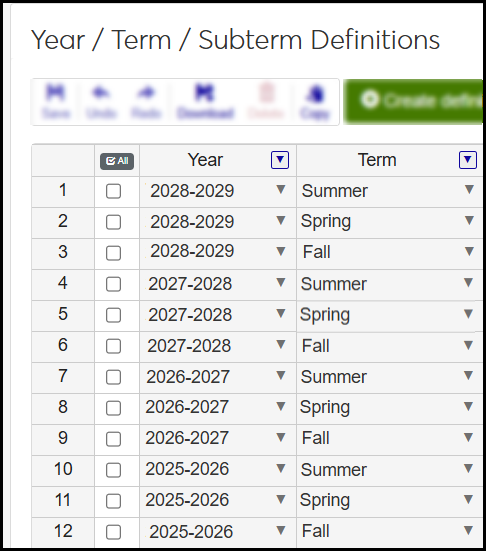Copy Program Requirements
Important
Information and features vary according to the roles to which you belong and the permissions associated with those roles. For more information, contact your module manager or your campus support team.
This wizard steps you through copying programs, minors, certifications, and concentrations to the next catalog year eliminating the need to recreate plan layouts and curriculum requirements. This process saves time and keeps program requirements together and synchronized to ensure important planning information isn’t lost.
Tip
This process consolidates and automates the previous J1 Desktop process involving copying the requirements trees, copying GPA profiles, and creating a degree/aim cross-reference on three different J1 Desktop windows. To ensure copied program requirements aren’t deleted, the copy features on the J1 Desktop Institutional Requirements Trees, Degree/Aim Cross Reference, and Maintain Program GPA Profiles windows are unavailable when using J1 Web Advising and the academic planning feature.
On the Advising Administration hub, click the Hub options drop-down, select Tree Building > Copy Program Requirements. The Copy Program Requirements page opens.
In the Requirement Sets From drop-down, select the type of requirements you want to copy. You can copy programs, minors, certifications, or concentrations.
In the Catalog Year drop-down, select the catalog year the requirements you want to copy are a part of. The number of requirements available for copying appears at the bottom of the screen. There may be other requirements associated with the set and catalog year, but they may not be ready to be copied.
Click Continue. The Select Requirements Sets page appears.
To include requirements, move the Include in Copy? option to Yes. To exclude requirements, move the Include in Copy? option to No.
Once you're select the requirements you want to copy, click Continue. The Finish Copy page appears.
To publish the plans and make them immediately available for advisors and students to work with, move the New Plan Status option to Publish. To make the plan draft available to advising administrators for making updates, move the New Plan Status option to Draft.
They may not exist on the Advising Trees. For more information, see Academic Planning.
The program status might not have been updated on the Degree/Aim Cross-Reference page. For more information, see Academic Planning.
The target catalog year might not be available on the Year / Term / Subterm Definitions page.
All the year/terms needed for the program might not be available on the Year / Term / Subterm Definitions page. For example, if a you're copying a 4-year program to 2025, it needs all the terms defined for the 2025, 2026, 2027, and 2028 academic years, ending with Summer of 2029.
A program, minor, concentration, or certification can only be copied for a selected catalog year once to ensure you don't overwrite the curriculum.