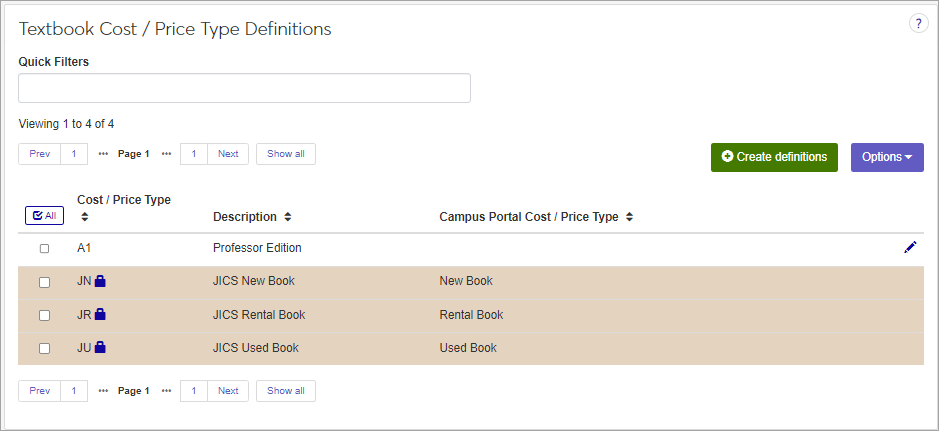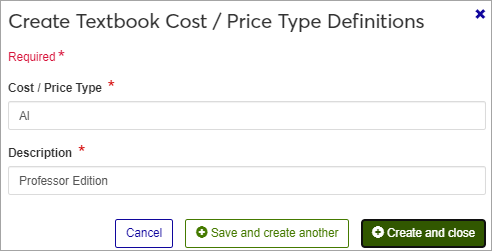Textbook Cost Price Definitions
Important
Information and features vary according to the roles to which you belong and the permissions associated with those roles. For more information, contact your module manager or your campus support team.
This page allows you to define textbook cost and price types and then associate them with the New Book cost and price, Used Book price, and Rental Book price used in the Faculty Course Control feature in the Campus Portal (JICS). Cost is what the institutions pay for the book; price is what the student will be charged for the book.
You can also edit these definitions in Desktop, in the Textbook Cost / Price Types Definitions window.
Textbook Cost / Price Type Definitions are saved to the TEXTBOOK_COST_PRICE_TYPE_DEF table.
Textbook Cost / Price definitions are associated with textbooks in Desktop on the Textbook Definition window, or in the Campus Portal in the Faculty Course Center feature.
The permissions to define and edit Textbook Cost / Price Types are in the Registration Module Manager and Registrar default roles, under Manage Definitions.
The following rows are provided by J1 as default data and are not editable. If you allow faculty to add new textbooks in the Faculty Course Control feature, the system must have this default data to record the prices and costs that faculty enter in the feature. The Campus Portal Cost / Price Type column is not editable if you add additional rows since it must have only one of each Campus Portal Cost / Price Types.
Your Cost / Price Type Code | Description | Campus Portal Code |
|---|---|---|
JN | Campus Portal New Book | N |
JU | Campus Portal Used Book | U |
JR | Campus Portal Rental Book | R |
From the Registration Administration hub, click Hub options.
Click Manage Definitions, and select Textbook Cost / Price Type definitions.
Enter characters, words, or phrases in the Quick Filters to limit the list of definitions.
Click a heading to sort the list by that column.
Tip
You can also use the page search in the upper right corner of J1 Web. Just start typing the name of the definition page you want, and select it in the results.
Click the Create definitions button.
Enter a unique Code, required, up to 5 characters.
Enter a Description, required, up to 100 characters.
Click either Save and create another or Create and close.
Click the Edit icon
 on the row of a definition. The edit pop-up opens.
on the row of a definition. The edit pop-up opens.The Code cannot be edited once it is created, but the Description field is editable.
Click the Update button.
Select the checkboxes next to the rows you want to export.
From the Options drop-down, select Download to Excel. The Download to Excel pop-up opens.
Select options for the Excel format and data columns.
Click Download. Your .xlsx or .zip file is saved in the file location that you have set in your browser settings.