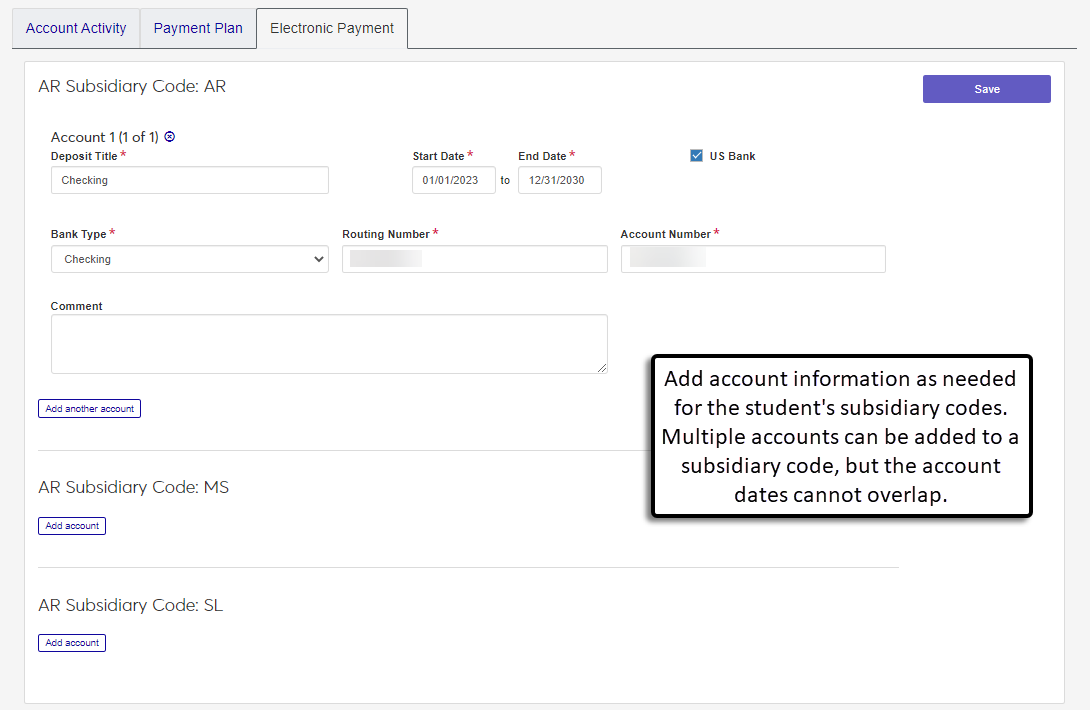Electronic Payment Tab
Important
Information and features vary according to the roles to which you belong and the permissions associated with those roles. For more information, contact your module manager or your campus support team.
The Electronic Payment tab on the Student Account Details page lets you manage ACH information for subsidiary codes so students can receive refund payments via direct deposit. Multiple accounts can be associated with a subsidiary code, but the account dates cannot overlap.
Desktop Location
Electronic payment information can also be managed from the Desktop Subsidiaries window > Electronic Payment tab.
Note
The Desktop ID field in the Bank section is equivalent to the Routing Number field in J1 Web.
Permissions Required
To access and work with electronic payment information, you must be in a Receivables Management role (or copy of it) with the following permissions:
Can view student electronic payment
Can edit student electronic payment
Note
You may need additional permissions to update electronic payment details. For more information, see Roles and Permissions to Work with Student Accounts.
On the Student Account Details page, select one or more options in the Subsidiary Code field.
Click the Electronic Payment tab.
Click Add account for the appropriate subsidiary code.
Enter a descriptive Deposit Title (up to 15 characters). Required.
Enter the Start and End Dates to indicate when electronic transactions are active for this account. Required.
The US Bank checkbox is selected by default. If needed, deselect the checkbox.
Select a Bank Type from the drop-down. Required. Options are "Checking" or "Savings".
Enter the 9-digit Routing Number. Required.
Enter the Account Number (up to 17 characters). Required.
Enter an optional Comment to provide additional information about the account.
To add another account for the same subsidiary code, click Add another account and complete Steps 4 - 10.
Click Save.
On the Student Account Details page, select one or more options in the Subsidiary Code field.
Click the Electronic Payment tab.
Update the appropriate fields for the account you want to edit.
Click Save.
On the Student Account Details page, select one or more options in the Subsidiary Code field.
Click the Electronic Payment tab.
Click the Remove icon
 next to the account you want to delete.
next to the account you want to delete.
You might be in a role with restricted data display access. The system uses data display access to protect sensitive information by masking data. For example, certain users may only see the last four digits of a bank account number. For more information about data display, see Data Display.
If you need additional assistance, contact your campus support team.