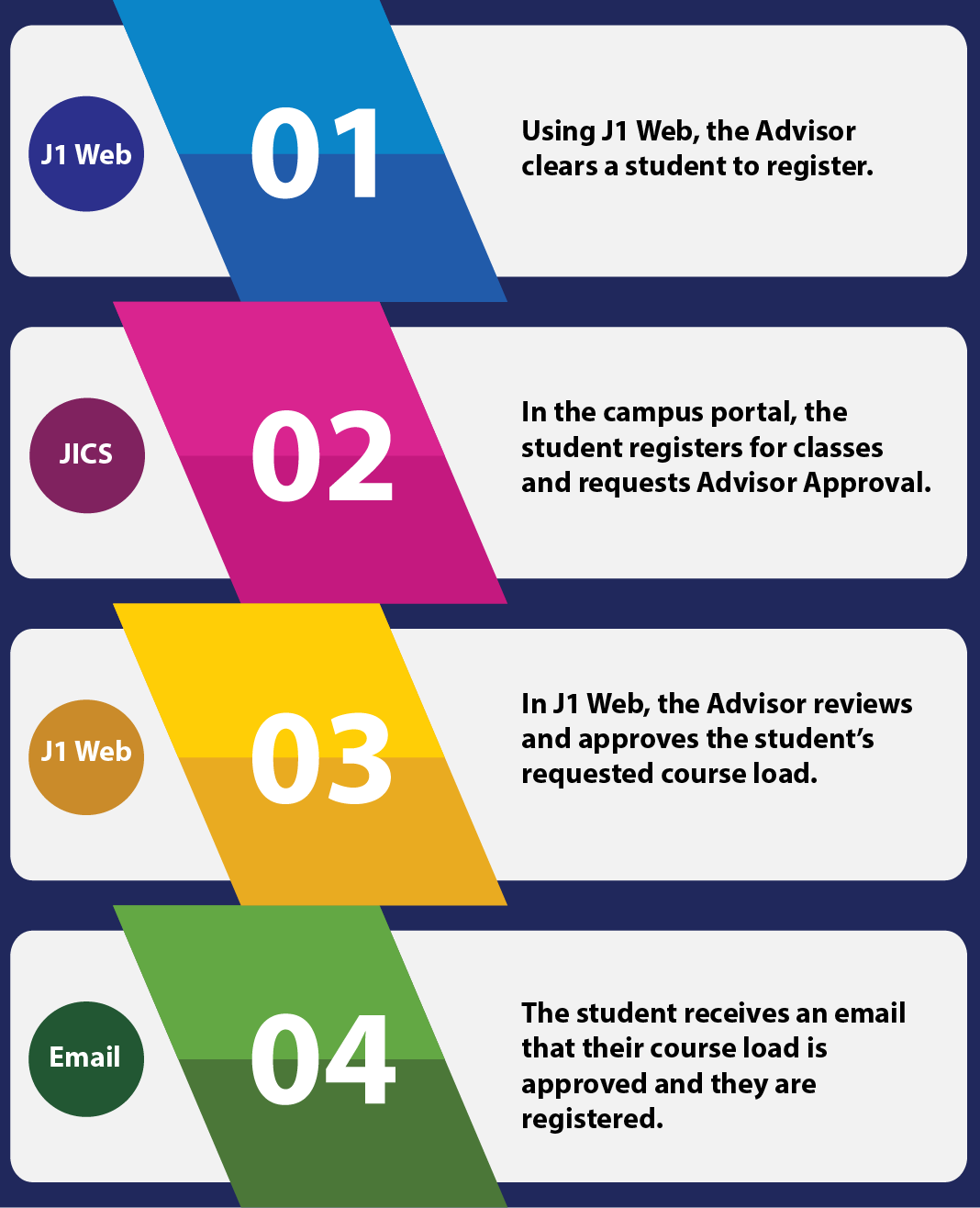Advisee Registration Approval
Important
Information and features vary according to the roles to which you belong and the permissions associated with those roles. For more information, contact your module manager or your campus support team.
Use this block to review your advisees who have registered and are awaiting your approval before they are officially enrolled in their courses. Once you approve an advisee’s course load, their registration is complete. Advisees can use the email link from the Course Schedule feature in the Campus Portal to let their Advisor know they are ready to have their registration approved.
On the Navigation panel, click the Academic Advising hub. The page options appear.
Select one of the options: Primary, Academic Program, Athletic Roster, Campus Location, or All Students. The Summary page for that option opens, and the Advisee Registration Approval block appears. (The other options appear as tabs if you have those roles. Those tabs also have the Advisee Registration Approval block.)
Click the Expand icon  . The courses the advisee has registered to take in this advising cycle appear. To contact the student about their course load, click on their name to access their personal page where contact information is available.
. The courses the advisee has registered to take in this advising cycle appear. To contact the student about their course load, click on their name to access their personal page where contact information is available.
Note
You can approve or deny all of the courses this student has requested approval for from this block, but if you need to approve or deny each course individually, you can do that from the student's summary page.
On your Academic Advising hub home page, in the Registration Approval block, click the Approve course(s) or Deny course(s) button. A pop-up appears to confirm your action.
Click Yes, approve course load, or Yes, deny course load as appropriate.
The course load is approved and the advisee is officially enrolled in the approved courses, or the course is dropped.
Note
Depending on how your school has set up course drops, the student history row might be deleted if that is how they are configured.
If your school has automated communications set up then the student will receive a message informing them of your actions.
Click the View all waiting approval link. The Course Approvals page appears.
Your advisees for this year/term/subterm may not require registration approval.
Your advisees may not have registered for any courses. One or more of the student's courses for the term must be in a Reserved status on the Student Section List page.
Your advisees may not have requested your approval yet. When students register for classes online, a link is available to request advisor approval. When they click this link, they appear here for your review and approval.
You may not be in an active advising cycle.
The advising cycle may have just started and none of your advisees have registered yet or they may not have completed their registration.
You may be in the midst of the advising cycle and all registrations have been approved.
Your advisee may have a registration hold. Check the Holds block and contact the registration office.