Student Health Groups
Important
Information and features vary according to the roles to which you belong and the permissions associated with those roles. For more information, contact your module manager or your campus support team.
You might have a list of health-related requirements that a student must satisfy in order to register, or a set of students with special health needs or information that you want to track. You can create Health Groups to identify students with common health-related requirements. In order to create a new health group, you must first create a Health Code. In J1 Desktop, the health code is limited to eight characters; in J1 Web, it can be up to 60 characters. You can reach the Manage Health Codes page from the Hub options drop-down menu on the Student Health Administration Hub.
Notice
There may be extended immunization requirements for students in a nursing program. In order to track whether these requirements have been met, you can add these students to a health group. Other examples of health groups might include students who must have a record of a physical on file, emergency medical release forms, or students with diabetes. You can then use these groups to manage students with things such as registration holds.
Warning
Once a health group is created, you can only make limited changes to it. You will not be able to delete the group or change the name or dates, and you can only add students to the roster if the health group's status is "Upcoming," not if the group has already started.
From the Student Health Administration Hub, click the Hub options drop-down menu and select Health group options > Create health groups.
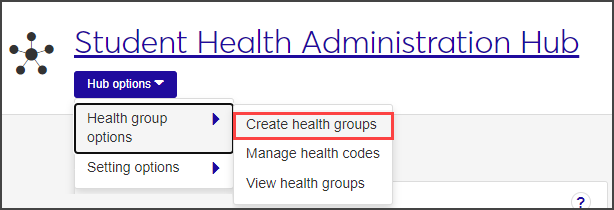
The Create Health Group wizard begins.
Enter a unique Group Name, a Description of the group's purpose, and start and end dates. Group Name and Start Date are required fields.
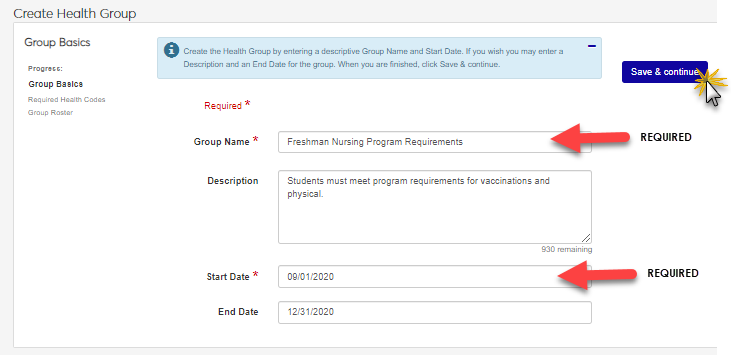
When you are finished, click Save & continue to move to the Required Health Codes section.
In the Required Health Codes section, select a category (Immunization and Medical Exam or Informational), then click in the adjacent field and select the appropriate Health Codes for this group. You can select multiple categories and codes.
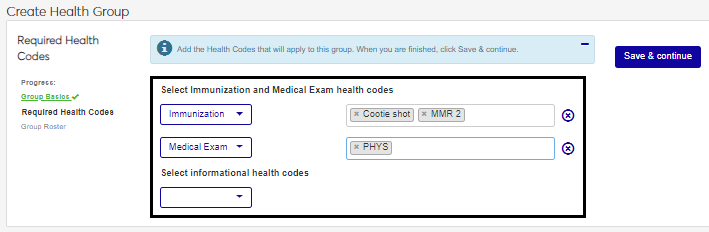
To add another category, click Add another under the relevant category and repeat step 4.
When you are finished, click Save & continue to move to the Group Roster section. This is where you add students to the health group.
Now that your health group is set up and health codes have been associated with it, you need to build the roster for the group. You can use a combination of three options to add names to the roster. When you select the option you want to use, fields relevant to that option become available.
Add by name: Add individual students manually. Begin typing a student's name in the search field and select the correct name when it appears in the list. You can add multiple names to this field before you add the students to the roster.
Filter from all students: Add a batch of students at one time. Filter by program major or classification (such as Freshman or Master's) and add the students as a group.
Query: If you have an existing query, you can use it to add those students as a group. Contact your campus support team for more information about creating custom queries.
When you have selected the students you want to add to the health group, click Add to roster. The selected names appear on the roster.
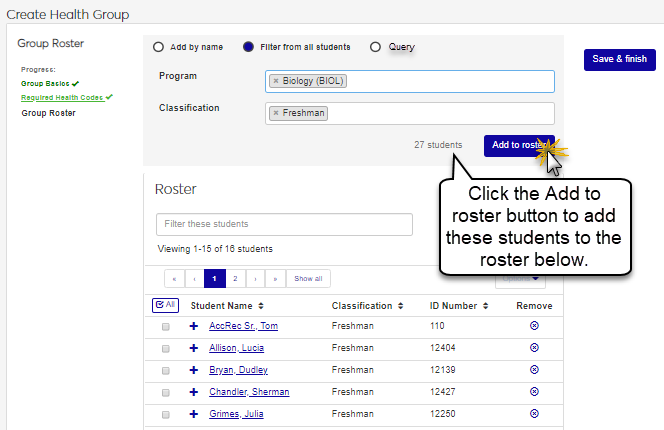
When your roster is complete, click Save & finish.
From the Student Health Administration Hub, click the Hub options drop-down menu and select Health group options > View health groups.
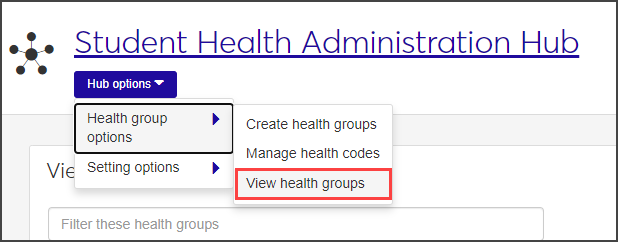
The View Health Groups page opens. This page lists all health groups, their start and end dates, the number of students on the roster, and the group's status (Upcoming, In Progress, or Ended).
Use the sort and filter tools to quickly locate the health group you want to work with. Click the plus sign next to a row to expand it and see a brief description of the group and the number of required health codes associated with it.
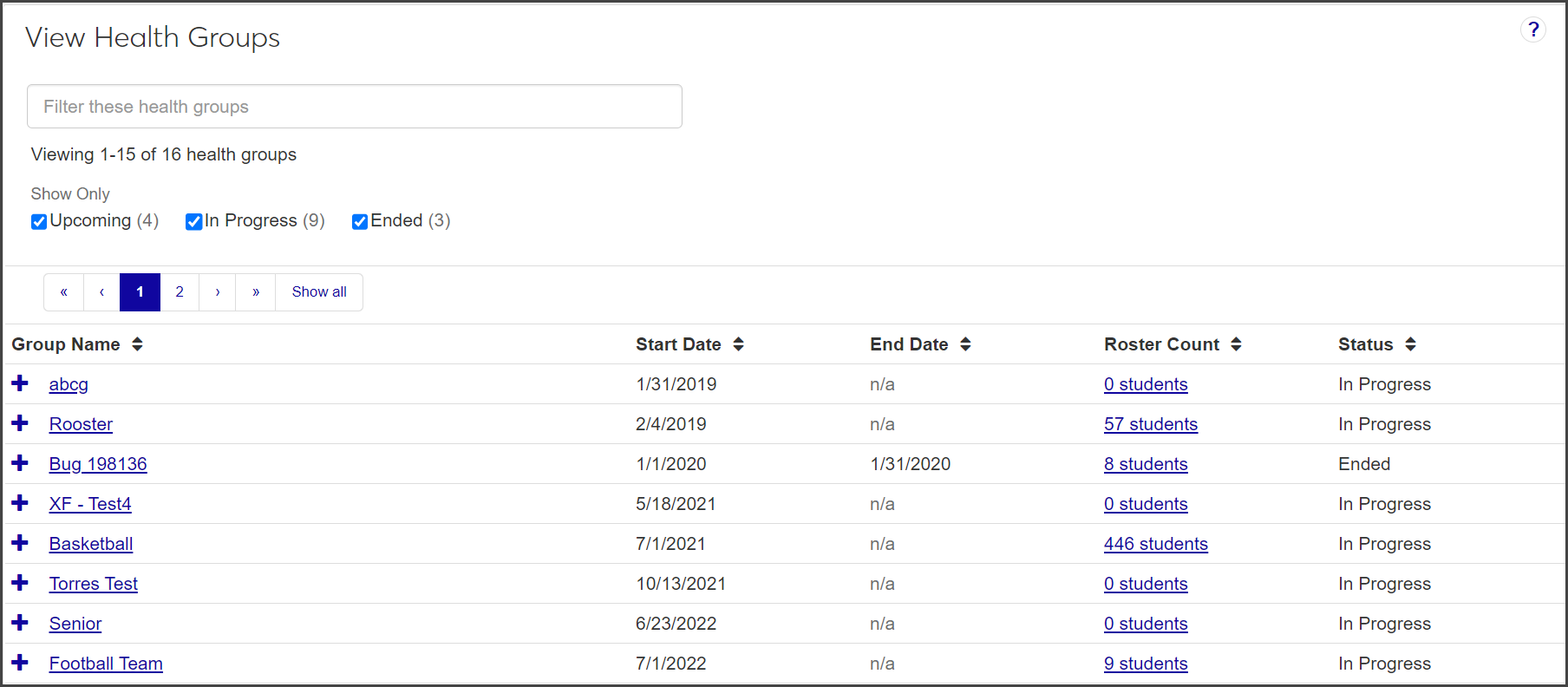
Important
You can only add students to the roster if the health group's status is "Upcoming." You cannot add students if the group has already started.
In the Health Groups block on the Student Health Administration Hub page, click the name of the health group you want to add students to.
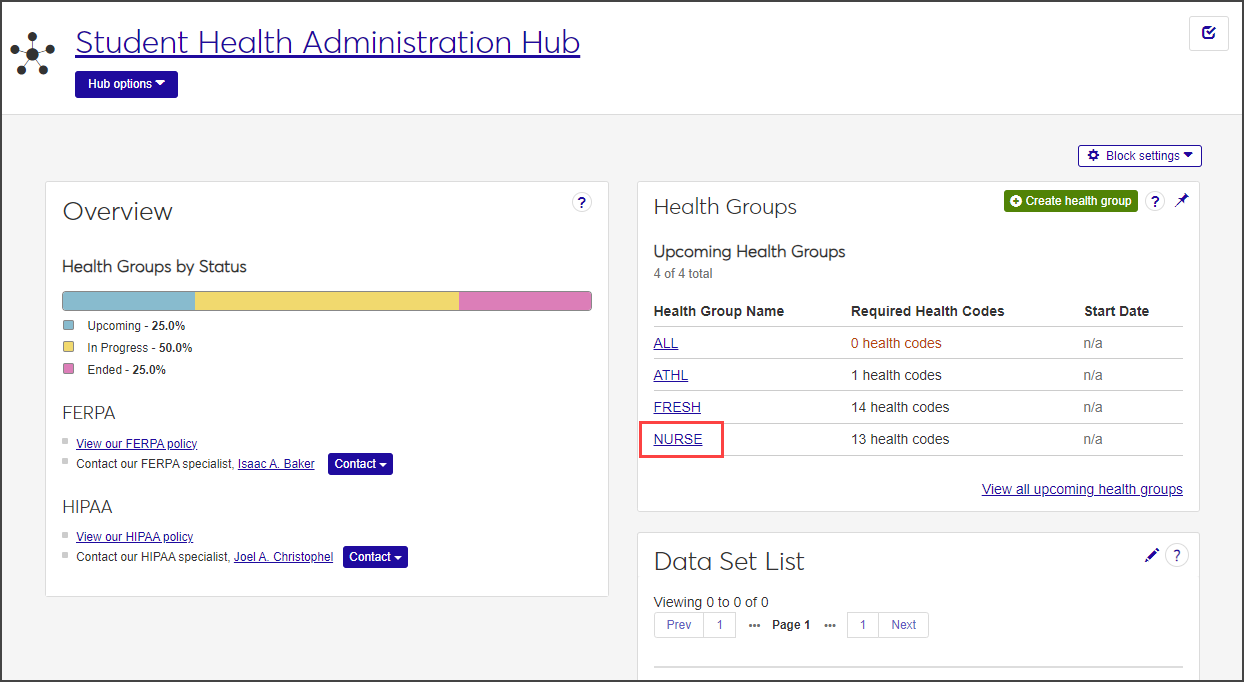
The group's summary page opens.
From the Health group options drop-down menu, select Health Group Roster.
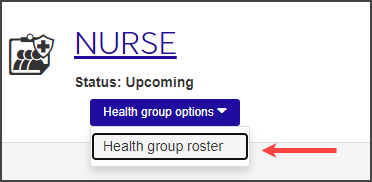
On the Health Group Roster page, click in the Add students field and begin typing the name of the student you want to add. Select the correct student when the name appears on the list and click Add students.
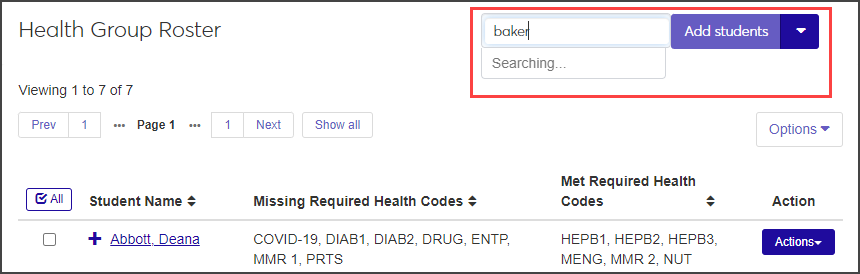
To add more than one student to the roster, use the Add multiple students option:.
Hover your mouse over the arrow on the Add students button and select Add multiple students.
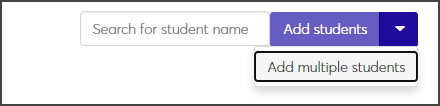
The Add Multiple Students page opens.
Use the radio buttons at the top of the page to choose how to select the students you want to add to the health group roster.
Add by name: Add several students by typing their names in the Name field.
Filter from all students: Choose students based on their major or year classification.
Query: Use an existing query to add multiple students to the health group roster.
Note
Jenzabar provides the default query (q_select_health_roster); you can customize this query as needed. Custom queries must start with the default "q_" filename and must be stored in the Jenzabar Reports directory. This directory is set up as a part of the upgrade\installation process that defaults to C:\Jenzabar\Reports\. Contact your campus support team for more information on customizing default queries or creating queries.
Note
You cannot access InfoMaker directly from J1 Web to edit your queries. See the InfoMaker Resource Center on MyJenzabar.net, or contact your campus support team to learn more about customizing queries.
When you have found the students you want to add to the roster, click Add to roster. The students are added to the health group roster.
Navigate to the Health Group Roster page by clicking the link for the health group found on the Health Groups block of the Student Health Administration hub. From there, select Health group roster from the Health group options drop-down menu.
Find the student you want to remove and click the Actions button for that row.
Click Remove from roster. The Remove from Group Roster pop-up window opens.
Click Yes, remove. The student is removed from the health group roster.
To associate a health code with a student, that student must be in a health group associated with the health code. The easiest way to do this is when you create a new health group; a step-by-step wizard allows you to add multiple students at once based on a variety of criteria. If your health group has already been created and you need to add a student, you can do this by manually adding each student. Follow the procedures for each of these steps to associate health codes with students:
Create a new health group and add students to it.
Manage health information for students.
You may not be in a role with the appropriate permissions to see that block, or your institution may not have that feature enabled. Contact your system administrator or module manager for more information.