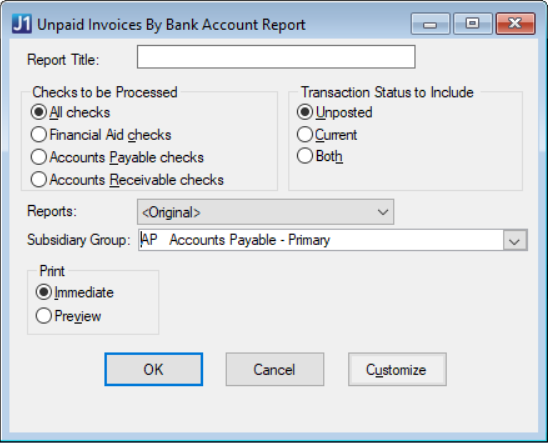Unpaid Invoices by Bank Account Report
Important
Information and features vary according to the roles to which you belong and the permissions associated with those roles. For more information, contact your module manager or your campus support team.
The Unpaid Invoices by Bank Account report lists all invoices that need to be paid and sorts them by the payable date.
Permissions Required
To generate the report, you must be in a Procurement - Accounts Payable role with "Can create Unpaid Invoices By Bank Account reports" permission.
Desktop Location
This report can also be generated in Desktop from the Unpaid Invoices By Bank Account Report window.
Note
The Reports field on the Desktop window corresponds to the Report Layout field in J1 Web.
The J1 Web report page does not include "Immediate" and "Preview" options because the report opens in a new browser tab and can be downloaded to print later.
At this time, J1 Web does not allow report customization directly from the report page. For instructions to create customized report layouts for J1 Web, see How To Create Customized Reports for J1 Web.
From the Procurement Hub options, Reports section, select Unpaid Invoices by Bank Account. The Unpaid Invoices by Bank Account Report page opens.
Enter an optional Report Title (up to 60 characters).
Select an AP subsidiary code from the Subsidiary Group drop-down. Required.
Select one of the Checks to be Processed options.
All Checks - Includes all unpaid invoices, including Accounts Payable, Accounts Receivable, and Financial Aid.
Financial Aid Checks - Not used at this time.
Accounts Payable Checks - Includes regular unpaid invoices with the 'IV' source code.
Accounts Receivable Checks - Includes unpaid invoices with the 'IV' source code that were generated for people with credit balances in AR.
Select one of the Transaction Status to Include options.
Note
Invoices in "Suspended" status are not included in the report.
Unposted - Includes only transactions with a status of 'U'.
Current - Includes only transactions with a status of 'C' (posted).
Both - Includes posted and unposted transactions.
Select a Report Layout. The <Original> is the default, and any customized versions of the report are available for selection.
Note
Reports that were customized in the Desktop are available in this drop-down if they have been copied to the J1 Web server, and you can create customized versions for J1 Web by following the steps to Create Customized Reports for J1 Web.
Select a File Format. The default selection is PDF, and you can select multiple formats.
Click Generate. If only the PDF file format is selected, the report opens in a new browser tab. If another file format is selected, the report downloads as a zip file.
You can see subsidiary groups in the Desktop Subsidiary Group Control window. To view and update the subsidiary codes in a group, right-click a row and select Subsidiary Group Control Relationship to open that window. Subsidiary codes listed in the right column are included in the selected subsidiary group. For additional information, see Subsidiary Group Control Relationship window.
The <Original> report layout includes the following information.
Vendor Number
Vendor Name
Payable Date
Invoice Number
PO Status
Gross Amount
Discount
Net Amount
Total for each payable date
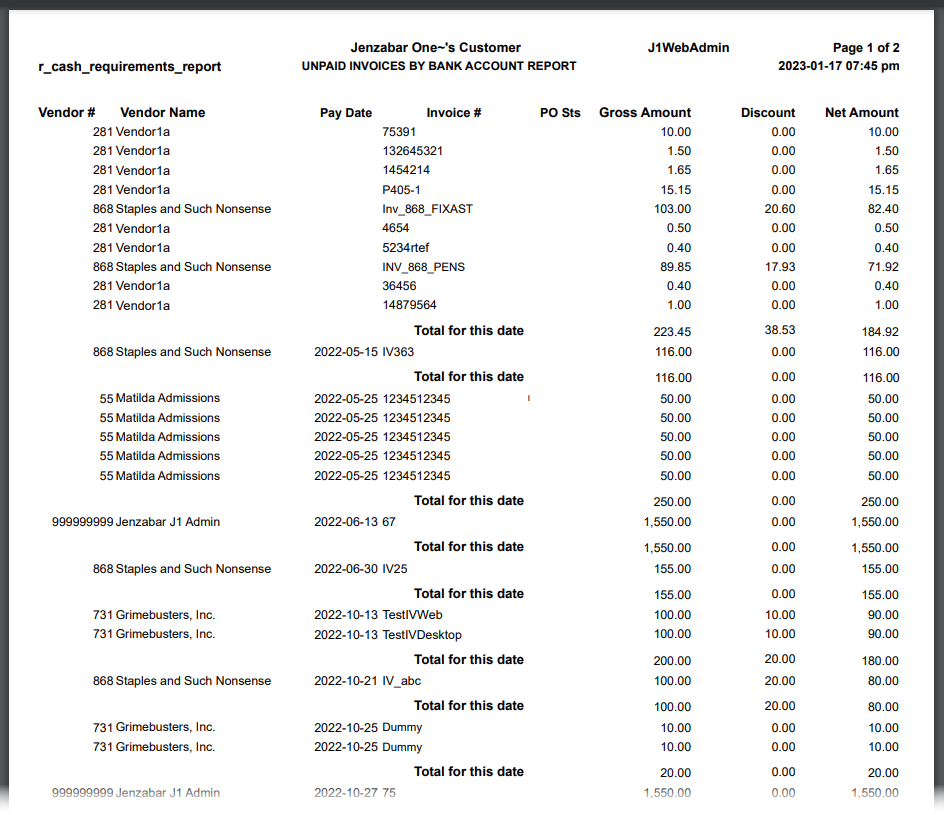
Follow the steps to Create Customized Reports for J1 Web. The report is called r_cash_requirements_report, and it is located in the APWebReport.pbl. If you need additional assistance, contact your campus support team.
Infomaker must be installed on your machine to work with and customize reports. Contact your campus support team for additional information.
In most cases, yes. Customized versions of the report created in Desktop before your school started using J1 Web should be available as options in the Report Layout drop-down. If your school created new customized layouts in Desktop and copied them to the appropriate location on the J1 Web server, those reports are also available in the drop-down.
However, certain reports were modified to be used in J1 Web (i.e., the base report for J1 Web is different from the base report in Desktop). In those cases, the customized versions from Desktop will not work even when they are moved to the correct location on the J1 Web server. You'll need to re-customize those reports from the original version of the J1 Web report by following the instructions to Customize Reports for J1 Web.
See the help for each report page for guidance about customizing a specific report.
For the customized versions of the report created in Desktop to appear as choices in the Report Layout field drop-down, your campus support team needed to complete certain steps as part of the installation process. For more information, contact your campus support team or see Working with Reports in J1 Web.
Tip
Only custom versions of the report created in Desktop before J1 Web installation will appear as choices in the Report Layout field drop-down. Reports customized in Desktop after you've installed J1 Web are not available in the drop-down unless they have been copied over to the appropriate location on the J1 Web server.
Verify the PowerBuilder Services URL is entered correctly in System Administration, System Settings, Product Installs and Sign page.
The URL must use HTTPS and not HTTP
The URL subdomain and domain must match the J1 Web URL

If the location where you store J1 Web reports is not the default installation location (C: > Jenzabar > Reports), verify the J1 Web server has permission to access the location. Detailed steps are available in the help topic Working with Reports in J1 Web.