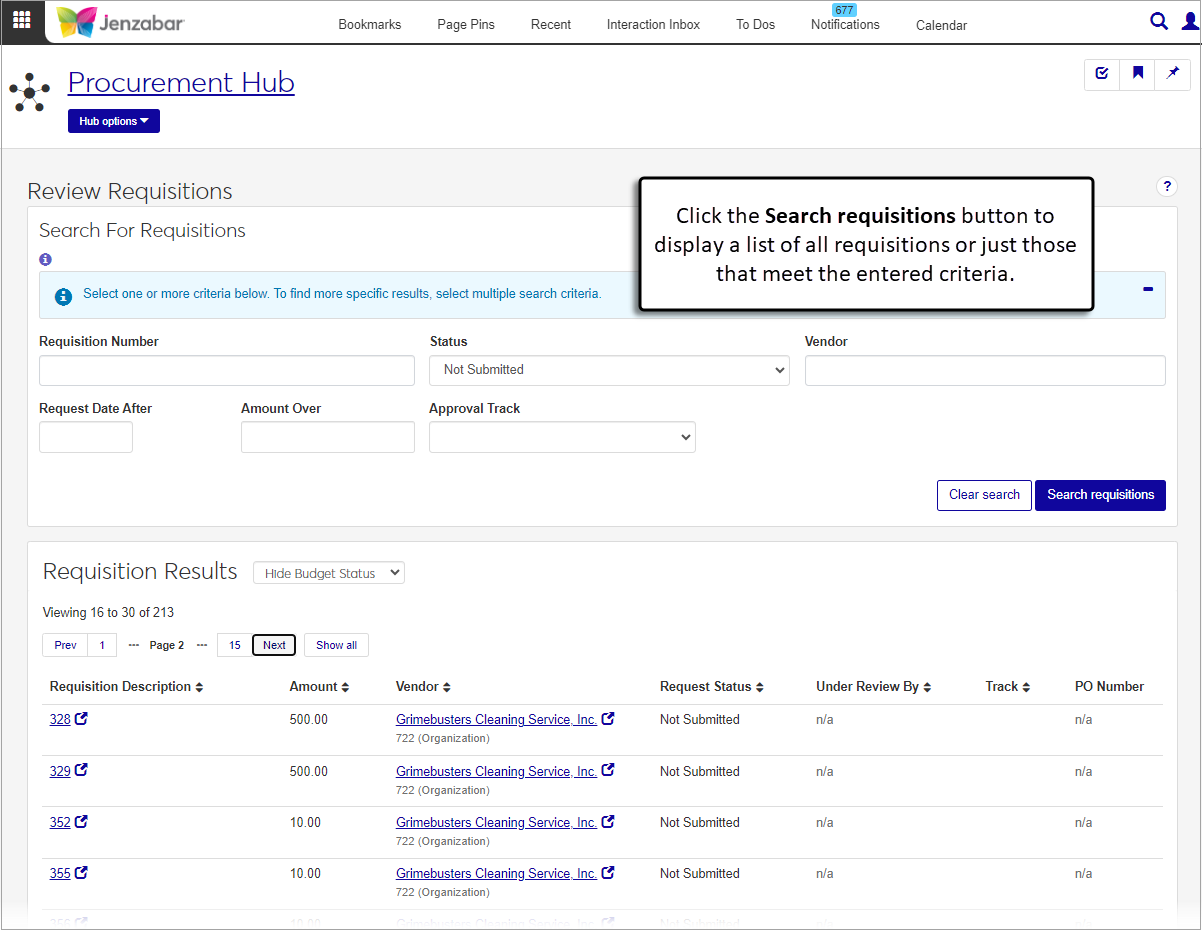Review Requisitions
Important
Information and features vary according to the roles to which you belong and the permissions associated with those roles. For more information, contact your module manager or your campus support team.
The Review Requisitions page replaces the Campus Portal Requisition Approval feature, and lets you search for and view details about requisitions. You can display the list of all requisitions or enter criteria to refine the displayed results.
The Requisition Results view can be adjusted to show or hide the requisition budget status, and you can use the View details button to see the list of approvers. Use the column sort buttons  to update the display view.
to update the display view.
Tip
If you have several requisitions in the list, selecting the Hide Budget Status view may help the page load faster.
From the Finance Procurement Hub options drop-down menu, select Review requisitions. The Review Requisitions page opens.
Click Search requisitions to display all requisitions.
To refine the search results, enter information in one of the optional fields and then click Search requisitions.
Requisition Number: Only one number can be entered.
Requisition Name Includes: Search for requisitions based on key words in the name.
Requested Item Text Includes: Search for requisitions based on their item key words.
Status: Options are All, Not Submitted, Pending Approval, Approved - Not a PO, Approved - Is a PO, Denied, and Returned.
Vendor: Only vendors associated with a requisition are available for selection.
Budget Account: Enter and select a specific GL account number to view associated requisitions. Available options are dependent on your GL account access and permissions.
Project Code: Enter and select a specific project code to view associated requisitions. Available options are dependent on your project access and permissions.
Request Date After: Search for requisitions submitted after a particular date.
Amount Over: Search for requisitions based on a minimum amount.
Approval Track: Search for requisitions with the same approval track.
At the top of the Requisition Results section, select either Hide Budget Status or Show Budget Status to adjust the list view.
Click the following links to view additional information.
Requisition Description
Vendor
Under Review By
PO Number
Click the View details button to see a list of approvers.
You may not be in a role with permission to view that information.
To view vendor information, you must be in a Procurement - Accounts Payable role with the "Can view vendors" permission.
To view PO details, you must be in a Procurement - Purchasing role with the "Can view purchase orders and generate reports" permission.
Contact your purchasing administrator if you need additional assistance.
If your school has the Budget license, you can use the Budget Activity page in the Budget Management hub to review account information for current and future years. This page replaces the Campus Portal Budget feature. Access to the Budget Activity page is managed by the Budget Management roles.
If your school doesn't have the Budget license, you can use the GL Account Activity page in the General Ledger Accounting hub to view account balance information. This page replaces the Campus Portal GL Account Lookup feature. Access to GL Account Activity is granted by General Ledger Accounting roles.
For more information, see the following topics: