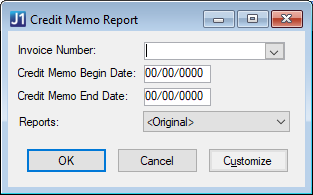Credit Memo Report
Important
Information and features vary according to the roles to which you belong and the permissions associated with those roles. For more information, contact your module manager or your campus support team.
Use the Credit Memo Report page to generate a list of credit memos for a specific invoice, within a specific time frame, or for all credit memos in your system.
Permissions Required
To generate the credit memo report, you must be in a Procurement - Accounts Payable role with "Can create Credit Memo reports" permission.
Desktop Location
Credit memo reports can also be generated in Desktop from the Credit Memo Report window.
Note
The Reports field in the Desktop is equivalent to the Report Layout field in J1 Web.
At this time, J1 Web does not allow report customization directly from the report page. For instructions to create customized report layouts for J1 Web, see How To Create Customized Reports for J1 Web.
From the Procurement Hub options, go to Reports and select Credit Memo. The Credit Memo Report page opens.
To run the report for all credit memos, leave the Invoice Number and Credit Memo Dates empty.
To run the report for a specific invoice, enter a number in the Invoice Number and select the invoice from the drop-down.
To run the report for credit memos within a specific timeframe, enter the Credit Memo Begin Date and Credit Memo End Date.
Select a Report Layout. Required. The <Original> is the default, and any customized versions of the report are available for selection.
Note
Reports that were customized in the Desktop are available in this drop-down if they have been copied to the J1 Web server, and you can create customized versions for J1 Web by following the steps to Create Customized Reports for J1 Web.
Select a File Format. The default selection is PDF, and you can select multiple formats.
Click Generate. If only the PDF file format is selected, the report opens in a new browser tab. If another file format is selected, the report downloads as a zip file.
The <Original> report layout includes the following information for each invoice. For each credit memo invoice, the following information is displayed.
Invoice Number
Invoice Amount
Vendor ID Number
Vendor Name
Subsidiary Code
Invoice Date
The invoices that credit memos are applied against are listed under each credit memo with the following information.
Source Code
Group Number
Sequence Number
Subsidiary Code
Vendor ID
Invoice Number
Invoice Description
Amount
Account Number
Date
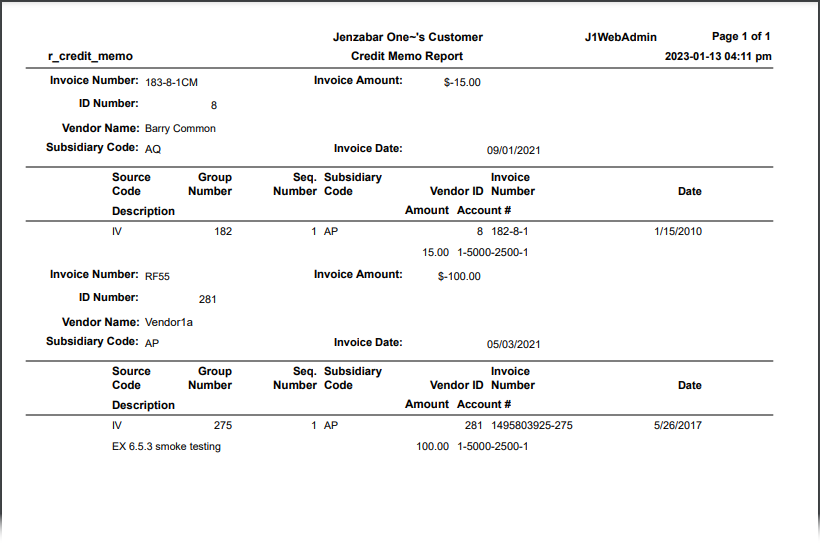
In most cases, yes. Customized versions of the report created in Desktop before your school started using J1 Web should be available as options in the Report Layout drop-down. If your school created new customized layouts in Desktop and copied them to the appropriate location on the J1 Web server, those reports are also available in the drop-down.
However, certain reports were modified to be used in J1 Web (i.e., the base report for J1 Web is different from the base report in Desktop). In those cases, the customized versions from Desktop will not work even when they are moved to the correct location on the J1 Web server. You'll need to re-customize those reports from the original version of the J1 Web report by following the instructions to Customize Reports for J1 Web.
See the help for each report page for guidance about customizing a specific report.
For the customized versions of the report created in Desktop to appear as choices in the Report Layout field drop-down, your campus support team needed to complete certain steps as part of the installation process. For more information, contact your campus support team or see Working with Reports in J1 Web.
Tip
Only custom versions of the report created in Desktop before J1 Web installation will appear as choices in the Report Layout field drop-down. Reports customized in Desktop after you've installed J1 Web are not available in the drop-down unless they have been copied over to the appropriate location on the J1 Web server.
Infomaker must be installed on your machine to work with and customize reports. Contact your campus support team for additional information.
Follow the steps to Create Customized Reports for J1 Web. The original report is r_credit_memo and it is located in the APWebReport.pbl. If you need additional assistance, contact your campus support team.
Verify the PowerBuilder Services URL is entered correctly in System Administration, System Settings, Product Installs and Sign page.
The URL must use HTTPS and not HTTP
The URL subdomain and domain must match the J1 Web URL

If the location where you store J1 Web reports is not the default installation location (C: > Jenzabar > Reports), verify the J1 Web server has permission to access the location. Detailed steps are available in the help topic Working with Reports in J1 Web.