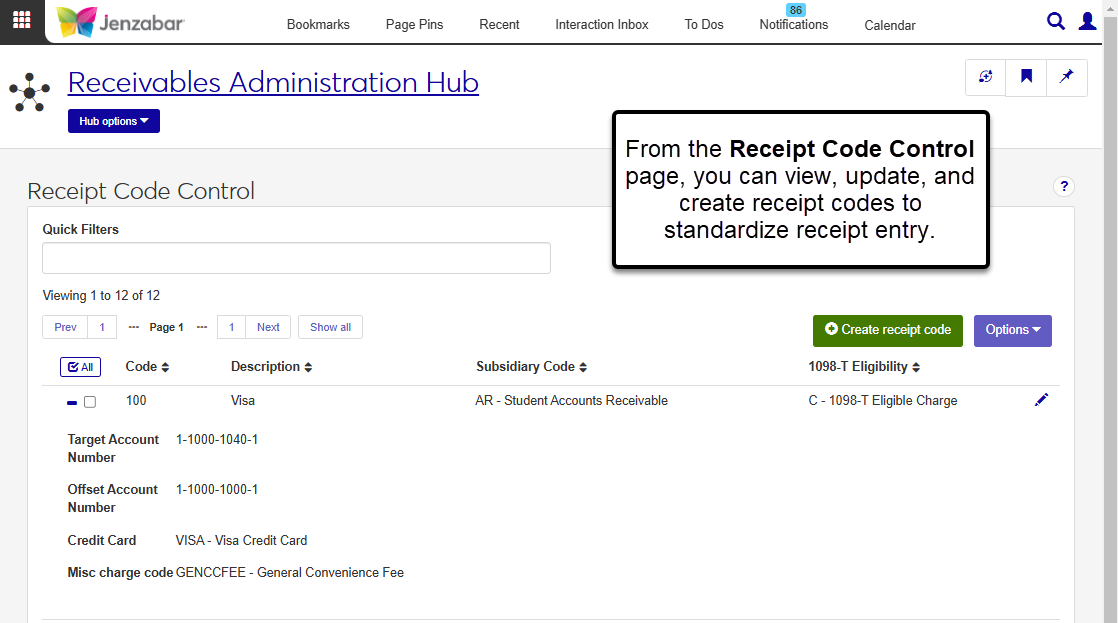Receipt Code Control
Important
Information and features vary according to the roles to which you belong and the permissions associated with those roles. For more information, contact your module manager or your campus support team.
The Receipt Code Control page defines the codes used during the receipting process. The receipt code standardizes the information that isn't manually entered when a receipt is created. Each code is associated with a subsidiary code, a target account, and an offset account. Receipt codes can also be associated with a miscellaneous charge code to automatically calculate credit card fees for online payments made in the Campus Portal.
From this page, you can view and edit, create, delete, and download receipt codes.
Desktop Location
You can also view and update receipt codes from the Desktop Receipt Code Control window.
Database Location
Receipt code definitions are saved to the AR_CODE table, and selections for each field are saved to the columns outlined below.
Permission Required
To access and work with this page, you must be in a Receivables Administration role with the "Can manage receipt code control definitions" permission.
From the Finance Receivables Administration Hub options, select Receipt code control. The Receipt Code Control page opens.
Click the Create receipt code button. The Create Receipt Code pop-up opens.
Enter a unique Code (up to 3 characters). This code cannot be changed after it is saved. Required.
Enter a code Description (up to 40 characters). Required.
Select a Subsidiary Code from the drop-down options. If a subsidiary code is selected, the Target Account Number and Offset Account Number fields are autofilled with the accounts associated with the selected subsidiary and cannot be edited.
To associate the receipt code with a default 1098-T eligibility flag, select an option from the 1098-T Eligibility drop-down options.
If a Subsidiary Code hasn't been selected, enter the Target Account Number. This is the account used to record the credit amount for receipts entered, and is typically the control account for the AR subsidiary. If a Subsidiary Code has been selected, this field is autofilled and cannot be edited. Required.
Select an optional Offset Account Number. This is the account used to record the debit amount for receipts entered, and is typically a cash account. If a Subsidiary Code has been selected, this field is autofilled and cannot be edited.
Select an optional Credit Card value from the drop-down. Receipts made with the same credit card type are grouped together in the Payments Received report.
Select an optional Misc Charge Code from the drop-down options. This code automatically calculates the payment convenience fee amount when a receipt is entered.
Click either Save and create another or Create and close.
On the Receipt Code Control page, click the Edit icon
 for a row. The Edit Receipt Code pop-up opens.
for a row. The Edit Receipt Code pop-up opens.Make updates to editable fields as needed. The Code cannot be changed.
Click Update to cave your changes and close the pop-up.
On the Receipt Code Control page, select the receipt code you want to copy.
Hover over the Options button and select Copy. The Create Receipt Code pop-up opens. The Code is blank and all the fields are autofilled with the selections from the original receipt code.
Enter a unique Code up to 3 characters.
Make updates to the existing selections as needed.
Click either Save and create another or Create and close.
Note
Receipt codes that are currently in use cannot be deleted.
On the Receipt Code Control page, select one or more receipt codes to delete.
Hover over the Options button and select Delete. The Delete Receipt Codes? pop-up opens.
Review the selected codes and click the Remove icon
 for any you don't want to delete.
for any you don't want to delete.Click the Yes, delete button.
On the Receipt Code Control page, select the checkboxes next to the rows you want to export.
From the Options drop-down, select Download to Excel. The Download to Excel pop-up opens.
Select options for the Excel format and data columns.
Click Download. Your .xlsx or .zip file is saved in the file location that you have set in your browser settings.
Receipt codes that are in use in the system cannot be deleted.
Yes, it can be helpful to have multiple receipt codes associated with the same subsidiary code. For example, you can create receipt codes associated with different misc charge codes that are tied to the same subsidiary code.