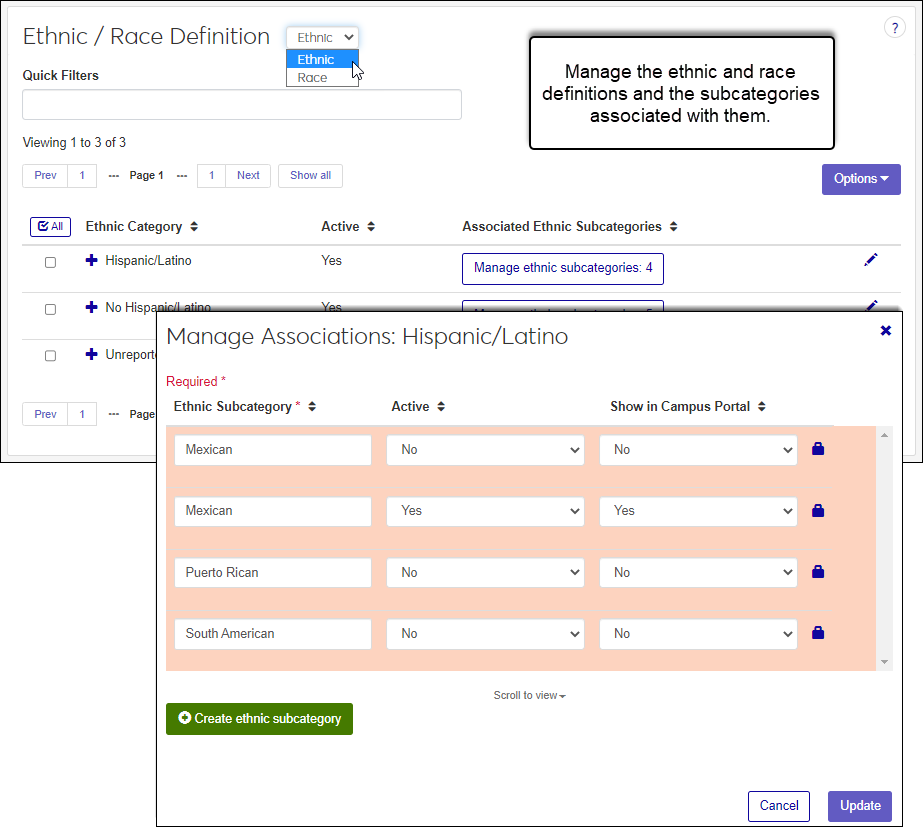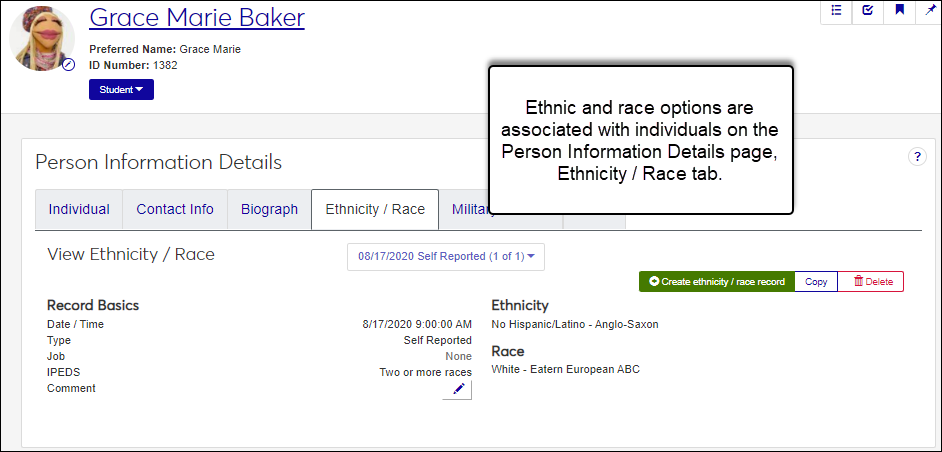Ethnic / Race Definitions
Important
Information and features vary according to the roles to which you belong and the permissions associated with those roles. For more information, contact your module manager or your campus support team.
The Ethnic / Race Definitions page lets you manage ethnic / race categories and subcategories used to meet Federal Government data collection requirements. This includes the IPEDS Fall Enrollment, Graduation Rates (GRS & GR200), Completions, and 12-Month Enrollment reports.
Jenzabar provides the Department of Education (DOE)'s ethnic and race categories and their associated subcategories. Categories can be edited, but they cannot be created or deleted. Subcategories can be created, edited, and deleted. A link to the comprehensive list of the DOE's Definitions for New Race and Ethnicity Categories is available below.
Ethnic and race information can be associated with individuals on the Person Information Details page, Ethnicity/Race tab.
Note
Subcategories are not used for calculating DOE ethnic and race reporting information; however, they can be used for internal data collection and reporting.
To manage ethnic race definitions, you must belong to a role with Can manage ethnic race definitions enabled. Jenzabar provides this permission with the Core, Campus-wide Definitions role, but your school may have created a customized version of this role.
Ethnic and race type definitions can also be managed using the Desktop's Ethnic/Race Report Definition window. Changes made in J1 Web are saved in Desktop, and vice versa.
Ethnic definitions and subcategories are saved in the ETHNIC_REPORT_DEF table.
Race definitions subcategories are saved in the RACE_REPORT_DEF table.
From the Core, Campus-wide Definitions hub, select Ethnic / Race Definitions or use the global search in the top right hand corner of the system. The Ethnic / Race Definitions page appears.
From the Ethnic / Race Definition drop-down, select Ethnic or Race.
To search for a definition, enter a phrase or characters in the Quick Filters field and press the Enter key. To remove a filter, click the x icon.
To sort definitions, click on a column heading to sort in ascending or descending alphabetical order.
To view the ethnic subcategories, click the Manage subcategories button. The Manage Associations pop-up window appears.
Click on a column heading to sort in ascending or descending alphabetical order.
From the Core, Campus-wide Definitions hub, select Ethnic / Race Definitions or use the global search in the top right hand corner of the system. The Ethnic / Race Definitions page appears.
From the Ethnic / Race Definition drop-down, select Ethnic.
Use filter/sort options to find the ethnic category you want to update.
Click the Edit icon next to the definition you want to update. The Edit Ethnic Category window appears.
Updates can be made to the following fields:
Ethnic Category enter a meaningful description. This field is required and cannot exceed 63 characters.
Jenzabar recommends following DOE standards. For a complete list of DOE categories, see the IPEDS Definitions for New Race and Ethnicity Categories page.
Active drop-down determines if the category is available for use. To make the category available, select Yes. To make the category unavailable, select No. You can reactivate a category at a later time.
Show in Campus Portal determines if the category is available in your school's campus portal where ethnic options may be available. For example, on the student's profile, About me tab.
Click Update. Your changes are saved and the Edit Ethnic Category window closes.
Note
Updates to the Ethnic Category are saved in the ETHNIC_REPORT_DEF table.
Note
Subcategories are not used in calculating the DOE ethnic and race reporting information. They are used for internal data collection and reporting.
From the Core, Campus-wide Definitions hub, select Ethnic / Race Definitions or use the global search in the top right hand corner of the system. The Ethnic / Race Definitions page appears.
From the Ethnic / Race Definition drop-down, select Ethnic.
Use filter/sort options to find the ethnic category you want to add a subcategory to.
Click the Manage ethnic subcategories button. The Manage Associations pop-up window appears.
Click the Create ethic subcategory button. A new row appears.
In the Ethnic Subcategory field, enter a recognizable subcategory. This field is required and cannot exceed 63 characters.
Jenzabar recommends following DOE standards. For a complete list of DOE categories, see the IPEDS Definitions for New Race and Ethnicity Categories page.
From the Active drop-down:
Select Yes to make the subcategory available for use.
Select No to keep the subcategory unavailable for use. Inactive subcategories can be activated later.
From the Show in Campus Portal drop-down:
Select Yes to make the subcategory available from your campus portal. For example, when users are completing their profile on the About me tab.
Select No to keep the subcategory unavailable from your campus portal.
To create another subcategory, click the Create ethnic subcategory button and repeat steps 5 - 7. If you're finished, click the Update button. The Manage Associations pop-up window closes.
Note
Ethnic subcategories are saved in the ETHNIC_REPORT_DEF table.
Note
Jenzabar-provided subcategories cannot be deleted.
From the Core, Campus-wide Definitions hub, select Ethnic / Race Definitions or use the global search in the top right hand corner of the system. The Ethnic / Race Definitions page appears.
From the Ethnic / Race Definition drop-down, select Ethnic.
Use filter/sort options to find the ethnic category you want to delete a subcategory from.
Click the Manage ethnic subcategories button. The Manage Associations pop-up window appears.
Click the Delete icon. The subcategory is deleted.
Click the Update button.
From the Core, Campus-wide Definitions hub, select Ethnic / Race Definitions or use the global search in the top right hand corner of the system. The Ethnic / Race Definitions page appears.
From the Ethnic / Race Definition drop-down, select Race.
Use filter/sort options to find the race category you want to update.
Click the Edit icon next to the definition you want to update. The Edit Race Category window appears.
Updates can be made to the following fields:
Race Category enter a meaningful description. This field is required and cannot exceed 63 characters.
Jenzabar recommends following DOE standards. For a complete list of DOE categories, see the IPEDS Definitions for New Race and Ethnicity Categories page.
Active drop-down determines if the category is available for use. To make the category available, select Yes. To make the category unavailable, select No. You can reactivate a category at a later time.
Show in Campus Portal determines if the category is available in your school's campus portal where race options may be available. For example, on the student's profile, About me tab.
Click the Update. button Your changes are saved and the Edit Race Category window closes.
Note
Updates to the Ethnic Category are saved in the RACE_REPORT_DEF table.
Note
Subcategories are not used for calculating DOE ethnic and race reporting information; however, they can be used for internal data collection and reporting.
From the Core, Campus-wide Definitions hub, select Ethnic / Race Definitions or use the global search in the top right hand corner of the system. The Ethnic / Race Definitions page appears.
From the Ethnic / Race Definition drop-down, select Race.
Use filter/sort options to find the race category you want to add a subcategory to
Click the Manage race subcategories button. The Manage Associations pop-up window appears.
Click the Create race subcategory button. A new row appears.
In the Race Subcategory field, enter a recognizable subcategory. This field is required and cannot exceed 63 characters.
From the Active drop-down:
Select Yes to make the subcategory available for use.
Select No to keep the subcategory unavailable for use. Inactive subcategories can be activated later.
From the Show in Campus Portal drop-down:
Select Yes to make the subcategory available from your campus portal. For example, when users are completing their profile on the About me tab.
Select No to keep the subcategory unavailable from your campus portal.
To create another subcategory, click the Create race subcategory button and repeat steps 5 - 7. If you're finished, click the Update button. The Manage Associations pop-up window closes.
Note
Race subcategories are saved in the RACE_REPORT_DEF table.
Note
Jenzabar-provided subcategories cannot be deleted.
From the Core, Campus-wide Definitions hub, select Ethnic / Race Definitions or use the global search in the top right hand corner of the system. The Ethnic / Race Definitions page appears.
From the Ethnic / Race Definition drop-down, select Race.
Use filter/sort options to find the race category you want to delete a subcategory from.
Click the Manage race subcategories button. The Manage Associations pop-up window appears.
Click the Delete icon. The subcategory is deleted.
Click the Update button.