J1 Web Workflow Setup
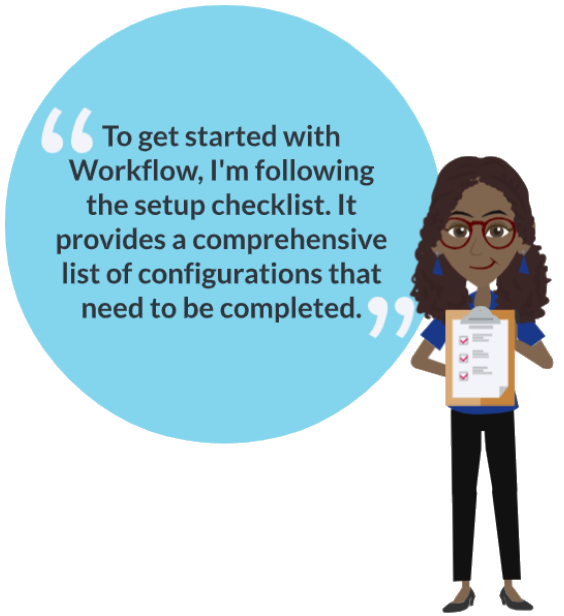
Complete the tasks in the Before You Get Started checklist.
Review the Workflow for IT and Workflow for Module Managers learning videos available on learn.jenzabar.com.
Verify you are at Jenzabar One Web version 2024.1. Version information appears at the bottom of J1 Web.
Ensure a valid SSL (secure sockets layer) certificate has been installed on your Campus Portal (JICS) web server. If your school is already using the Campus Portal, this has already been done.
To verify if a website has an SSL certificate, check the URL to see if it starts with "https://" instead of "http://" or click the padlock icon in the address bar to view more information about the site's security credentials.
Verify the connection between J1 Web and the Campus Portal (JICS) is configured and working. See the help Integrate FormFlow - Forms with Workflow topic for more information.
In J1 Web, confirm the JICS URL setting is entered and correct (System Administration, System Settings, Product Installs and Sign In page, Product Installs section, JICS URL setting).
In the Campus Portal, verify the J1 Web root API URl setting is entered and correct (Campus Portal, Site Manager, ERP Settings page).
Add the Workflow Status feature to your Campus Portal and grant users access to it.
Verify you are at Jenzabar One Jenzabar's Internet Campus Solution (JICS) version 2024.1 and that Jenzabar One 2024.1 Web Application Services has been installed on your Campus Portal web server.
Version information appears at the bottom of your Campus Portal.
Create a page for Workflow Status or add it to an existing Campus Portal page. Note: Multiple instances of the feature can be added across different pages; for example, one for students and another for staff.
If Workflow Status isn't available to add, rerun the Jenzabar One 2024.1 Web Application Services installer for the latest version to ensure the feature is installed.
Grant or verify the right users have access to the pages with the Workflow Status feature on it.
Global portlet operations secure information by ensuring features can only be accessed by designated roles. For example, there are features that only students should use or only faculty members should use.
Configure the forms in FormFlow - Form that will be included in workflows.
Ensure each form that needs to be completed as a part of a workflow has the J1 Mapping Tool, Record in ERP setting must be configured to Yes.
Verify each form that will have a PDF copy stored in J1 Document Storage is associated with a document storage category and type in the J1 Mapping Tool.
If workflows will involve documents (e.g., uploading documents, PDF versions of FormFlow Forms, etc.), ensure document storage for these different document categories and types are set up (Desktop, Document Storage Setup window) and that your Workflow Administrators can access them. See the Using Document Storage with Workflow topic for more information.
Document Storage configurations must also be in place for automation plans that include document interactions. If you are already using Communications, these configurations are likely already done for you, but you'll want to confirm. See the Using Document Storage with Communications topic for more information.
Create your custom Workflow roles and add users to them (System Administration, Manage System Users and/or Manage System Roles). See the Manage System Users topic for more information.
Ensure users responsible for creating and managing workflow definitions have the appropriate Common permissions. See the Common Roles and Permissions for Workflow Users topic for more information.
Grant J1 Web roles permissions to different module access codes (System Administration, Manage System Roles, Edit Role, Module Access tab). See the Module Access Codes topic for more information.
Module Access Codes control who can work with different workflows based on the roles they belong to. Access codes are associated with J1 Web roles, and roles can have multiple access codes enabled. Adding a user to different roles grants them access to any workflows associated with the codes accessible to those roles.
Evaluate/create data sets used in workflows. See the Data Sets topic for more information.
Affiliation data sets can be used to assign workflow To Dos to users in the system. For example, an Advisor Affiliations data set can assign an advisee's advisor a To Do to approve or deny the advisee's course withdrawal.
Data dictionary data sets can be used with Workflow Data requirement types. These requirements can be set up to be marked as complete when certain data conditions are met.
People/organization list data sets can be used to determine who is assigned to a workflow.
Evaluate and create interactions and automation plans that can be included with your workflows. Ensure workflow users have access to view workflow-related interactions. See the Define Interaction topic for more information.
Workflow leverages automation plans to send notifications, assign tasks, and deliver messages automatically. You may need to create new interactions in Communications Management and set up automation plans in Workflow to support these actions. Interactions are categorized with codes to aid in analytics, and Workflow users will need the appropriate permissions to those cateogies (granted via the Edit Role, Module Access tab).
Evaluate/create test score definitions in J1 Web/Desktop if test scores will be used as workflow requirements. See the Test Scores Definitions topic for more information.
Configure DocuSign integration. DocuSign enables options for collecting digital signatures during the workflow process. See the Manage Digital Signature Configurations topic for more information.
Verify your J1 Web server URL is accessible from the internet.
Set up and configure DocuSign.
Configure J1 Web with DocuSign Keys and Credentials.
Set up a test scenario.
A detailed overview on how to set up a test scenario is available in the Setting Up a Test Scenario for Jenzabar Workflow course on learn.jenzabar.com.