Worksheets
Important
Information and features vary according to the roles to which you belong and the permissions associated with those roles. For more information, contact your module manager or your campus support team.
The Worksheets page shows all the worksheets available for you to work with in a centralized location. Depending on your roles and permissions, you may be able to review, approve, deny, download to Excel, and submit worksheets.
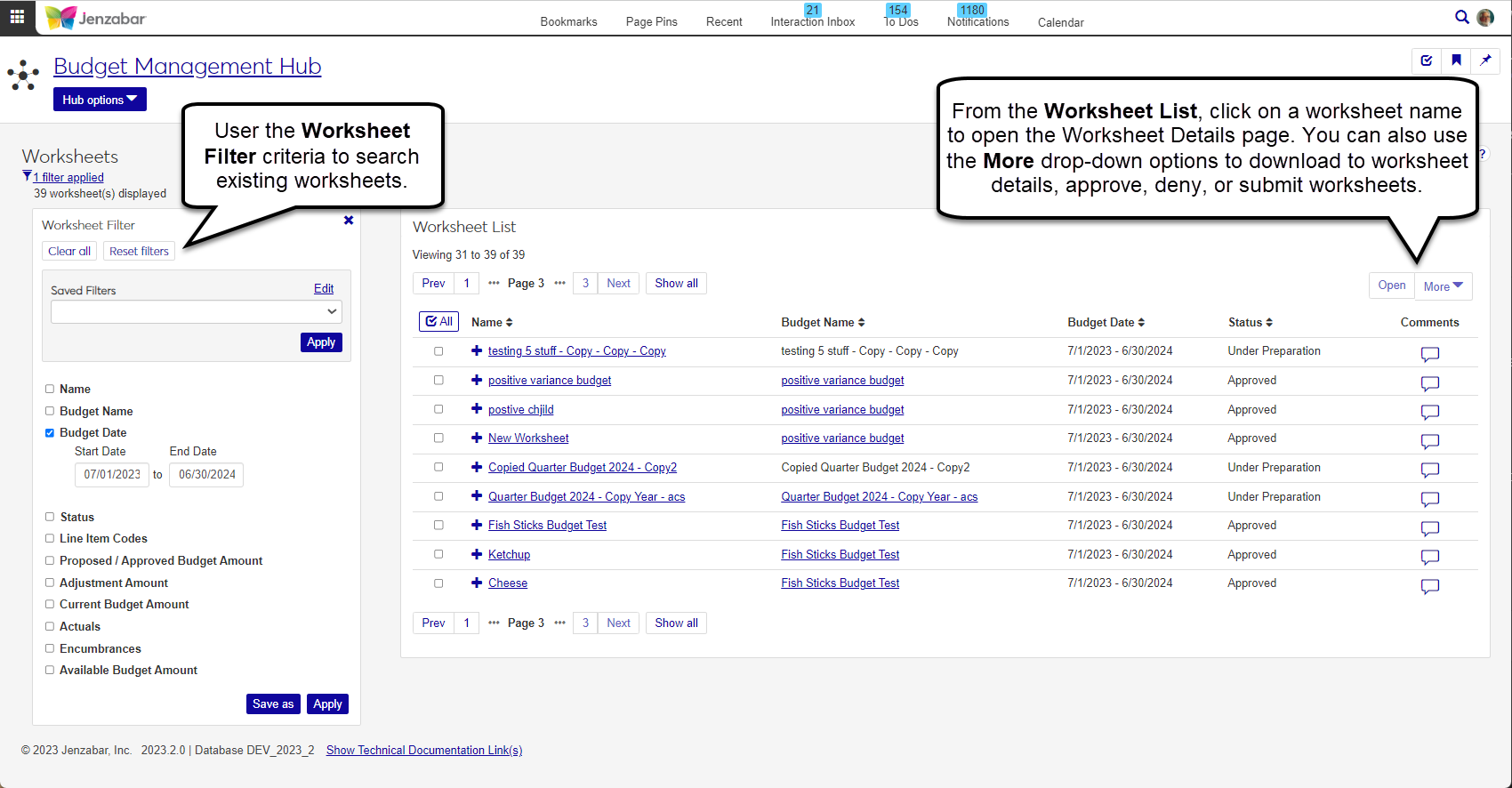
In order for users to have access to the Worksheets page, they will need one or more permissions related to worksheets from the Budget Management Worksheet & Adjustment Access role.
Use the filter to expand or limit the worksheets in the list.
Worksheet Name: Type the name of the worksheet or choose one from the drop-down.
Budget Name: Type the name of the budget or choose one from the drop-down.
Budget Date: Enter a start and/or end date.
Worksheet Status: Type the status name or choose one from the drop-down.
Line Item Codes: Type a specific line item code.
To limit or expand by Proposed/Approved Budget Amount, Adjustment Amount, Current Budget Amount, Actuals, Encumbrances, and/or Available Budget Amount, enter a minimum and/or maximum amount.
For each worksheet, columns include Worksheet Name, Budget Name, and Budget Date.
Worksheet Status, Line Item Codes, Budget Officers, Parent Worksheet, Child Worksheets, Proposed/Approved Budget Amount, Adjustment, Current Budget Amount, Actuals, Encumbrances, and Available Budget Amount information can be viewed by clicking the plus sign at the beginning of each worksheet's row.
Select one or more worksheets to enable the Options button. Drop-down options include Make worksheet available, Make worksheet unavailable, Submit, Approve, Deny, or Download to Excel.
During the worksheet life cycle, there are several statuses that a worksheet will move through:
Setting Up: worksheets are still being created; budget amounts cannot be entered, and the budget is not available.
Under Preparation: indicates line items and GL accounts have been dispersed, budget officers have been assigned, and the budget worksheets are available for entering and updating amounts.
Submitted: worksheets have been submitted for review by the Proposed Budget Approver.
Approved: worksheets received final consent from the Proposed Budget Approver, spending can take place against it, and it can be used for budget checking. Changes can only be made through adjustments.
Worksheets are created on the Set Up Worksheets of the Budget Details page.
From the Worksheet List, find the worksheet you want to view.
Click the plus icon
 in front of the worksheet name to expand worksheet details.
in front of the worksheet name to expand worksheet details.If the selected worksheet has child worksheets, you will see a View child worksheets button that will open the Child Worksheets pop-up.
From the Child Worksheets window, you have two options:
Set Up Worksheets: clicking this link will take you to the budget's Set Up Worksheets tab. From there you can create new worksheets or edit existing worksheets.
Worksheet Tree: the worksheet hierarchy will be listed and you can click any of the included worksheets to go to the specific Worksheet Details page.
You can make any changes necessary then return to the original worksheet to see the updated data.
Tip
Only child worksheets that are in the Under Preparation status can be submitted.
From the Worksheet List, locate any worksheets you want to submit.
Select the checkbox at the beginning of the worksheet's row.
Click the More drop-down.
Click Submit.
From the Submit Worksheets? window, review the selected worksheets in the Ready to Approve section and make sure everything looks correct.
Tip
If you also see a section for Unable to Submit you will see the worksheet name and the reason(s) it could not be submitted. If you need worksheets in this section submitted, click Cancel and use the reason column to make any corrections before running the process again.
Click Yes, submit.
Tip
Only child worksheets that are in the Submitted status can be approved.
From the Worksheet List, locate any worksheets you want to submit.
Select the checkbox at the beginning of the worksheet's row. Repeat as needed.
Click the More drop-down.
From the options click Approve for the selected worksheets.
From the Approve Worksheets? window, review the selected worksheets in the Ready to Approve section and make sure everything looks correct.
Tip
If you also see a section for Unable to Approve you will see the worksheet name and the reason(s) it could not be approved. If you need worksheets in this section approved, click Cancel and use the reason column to make any corrections before running the process again.
Click Yes, approve.
Tip
Only child worksheets that are in the Submitted status can be denied.
From the Worksheet List, locate any worksheets you want to submit.
Select the checkbox at the beginning of the worksheet's row. Repeat as needed.
Click the More drop-down.
From the options click Deny for the selected worksheets.
From the Deny Worksheets? window, review the selected worksheets in the Ready to Deny section and make sure everything looks correct.
Note
If you also see a section for Unable to Deny you will see the worksheet name and the reason(s) it could not be denied. If you need worksheets in this section denied, click Cancel and use the reason column to make any corrections before running the process again.
Click Yes, deny.
Worksheets are created on the Set Up Worksheets of the Budget Details page.
No. It just depends on how the Worksheet is setup and which budget the worksheet is connected to.
If the worksheet options are not available, check to see if the worksheet has child worksheets, you'll need to make any changes on those sub-worksheets. While on the Worksheet Details page, you should see a button for View child worksheets that will allow you to link to them directly.
When you are trying to approve, deny, or submit a worksheet and you receive the error "Worksheet is highest level worksheet" that means that the worksheet you're trying to work with has child worksheets. Any approving, denying, or submitting must be done to those child worksheets, not the over arching worksheet.