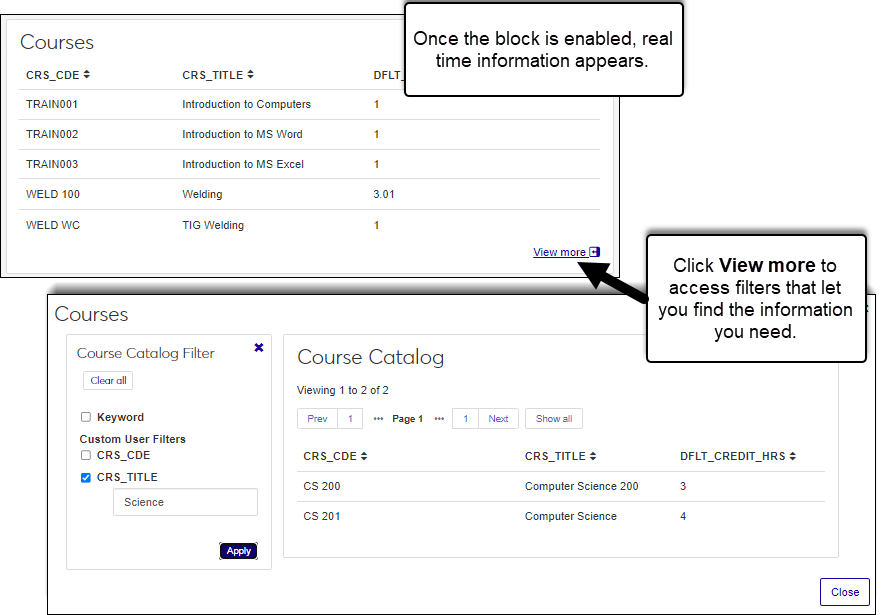Data Set List Block
Important
Information and features vary according to the roles to which you belong and the permissions associated with those roles. For more information, contact your module manager or your campus support team.
Data Set List blocks show information extracted from your system through queries uploaded into J1 Web as data sets. Information can include anything in your system such as a list of all available courses, recipients with missing or invalid contact information, enrolled students graduating in the upcoming term, etc.
This customizable approach lets you surface relevant information directly within the system, providing centralized access to important information and insights.
Information is dynamic, which means the latest and most accurate information is always shown.
You can sort information using column headings, and click View more to access additional search and filter options.
If an administrator selects a data set that certain users do not have permission to access, the block will not display any information to those users.
To manage blocks, a user must belong to a module role with the Can manage blocks permission available and enabled. These are typically module manager and administrator-level roles.
There are no unique roles and permissions required to view blocks. Users only need to belong to a module role. For example, to see blocks on the Employee Hub's Summary page, users must belong to an Employee role.
For Chart and Data Set List blocks, users can only see information in the block when a data set they have permission to is selected. For example, if a user doesn't belong to a role with access to the course catalog data set and that's the one the block is configured to use, the block will appear blank.
To access the block:
Access a Hub Summary page using the search feature or by clicking on Summary under a module name in the left-hand navigation menu.
From the block you can:
Use column headings to sort information in ascending and descending order.
Click View more to access additional filter and search options.
Access the Hub Summary page with the Data Set List block you want to update.
From the Data Set List block, click the Edit icon.
Update the Block Title or Data Set selected.
Only simple queries uploaded to the Data Sets page can be selected. If you are not seeing a query you expect, verify you belong to a role with permission to access it.
Click the Save button.
Disabling a block means users will no longer see it unless they have permission to manage blocks as well. You can re-enable it to make content available again.
Access the Hub Summary page with the block you want to disable.
From the Block settings drop-down options, select Manage blocks. The Manage Blocks window appears.
Change Enabled to Disabled for the block you no longer want available.
Click the Update button. The block is disabled.
You likely don't have access to the data set selected. Work with your IT Administrator or campus support team to verify you belong to a role that has been granted access to the data set on the Edit Role and Data Sets pages.
Anyone with access to the Hub Summary page with the Data Set List block on it. However, users that don't have access to the data set selected won't see anything in the block.
Only users in a role with the Can manage blocks permission available and enabled. These are typically module manager and administrator-level roles.