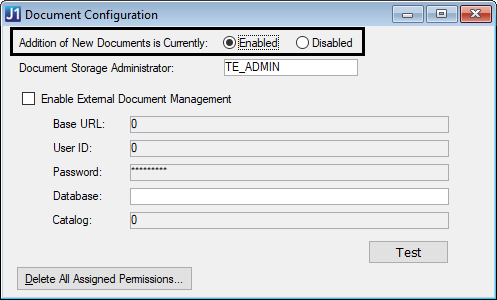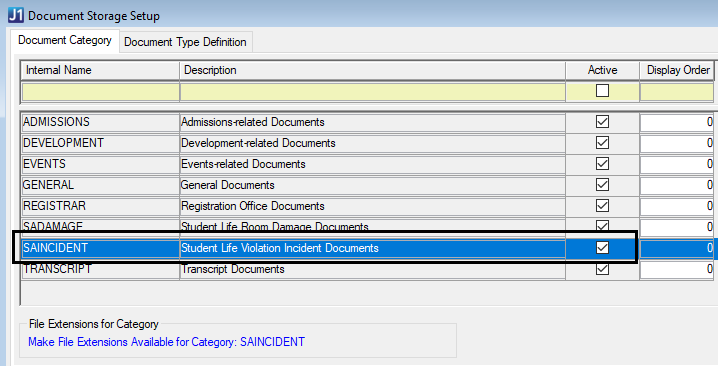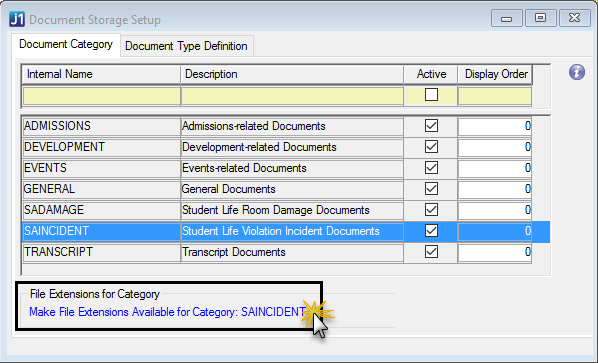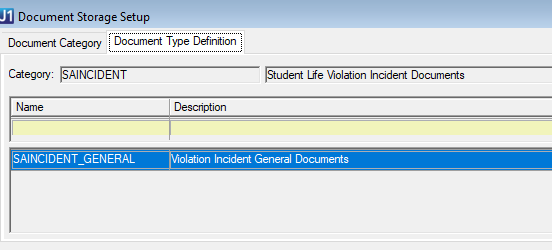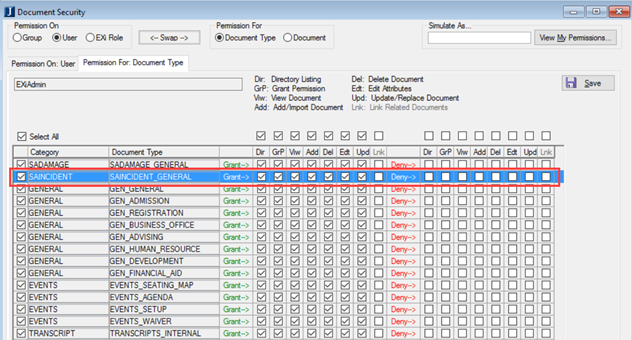Student Life: Set Up Document Storage
Several features in J1 Web Student Life allow users to attach documentation. This is useful for completing incident reports or residence bedroom damage reports, for example. In order for this feature to work in J1 Web, you must enable a few settings in J1 Desktop.
In J1 Desktop
The following features must be enabled on the J1 Desktop Document Configuration window:
Add new documents (Addition of New Documents is Enabled)
The following settings must be enabled and set up on the J1 Desktop Document Storage Setup window:
Student Life Violation Incident Documents document storage functionality must be enabled (in the Document Category tab, select the Active checkbox for the SAINCIDENT document category).
Document file types must be made available for use and maximum file sizes must be defined (in the Document Category tab, click the Make File Extensions Available for Document Storage System link at the bottom of the window and select extensions that may be attached).
One or more document types must be defined for the SAINCIDENT document category (Document Type Definition tab). These document types categorize your attachments, manage related permissions, and are selected when an attachment is added in J1 Web via the Attach a File page.
Tip
Detailed steps for setting up the allowed file types, sizes, and permissions are available in the J1 Desktop online help.
Processing Incident Reports in J1 Desktop
If you need to access attachments when you process incidents in J1 Desktop, you must belong to a J1 Web role with permission to access one or more SAINCIDENT-specific document types, or the J1 Web user must be granted direct access to the SAINCIDENT document types (in the J1 Desktop Document Security window). The permissions for the SAINCIDENT documents and document types determine if you and other J1 Web users can view, add, edit, or delete attachments for incident reports.
These permissions are not necessary for attaching or viewing documents in J1 Web.