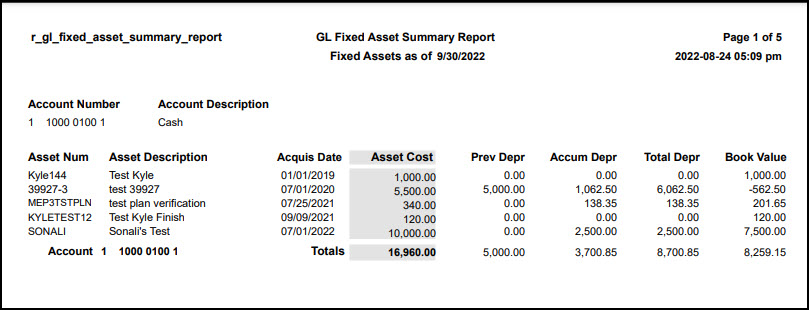Fixed Asset Summary Report
Important
Information and features vary according to the roles to which you belong and the permissions associated with those roles. For more information, contact your module manager or your campus support team.
This process generates the Fixed Asset Summary report, which includes asset cost amounts grouped by their GL fixed asset account numbers. It should be used to reconcile asset cost with the general ledger.
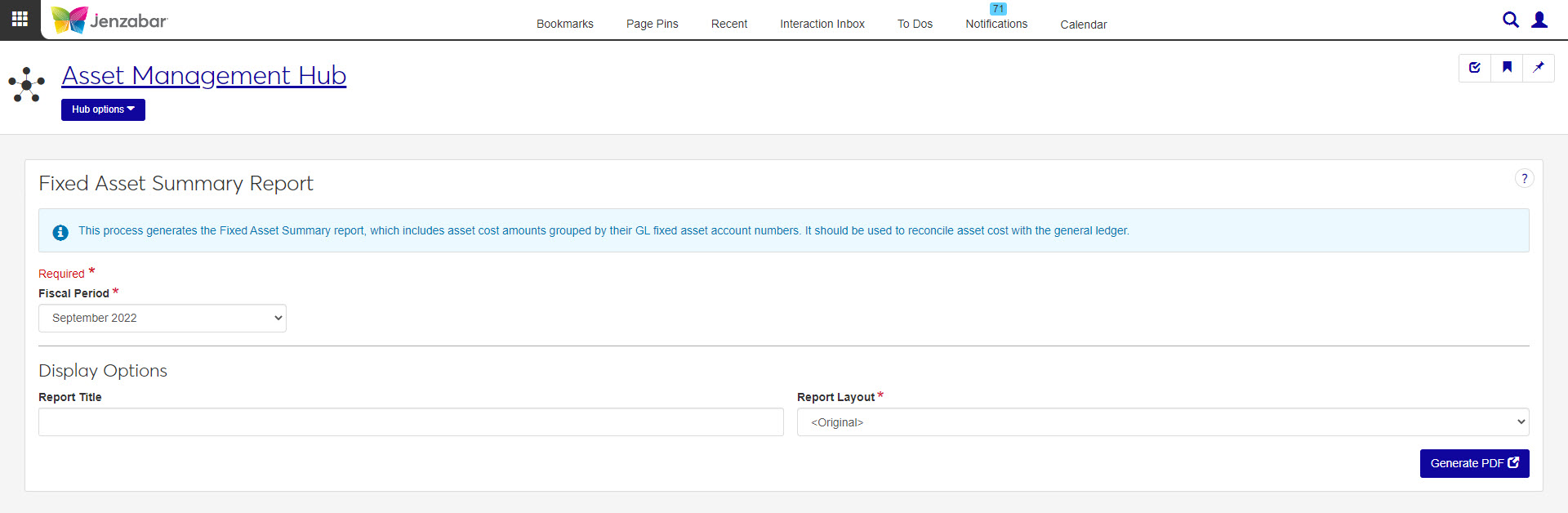
In the Asset Management Reporting role, select "Can generate Fixed Asset Summary report" in the Reports section. If this permission is not selected, users won't be able to access the Fixed Asset Summary Report page.
This report is generated on the G/L Fixed Assets Summary Report window in Desktop.
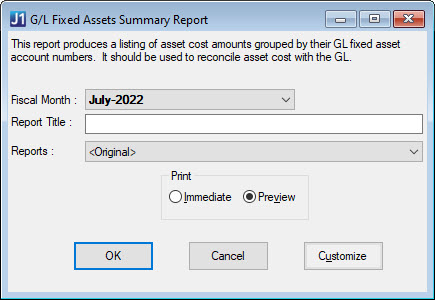
Note
The Fiscal Month field on the Desktop window corresponds to the Fiscal Period field in Jenzabar One Web.
The Reports field on the Desktop window corresponds to the Report Layout field in J1 Web.
How To
Note
Fiscal Period and Report Layout are required fields.
Select a Fiscal Period from the drop-down. Options include the months in your school's current and future fiscal years.
Tip
Your school's Current Fiscal Year is set on the General Ledger Settings page in J1 Web or the General Configuration window in Desktop. The future fiscal year is the one immediately after the defined current fiscal year.
Enter a Report Title (maximum of 30 characters).
Choose a Report Layoutt. The default is the original layout, and options include any customized versions.
Click Generate PDF. The report opens in a new browser tab.
FAQ
In most cases, yes. Customized versions of the report created in Desktop before your school started using J1 Web should be available as options in the Report Layout drop-down. If your school created new customized layouts in Desktop and copied them to the appropriate location on the J1 Web server, those reports are also available in the drop-down.
However, certain reports were modified to be used in J1 Web (i.e., the base report for J1 Web is different from the base report in Desktop). In those cases, the customized versions from Desktop will not work even when they are moved to the correct location on the J1 Web server. You'll need to re-customize those reports from the original version of the J1 Web report by following the instructions to Customize Reports for J1 Web.
See the help for each report page for guidance about customizing a specific report.
For the customized versions of the report created in Desktop to appear as choices in the Report Layout field drop-down, your campus support team needed to complete certain steps as part of the installation process. For more information, contact your campus support team or see Working with Reports in J1 Web.
Tip
Only custom versions of the report created in Desktop before J1 Web installation will appear as choices in the Report Layout field drop-down. Reports customized in Desktop after you've installed J1 Web are not available in the drop-down unless they have been copied over to the appropriate location on the J1 Web server.
r_gl_fixed_asset_summary_report
In the Asset Management Reporting role, select "Can generate Fixed Asset Summary report" in the Reports section. If this permission is not selected, users won't be able to access the Fixed Asset Summary Report page.
The report lists the following information for each asset created before or during the month selected:
Account Number
Account Description
Asset Number
Asset Description
Acquisition Date
Asset Cost
Previous Depreciation
Accumulated Depreciation
Total Depreciation
Book Value
Account Total
All Account Numbers Total
Many finance reports are created using long running processes. This means that when you generate a report, you won't see an immediate result. However, you can continue working in J1 Web while your report generates. When it's ready, you will receive a notification that you can access in the Notification Center.