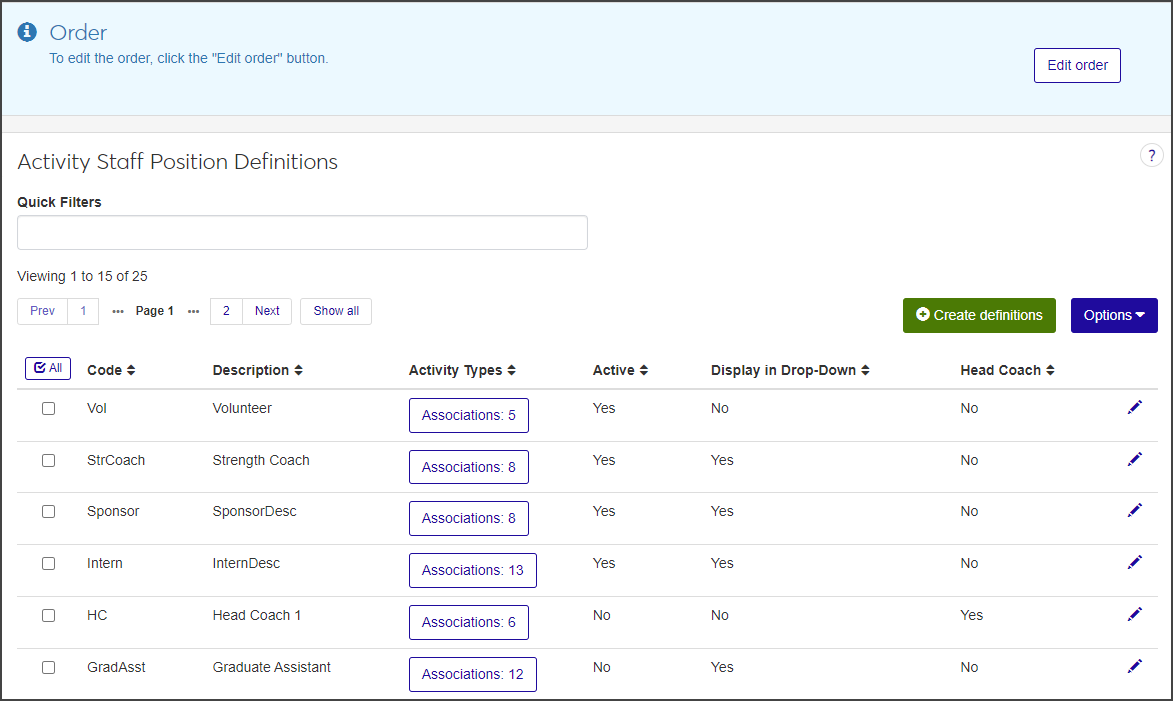Activity Staff Position Definitions
Important
Information and features vary according to the roles to which you belong and the permissions associated with those roles. For more information, contact your module manager or your campus support team.
The Activity Staff Position Definitions page is where you define staff positions for all the activities available at your school. First define the positions, from head coach to band director to intern, and then associate activity types with each position.
To manage Activity Staff Position Definitions, you must be in the Student Activities Administrator or Student Life Module Manager role (or a role copied from one of those roles) with the "Can manage activity staff position definitions" permission enabled.
Activity staff position definitions are used when you define activity seasons and throughout modules in J1 Web where staff manage sports and activities.
From the Student Activities Administration Hub page, click the Hub options drop-down and select Activity staff position definitions. The Activity Staff Position Definitions page opens.
For each staff position listed, the page displays the position's unique code; a brief description; how many activity types are currently associated with the position; if the definition is active; if it will be displayed in drop-downs; and if this position is a head coach position.
To filter the list, type a word, phrase, or other search text in the Quick Filters field and select Add '[your search text]' when it appears.
On the Activity Staff Position Definitions page, click Create definitions. The Create Activity Staff Position Definitions pop-up opens.
Required fields are indicated by a red asterisk.
Enter a unique Code for the position. The code can contain a maximum of 10 characters.
Enter a brief Description for the position (e.g., Head Coach or Band Director). The description can contain a maximum of 60 characters.
Select Yes or No from the Active drop-down to indicate if the definition is active or not.
Select Yes or No from the Display in Drop-Down menu to indicate if the definition will appear in drop-down menus.
Select Yes or No from the Head Coach drop-down to indicate if this is a head coach position.
Click Save and create another to save the definition and clear the fields so you can create another. Click Create and close to save the definition and close the window.
Click the Edit icon for the definition you need to edit. The Edit Activity Staff Position Definition pop-up opens.
All fields except the Code are editable.
Make changes as needed.
Click Update to save the changes and close the window.
After you've created a staff position, you can associate activity types to it. You can also add activity types to an existing staff position.
From the Activity Staff Position Definitions page, click the Associations button in the Activity Type column for the position you need to update. The Manage Association window for the position opens.
Activity types already associated with the position are listed under Existing Associations.
To remove an existing activity type, click the Remove icon next to the activity type you want to delete.
To add a new association, click in the Activity Type field under Add Associations and select an activity type from the list.
To associate additional activity types, repeat step 3 as needed.
When you are done, click Update to close the window and return to the definitions page.
Why can't I see Activity staff position definitions in the Hub options drop-down?
You might not have the necessary permissions to view and create activity definitions. Make sure you are in the Student Activities Administrator or Student Life Module Manager role (or a role copied from one of those roles) with the "Can manage activity staff position definitions" permission enabled.