Custom Content Block
Important
Information and features vary according to the roles to which you belong and the permissions associated with those roles. For more information, contact your module manager or your campus support team.
Custom content blocks offer a wide range of possibilities for displaying diverse information. They enable you to embed source codes, include links and images, and utilize formatting options to effectively communicate important details such as internal policies, holiday schedules, tax changes, and more.
An accessibility checker ensures content meets accessibility guidelines.
The following is a sample custom content block. This one provides links to Communications resources.
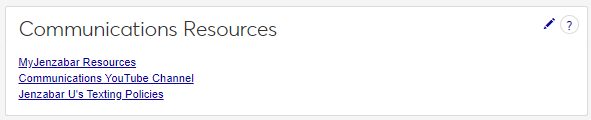
To manage blocks, a user must belong to a module role with the Can manage blocks permission available and enabled. These are typically module manager and administrator-level roles.
There are no unique roles and permissions required to view blocks. Users only need to belong to a module role. For example, to see blocks on the Employee Hub's Summary page, users must belong to an Employee role.
For Chart and Data Set List blocks, users can only see information in the block when a data set they have permission to is selected. For example, if a user doesn't belong to a role with access to the course catalog data set and that's the one the block is configured to use, the block will appear blank.
To access a block, navigate to the Hub Summary page using the search feature or by clicking on Summary under a module name in the left-hand navigation menu.
Access the Hub Summary page with the block you want to update.
From the Custom Content block, click the Edit icon.
Add, update, or remove custom information.
Tip
Tools for developing your custom content:
Click this icon to insert an image:

Click this icon to insert a hyperlink:

Click this icon to insert source code:

Click this icon to perform an accessibility check on your content to ensure it meets accessibility requirements:

Click the Save button.
Disabling a block means users will no longer see it unless they have permission to manage blocks as well. You can re-enable it to make content available again.
Access the Hub Summary page with the block you want to disable.
From the Block settings drop-down options, select Manage blocks. The Manage Blocks window appears.
Change Enabled to Disabled for the block you no longer want available.
Click the Update button. The block is disabled.
Every module in the system has Summary page. Chart, Custom Content, and Data Set List blocks can be added to these Summary pages. You can access a Hub's Summary page by clicking on a module name from the left-hand navigation menu.
Anyone with access to the Hub Summary page with the Custom Content block on it.
Only users in a role with the Can manage blocks permission available and enabled. These are typically module manager and administrator-level roles.