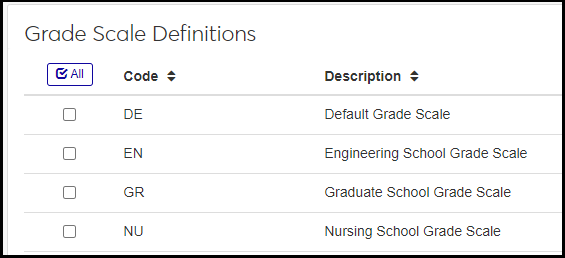Grade Scale Definitions
Important
Information and features vary according to the roles to which you belong and the permissions associated with those roles. For more information, contact your module manager or your campus support team.
Grades scales are sets of grades. Use this page to create each grade scale your school needs. You must have at least one grade scale because grading depends on combinations of grade scales, credit types, and grades. See the "Setting Up Grades Overview" topic for more information.
Most institutions use only one grade scale. In combination with various credit types, that's usually enough to be able to define all the grades you need. However, your institution may require multiple grade scales under circumstances like one of these:
The grading system changed at some point in your institution's history. Perhaps you changed the quality points associated with some grades, or added or removed plus and minus grades, or changed from a numeric to a letter grade system.
Your institution needs different definitions for the same grade. For example, the in the nursing school, an A earns 4 quality points, but in the engineering school, it earns 3.
Your institution may have different grade scales for its various colleges or divisions. For example, the nursing school may use one grade scale while the engineering school uses another. Or you may have an undergraduate grade scale and a graduate one.
Desktop Location
You can manage grade scales in Desktop, too, on the Grade Scale Definition window. Grade scales defined in Desktop are available in J1 Web and vice versa.
Database Location
Grade scales are stored on the Grade Scale Definition table: grade_scale_def.grade_scale_desc
Setting up grades
On the Grade Table Definitions page, you combine grade scales with credit types and grades to make the foundation of your grading system.
Creating courses and sections:
On the Create Catalog Courses and the Create Sections pop-up, you select a grade scale and credit type.
Other places:
Grading Controls tab of the Manage Catalog Course Details and Manage Section Details pages
Student Section Record page, Academic Info tab
A section's Overview block
Grade Entry page (in the Grading Type column with Credit Type)
Fields
Code: Up to 2 alphanumeric characters. Required. The code appears with the description in drop-downs where you select grade scales.
Description: Up to 30 alphanumeric characters. Required. The description appears without the code on list pages such as Manage Student Section Record.
Permission to manage grade scale definitions is available in these roles:
Registrar
Registration Module Manager
The permission required is "Can manage grade scale definitions".
From the Registration Administration hub, click Hub options.
Click Manage Definitions, and select Grade scale definitions. The Grade Scale Definitions page opens.
To filter the definitions, enter a phrase in the Quick Filters field. To remove a filter, click its Remove icon
 .
.To sort the definitions, click the arrows at the head of the column you want to sort on.
Click the Create definitions button. The Create Grade Scale Definitions pop-up appears.
In Code, enter up to 2 characters. Required.
In Description, enter up to 30 characters. Required.
Click Create and close or Save and create another.
Click the Edit icon
 on the row of a definition. The Edit Grade Scale Definition pop-up opens.
on the row of a definition. The Edit Grade Scale Definition pop-up opens.You can edit the Description field only. Up to 30 characters.
Click Update.
Select the checkboxes next to the rows you want to export.
From the Options drop-down, select Download to Excel. The Download to Excel pop-up opens.
Select options for the Excel format and data columns.
Click Download. Your .xlsx or .zip file is saved in the file location that you have set in your browser settings.