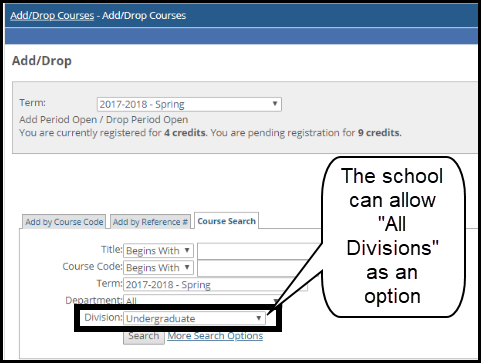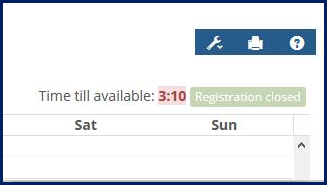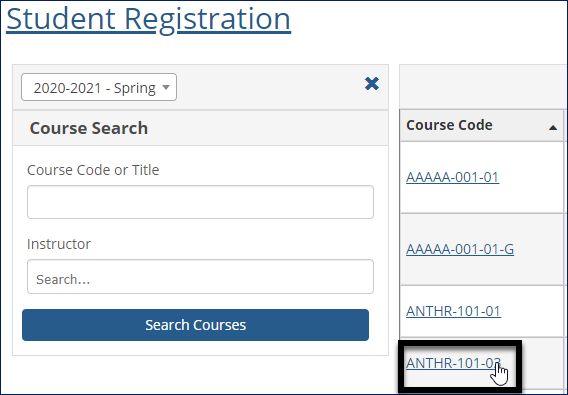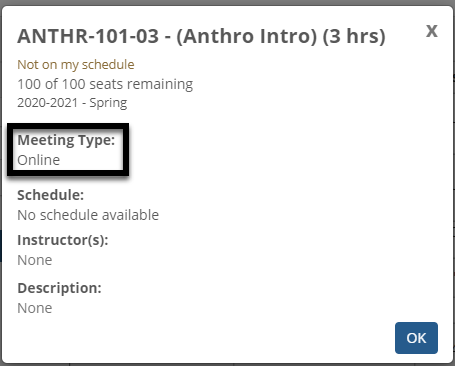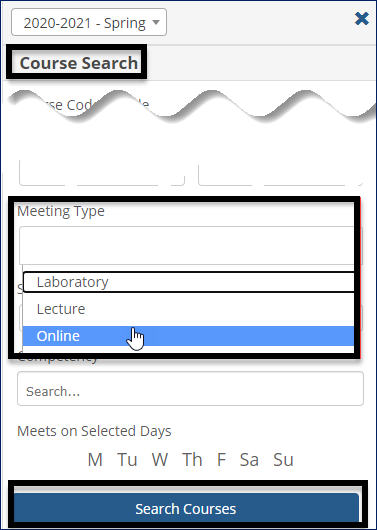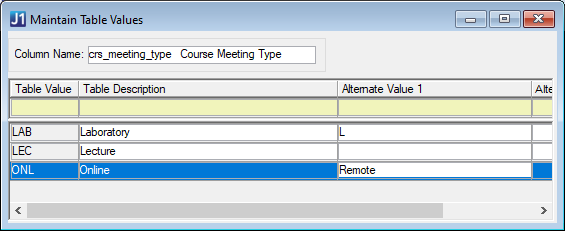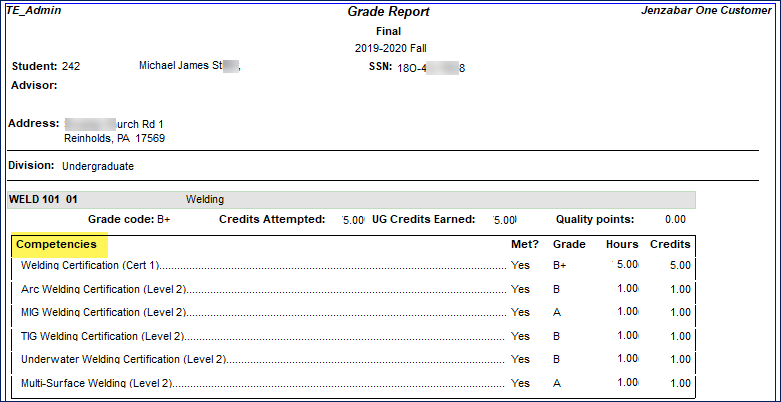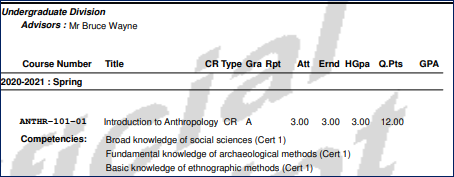Students
Tip
Only releases with enhancements or resolved issues for this module have content below.
2024.3
Enhancements
Nested Reports for Advising Worksheet Need Recustomizing
Warning
You need to recustomize for Desktop, J1 Web, and JICS (Campus Portal), and make an additional change for Texas state reporting.
We added a new, 6th, parameter to the database function dbo.when_met_is_parent_met, which is used in the nested reports for the Advising Worksheet report.
The new parameter value is DEFAULT. Here is an example of the new call including the DEFAULT value:
dbo.when_met_is_any_parent_met(id_num,
aim_label, adv_tree_req_cde, par_seq_num, link_lvl, DEFAULT)
Below are the details for the nested reports that you must recustomize to make the Advising Worksheet report work correctly.
Note
In addition to this database parameter change, the Texas-specific nested report "nr_advising_worksheet_requirement_detail_tsi" was renamed in J1 Web to shorten its name to less than 40 characters. See the Texas Schools section below for details.
For J1 Desktop Advising Worksheet
If you have customized any of the three reports below, and have used the custom version in your AV Worksheet (refer to the properties of the nested report dw_4), then you must recustomize your custom version to add the 6th parameter (DEFAULT) to the dbo.when_met_is_any_parent_met function in the WHERE clause tab.
nr_advising_worksheet_requirement_detail
nr_advising_worksheet_requirement_detail_tsi
nr_advising_worksheet_tsi_dev_status
For J1 Web Advising Worksheet
If you have customized any of the two reports below, and have used the custom version in your AV Worksheet (refer to the properties of the nested report dw_4), then you must recustomize your custom version to add the 6th parameter (DEFAULT) to the dbo.when_met_is_any_parent_met function in the WHERE clause tab.
nr_advising_worksheet_requirement_detail
nr_advising_worksheet_tsi_dev_status
Note
For Texas schools, the "nr_advising_worksheet_requirement_detail_tsi" report was renamed with the 2024.3 release to "nr_advising_worksheet_reqmnt_detail_tsi". You must use this renamed report in your AV Worksheet report. Refer to the "dw_4" properties mentioned in the Texas Schools section below.
For JICS (Campus Portal) Advising Worksheet
You must recustomize all reports that use the dbo.when_met_is_any_parent_met function. This includes the reports named below and their customized variations. Recustomize by adding the 6th parameter (DEFAULT) to call.
nr_advising_worksheet_requirement_detail
nr_advising_worksheet_requirement_detail_tsi
nr_advising_worksheet_tsi_dev_status
Texas Schools: Use the Shortened Name of the TSI Nested Report in J1Web
The name of the "nr_advising_worksheet_requirement_detail_tsi" report is too long, so Advising Worksheets that use it fail to retrieve data in this nested report.
If you use the "nr_advising_worksheet_requirement_detail_tsi" nested report, do the following:
Save the existing nested report (nr_advising_worksheet_requirement_detail_tsi) with the new, shortened name (nr_advising_worksheet_reqmnt_detail_tsi).
Delete the old nested report (nr_advising_worksheet_requirement_detail_tsi).
Change the main report to use the new nested report.
In InfoMaker, open the main report (r_advising_worksheet_tsi)
On the Control List, right-click on dw_4, and select Properties from the pop-up menu.
Change the name of the nested report:
From: nr_advising_worksheet_requirement_detail_tsi
To: nr_advising_worksheet_reqmnt_detail_tsi
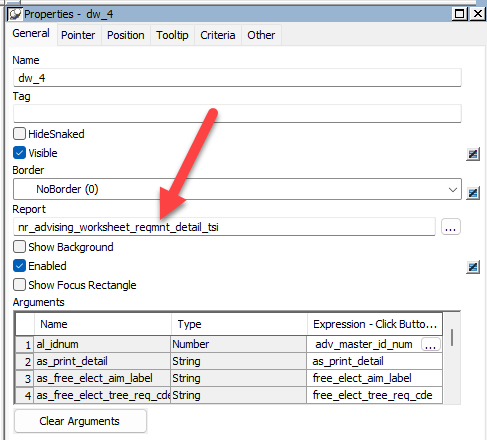
2024.2
Enhancements
A new setting in J1 Web on the Campus Portal (JICS) Settings page allows textbook information in the Student Registration feature in the Campus Portal. This replaces the setting in the My Course Schedules feature.
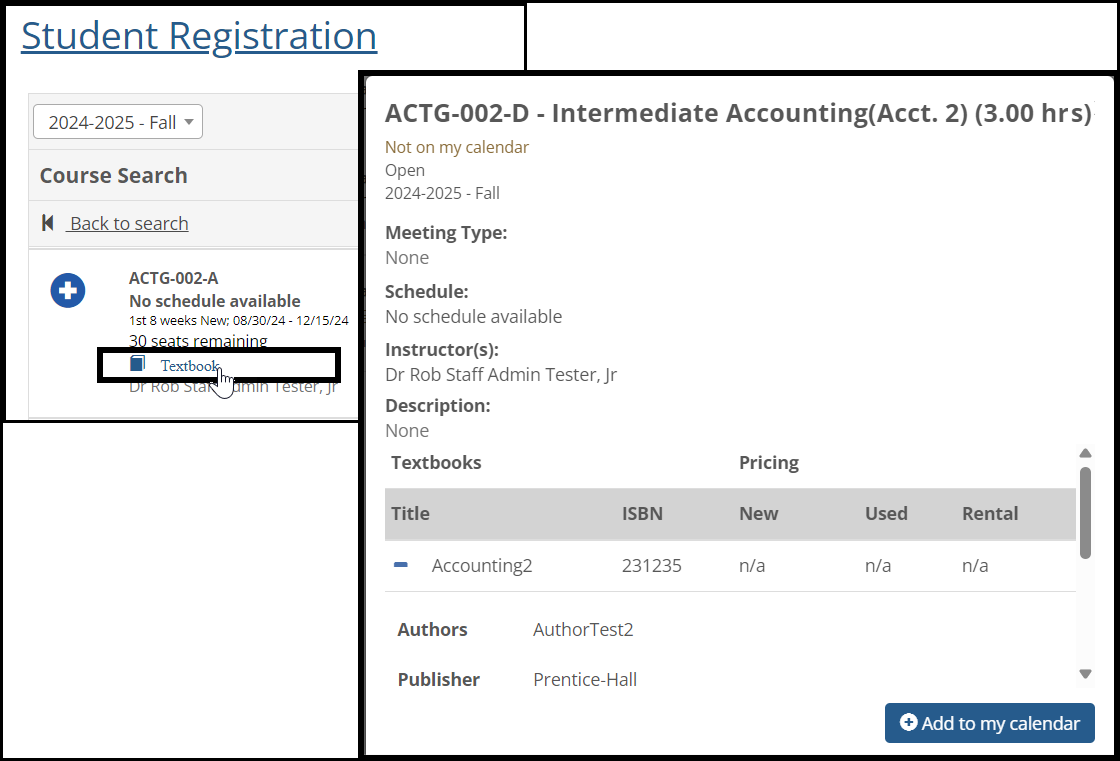
For more information, see the Controls for Faculty and Student Features topic in the J1 Web online help.
2023.3
2023.2
Enhancements
Resident Check-In and Check-Out
Once student housing check-in and check-out is set up, students can see their check-in information in the Campus Portal. Prior to check-in, they will see their check-in process start date and time, along with any notes for that group. Once they have checked in, they will be able to download the check-in agreement that they signed.
Legend Key Added to Students' Planning Calendars
A key now explains what's indicated by the various symbols and colors on students' planning calendars.
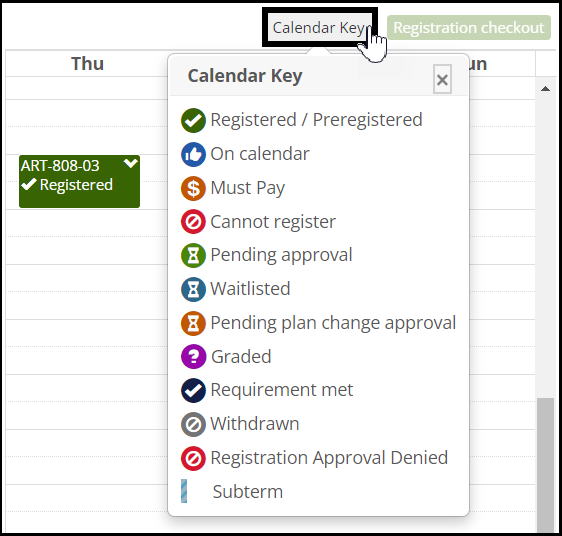
Resolved Issues
Issue | Description |
|---|---|
140429 | The pop-up for sending an email to Advisor for approval was off-screen, making it difficult for users to access. |
164631 | The phone number was displayed in the incorrect format on the Student Academic Information feature. |
RN32168 | The Account Details and History page in the My Financial Account feature only sorted on term, instead of on year/term when the year/term filter option was selected and the Account Balance Display setting was set to 'Total Account Only'. |
RN36337 | Some Advising requirements did not display in the My Degree Progress portlet. |
RN44332 | When a course had multiple instructors, the lead instructor was not always displayed first on the My Course Schedule, Schedule Details feature. |
RN46670 | In the Add/Drop Courses feature, if a transfer course did not have begin and end dates, it was not counted as meeting a corequisite, even if it did. |
RN48011 | PDF versions of student schedule are unavailable because the initial PDF created was cached and no longer exists on the Campus Portal web server. |
RN48349 | Unauthorized users were able to view Academic Plan pdfs. |
RN48548 | Hold descriptions and steps to resolve the hold entered in the Desktop (Hold Setup window) do not appear in the Add/Drop Courses feature. |
RN48549 | Hold warning information wasn't shown in the Student Registration feature. |
RN48699 | Any Campus Portal user with a valid ID number in the Desktop could access the Advising Goals information of other students when they had the specific URL and the student's GOID. |
RN48908 | Students were unable to add sections with a course registration limit in the Add/Drop and Student Registration features. |
RN48920 | Students could search by buildings that have been sold, or decommissioned, or have other non active statuses. |
RN49091 | In some situations, the My Student Information feature in the Campus Portal displayed incorrect payment amounts. |
RN49124 | Advisors who no longer have an active relationship with the student will no longer appear on the My Degree Progress portlet. |
RN49148 | Guest users (not logged in) were unable to do a course search in the Student Registration feature. |
RN49298 | When searching for a course by Place in the Student Registration feature, the results were not listed in alphabetical order. |
RN49506 | Grade column wasn't appearing in the My Course History feature when the "J1 Web API root" setting in Site Administrator, ERP settings wasn't configured. |
RN49507 | The DIS was causing performance issues for some users. |
RN49770 | Students could waitlist a course with corequisites in the Add/Drop Courses feature. |
RN49868 | Students were unable to view their unofficial transcript in the campus portal if the year/term description included an ampersand (&). |
RN50061 | The DIS was causing performance issues for some users. |
RN50961 | Incorrect error message appeared for courses that did not have a corequisite in the Add/Drop Courses feature. |
RN50789 | When students accepting a roommate request did not meet the criteria for any available rooms, the Room Selection feature became unresponsive instead of providing a message. |
RN50811 | Course Divisions with the Show on Web setting unchecked were still displaying in Student Registration feature. |
RN51032 | Course title search was not honoring configuration table for which titles to search in the Student Registration feature. |
RN51204 | The Add to My Calendar button in the Student Registration: View Details feature was unresponsive. |
RN51236 | When a section was created with begin and end dates but no times, the dates did not display on the Student Registration feature. |
RN51686 | Course search wasn't refreshing correctly in the Student Registration feature. |
RN51717 | Users without permission to review Student Request forms had access to the submissions review page. |
RN52000 | Students planning their schedule did not see the corequisite options if the online registration was closed. |
RN52811 | Search results differed between the Student Registration, Course Search, and Add/Drop Courses features when searching by Location and/or Place. |
RN52829 | Schedule information did not show in the Student Registration feature's course search results if the schedule row did not have any days of the week selected. |
RN53230 | Holds still showed in the Campus Portal, Student Grade Report feature when "Show On Web" wasn't selected on the Desktop Manage Holds window. |
RN53460 | Schools using a comma for the decimal place on their web server saw an error when trying to access the Course History feature. |
RN53673 | Some Campus Portal sites had issues with the default Max Pool Size, which caused a database connection error when hundreds of students accessed the portal. An option now exists to increase the pool size. |
RN53766 | Grade column was not displaying in the My Course History feature when a student had a hold with web grades allowed. |
Enhancements
These fields are now available to students searching for courses in the Student Registration feature:
Place
Subterm
Course Number Range
Division
The fields are available to students by default, but you can hide them from student searches by editing the Registration Settings page in J1 Web.
Tip
If students' searches are too broad, it can slow down performance and make the results less useful. Therefore, it's good to turn on plenty of search fields for them.
Tip
This impacts schools using the Student Registration feature rather than the Course Schedules (Add/Drop) feature.
Students can search for courses in all divisions at once if your school allows it.
Note
This is for schools using the old Course Schedules (Add/Drop) feature, not for schools using the Student Registration feature. We recommend switching to the Student Registration feature.
The ability to search all divisions at once is controlled in J1 Web on the Registration Settings page. See the J1 Web Registration section of this Release News for details.
Caution
Searching for courses in all divisions can cause performance issues. If you don't need your students to be able to search in all divisions at once, we recommend leaving this turned off.
Students might not register for all the course sections they place on their My Schedule calendars in the Campus Portal. Your school can automatically remove unregistered sections from their calendars.
Set this up in J1 Web on the Registration Settings page, Campus Portal Student Registration Feature section. You select a number of days after the course-section's census date to remove it.
The My Schedule page now shows students their enrollment status for each course. Students navigate to the My Schedule page from the Student Registration landing page.
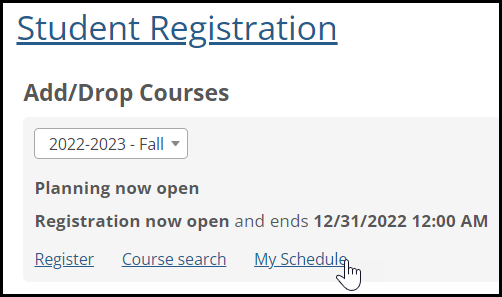
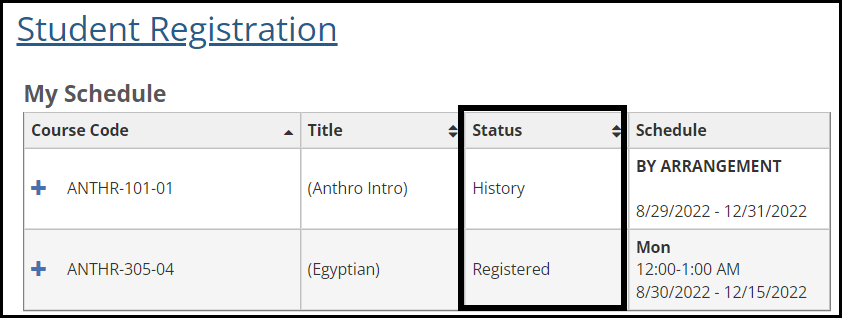
A new pop-up makes it easier to register for corequisites, especially coreqs with multiple options. The pop-up appears when a student finds a course that has coreqs and adds it to their calendar.
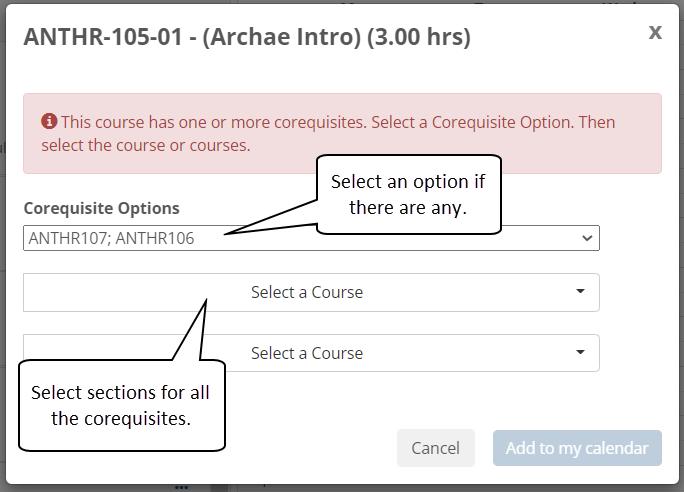
Students can now set up automatic payments for payment plans from the plan details page. If automatic payments were canceled or if the plan was initially set up for manual payments, a new Enable automatic payments button is visible. For more information, see the help for Payment Plans.
Payment plan balances now include transactions with the Finance charges (FC) source code when the "Include in Payment Plan Balance" checkbox is selected in the Desktop Define Journal Source Codes window.
Jenzabar One now provides functionality to add convenience fees to any credit card payment made from the Payment Checkout and Payments features in Campus Portal. Fees are based on the amount and/or percent defined for the charge code associated with the receipt code selected in the payment. For additional information, see the following help topics:
Resolved Issues
Issue | Description |
|---|---|
14495 | On the Advisee Roster, when users searched for inactive advisees, active advisees displayed in the result list. |
RN37960 | On the Add/Drop Courses feature, students could not register for a course if the required corequisite had been met by transfer work. |
RN39645 | On the Graduation Application form, the Prepopulate drop-down didn't have the expected options. |
RN40186 | Waitlisted students could not register for previously full courses even if they were granted Course Capacity override. This only occurred if an enrolled student had dropped the course and it was no longer full. |
RN41233 | The Student Registration feature was not available when the Drop period was open if the Add period was closed. |
RN41375 | On the Add/Drop Courses feature, the Add checkbox showed for courses with a group restriction even if the student was not in a group that could register for the class. |
RN41760 | The Student Grade Report feature didn't load for students with transfer courses in their history. |
RN43874 | On the Unofficial Transcript feature, when students were registered for multiple subterms within the same term, the terms displayed incorrectly. |
RN43917 | Students could not see their grades from the Campus Portal, My Course History feature. |
RN44118 | On the Student Registration feature, when students attempted to register for courses that had corequisites, they were prompted to add the corequisites from the drop-down menu but the drop-down was disabled. Then, when the request was cancelled, the courses were still added to the student's calendar. |
RN44119 | In the Add/Drop Courses feature, students were automatically registered for some courses even if the required corequisites were not met. |
RN44120 | On the Course Schedules feature, there was a performance issue when users attempted to register for courses with a Non-Course Corequisite. |
RN44121 | On My Course Schedule, courses displayed even when "Show on Web" was set to N on the J1 Desktop Courses window. |
RN44122 | On the Add/Drop Courses feature, Registration Agreement form, the description box appeared even if there was no text. |
RN45077 | In the Non-Scheduled Courses section, users were unable to remove courses that had a waitlist. |
RN45151 | The Student Grade Report feature didn't load for students with transfer courses in their history. |
RN45791 | When courses were set to be dropped due to expired Advisor Approval, students incorrectly received an email notification that the courses would be dropped because of expired Must Pay. |
RN47066 | The charges process has been updated so that it is called each time a user navigates to the My Financial Account feature. Previously the process was only called the first time the user navigated to the My Financial Account feature after logging in to Campus Portal. |
RN47302 | On the Student Registration feature, Holds, Clearance, and Course authorizations sometimes did not display immediately because of a caching issue. Now, the page will refresh when it is loaded. |
RN48115 | On the Add/Drop Courses feature, students could not register for a course if the required corequisite had been met by transfer work. |
Resolved Issues
Issue | Description |
|---|---|
40084 | The GetAdviseeRoster plugin method produced an error if either the Add Begin Date or Add End Date value was missing from the time control row for a given year/term. |
46852 | When guests clicked the Request Login and Password link at the top of the page when courses that allowed public registration were returned in the Course Search, the link opened an error screen. |
58376 | Students couldn't see their own holds on the Campus Portal Advising Worksheet (Course Schedule feature). |
65679 | When a student was granted a Course Requisite Override for a corequisite course, that student wasn't able to register for the course (Course Schedule feature). |
69976 | The Degree Audit PDF from the Degree Audit feature used the wrong description for the advisor type. |
73336 | The function used by some reports to display date/time (f_get_current_date_time) was returning an empty value. Customers need to regenerate the affected reports in the avreport library:
|
RN18801 | In the Add/Drop feature, the Registration Agreement Form responses didn't update the confirmation email or on-screen messages. |
RN27713 | When the Account Balance Display setting was set to Total Account Only (My Financial Accounts feature), the Student Accounts block on the Student Home Page did not honor that setting. |
RN28465 | Students weren't able to register for courses in subterms without an end date (Course Schedules feature). |
RN28643 | Faculty names that didn't have an "I" designation (Courses window > Faculty tab > Instructor column) were visible in the Student Registration feature (Section details pop-up). |
RN28899 | The list of student advisors displayed in the Degree Audit Summary page were not being ordered correctly. |
RN30303 | The Advising worksheet didn't display the meeting date with meeting notes. |
RN31513 | Previously, advising requirements that were tied to a section but weren't tied to a catalog wouldn't allow students to add those courses to their planning calendar. Now these requirements will appear in the left navigation for planning whether or not they are tied to a catalog. |
RN31666 | On the Payment Plan feature, students were unable to sign up for a payment plan in some situations. Payment plans were also created with the wrong start date in certain cases. |
RN31689 | The Course Search didn't return any results when the Course Number Range min and max values were the same (Add/Drop Courses feature). |
RN32274 | When a course section had both types of Web Registration Group restrictions (by Course and by Group), then users on the Student Registration window received an error and couldn't register students for the course section. |
RN33232 | On the Student Grade Report feature, clicking Final Grade produced an error. |
RN33279 | Non-student users weren't able to access the Course Details pop-up (Student Registration feature > Course Search). |
RN33708 | Students were allowed to waitlist when the 'Allow Waitlisting' setting was turned OFF (Web Registration Configuration window) and the Campus Portal Add/Drop Courses feature setting of 'Allow Students to Add Themselves to a Waitlist for a Course that is full' was turned OFF. |
RN33825 | 1098-T related rows were being displayed in the Financial Document Center feature even though they were marked as 'Exclude from Processing'. |
RN33938 | When students paid Must Pay courses, the receipt transaction was applied as a debit instead of a credit. |
RN34079 | The Remove from calendar option didn't appear for course sections that were added to a calendar (Student Registration feature). |
RN34080 | Students couldn't access the planning calendar when they didn't have clearance or when they had holds for the selected term (Student Registration feature). |
RN34640 | The Reset button didn't refresh search criteria to the default values (Add/Drop Courses feature > More search options). |
RN34642 | Canceled courses appeared on the My Academic Plan section of the Student Registration page. |
RN35984 | When students registered for a course in a subterm that required advisor approval and the subterm was in a year/term that did not require advisor approval, the Registration Checkout pop-up button was 'Register' and advisors weren't notified that they needed to approve the registration request (Student Registration feature). |
RN35987 | The schedule pop-up didn't have a close option and disabled search functionality (Student registration feature > Course search > Schedule column > More link). |
RN36673 | The preview link for the Personal Information Update Form opened the Add/Drop Courses feature instead of the form preview (Student Registration feature > Settings). |
RN36915 | The Course Search stored procedure caused it to load slowly when a large number of students used the feature at the same time (Add/Drop Courses feature). |
RN36963 | The Course Details pop-up didn't show when courses had multiple date ranges for different schedule rows (Student Registration feature, Course Details and Course Search). |
RN37043 | When a section had more than 2 corequisites that weren't reciprocals of each other, selecting one or more of the sections for the planning calendar actually registered students for the course (Student Registration feature). |
RN37799 | When students registered for a course to meet the Free Elective plan requirement and the course also met a requirement in a regular elective group, the course was added to the regular elective plan requirement and students weren't able to register for additional Free Elective requirements. |
RN38026 | Students with a pending roommate request in the Roommate Request feature weren't warned about the pending request when they selected a room in the Room Selection feature. |
RN38218 | Students were added to the waitlist for course sections that weren't full (Student Registration feature). |
RN38887 | When the selected criteria for Course Search drop-downs didn't produce results, the "No results" message stayed on the page after new search criteria were entered (Student Registration feature). |
Resolved Issues
Issue | Description |
|---|---|
RN22110 | In the Student Registration feature, courses with 0.00 credit hours were getting marked as repeats incorrectly when a student registered for the course. |
RN23205 | In the Student Registration feature, students received an error when they tried to register for a corequisite course if corequisites had these settings in Registration Configuration:
|
104973 | In the Student Registration feature, students who were not in a web registration group with restrictions were seeing a web registration group restriction error when registering. |
RN31173 | The Student Registration feature in Campus Portal would not be available if a term had a single character name. |
Enhancements
Students Can Select Variable Credits and Grading Types
In the Student Registration feature, students can select credit hours and grading types for course sections that have them. When students add such courses to their planning calendar, a pop-up lets them make their selections.
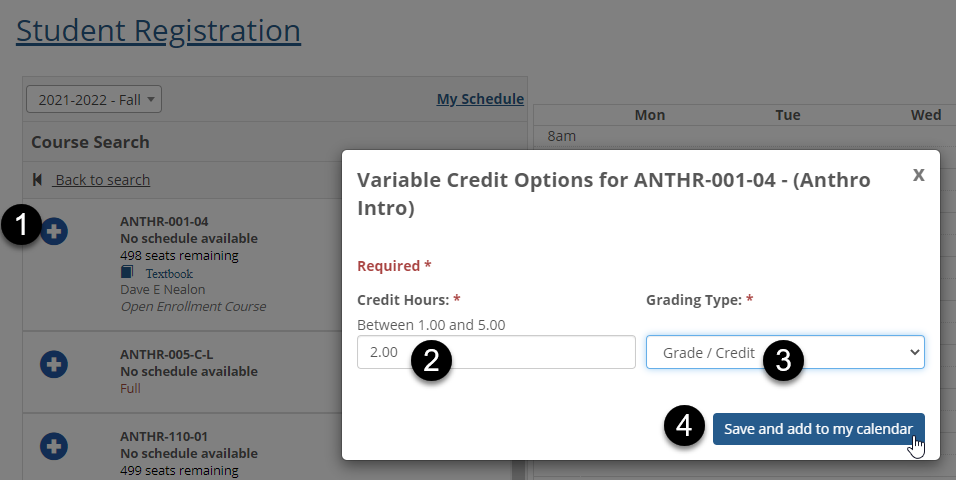
Setup Needed
J1 Web: On the Registration Settings page, ensure the following options are set to On if you want students to be able to select their credits and/or grading types:
Allow students to edit Credit Hours for sections with variable credits
Allow students to edit Grading Type for sections with variable grading types
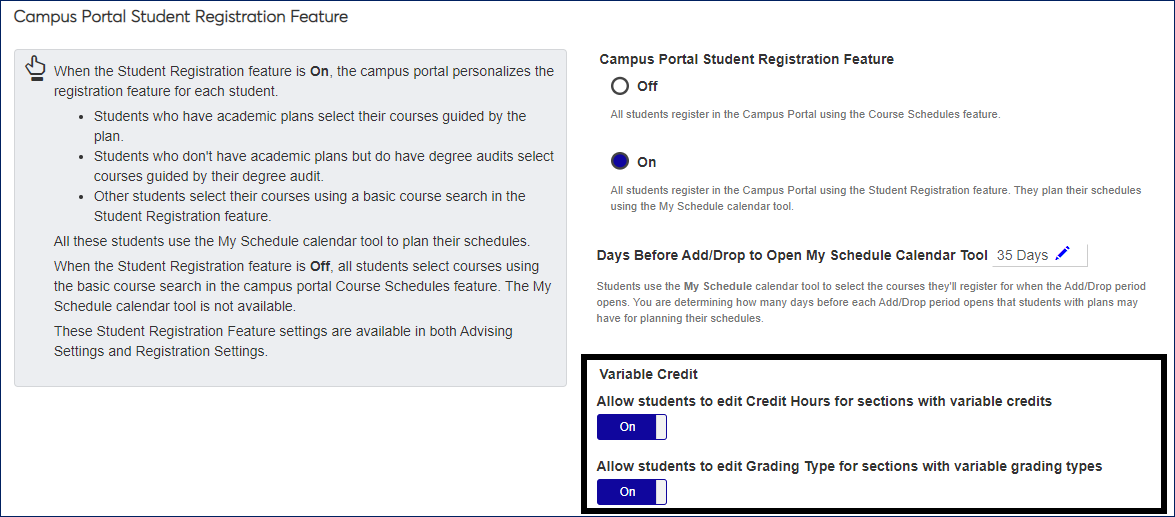
Textbooks Are Listed in Section Details
In the Student Registration feature, students can now see the section's textbooks in the Section Details pop-up. ISBN, price, author, publisher, and description are available. Students can also jump to the bookstore to buy or rent the books.
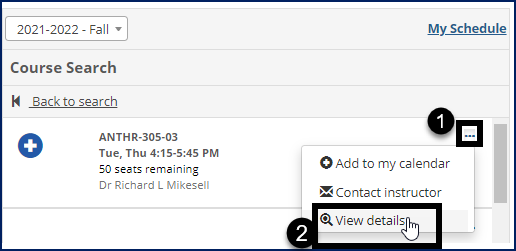
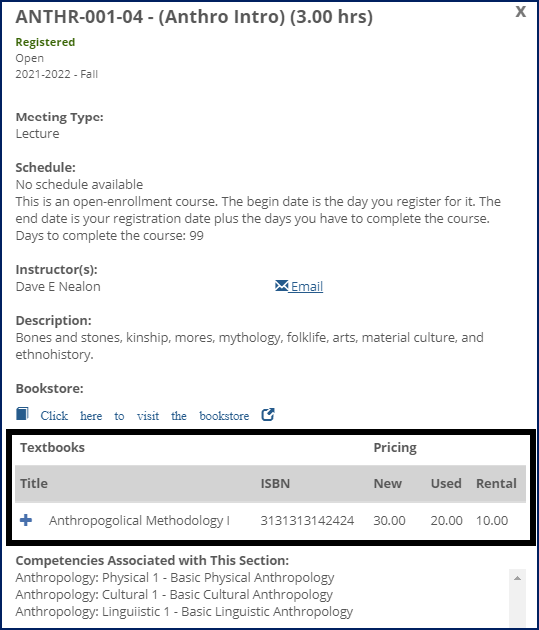
New Student Account Statement Layouts in Campus Portal
New student account statement layouts are available in Campus Portal. All layouts have been updated to include the new payment plan section available in the desktop versions. These statements can be accessed from the My Account Info and My Financial Account features:
r_statements_layout1_web: standard account statement
r_statements_layout2_web: account statement with schedule
r_statement_layout3_web: account statement grouped by billing period
r_statement_layout4_web: account statement grouped by year/term
Resolved Issues
Issue | Description |
|---|---|
23886 | In the Degree Audit feature, some users received an error when they clicked the View Details link. The error was triggered by an invalid phone number of 0 in the student's LHP address. |
RN17343 | The Course History feature didn't load if the J1 Web API Root field was 'empty' in the ERP Settings of the Campus Portal Site Manager. The user received a server error. |
RN20756 | The My Financial Document Center did not honor the settings from the My 1098-T portlet, showing 1098-Ts for all years. The year settings have been added to the Financial Document Center to provide better control over which years display and when. |
RN20883 | In the Student Registration feature, students were incorrectly placed on a full section's waitlist. This happened if the section first allowed waitlisting, and students were waitlisted, and then the section was changed to not allow waitlisting. Students who registered thereafter were waitlisted. Instead, they should have been notified that the section was full and couldn't be registered. |
RN21983 | On the Add/Drop Courses feature, when a student dropped a course after charges had been run, the course was not dropped. This happened only if the delete_drop_from_table on the Internet Configuration table, RE module, was set to Y (Yes). With this fix, that setting is overridden when charges have already been run, and the course is marked as dropped in student course history. |
RN22744 | On the Advisee Roster - Add/Drop Courses page, when an advisor tried to add a course by Course Code for an advisee, the course wasn't added, and the page's formatting was corrupted. This happened only if the advisor first selected courses and then changed the year/term instead of first selecting the year/term. |
RN23160 | Canceled sections appeared in Course Search results. |
RN23657 | When a student paid for a must-pay course, the status failed to change from Reserved to Enrolled, and the course did not show as paid. This happened even though the Hold Registration setting was a warning (rather than a full hold). |
RN23677 | In a student's Academic Plan, when the plan used Hours Needed, the requirement would sometimes appear as an Unassigned Requirement even though it had been assigned and partially met. |
RN23716 | The Financial Aid Awards feature did not correctly align the Header, Detail, and Totals columns for student awards in the correct POE order. |
RN24006 | Course sections with waitlisted students incorrectly showed a "Full" status instead of a "Waitlisted" status in the Student Registration feature. |
RN24045 | In the Add/Drop and Student Registration features, students received a confusing error message if they tried to repeat a course that wasn't repeatable. It said they had already registered for the course in this term, when it should have said a previous term. |
RN24200 | In the Student Registration feature, students were unable to swap a corequisite for a course with 5 characters in one of its components. |
RN24738 | An issue in J1 Web Advising prohibited Student Goals and Academic Plan PDFs from displaying properly in the Student Home Page and My Academic Plan features. |
RN24955 | Payment Plan notifications weren't delivered when the recipient was also on the CC list, returning an error referencing a duplicate. |
RN24956 | When students submitted a payment to a payment plan, the Payment Made notification they received showed convenience fees and sign-up fees incorrectly. |
RN25366 | In the Student Registration feature, the Course Search link wasn't visible for users who weren't students. |
RN25394 | In the Residence Life panel on the Student Home Page, the Residence Team pop-up didn't always work. |
RN25528 | The Add/Drop Courses feature wasn't showing course search results in alphabetical order. |
RN25535 | When students searched for courses in the Add/Drop Courses feature, they saw duplicate courses in the search results. They also received an error when they registered for one of the duplicated courses. |
RN25732 | In the Add/Drop Courses feature, the Division drop-down didn't honor the Display Order setting, so divisions were listed out of order. Important! Make sure your display order (on the Division Definition window in J1 Desktop) is set as you want it. |
RN25916 | In the Student Registration feature, there was an issue when a student had duplicate requirements in their academic plan for a term (such as two language courses). When the student registered for a course to meet one of the requirements, it didn't show as registered in the My Academic Plan panel even though it was actually registered. |
RN27307 | In the Add/Drop Courses feature, enrollments for cross-listed courses were incorrect. |
RN27356 | In the Student Registration feature, the Course Search returned courses, but they weren't in alphabetical order by Course Code. |
Enhancements
Countdown Timer for Students Waiting for Registration Period to Open
Students waiting for the registration period to open sometimes try too early to get to the Registration Checkout page. Now, on the student's course planning calendar, two indicators let them know precisely when the period opens. This can reduce stress for students and the system.
Before the registration period opens, the Registration checkout button is disabled, and it's relabeled Registration closed.
Five minutes before the period opens, a countdown timer appears, showing the minutes and seconds left until registration checkout is available.
At the moment the period opens, the button is relabeled Registration checkout, it becomes clickable, and it opens the Registration Checkout page.
Images on Browse Rooms Page
J1 Web now allows images to be updated for places, spaces, and suites. Location images updated in J1 Web for locations in Campus Portal are visible on the Browse Rooms page. See the J1 Web Standard Features help for more information.
Meeting Type Displayed for Students
Students can view a section's Meeting Type in the Student Registration feature. Meeting Type is displayed in the section's details available on the planning calendar and the Course Search.
Students can search for sections by Meeting Type, too. That helps them narrow their search to online sections, lectures, seminars, or labs, for example.
Setting Up Meeting Types
To make Meeting Types searchable, there's some setup in both J1 Desktop and J1 Web.
Define Meeting Types
Use the Maintain Table Values window in J1 Desktop to designate Meeting Types (section_master.crs_type).
Designate Meeting Types for Sections
You can do this in either J1 Desktop or J1 Web.
In Desktop, use the Courses (or Courses Non-Traditional) window, Course tab, Master 2 subtab.
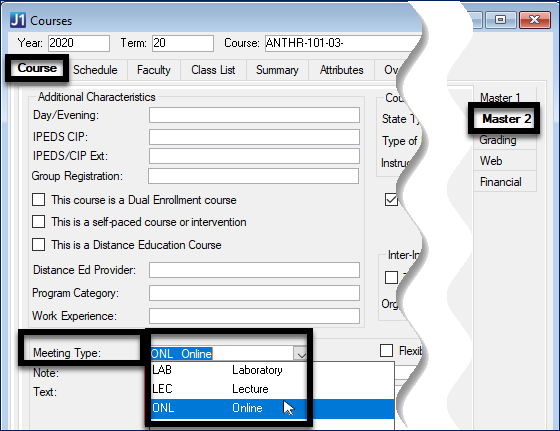 |
In J1 Web, use the Manage Section Details page, Schedule tab.
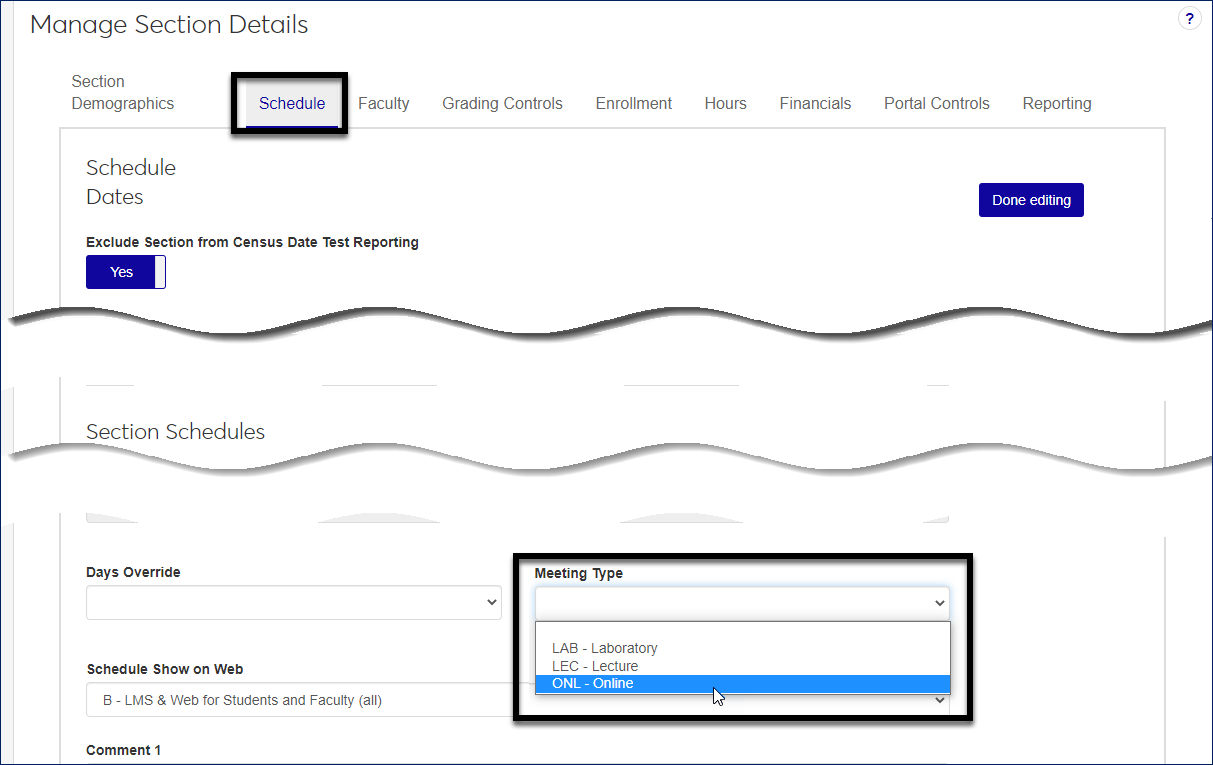 |
Make Meeting Types Searchable
Use the Registration Settings page in J1 Web to make Meeting Type one of the search fields students can use to find sections.
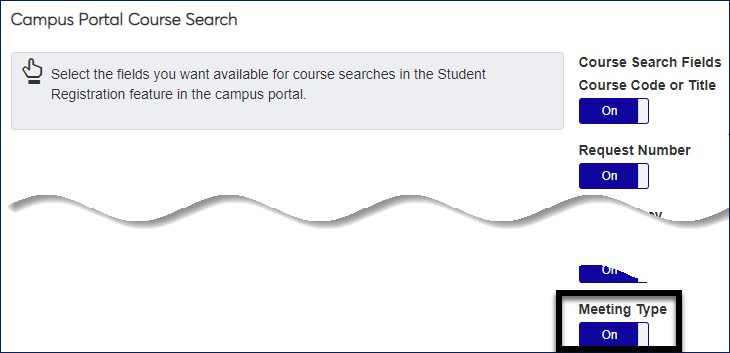 |
Grade Reports and Transcripts Include Competencies
Grade reports and transcripts now include competencies that students have achieved.
See the J1 Web Registration Enhancements section of this Release News for a full explanation of competencies in grade reports and transcripts.
Notice
Competencies are available only if your school has the Competency Based Education (CBE) license.
Resolved Issues
Issue | Description |
|---|---|
RN12202 | On the Direct Deposit feature, changes to the Setup Instructions did not display to students. |
RN16937 | On the Grade Entry feature, changing a grade did not update the grade_maint_hist table. |
RN17676 | On the Student Registration feature, the Move to Registered option was available for some courses even if Use Course Authorization was unchecked on the Registration Configuration window in J1 Desktop. |
RN18506 | When searching for courses using a Course Code (Add/Drop Courses feature), the results included only courses in the student’s current division when courses for all divisions should have appeared. |
RN18690 | Students were able to register for courses requiring a prerequisite they hadn’t met yet when the prerequisite was in a term using a single character. For example, if the Summer term was entered as ‘S’. This issue occurred in the Add/Drop Courses feature. |
RN18799 | The Register link wasn’t available for courses in the Student Registration feature that were in a past term, but hadn’t passed the override dates and/or drop date. |
RN19301 | The Student Registration, Degree Audit Summary feature didn’t show the degree audit information. |
RN20178 | The years/terms available were inconsistent between the Campus Portal and the mobile app. The same years/terms available from the Student Registration feature are now available with the app and the years/terms available from the Add/Drop Courses feature are now consistent with the mobile app. |
RN20438 | In the Add/Drop Courses feature, when students attempted to move a waitlisted course that also had a co-requisite course to current, the waitlisted course was removed from the student's schedule. |
RN20664 | The divisions listed in the Division drop-down available in the Add/Drop Courses feature (Course Search tab) were not sorted correctly and now sort by the order defined in the Division Definition window (Desktop application). |
RN20719 | Students searching for courses using the Student Registration feature saw all courses as full even when some courses were open. |
RN20765 | On the Advisee Roster, the Export to Excel feature did not work if the advisor's name contained an apostrophe. |
RN21169 | Receipt transactions were not created for recurring payments associated with self-service payment plans if the payment plan's subsidiary did not have a Receipt Code defined on the Subsidiary Definition for A/R window. |
RN22440 | On the My Course Needs feature, Details page, when the student only had one aim defined, the Graduation Report PDF was generated instead of the the Advising Worksheet. |
RN22743 | On the Student Registration feature, schedule information did not display for courses that didn't have any days of the week selected in J1 Desktop. |
RN22998 | On the Student Registration feature, schedule information did not always display for sections when students accessed them from their calendar. |
RN23079 | On the Student Registration feature, if the student was registered for a course in a different term than the one currently selected, the course displayed as available for registration instead of providing an indication that the student was already currently registered for the course in a different term. These courses now display with the message "Registered in another term". |
RN23290 | On the Student Registration feature, users received an error message when they attempted to register for a course from a free elective requirement in their academic plan that had been planned down to a course. |
RN23814 | The Drop Expired Reserved Courses scheduled job was not sending Advisor Approval and Must Pay emails as intended. |
Enhancements
Timestamp is Now Added to PDF Financial Documents
In the Financial Document Center, when a new PDF is added to a student's account, the date column has a timestamp in addition to the date.
Notice
If a document is created on November 18, 2020, the date column would show the time next to the date:
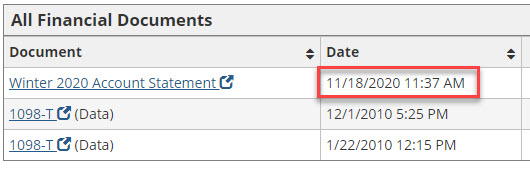
Resolved Issues
Enhancements
Student Can Search for Courses by Competency
For schools using competency-based-education features, students can search for courses by competency in the Student Registration feature.
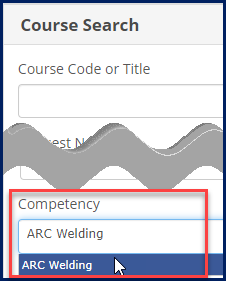
They can view the competencies in the section details.
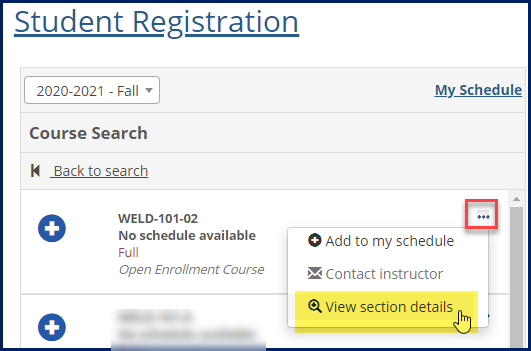
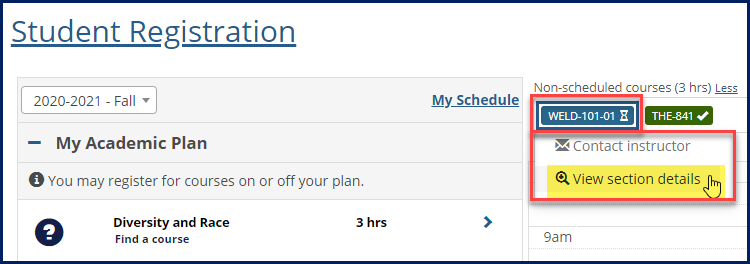
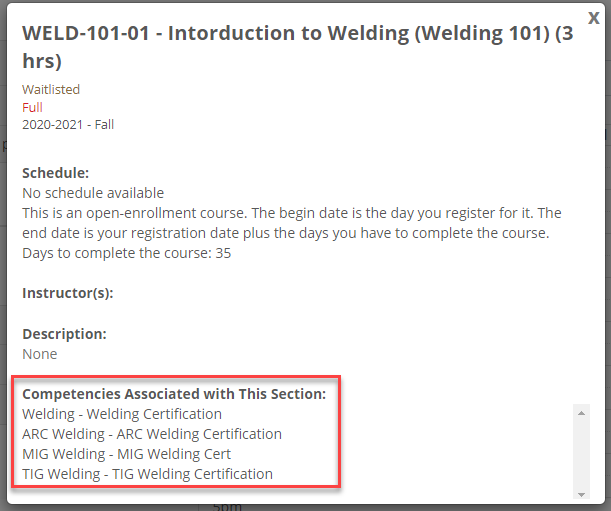
My Course History Feature Shows Competencies
If your school uses Competency Based Education (CBE), students can now view their competencies in the My Course History feature.
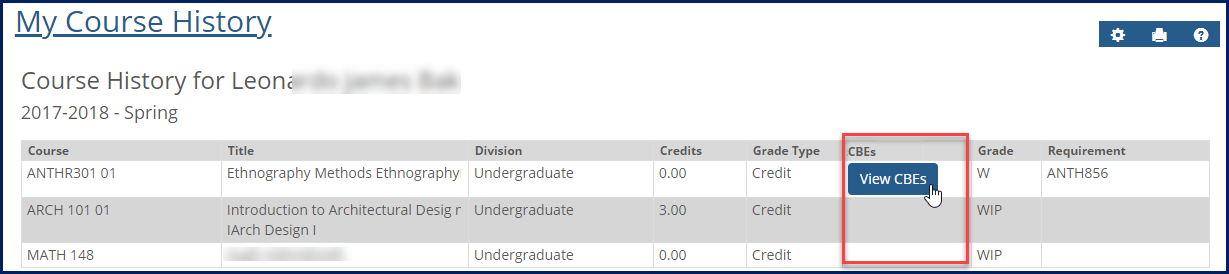
If a course has CBEs, students can click the View CBEs button to see the competencies.
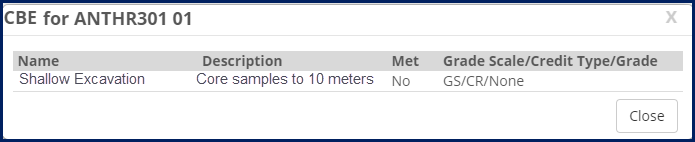
Important
Competency Based Education features are available for schools that have the CBE license.
Open Enrollment Sections are Indicated in the Planning Calendar
Open enrollment sections are labeled in the My Schedule view of the Student Registration page in the Course Search.
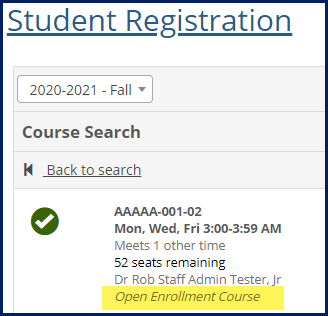
They're labeled on the planning calendar, too.
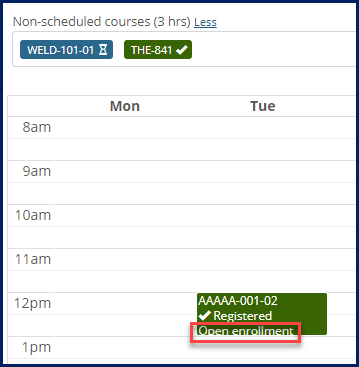
Students can view course details to see how long they have to complete the course.
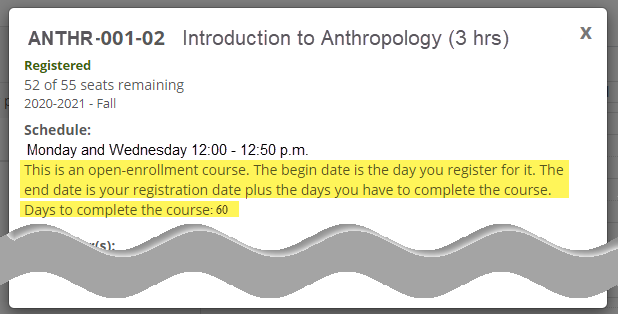
Resolved Issues
Issue | Description |
|---|---|
104973 | In the Course Schedules feature, courses with a Registration Limit set to Course ('C') did not allow students in the allowed registration group to register. |
190337 | There were invalid instructions on the Housing Preference tab of the standard Housing Application form. |
198168 | The View Grade Report link loaded slowly. |
198233 | Changes to Plan Progress showed that they were approved before approval was granted. |
206379 | The default meal plan data source in the standard Housing Application allowed inactive meal plans to appear in the drop-down list. |
206584 | The phone number for the Contact your advisor button was formatted incorrectly in the Career Coach feature. |
206913 | When a student logged in and accessed the Student Registration feature > Calendar > Course Search, added a course and clicked on the ellipsis button, "MISSING" text appeared. |
206915 | Users didn't receive an email or a success message when they submitted the Registration Agreement form. |
208745 | When one corequisite course with conflicts and one that did not allow drops were added to a student schedule, the system produced an 'Unable to drop added course' error and added the course with scheduling conflicts to the schedule. |
209153 | Advisors viewing a student's courses from the Advisee Roster feature were not able to view courses from a different term. |
RN11677 | When logged in as a student on the Student Registration feature, course search from the default link didn't find any results. |
RN11681 | When the Major Exploration feature was on a page with multiple features organized in more than one column, the Major/Minor drop-down extended outside of the border of the feature into the feature to its right. |
RN11986 | The list of textbooks did not display on the My Course Schedule feature. |
RN12201 | The payment plan sign-up fee was charged twice when the first installment and part of the second installment were paid in one transaction. |
RN12267 | When a partial payment was made for a payment plan with a recalculated balance less than the original balance, the system produced a negative detail balance. This occurred when the partial payment was greater than the recalculated payment plan amount. |
RN15018 | The Next Payment Due, Past Due Payment and Balance Change payment plan notifications were not sent unless the CAS (Client Application Services) was running on the JICS server. |
Enhancements
New EMSI Career Coach Integration
Emsi Career Coach is a powerful tool to help your advisees find potential careers based on their interests, and now it can be integrated with Jenzabar One. Once your school has and Emsi account, the new Jenzabar Unity platform allows Career Coach to be added to J1 Web (for advisors) and the Campus Portal (for students).
Students begin by accessing the Career Coach website, creating an account, and taking an assessment. Their results will automatically be displayed in their Campus Portal and in J1 Web. You can see your advisee's top traits, career matches, and saved careers, providing a great starting point for you to discuss their goals and academic plans. All of the information shown in the Career Coach feature comes directly from the Career Coach website.
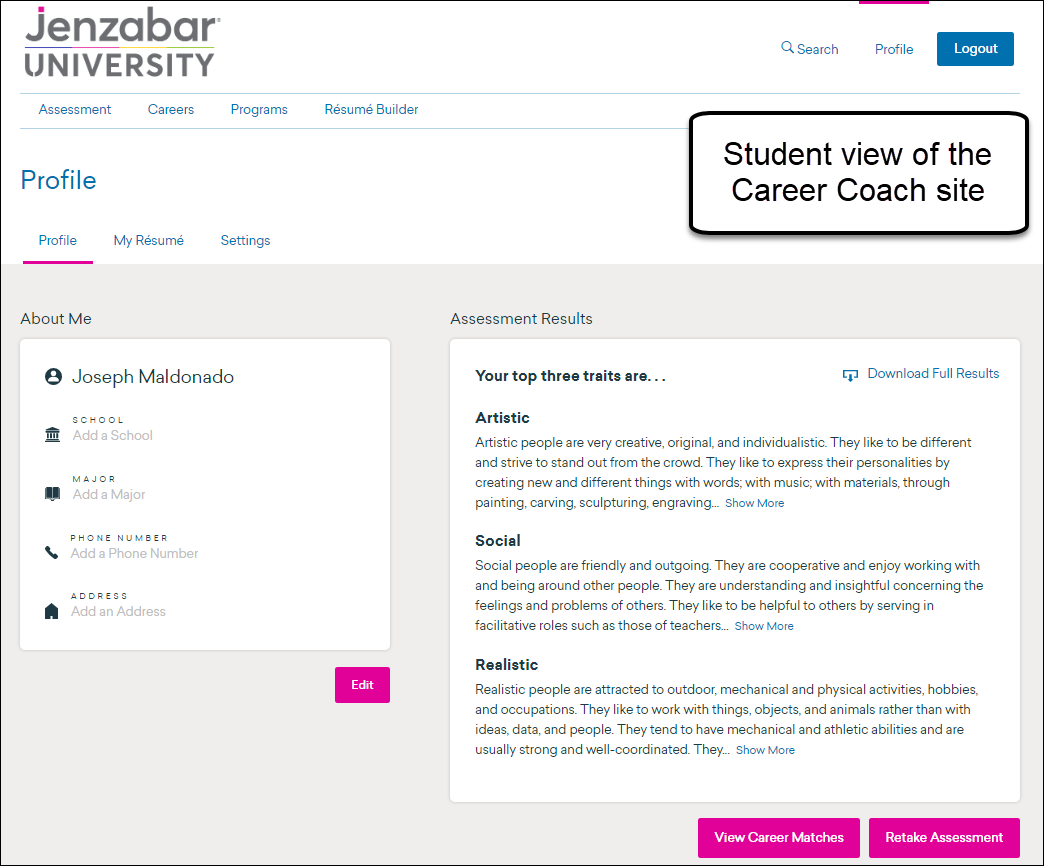
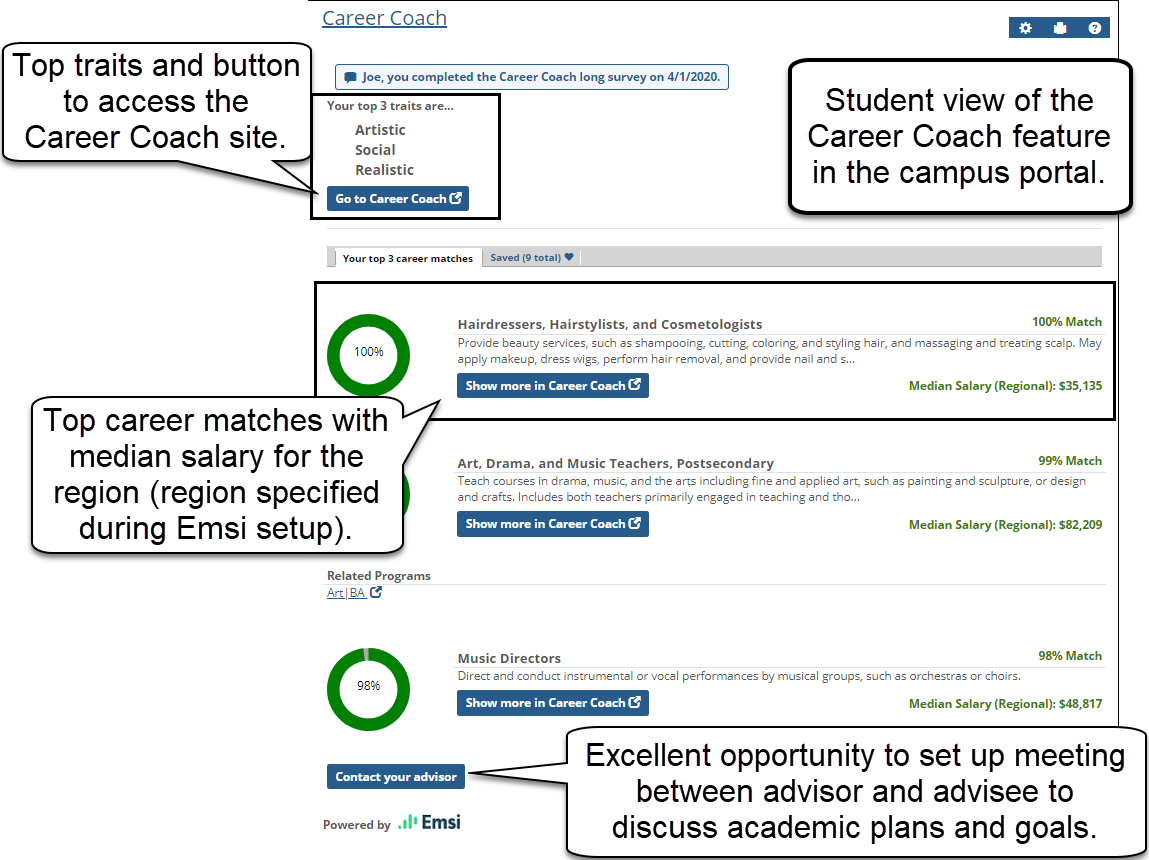
For more information about Career Coach setup, see the online help for J1 Web and the Campus Portal.
My Grade Report and My Unofficial Transcript Show ID
These two reports, which are for one individual at a time, show the ID but no longer show the name. That's because the reports are connected with Legal Name, which requires permission to view.
Resolved Issues
Issue | Description |
|---|---|
146263 | Image links were not displaying properly on the JICS Advisee Roster. |
181271 | On the Student plan page in the My Academic Plan portlet, the Assign button was remaining visible after completing a successful swap. |
181282 | For advising cycles where advising meetings spanned multiple weeks, the student was unable to select a meeting time in a different week from the default one displayed. |
190911 | When swapping a requirement in the My Academic Plan portlet, the confirm modal was missing text to clarify which requirement was being swapped. |
192062 | On the JICS Advisee Roster feature, advisors were unable to generate the Academic Plan PDF for an advisee. |
198117 | The major being displayed in the header message on the details page in the Major Exploration portlet was not matching what the user had selected on the previous step. |
198136 | Removing and then adding a student back to the Health Group Roster was giving incorrect initial results. |
198180 | In the Room Selection feature, an error message would appear when assigning a group to all rooms in a suite. |
198441 | (Edit Student Plans feature) Students were being allowed to edit their plan by default if the school did not have the Approval Process configuration turned on. |
198478 | (Degree Audit feature) The Degree Audit PDF was being created on every page load in the Degree Audit Portlet, even if the user had not clicked the link. This was causing performance issues loading the page since the page could not be loaded until the PDF had been created. |
199670 | (Student Registration feature) If a student had a waitlisted course in the Nonscheduled Courses area of their calendar, and they were granted an override, the 'Move to registered' option failed to appear in the course drop-down. Thus, the student couldn't complete registration for the course. |
198778 | Courses from required AND groups were being treated as electives on the Student Academic Plan page and My Academic Plan portlet, even though they were required. |
199822 | (Student Registration feature) Sections weren't loading for students with academic plans registering for classes. |
199670 | Waitlisted courses granted an override weren't appearing as an option for students to select from the non-scheduled options. |
200229 | (Student Registration feature) An error page appeared when students logged into the Campus Portal and accessed their Academic Information from the My Profile & Settings options and the Can View Academic Information option was configured to Yes (Site Manager, Global Portlet Operations, My Info, Students role options). |
200829 | The Student Registration feature was inaccessible when it was the only feature on a Campus Portal page and a student accessing it had no advisors. |
200844 | In the Add/Drop Courses feature, the user was unable to deselect the "Meets On any day(s)" radio button in the advanced search options. |
201175 | (Student Registration feature)Drop course option was unavailable for students with a registration hold, even when Prevent Web Drop was not selected in Desktop (Hold Setup window, Holds Definition tab). |
201223 | (Student Registration feature)In some cases, when a student registered for corequisite courses and one of the courses was not registered because of an additional error (for example, if it were full), the error list gave the wrong course code in the error message. |
202705 | (Student Registration feature)When students updated their personal information, the ID Number for another student was inadvertently included in the submission, causing the submitter to be identified as a third party submitter. This meant the student's information was not updated correctly from the Process Internet Submissions window (Desktop). |
204307 | (Financial Aid Awards feature) POE headings did not reference the correct POE award amounts |
205620 | In the Add/Drop Courses feature, the tab for "Add by Course Code" had extra white space below the entry field for each course code, and there were problems selecting each box. |
206490 | In the Residence Information feature, the number of roommates was incorrect. |
206267 | (Student Registration feature) After filling out the registration agreement, the email confirmation the student received was not filling in the form fields within the email. |
Enhancements
New Automatic Payment Plan Payments
Students can now set up automatic, recurring payments on their self-service payment plans. This feature will allow students to be billed automatically and help them save time and prevent late payments. Used in conjunction with the Authorize.Net Automated Recurring Billing functionality, Jenzabar One’s automatic payment plan payments will provide a reliable and convenient way for students to work with their payment plans.
Updates to the Campus Portal include:
A new setting on the Payment Plan feature will allow you to enter instructions that will appear when students sign up for automatic payments. While not required, these instructions are recommended.
After selecting a payment plan, students will now have the option to turn automatic payments ON and set up or edit credit card or bank account details.
Payment Plan cards on a student’s account will now display a note if the plan is using automatic payments. When automatic payments are turned ON, the Make a payment button will not be available.
Students will have the option to stop automatic payments or edit payment options from the payment plan detail page.
Students Can Move Sections from Waitlisted to Registered
When a student is waitlisted in a section and the instructor grants a course-full override, the student can now move the course from waitlisted to registered status.
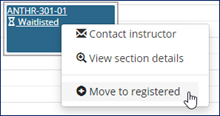
Students Can Withdraw from Courses
In the Student Registration feature, during the withdrawal period, a student can click a course on their planning calendar and withdraw from the course. (Depending on Registration Settings in J1 Web, they may not be able to withdraw from all courses in a term.)
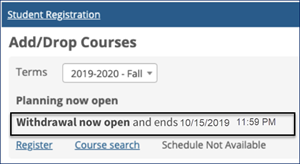
Students Can Pay for Must-Pay Courses From Their Planning Calendars
In the Student Registration Feature, courses on a student's planning calendar are marked Must Pay if payment is required before registration. The student can click the Pay now button to pay the course. When they pay, the course is automatically registered.
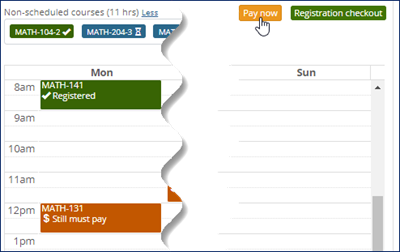
Resolved Issues
Issue | Description |
|---|---|
174716 | In My Degree Progress and Course Needs, all student aims were being displayed. The Print checkbox on the Aim can now be used to hide the aim in both of these places. |
180341 | Students were able to register for a prohibited course if it was in a future term. |
188520 | The online payments table was not being updated consistently. |
192774 | When a student had grade report holds, parents accessing the grade report information saw their own name and not the student's name. |
192777 | Links to email a student opened an email template page showing the student's campus name when their legal name should have appeared. |
194533 | Selecting the Academic Information page used to give an error. |
194916 | There was missing text in the Student Information feature. |
194917 | The View Transactions page in the Student Information feature would display an error if a student did not have any account activity. |
194920 | In the GL Account Lookup feature, the spreadsheet exported using the Export to Excel functionality did not display the transactions correctly. |
195071 | Students were able to register for a repeat course by registering for enough courses that caused an overload error, and then when given the swap modal they would choose the repeat course. |
195943 | The My Financial Documents feature was displaying an error message when certain documents are removed. |
196533 | When attempting to change the transaction status of a student's section to something other than dropped (for example from Reserved to Current), the user would get an error that drops are not allowed. |
Enhancements
New Direct Deposit Feature
The new Direct Deposits feature works with the Student Self-Service options to provide students with more control over their refunds and financial accounts. Students can set up one direct deposit account that will allow your school to automatically transfer refunds making the process quick, easy, and safe.

New Email Notifications For Self-Service Payment Plans
To make the Student Self-Service Payment Plan process even better, email notifications are now available for payment plan events, keeping students informed throughout the process. Events include:
Consent to Payment Plan
Next Payment Due
Payment Past Due
Finance Charge/Late Payment Fee Charged
Payment Made
Change to Plan Balance
New Setting for Year/Term Assignment
In both My Financial Account and Online Payment Administration settings, there is a new option for assigning year and term to total account balances and total plan payments. This setting is used to determine how year and term will be decided when creating a receipt for online payments that do not have a specific year/term already assigned.
Your Choice of Year/Term
Current Year/Term
Year/Term Based On Payment Date
Year/Term Of Student's Oldest Balance

New File Type Indicators for 1098-T Files in the Financial Document Center
1098-T files in the Financial Document Center will now show a format of PDF or Data. If the file link has a Data label, then the 1098-T was generated prior to the student consenting to online forms.
Note
1098-T Files will only be available as a PDF for years 2018 and beyond. Previous years will be in Data format.
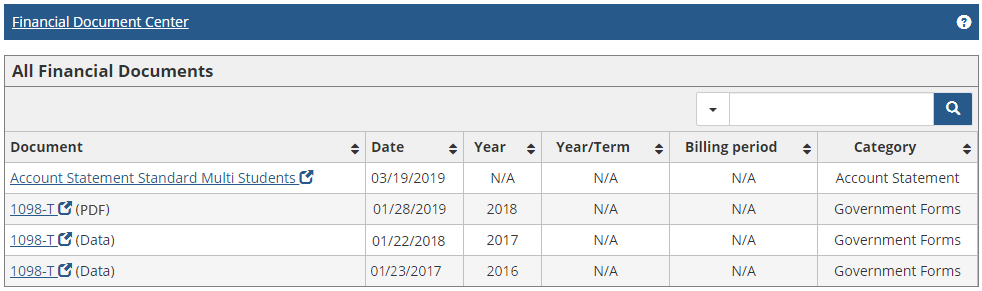
Resolved Issues
Issue | Description |
|---|---|
144978 | On the CRM Degree Audit Portlet if a grade was being blacked out the user would receive a “yellow-screen-of-death” (YSOD) in the Degree Audit/My Degree Progress portlet. |
134927 | The Student Employment Master and Transfer Student Awards to Student Employment windows were defaulting the Supervisor ID (optional field) to 0 causing database error when the field was left blank. |
178693 | When a staff user tried to access the My Academic Plan feature, a “yellow-screen-of-death” (YSOD) error occurred. |
178694 | When accessing My Academic Plan or a page in the Campus Portal using the My Academic Plan feature, a “yellow-screen-of-death” (YSOD) error occurred if there was incorrect data. NoteThe Federal Department of Education rescinded the Gainful Employment regulations on July 1, 2019. This becomes effective July 1, 2020. Schools may elect to EARLY IMPLEMENT this regulation so it is effective immediately and eliminates the need to provide GE Disclosures and submit the report this October. For more information you can see the electronic announcement from Federal Student Aid at https://ifap.ed.gov/eannouncements/062819GEAnnounce122EarlyImplofRescissionGERule.html |
181087 | An error connecting to the PowerFAIDS database occurred in the Financial Aid Awards feature when the PowerFAIDS connection profile was saved with Encryption set to ‘No’ after upgrading to J1 2019.3. |
Enhancements
Students Can Now View and Edit Academic Plans in Campus Portal
My Academic Plan is an optional feature in Campus Portal (JICS) that allows students to view their academic plans. Depending on how it's set up, students can edit their plans, also. This can be a valuable time-saver for advisors, allowing certain groups of students to edit their plans online, saving the time to meet in person. System Administrators set up the options for My Academic Plan in J1 Web, on the Advising Administration Settings page.
Example of J1 Web settings for My Academic Plan
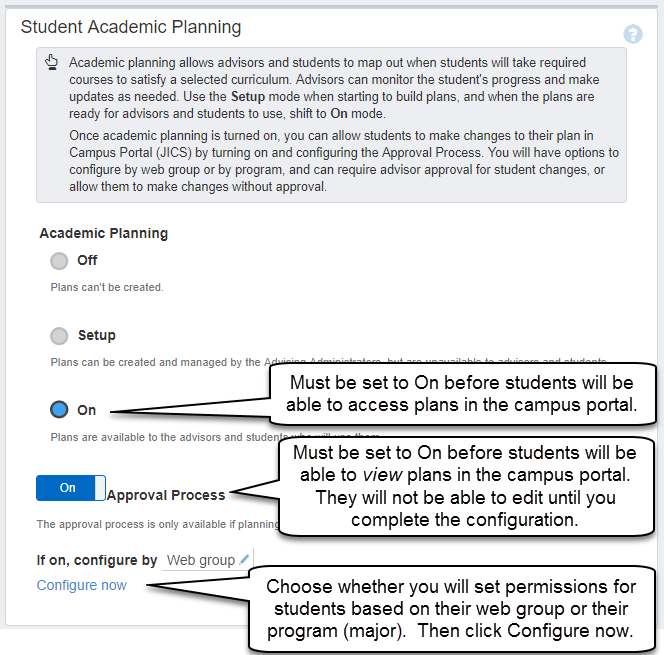
System Administrators can configure the settings for specific groups of students to require Advisor approval for changes for some students, for no approval required for other students, and for some students to not be able to make any changes at all. There are almost limitless ways that permission groups can be set up using Web Registration Groups.
Example of how you might configure permissions
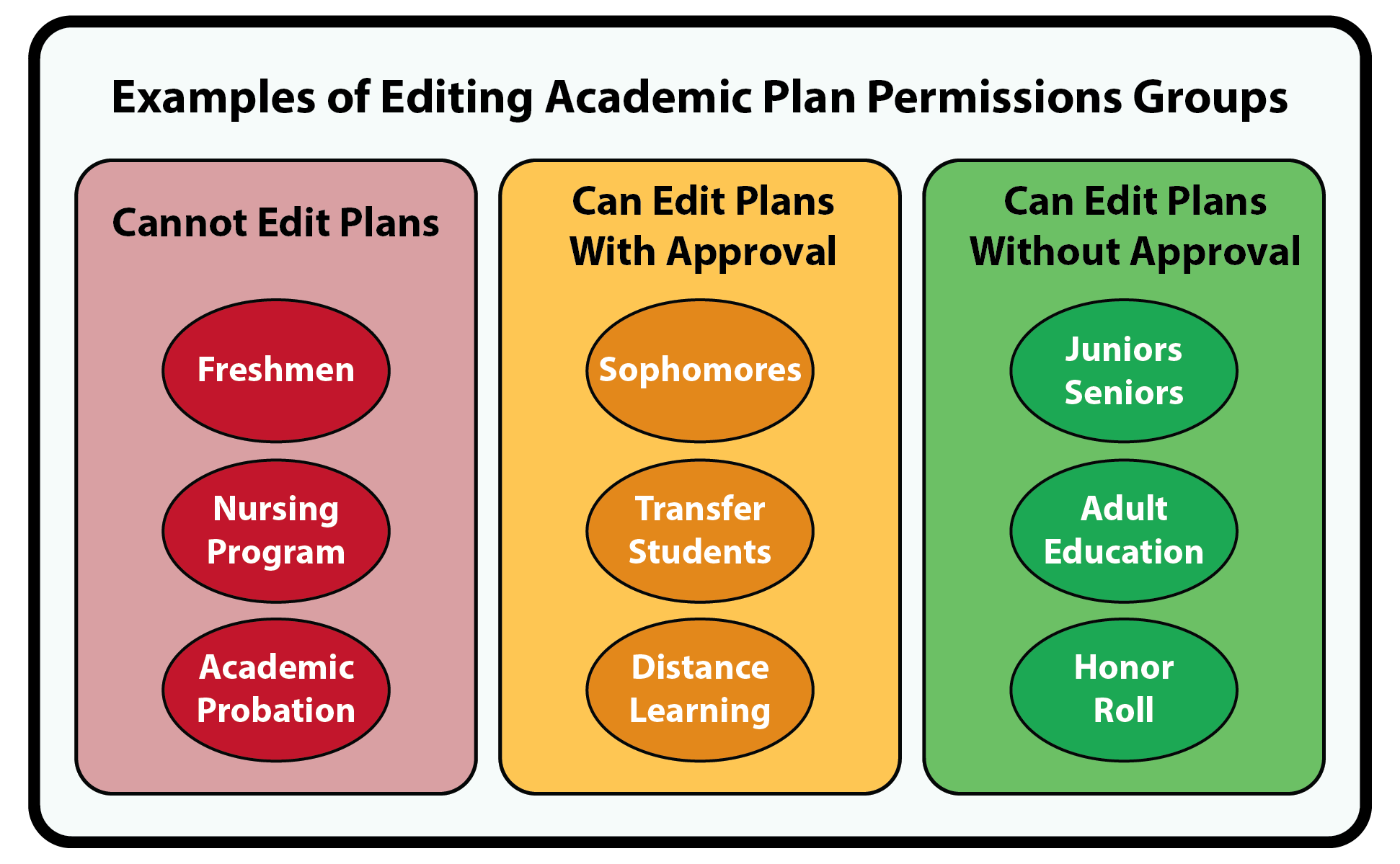
Web Registration Groups are defined in J1 Desktop | Web Registration Group Definition, students are added to a group using J1 Desktop | Student Information Window | Student Tab | Tel/Web, and then academic plan editing permissions are assigned in the My Academic Plan setup in J1 Web.
If students have permissions to edit plans, they can assign requirements to a term, move them to other terms, choose the courses they will take to meet requirements, and even add or remove a term from their plan.
Example of student view of My Academic Plan in Campus Portal
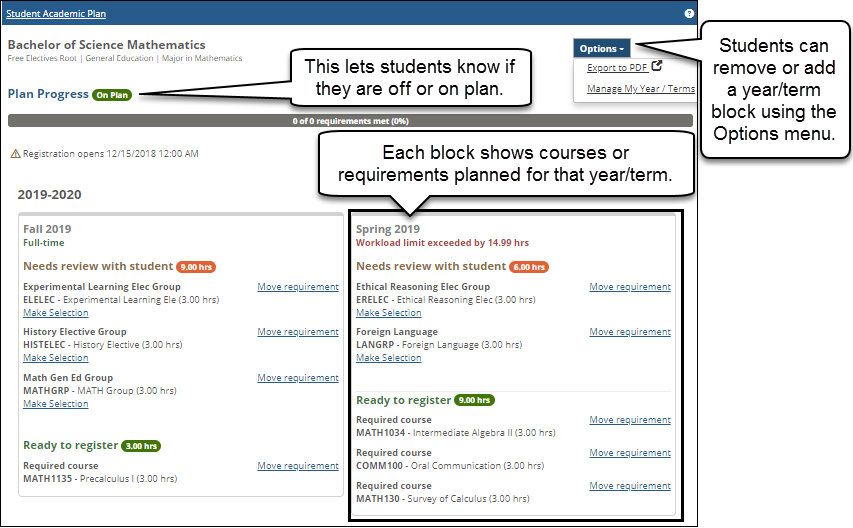
If permissions are set requiring advisor approval for student changes, advisors will get notifications and can approve or deny changes in J1 Web.
Example of Student Plan Approvals block
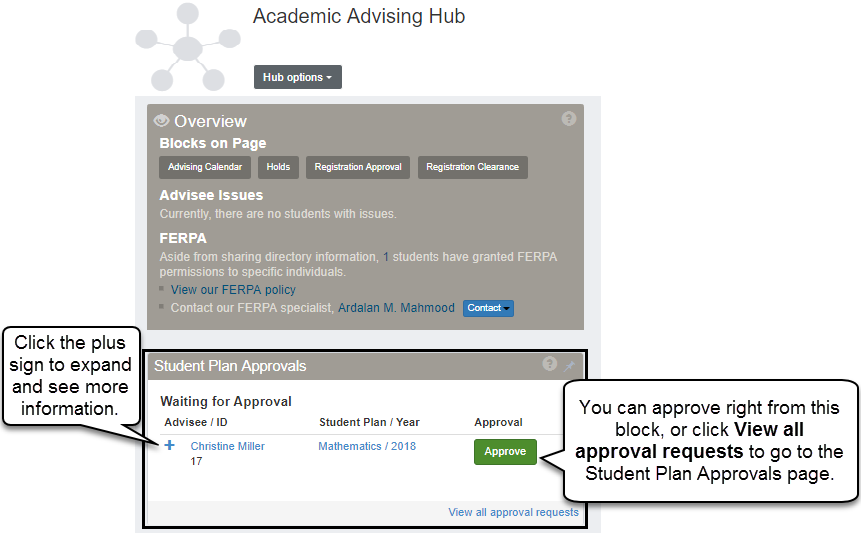
Student plan approvals can show up in a couple of places on J1 Web: as a block on the Academic Advising hub, or as a page. If you go to a student's Student page and they have pending requests, you may get an alert with a link that will take you to the Student Plan Approvals page.
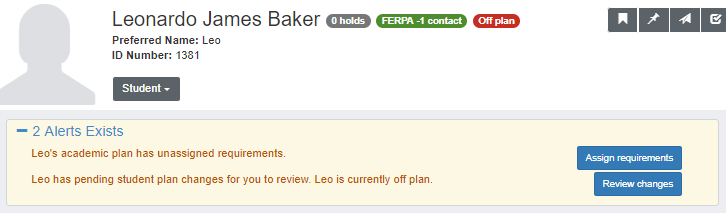
Resolved Issues
Issue | Description |
|---|---|
124919 | Declined payments were included in the RC batch. |
140157 | The PDF version of the Midterm Grade report was returning the Final Grade information instead of the Midterm Grade information. This has been corrected. |
169407 | Sections that are restricted for a Web Registration Group are still displaying in the Course Search in the left hand navigation of the Student Registration Portlet for students in that Web Registration group. |
172214 | The online payment process now only stamps a year and term on a receipt transaction when a student pays directly against an account balance or a payment plan with a year and term. |
174200 | Schools using external authentication for users were getting an error on the Student Home Page portlet. |
Enhancements
Setting Up Campus Portal and J1 Web to Communicate
Many new features in the 2019.2 and 2019.3 releases help students with their requirements, schedules, grades, and finances.
Caution
In some of these new features, the Campus Portal and J1 Web communicate with each other. This communication requires some setup.
Setup | Documentation |
|---|---|
Apply your J1 licenses to the J1 database before installing the latest J1 Web Application Server (WAS). | JICS Installation Guide |
In JICS, make sure you have the correct J1 Web API root value. | J1 Campus Portal 2019.3 CRM Students Admin Guide and J1 Web Registration Admin and Setup Guide: “Connect the JICS Campus Portal to J1 Web” topic |
In J1 Web System Administration module, verify the J1 Web URL and the JICS URL. | J1 Web System Administration User Guide: “Product Installs” topic |
Sync your JICS and J1 databases as necessary by reinstalling the J1 WAS on your JICS server and reinstalling J1 Web on your J1 Web server. | J1 Web Installation & Upgrade Guide and the JICS Installation Guide |
1098-T Year End Updates
When a payment is made online from the old My Student Information or the new My Financial Account and Payment Plan features, the payment transactions are updated with the appropriate year/term and billing period. Transaction dates are used in the data collection portion of the Generate 1098-T process to identify eligible payments. When using the My Student Information feature, the system will use the year/term of the student’s oldest account balance and will update the payment transaction with a billing period if one is associated with the account. When using the My Financial Account and Payment Plan features, the system will first look to see if a payment is for a payment plan or account balance and look for a year/term or billing period, if neither are available, the system will use the year/term or billing period from the student’s oldest account balance.
1098-T Notifications
If your school has set up and turned on the 1098-T Notification in J1 Desktop, students now receive an email when the Publish to Students button is clicked on the Generate 1098-T window, letting students know when a new form is available in the Financial Document Center.
Updates to Financial Document Center Settings
To help with clarity, the settings for the Financial Document Center have been updated to be more specific for the type of documents displayed. Instead of the generic ‘Statement Display’ option, the setting options are now ‘Account Statement Display’ and ‘1098-T Display’.
Real-Time Student Statements
There is a new setting for the My Financial Account feature for Account Statement Access. If this setting is turned on, students will see a link to their account statement on the main view of the My Financial Account feature and on the Account Details and History screen. The Account Statement screen allows students to open and print a PDF of their statement as of the time they click the link.
Note
In order for students to receive real-time statements, the period end date must be updated on the Subsidiary Control window in J1 Desktop.
Tip
The PDF account statement may have different balances than the Account Details and History screen. The PDF only shows balances from the time the file is created, while the My Financial Account feature will show real-time balances.
Updates to Student Account Balances
Student account balances include any subsidiaries defined in J1 Desktop on the Define Journal Source Codes window.
Resolved Issues
Issue | Description |
|---|---|
167231 | Some hold data on the Student Academic Information portlet was not in sync with the Student Home page. We have removed caching so Student Academic Information portlet will always display the current holds information. |
Enhancements
New Student Home Page Provides Information at a Glance
Important
The Student Home Page requires the J1 Web Registration Student license.
The new Student Home Page is a central hub that gives students organized information at a glance: progress toward graduation, bills due, and upcoming registration periods. Alerts let students know when they have holds or need registration clearance. Each block on the page contains links to pages where they can view details or make changes. The categories include these:
Registration
Academics
Student Accounts
Financial Aid
Campus Life
Note
Some blocks, links, and buttons may not appear if the student doesn't have relevant information or hasn't been granted access, or if your school doesn't use them.
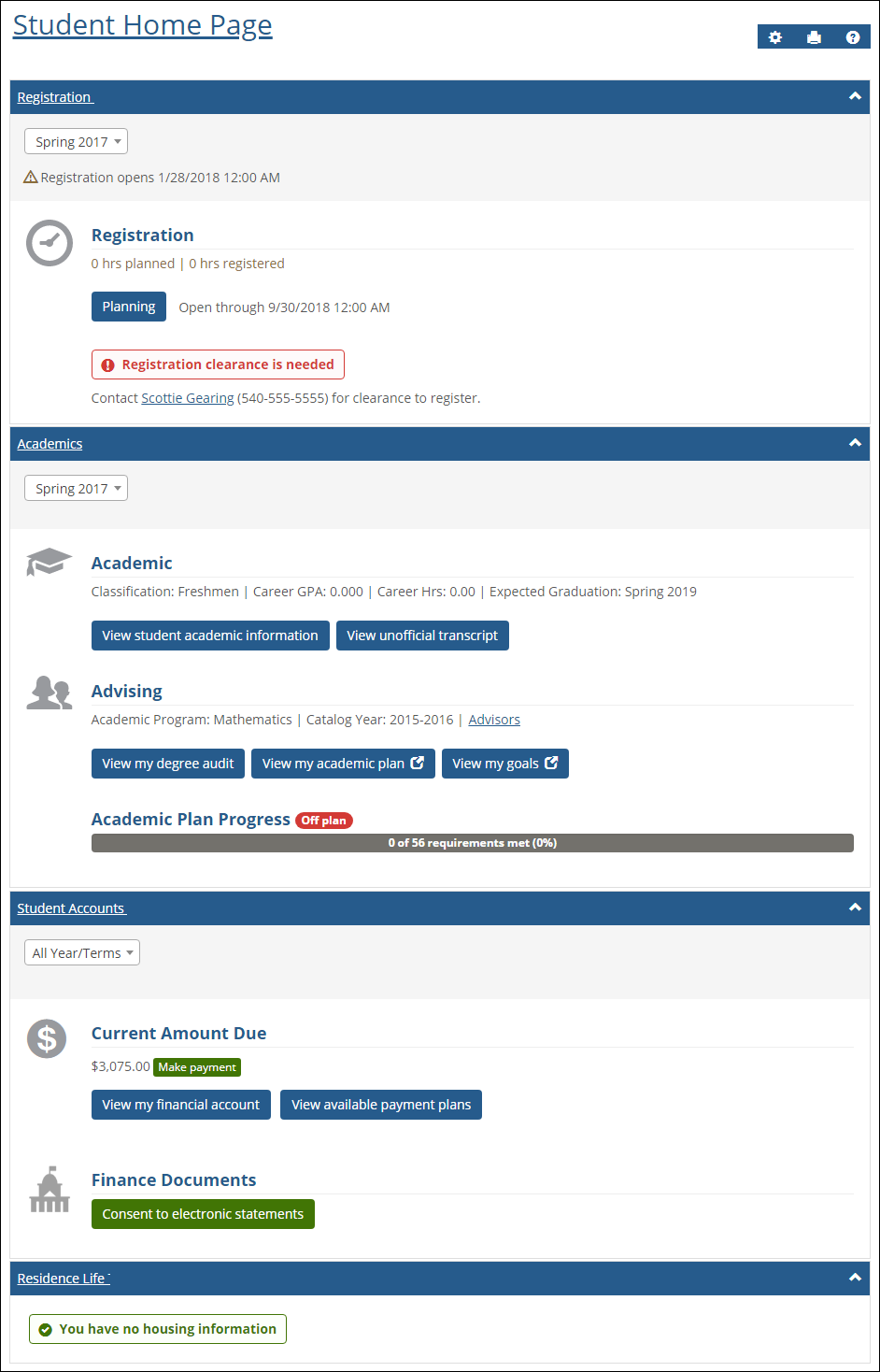
Student Registration Feature Replaces Add/Drop Feature
The new Student Registration feature allows all students to plan their schedules by placing courses on a planning calendar. The feature guides students' registration process according to their academic plan or their degree audit. If they have neither, they use a standard course search. But in all cases, they use the planning calendar while they work out their schedules, get required approvals and clearances, and take care of any holds.
Important
The Student Registration feature requires the J1 Web Registration Student license.
Note
The Registration module manager turns on this feature on Registration Administration hub | Registration Settings page. When turned on, it replaces the Add/Drop feature.
Caution
The Register by Plan features are no longer included in Add/Drop. They've moved to the new Student Registration feature. If your school doesn't turn on the new Student Registration feature, students won't be able to use the Register by Plan functions.
Finding Courses
With an Academic Plan
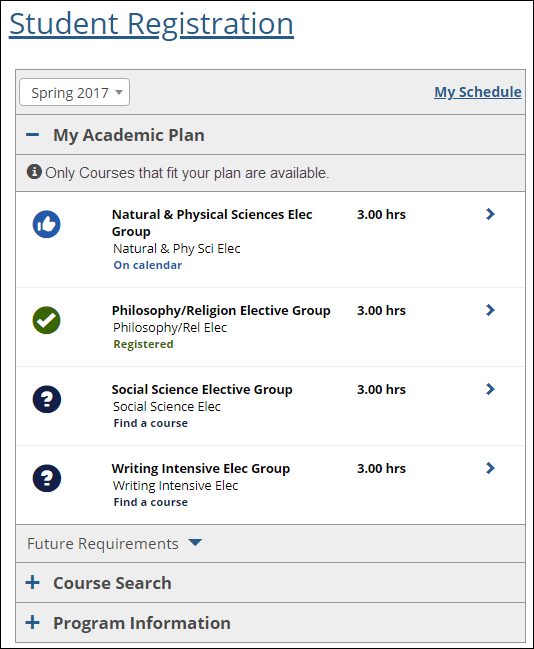
With a Degree Audit but No Academic Plan
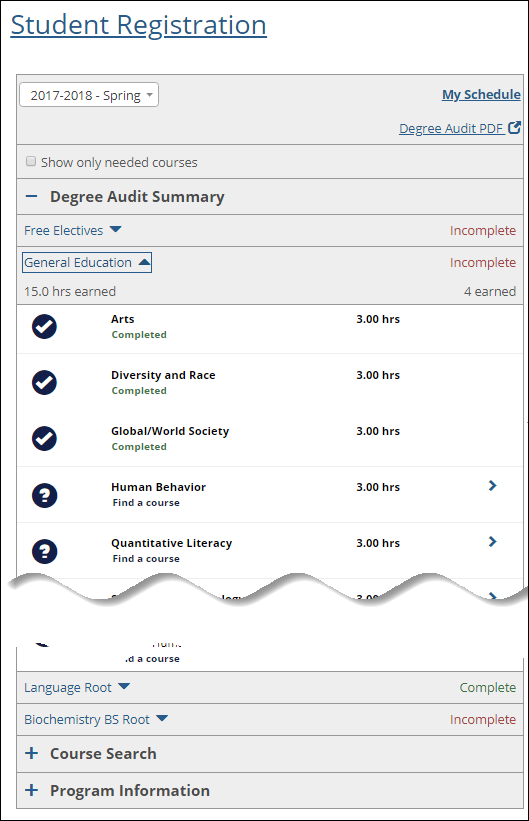
Tip
You can hide completed courses.

With Neither Academic Plan nor Degree Audit
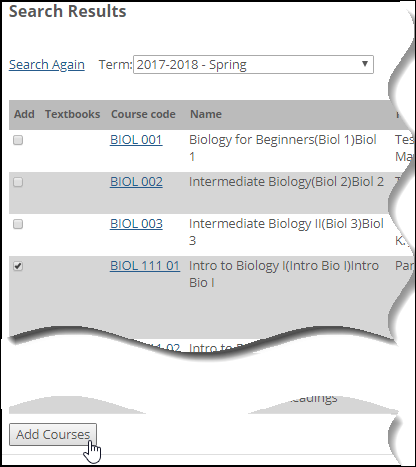
Working Out A Schedule
Once students find a section, they can view details, contact the instructor, or add it to their schedule. Adding it to the schedule doesn't register them; it just places the course on their calendar to help them plan.
Students work out a schedule by adding courses to your calendar, experimenting with various sections, until they find the combination that meets their requirements. During this process, they can register for some courses, request approvals and permissions for others, and keep others on their calendar without registering. Their calendar may include conflicts and warnings while they're in the planning stages.
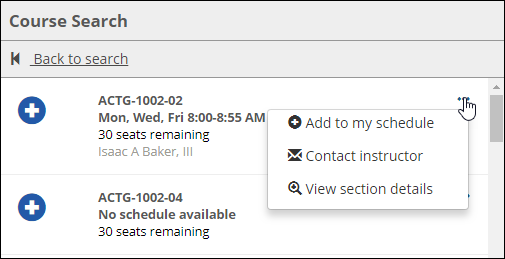
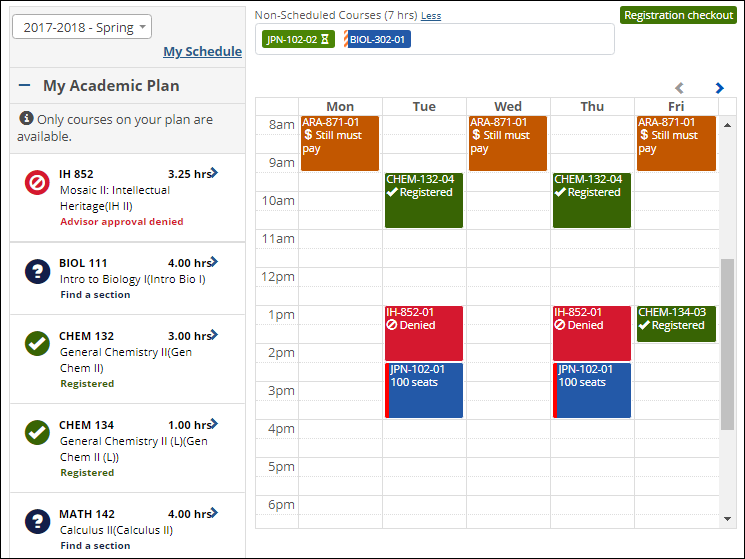
New Financial Document Center
The Financial Document Center allows students to access all important finance related documents in one location. From tax documents to student statements, documents can be viewed, printed, and downloaded as needed.
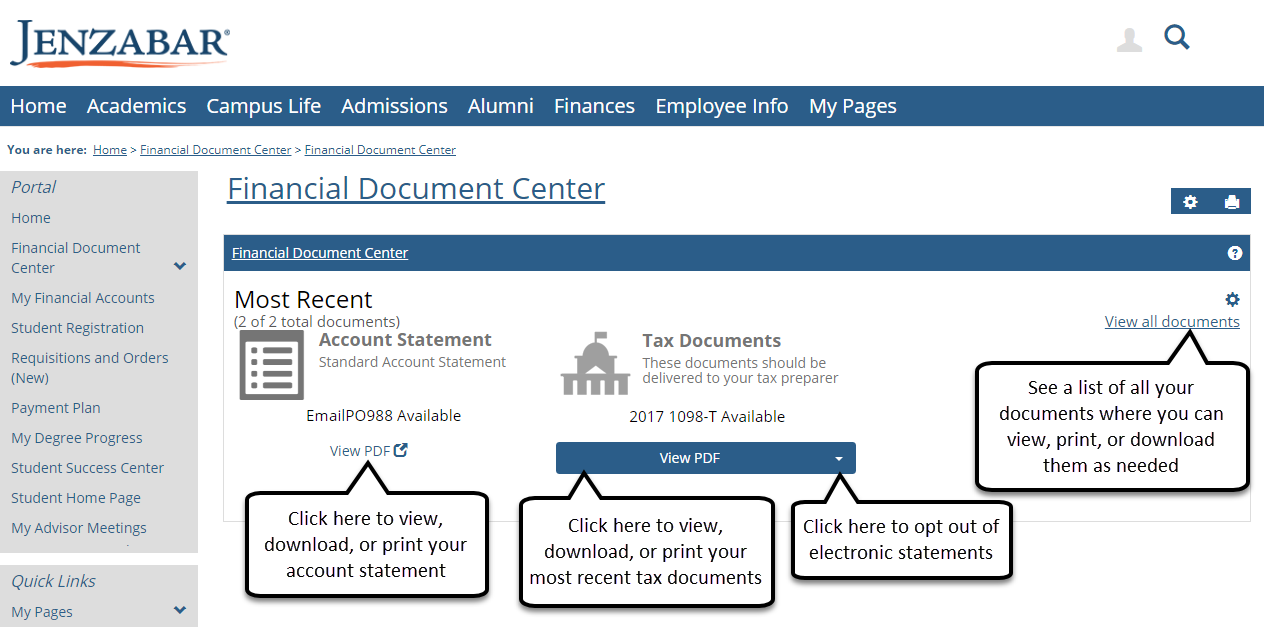
Important
The Financial Document Center requires the Student Finances license.
New My Financial Account Feature
The My Financial Account feature allows students to see all their account balances in one location, make payments, and see any important notifications for their account.
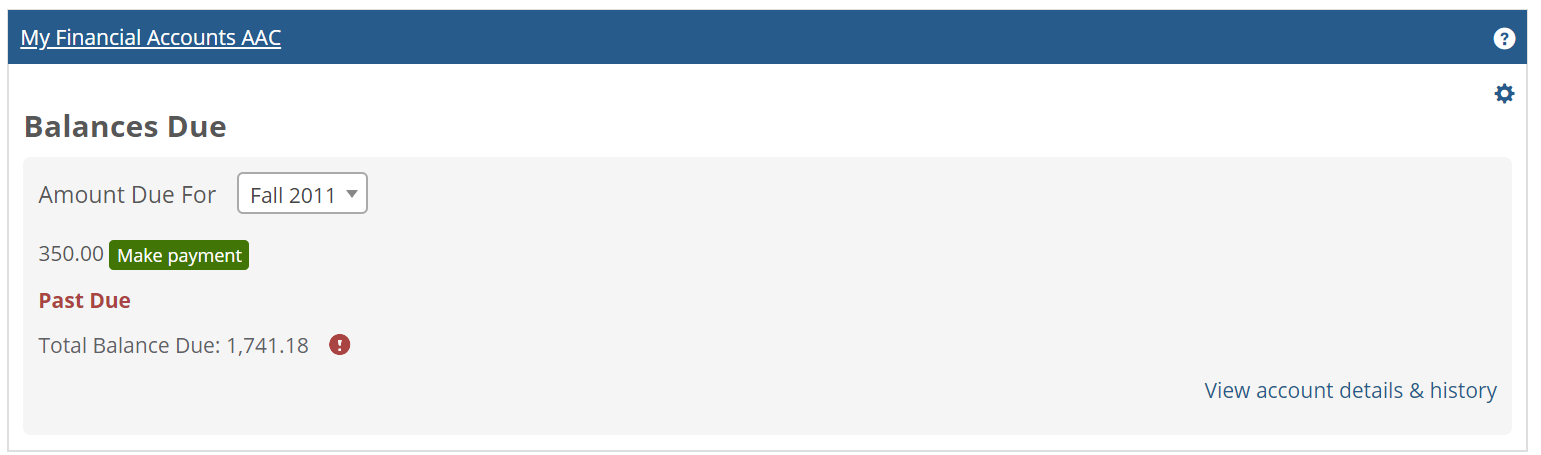
Important
The My Financial Accounts feature requires the Student Finances license.
New Payment Plan Feature
The Payment Plan feature offers a convenient way to help students manage college expenses. Instead of paying their college bill for a semester or quarter all at once, they can split college bills into monthly payments. From this page, they can view their eligible payment plans and choose the option that is right for them.
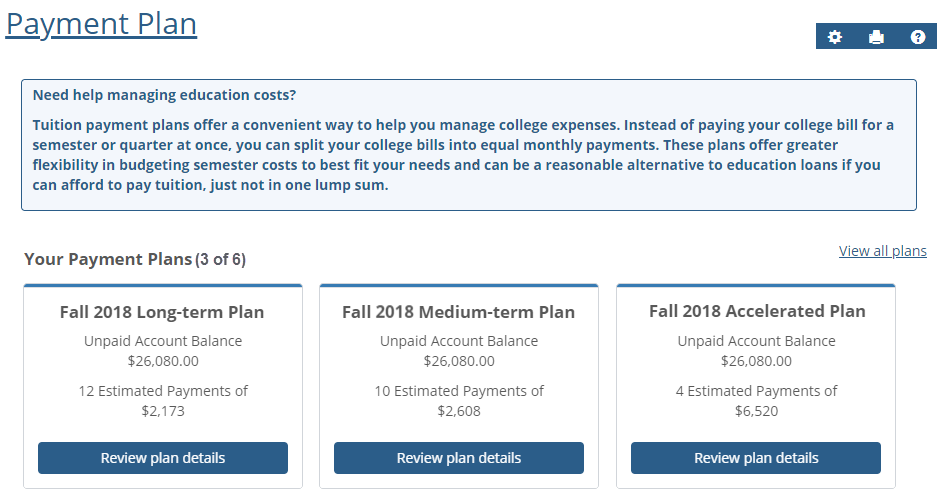
Important
The Payment Plan feature requires the Student Finances license.
New Payment Checkout
This feature enables students to make online payments. While payments cannot be made from this page, it must be available for the online payment features on the My Financial Accounts, Payment Plan, and Student Home Page to work. When students click the Make a payment or Pay ahead on account buttons, the Payment Checkout page will automatically open in a new browser tab allowing students to enter their payment information.
Important
Currently the new Payment Checkout process is only available when making payments through the Payment Plan or My Financial Account features.
New Student Academic Information
The Student Academic Information feature enables users to quickly check all of their relevant academic information in one location on the Campus Portal. The user can navigate through these sections by clicking the tabs. Each tab opens to display more details.
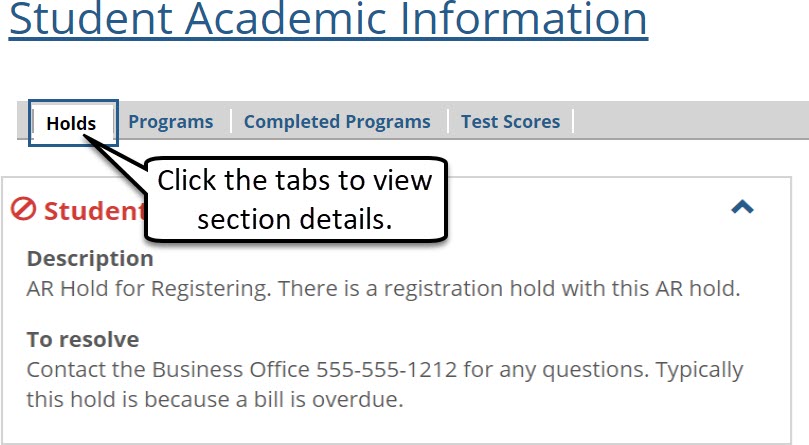
If there is no relevant information in a section, that section displays a message.
New Student Grade Report
The Student Grade Report feature displays a user’s grades and academic information for Final, Midterm, or any other school designated grade period.
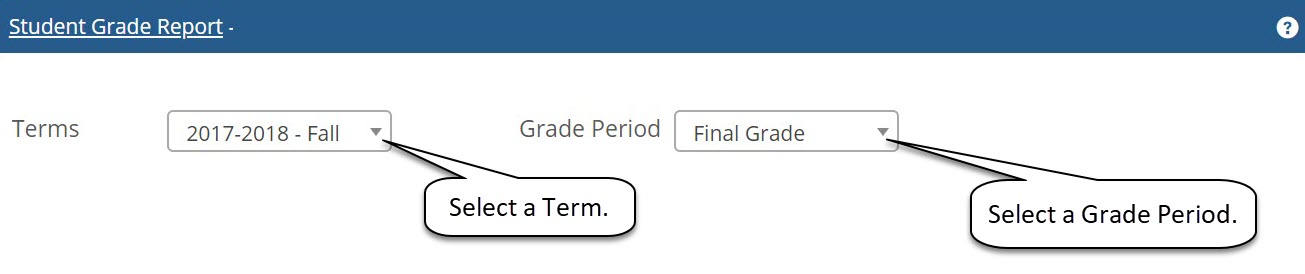
To generate a grade report, a user selects the desired term and grade period, and then clicks View Grade Report to view their results. If the school uses numeric and/or narrative grading, those grades appear in the report.
Important
The Student Academic Information feature and the Student Grade Report require the J1 Web Registration Student license.
New Settings for Online Payment Administration Setup
The Online Payment Administration feature allows you to configure the Campus Portal so that it can accept payments from constituents like Students, Online Donors, Candidates, etc. If you want online payments to be available, you will need to make sure you are using Authorize.Net as a hosted payment form.
If this is not setup, the Make a payment and Pay ahead on account buttons throughout the Campus Portal will be inactive.
Resolved Issues
Issue | Description |
|---|---|
159386 | Duplicate rows were displaying for Register by Academic Plan. |
163999 | Students could get an incorrect validation error when submitting a housing application. |