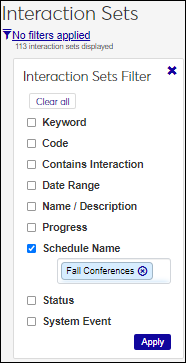Communication Schedules Calendar Block
Important
Information and features vary according to the roles to which you belong and the permissions associated with those roles. For more information, contact your module manager or your campus support team.
Use the Communication Schedules block to view the schedules queued to run on a selected day. You can click on a schedule to see recurrence information and the sets and interactions associated with it.
Click on the schedule you want to view. The Schedule Information window appears. Occurrence information is shown at the top of the window and automation plans associated with the schedule are shown below.
The Communication Schedules block only shows current and future schedules one day at a time. To see upcoming schedules, click the Forward > icon next to the date.
No, the Communication Schedules block only shows queued schedules.
To view the interactions going out with a specific schedule:
Access the Automation Plans page.
Select the Schedule Name filter option and start typing the name of the schedule. Select the appropriate one from the results.
Click Apply. Automation plans associated with that schedule appear.
From the Actions drop-down, select View Summary. The Summary window appears.
To view more information about an interaction in the set, click on the Name/Description link for it.
To view queued interactions:
Queued interactions may not be associated with a schedule. They may be requeued interactions that didn't go out due to a technical issue or scheduled to go out at a particular time.
Access the Interactions page.
Select the Queued filter option and select Yes from the drop-down.
Click Apply. Queued interactions appear.
No, the Communication Schedules calendar is designed to show you the schedules being run for the current day or in the immediate future.
To see upcoming schedules, click the Forward > icon next to the date.