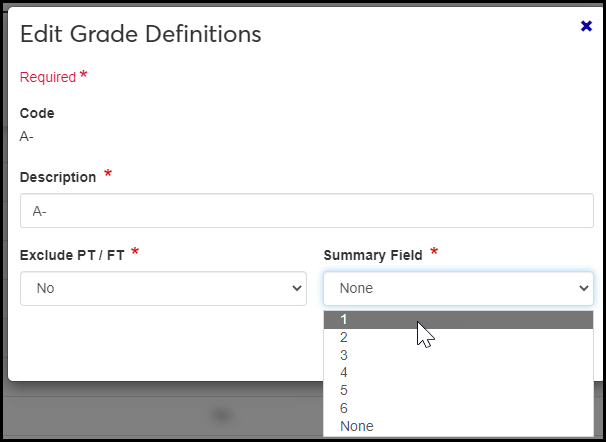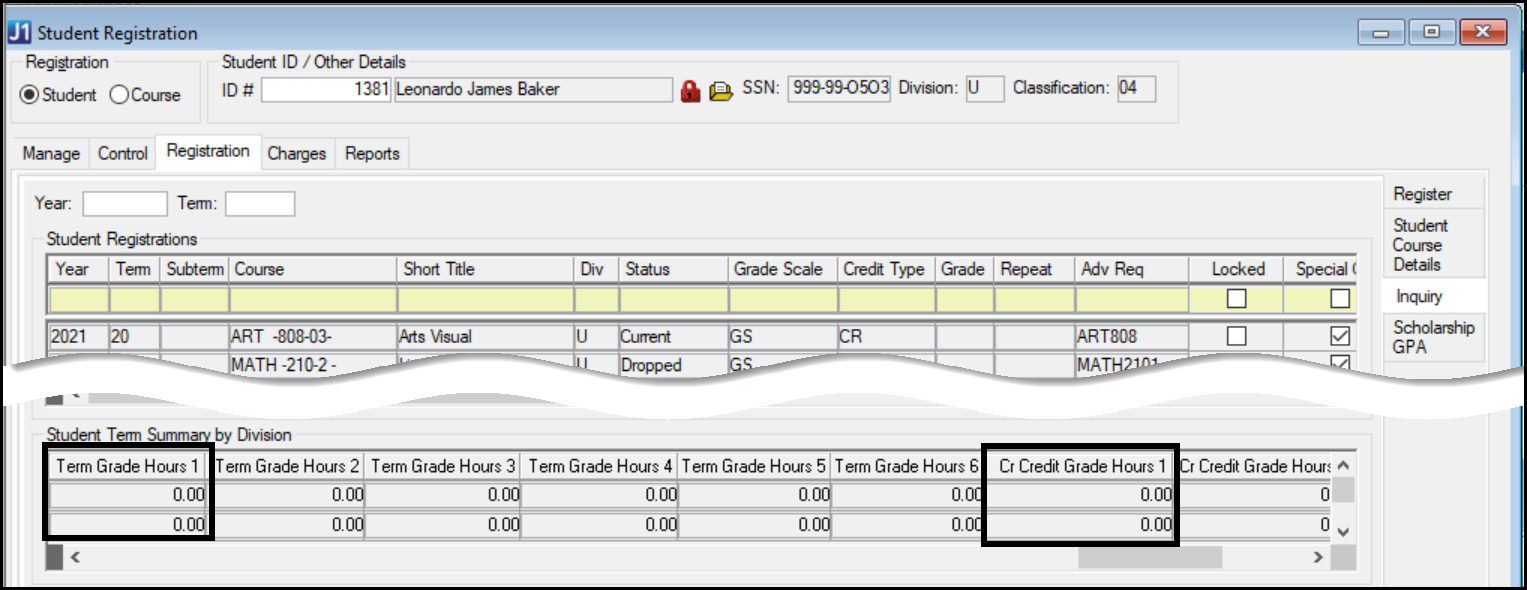Grade Definitions
Important
Information and features vary according to the roles to which you belong and the permissions associated with those roles. For more information, contact your module manager or your campus support team.
On this page you define every grade a student can receive in any of your schools, divisions, or programs. You can view, edit, download, create, and delete grades. Instructors and staff enter these grades in grade entry windows in Desktop, J1 Web, and the Campus Portal.
Your school might use number or letter grades, with or without pluses and minuses. On the Grade Table page, you set up your grading system by making combinations of grades, credit types, and grade scales. If a grade isn't defined and combined with a credit type and grade scale, it can't be assigned to a student. See the "Setting Up Grades Overview" topic for more information.
Caution
You must create a grade definition for every grade that a student can receive.
Desktop Location
You can define grades in Desktop, too, on the Grade Definition window. Grades defined in Desktop are available in J1 Web and vice versa.
Database Location
Grade definitions are stored on the Grade Definition table: grade_definition.grade_desc
Grades definitions have a Code, Description, Exclude PT / FT, and a Summary Field.
Code
The Code is the grade itself as it appears on transcripts, grade reports, and grade entry pages in Desktop, J1 Web, and the Campus Portal. Codes can be up to 3 alphanumeric characters.
Description
This can be the same as the Code (such as "A") or a description (such as "Excellent"). Up to 30 alphanumeric characters are allowed. The description appears only here.
Exclude PT / FT
This is about whether the hours from a course with this grade should be included or excluded in calculating a student's part-time / full-time status. Grades that earn a student credit hours should be included in that calculation, and grades that don't earn a student credit hours should be excluded from that calculation.
Select No for most grades. That is, if this grade earns credit hours for a student, it should not be excluded from part-time / full-time calculations, so select No.
Select Yes to exclude student-sections with this grade from calculations of part-time / full-time status. This is typically used for audit or withdrawal grades; that is, grades the student doesn't earn credit for. Thus, if a student audits or withdraws from a 3-hour course, those three hours are not included in the count toward full-time status.
You can use summary fields to track students' hours earned for various grades. There are 6 summary fields, so you can track up to 6 grades. For example, you could track A- in Summary Field 1, B+ in Summary Field 2, and so on.
You can see a student's accumulated hours for each tracked grade in Desktop in these windows:
Student Registration window (with the Student radio button selected), Registration tab, Inquiry subtab: Student Term Summary by Division panel
Student Inquiry window, Summaries tab, Division subtab: Student Term Summary by Division Records panel
In those two windows, each summary field has two instances:
Term Grade Hours (1, 2, 3, 4, 5, and 6)
Cr [Career] Grade Hours (1, 2, 3, 4, 5, 6)
Note
Your school can rename "Career" on the Registration Configuration window, Repeat / Transcript / GPA tab, Career GPA Config group. You can rename both these labels:
Short Display Label (default: Cr)
Long Display Label (default: Career)
The information is stored on the Student Term Summary by Division table.
Permission to manage classification definitions is available in these roles:
Registrar
Registration Module Manager
The permission required is "Can manage grade definitions".
From the Registration Administration hub, click Hub options.
Click Manage Definitions, and select Grade definitions. The Grade Definitions page opens.
To filter the definitions, enter a phrase in the Quick Filters field. To remove a filter, click its Remove icon
 .
.To sort the definitions, click the arrows at the head of the column you want to sort on.
To see all the fields for a definition, click the Expand icon
 .
.
Click the Create definitions button. The Create Grade Definitions pop-up appears.
In the Code field, enter up to 3 alphanumeric characters. This is the grade as it appears on the transcript.
In the Description, enter up to 30 alphanumeric characters. It can be the same as the Code ("A") or a description ("Excellent").
For audit, withdrawal, or any other grade whose hours shouldn't count in part-time / full-time calculations, change the Exclude PT / FT value to Yes. Otherwise, leave the value as No.
In the Summary Field drop-down, you can select a field (1–6) if you want to track students' hours earned with this grade. (You can assign only 1 grade to each of the 6 summary fields.) Otherwise, leave the value as None.
Click Create and close or Save and create another.
Click the Edit icon
 on the row of a definition. The edit pop-up opens.
on the row of a definition. The edit pop-up opens.You can edit the Description, Exclude PT / FT, and Summary Field.
Click the Update button.
Select the checkboxes next to the rows you want to export.
From the Options drop-down, select Download to Excel. The Download to Excel pop-up opens.
Select options for the Excel format and data columns.
Click Download. Your .xlsx or .zip file is saved in the file location that you have set in your browser settings.
Yes. You need to define Grades Scales and Credit Types, and you need to combine Grade Scales, Credit Types, and Grades on the Grade Table Definitions page. Then there is setup for J1 Web Grade Entry. See the "Setting Up Grades Overview" topic to for an overview of all the setup tasks.