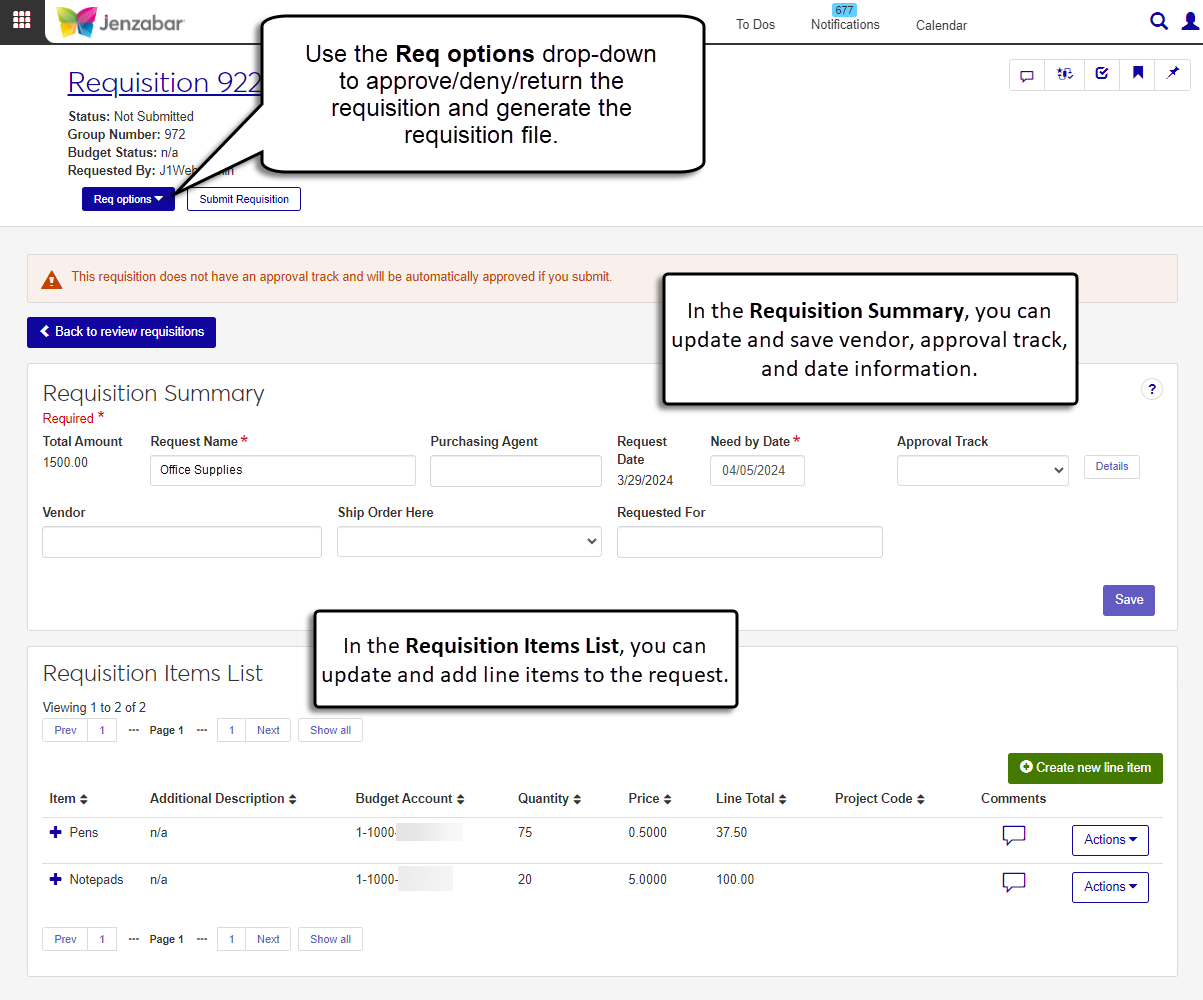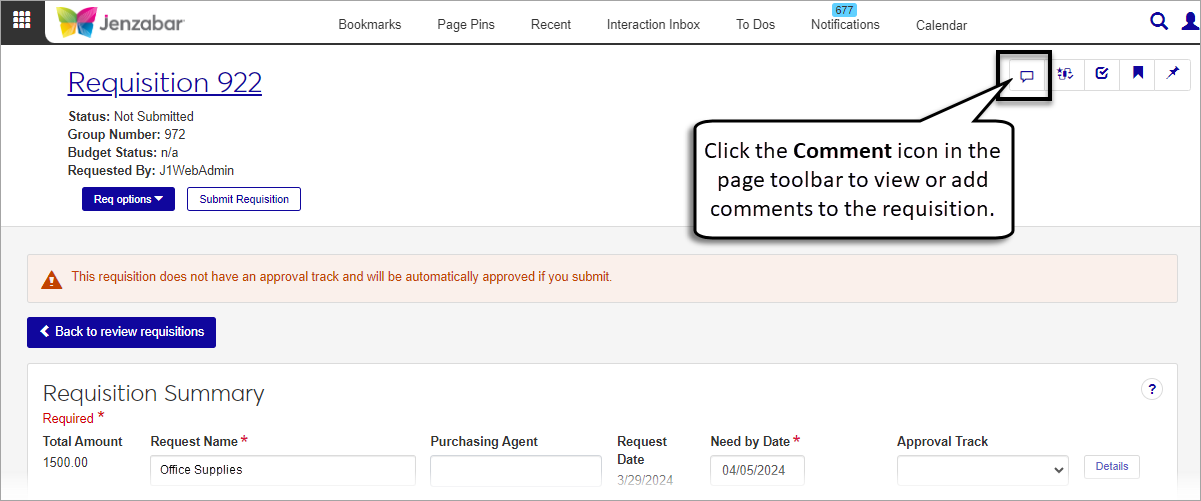Requisition Details
Important
Information and features vary according to the roles to which you belong and the permissions associated with those roles. For more information, contact your module manager or your campus support team.
On the Requisition Details page, you can review and update requisitions after they are created. From this page, you can:
Update vendor and requestor details
Assign the requisition to an approval track
Submit the requisition for approval or approve/deny/return the requisition
View, add, and update requisition line items
Tip
Click the Expand icon
 next to the Item name to see additional item details.
next to the Item name to see additional item details.
Accessing Comments and Attachments
You can view and add comments and attachments to the requisition and to individual line items. Files that were added when the requisition was created are available as comment attachment links. Requisition comments can be accessed from the Comment icon  in the page toolbar in the top right corner of the page.
in the page toolbar in the top right corner of the page.
Line item comments can be accessed from the Comment icon for that row.
To access the Requisition Details page and approve/deny/return requisitions, you must be in a Purchasing - Procurement role with the "Can create and submit basic requisitions" and "Can approve, deny, return requisitions" permissions.
You'll also need access to GL accounts to view budget accounts, so you must also have the "Can view only GL accounts enabled by associations (restricted)" permission and be in one of the following GL account access roles:
General Ledger Accounting GL Account Component Access
General Ledger Accounting GL Account Alternate Code Access
If your school is licensed for Budget Management, you must be in a Budget Management Worksheet & Adjustment Access role with "Can create and delete transfers" and either "Can submit transfers" or "Can approve and deny transfers" permissions to submit budget adjustments.
Note
These are the minimum permissions required to access and work with the Orders and Requests page. Depending on your responsibilities, you may need additional roles and permissions. For more information about permissions to work with orders and requests, see Roles and Permissions to Work with Orders and Requests.
Schools configured to manage inventory can use the Inventory Item field to select an inventory code. When an existing inventory code is selected, several fields autofill with pre-defined details. Fields that can be autofilled based on the inventory code are below:
Item
Price
Shipment Container
Catalog Number
Note
Inventory options are available if your school is configured for inventory management. If your school doesn't inventory options, these fields aren't displayed.
On either the Orders and Requests or Review Requisitions page, click the Requisition Description link. The Requisition Details page opens.
Make updates to the editable fields in the Requisition Summary section. Some or all of these fields can be updated depending on the requisition status.
Request Name
Purchasing Agent
Need By Date
Approval Track (Use the Details button to view the list of approvers.)
Vendor
Ship Order Here
Requested For
Click Save.
Note
The Inventory Item field is visible for schools configured for inventory management.
In the Requisition Items List section, click Create new line item. The Create New Line Item pop-up window opens.
Enter information in the Item Details section.
Enter an Inventory Item code and select it from the list.
Note
When an inventory code is selected, the following fields are autofilled with default values for that code.
Item
Price
Shipment Container
Catalog Number
Enter the Item name. Required.
Enter a numerical Quantity of items to order. Required.
Enter the Price for each individual item. Required.
In Shipment Container, enter how the item is packaged, priced, or sold (e.g., by the dozen, in a box of 50, etc.).
If known, enter the vendor's Catalog Number for the item.
Enter information in the Budget Details section.
Enter and select a Budget Account from the drop-down list. Required.
Note
If you see an alert that the selected account will be over budget after completing the purchase, see Adjust the Budget for a Line Item.
If known, enter the Project Code associated with your request.
The following fields are visible only for schools with state reporting licenses: Procurement Code, State Account Code, and Cost Center Code.
In the Additional Details section, enter optional Additional Descriptions for the request.
In the Add Supporting Documentation section, click the Choose file button to upload attachments.
Click Create and close or Save and create another.
When the requested amount makes the selected Budget Account over budget, an over budget alert displays. Click the Adjust budget button. The Create Transfer pop-up window opens.
The Transfer Name is read-only.
Enter the Reason why the transfer is needed. Required.
Enter the Total Amount that needs to be transferred. Required. This should match the line item Total.
From the Date drop-down, select the month, quarter, or year when the transfer should take place. Only options with a positive available amount can be selected.
If the increased funds for the request should be applied to future budgets, select the This need is permanent. Include this increase in next year's budget. checkbox.
In the Transfer Details spreadsheet, select a line item code with a positive amount in the Available Now column.
Enter the Transfer from Amount. Required. If you are transferring funds from a single line item code, the Transfer from Amount must equal the Total Amount. If you are transferring funds from multiple line item codes, the sum of the Transfer from Amounts for the selected line item codes must equal the Total Amount.
Enter the Transfer from Date. Required.
If you have transfer approver permissions and want to approve the transfer when it is submitted, select the Do you want to approve this transfer? If checked you will submit and approve this transfer. checkbox.
Click Create transfer. The pop-up closes and the Create New Line Item pop-up displays.
For requisition comments, click the Comment icon
 in the page toolbar at the top right of the page. For line item comments, click the Comments icon in the item list. The Comment pop-up opens.
in the page toolbar at the top right of the page. For line item comments, click the Comments icon in the item list. The Comment pop-up opens.Click New comment.
Enter your comment text.
Click the Attach button if you want to add an attachment.
Click Add.
In the Requisition Items List, click a line item's Actions button and select Copy. The Create New Line Item pop-up opens with information from the original item prepopulated in the fields.
Make updates as needed in the Item Details, Budget Details, and Additional Details sections.
In the Add Supporting Documentation section, click the Choose file button to upload attachments.
Click Create and close or Save and create another.
In the Requisition Items List, click a line item's Actions button and select Edit. The Edit Line Item pop-up opens.
Make updates as needed in the Item Details, Budget Details, and Additional Details sections.
Click Update.
In the Requisition Items List, click a line item's Actions button and select Delete. The Delete Requested Item? pop-up opens.
Click Yes, delete. The line item and all associated comments and attachments are permanently removed from the system.
Review the summary and line item details.
Click Submit requisition in the top left of the page. After it's submitted, the Review Requisitions page opens.
Note
Options to approve, deny, or return a requisition are visible when you are an approver on the approval track associated with the requisition. The options are enabled only when you are the next approver.
On the Requisition Details page, click the Req options button.
To approve the requisition, select Approve. In the Approve Requisition? pop-up, click Approve. The Requisition Details page status updates to "Approved - Not a PO" and the page can no longer be updated.
To deny the requisition, select Deny. In the Deny Requisition? pop-up, click Deny. The Requisitions Details page status updated to "Denied".
To return the requisition, select Return. In the Return Requisition? pop-up, click Return. The Requisitions Details page status updates to "Returned".
On the Requisition Details page, click the Req options button and select Generate report. The Generate Report pop-up opens.
Select a Requisition Layout. The <Original> is the default. If your school has created customized versions of the report, those options are available for selection.
Select the Group Split Requisition Line Items checkbox. When this checkbox is selected, split line items are grouped into a single line item on the requisition PDF.
Select the File Format for the report. The default format is PDF, but you can select additional file formats, including HTML, XSLX, and others.
Click Yes, generate. The file either appears in a new browser tab or downloads to your machine.
Supporting documentation can be accessed from the line item comment attachments. To add additional documentation to an item, add a comment with an attachment to it. For more details, see View or Add Comments.
J1 Web sends you system-generated emails when updates are made to your requisition. To receive these emails, you must have a valid email address associated with your J1 Web user profile.
There are several reasons why a requisition cannot be deleted.
You may not have "Can delete requisitions" permission
The requisition may be locked by another user who is editing it
The requisition may be a PO
The requisition may have already been submitted for approval
Contact your purchasing administrator if you need additional assistance.
If your school has the Budget license, you can use the Budget Activity page in the Budget Management hub to review account information for current and future years. This page replaces the Campus Portal Budget feature. Access to the Budget Activity page is managed by the Budget Management roles.
If your school doesn't have the Budget license, you can use the GL Account Activity page in the General Ledger Accounting hub to view account balance information. This page replaces the Campus Portal GL Account Lookup feature. Access to GL Account Activity is granted by General Ledger Accounting roles.
For more information, see the following topics: