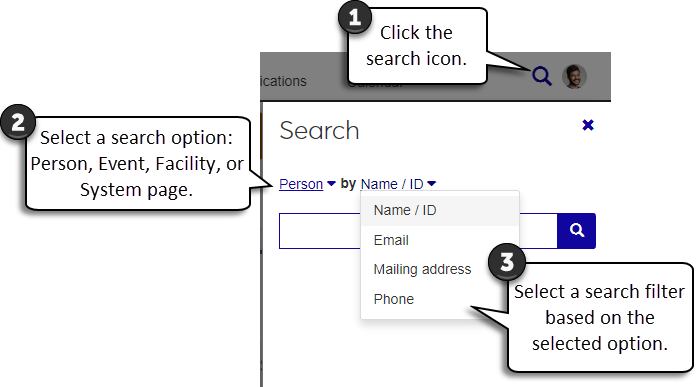Searching
Global Search
Use the global search to find people, events, facilities, or pages in J1 Web. Depending on your role and permissions, you can search against different criteria for each selection. Select a filter and a search option to narrow down your results.
Search Options | Search Filters |
|---|---|
Person |
|
Event |
|
Facility | Name |
System Page | Name |
* These search filters may not be visible if you don't have the appropriate permissions granted in the Person Management or External Person Management roles (or copies of them).
You can search for anyone in J1 Web and access general directory information such as name, street and email address, and phone number. To view more detailed information, you must be granted the appropriate permissions in J1 Web System Administration.
Notice
An Events Coordinator can search and view contact information about a student and potential event participant, but not see that student’s advising information.
Click the Search icon
 . Person is the default search option.
. Person is the default search option.In the second drop-down, select one of the following filters to search against.
Name / ID
Email
Mailing address
Phone
In the Search box, enter the information you are searching (e.g., part of a phone number or name).
Select from the results that appear automatically, or click the More results or Advanced search links to open the Advanced Search page.
Click the Search icon
 , and select Event from the first drop-down.
, and select Event from the first drop-down.In the second drop-down, select either the event Name or Location to search against.
Select from the results that appear automatically, or click the More results or Advanced search links to open the View Events page.
Click the Search icon
 , and select Facility from the first drop-down.
, and select Facility from the first drop-down.In the Search box, enter the name (or part of the name) of the place or space you want to view.
Select from the results that appear automatically, or click the More results or Advanced search links to open the View Places page.
Click the Search icon
 , and select System page from the first drop-down.
, and select System page from the first drop-down. In the Search box, enter the name (or part of the name) of the page you want to view.
Select from the results that appear automatically, or click the More results or Advanced search link to open the Advanced Search page.
You may not have permission to view that page or the global search may not have refreshed yet. New or changed pages or events may take up to an hour to appear in the global search. For more information, contact your campus support team.
The global search for new people may not have refreshed yet. It may take up to 24 hours for a new person to appear in the global search. For more information, contact your campus support team.
You must be in a Person Management or External Person Management role (or copies of them) with appropriate permissions to view contact information like email, mailing address, and phone number. For more information, contact your campus support team.