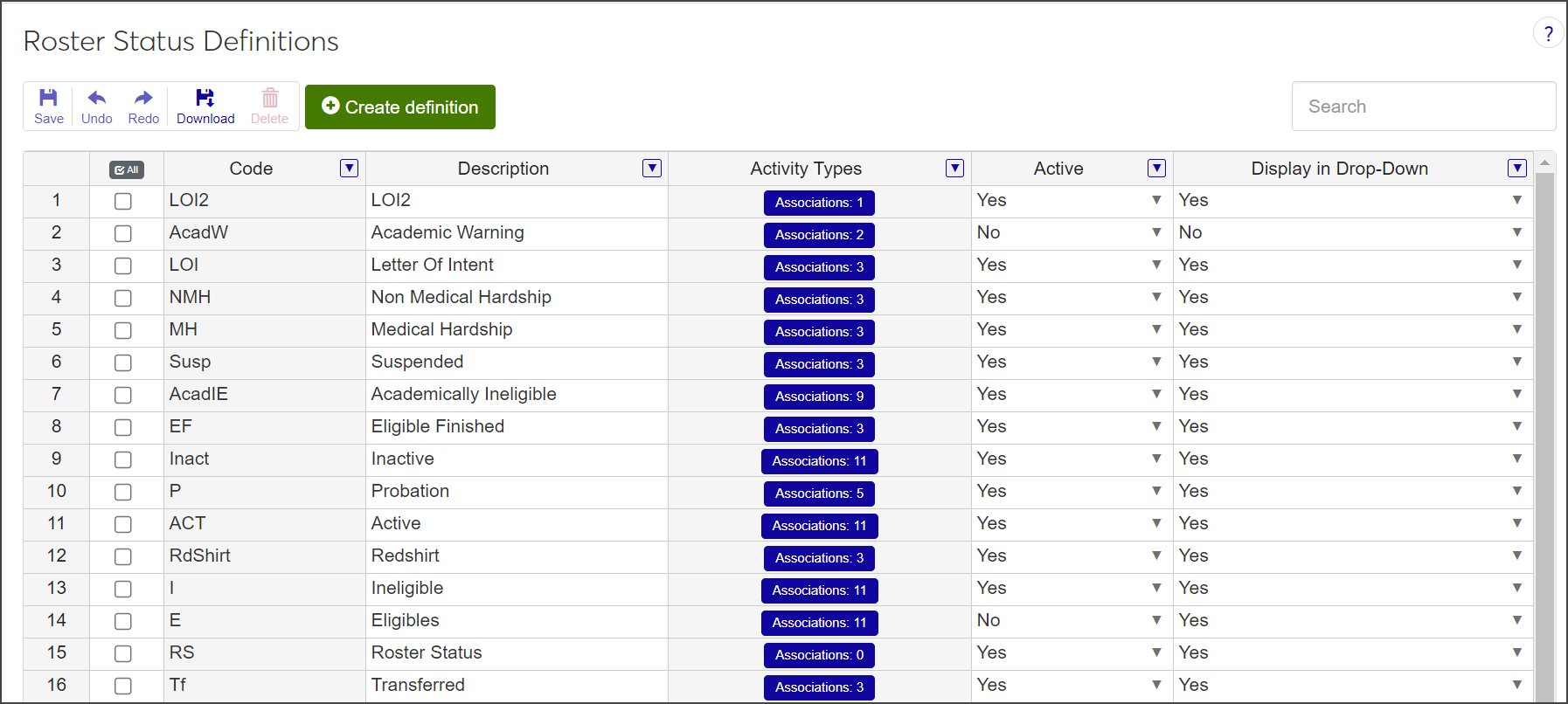Roster Status Definitions
Important
Information and features vary according to the roles to which you belong and the permissions associated with those roles. For more information, contact your module manager or your campus support team.
Roster status definitions indicate the status of a student who is on the roster for a sport or activity. For example, if a student on the football team doesn't meet academic requirements for participation, his roster status might be "Academically Ineligible."
The Roster Status Definitions page is set up as a spreadsheet. From here, you can:
view, search, and reorder definitions
create new definitions
edit or delete existing definitions
download selected definitions to an Excel spreadsheet
associate activity types with the roster status
To manage Roster Status definitions, you must be in the Student Activities Administrator or Student Life Module Manager role (or a role copied from one of those roles) with the "Can manage roster status definitions" permission enabled.
Use the toolbar to save changes, undo and redo edits, download selected rows to an Excel file, and delete selected rows.

The Delete icon is not enabled unless at least one row is selected. The Save, Undo, and Redo icons are not enabled until you add a row or make a change to an existing row.
Roster status definitions are used in the creation of Activity Seasons and throughout modules in J1 Web where staff manage sports and activities.
From the Student Activities Administration hub page, click the Hub options drop-down and select Roster status definitions. The Roster Status Definitions page opens.
For each definition, the spreadsheet displays the code and description; the number of activity types currently associated with the status; if the definition is active; and if it will be displayed in drop-down menus.
To search for specific definitions:
Type a character, word, or phrase in the Search field and press Enter. The search results indicate how many definitions include the search text in any of the columns and highlight each instance.
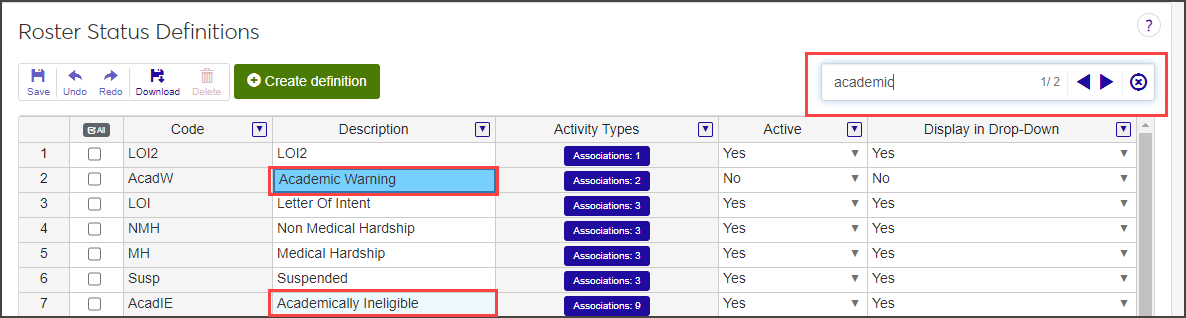
Use the arrow keys in the Search field to move from one result to the next.
Note
Be sure to make your search term as specific as possible, especially if you have a large list of definitions.
Click the Remove icon to the right of the Search field to clear the search text and reset the list.
To edit the order of the definitions:
Click a row number. The cursor changes to a hand icon.

Hold the mouse button down and drag the row to the new location.
To select multiple rows, press Ctrl and click each row you want to move.
Click Create definition. A new row is added to the top of the spreadsheet.
Enter a unique Code. The code can contain a maximum of 10 characters. This column is required.
Enter a brief Description. The description can contain a maximum of 60 characters. This column is required.
Note
The Associations button in the Activity Types column is not enabled until you save the new definition. After you have created the definition, you can click this button and associate activity types to the roster status. See Associate Activity Types to a Roster Status for information.
Click the down arrow in the Active column for the row you are working in and select Yes or No to indicate if the definition will be active or not. The value defaults to Yes. This column is required.
Click the down arrow in the Display in Drop-Down column for the row you are working in and select Yes or No to indicate if the definition will be displayed in drop-down menus. The value defaults to Yes. This column is required.
Click Save on the toolbar to save the new definition.
After you have created a roster status definition, you'll need to associate at least one activity type to it. You can also associate additional activity types to a definition or remove existing activity type associations.
Note
The Associations button indicates the number of activity types currently associated with the roster status.
Click the Associations button for the definition you want to update. The Manage Activity Types window for the roster status opens, displaying the activity types currently associated with the status. A newly created definition will not have any existing activity type associations.
To remove an existing association, click the Remove icon.
To add an association, click the Add associations link. An Add Associations section appears.
Click in the Activity Type field and select an activity type from the list. Repeat as necessary to associate additional activity types.
Click Update to close the window and return to the Roster Status Definitions page.
All fields except the Code are editable.
To edit the Description, click in the cell and make your changes.
To change the Active or Display in Drop-Down status, click the down arrow for the row you need to edit and select Yes or No.
Click the Save button on the toolbar to save the changes.
Select the checkbox next to each definition you want to delete. You must select at least one to enable the Delete button.
Click Delete on the toolbar. The Delete Definitions? pop-up opens.
The Delete Definitions? pop-up lists the selected definitions in two categories:
Ready to Delete: Definitions that can be deleted.
Unable to Delete: Definitions that cannot be deleted, either because they're in use or are protected by the system.
If you decide not to delete a definition listed under Ready to Delete, click the Remove icon for that definition to remove it from the list of definitions to be deleted.
When you are sure you want to delete all the definitions listed under Ready to Delete, click Yes, delete.
Why can't I see Roster status definitions on the Hub options drop-down?
You might not have the necessary permissions to view and create activity definitions. Make sure you are in the Student Activities Administrator or Student Life Module Manager role (or a role copied from one of those roles) with the "Can manage roster status definitions" permission enabled.