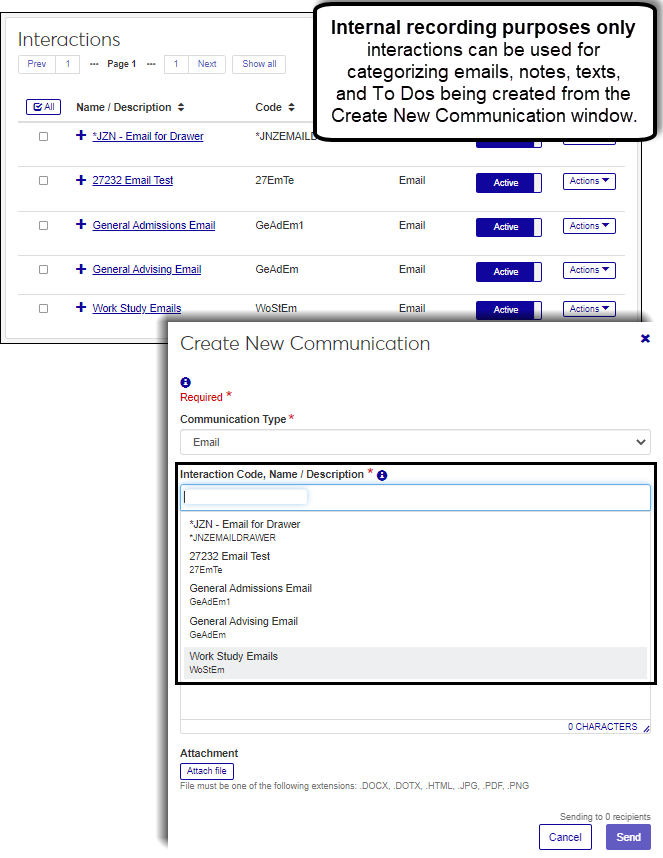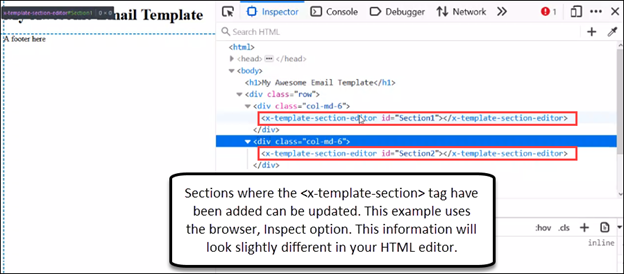Define Interaction
Important
Information and features vary according to the roles to which you belong and the permissions associated with those roles. For more information, contact your module manager or your campus support team.
Use this page to define an interaction. An interaction is any type of communication with or about a constituent in J1 Communications. Interactions can be categorized as documents, emails, notes, notifications, phone calls, texts*, and To Dos.
Note
Interactions are comparable to Desktop's Notepad Actions and the Define Interaction steps combine the Notepad Action, Action List, Merge, Daily Procedure (schedules), and Notepad Access components into a single process.
* Available with Communications Plus.
The define interaction process lets you create a wide range of interactions that can be reused and sent/applied according to a schedule or sent/applied immediately. They can be grouped as a part of a series of communications or as a communication sent from anywhere in the system communications can be sent. Once interactions are sent/applied, they are associated with recipients' records in J1 Web.
Create and reuse as many different interactions as your school needs. Interaction reuse lets you create interactions your school sends out repeatedly such as welcome letters to new students, emails with housing information, reminder texts about registration dates. Data merge options let you add database fields that customize and tailor the interactions to each use.
Use the copy feature to create new interactions based on existing ones that you can then tailor to suit different but similar uses. This lets you maintain the analytics on the original interactions while making it easy to create new ones.
Deactivate interactions you are not ready to use or are no longer using. The system restricts deleting interactions so you don't lose the metrics associated with them. Deactivating provides a way to control which interactions are available without losing valuable historical information.
Give interactions meaningful names. This makes them easy to distinguish when creating automation plans and make reporting efforts easier.
Reuse interactions when possible. If your school sends out the same communications every year, save time and effort by creating a template that can be reused. Data merge options let you customize content to keep communications relevant.
Avoid changing interaction definitions. Changing the content between uses can impact the effectiveness and analytics associated with it. If you need to make major changes, copy the interaction to create a new one and make the needed updates.
Define generic interactions for each department. Gives users creating communications across the system immediate access to interaction codes for their department. Generic interaction codes can reduce the number of needed interaction templates for general conversations.
Note
Don't use generic interactions exclusively. This makes it harder to control access to sensitive information and can impact analysis and reporting.
Non-Templated
Used as an interaction code options when creating a new communication throughout the system using Create new communication and Send email options. These interactions are not included in automation plans and not sent out according to a schedule. They are typically used when you send an interaction from the Create New Communication or Send Email options and sent/applied immediately. For example, when an advisor sends an email to their advisees, they choose a code to associate with the email.
Jenzabar provides several default internal use only interactions. These cannot be updated or deleted, but they can be deactivated if you no longer want to make them available for use.
Jenzabar recommends creating several generic internal recording purposes only interactions so users creating communications across the system have immediate access to interaction codes for their department
Internal recording purposes only
Used to record communications that occur outside the system. For example, if you want to copy/paste an email from a student that accidentally went to an advisor's personal email or if you are importing Chatbot conversation.
These interactions are not used in automation plans. They are not intended to be used repeatedly.
Templated interaction
Used to create reusable communications. These typically serve as templates for communications your school sends out repeatedly. These can be acceptance letters, emails about registration dates, notifications about holds, texts about graduation, etc.
Templated interactions can be grouped in a set and sent according.
System event
Used to create communications that get sent when a selected event occurs in J1 Web as opposed to being based on a schedule. For example, you can send a notification to an admissions officer when a prospective student emails a general admissions inbox.
The Interaction Owner works the same way Module Code Stamps worked in the Desktop, Notepad. They represent the department primarily responsible for the communication and determine who can view/work with the interaction. If you select a default module access code from Communication Preferences (My General Settings), it will be shown here.
Modules Allowed Access to the Interaction lets you select different modules/departments you want to be able to access the interaction. Users in roles with access granted to the code will be able to view/work with the interaction. When deciding what modules you want to grant access to the interactions, consider:
Who on campus would benefit from being able to view and potentially comment on this interaction. For example, registrars and advisors may benefit from similar information about a student.
What content the interaction will likely include. If sensitive FERPAA and HIPAA information might be included in the interaction, you may want to limit who can access it.
Jenzabar-provided modules are the only ones available at this time; however, the ability to add more options will be available in a future release.
There are a couple of reasons you might not see a module:
You may not be in a role with permission to access a particular module code enabled.
Modules are associated with interactions and when an interaction is inactive, the code won’t be available (Interactions page).
Document content is not searchable from within the system.
A preview feature isn’t available in J1 Web at this time. Links to the document let you open it.
Only .dotx files are allowed at this time.
This is likely because the recipients don't have the information the query is looking for in the system. For example, the merged document may include the <<preferred name>> field, but the students may not have preferred name information in the system. Check the information the merged fields call exists in the system.
The only document storage categories and document types available are those you have permission to access. Permissions are managed in Desktop using Document Storage Setup and Document Security windows. Contact your module manager or campus support team for more information.
Yes, you can proceed with sending the interaction; however, recipients without the needed contact information will not receive it. You can verify contact information in the Desktop application from the Name Entity window or if you are adding individuals/organizations individually, remove those intended recipients that lack the needed contact information.
You can create the HTML template in their editor and then add <x-template-section-editor> tags where interaction content can be updated.
Email subjects cannot use data merge options at this time.
Email CC and BCC options are not available at this time, but may be added in a future release.
The system looks in two places to determine which email address is used. It looks at the valid and verified email addresses a recipient has on the Desktop, Name Entity window, Addresses tab. If there is more than one valid and verified email address available, it sends it to the email address your school as designated as the highest priority in J1 Web, Data Definitions, Alternate Contact Type.
Yes, notification interactions can be sent to Campus Portal (JICS) users even if they aren't in J1 Web or Desktop. Notifications appear as pop-ups in the user's web browser even if they aren't logged into the Campus Portal.
The ability to send notifications to the Mobile App will be available in a future release.
Twilio charges are based on segments and a segment in Twilio is 160 characters. You can enter up 1,600 characters, but multiple messages will be sent in 160-character chunks and limiting the number of characters helps preserve costs.
The system looks in two places to determine which phone number is used. It looks at the valid, verified, SMS-capable phone numbers in the system on the Desktop Name Entity window, Addresses tab. If there is more than one valid, verified, SMS-capable phone number available, it sends it to the phone number your school has designated as the highest priority in J1 Web, Data Definitions, Alternate Contact Type.