Troubleshooting SendGrid Issues
Email Replies Don't Show Up in J1 Web
Description
Emails are successfully sent from the Production environment; however, recipient responses are not being delivered to J1 Web.
Troubleshooting
Ensure the DNS entry is correct.
Verify the correct J1 Web and PowerBuilder Services URLs have been entered on the Core, System Administration hub, Product Installs and Sign In page.
Run a trace on the email host server.
Verify the MX record is correct.
One way to confirm your MX record is to look at the SendGrid Inbound Parse logs. From SendGrid, access Stats & Parse Webhook and a test attempt chart appears. If you see attempts were made, your MX record is properly configured and you need to log a call with SendGrid to troubleshoot. Sample chart shown below:
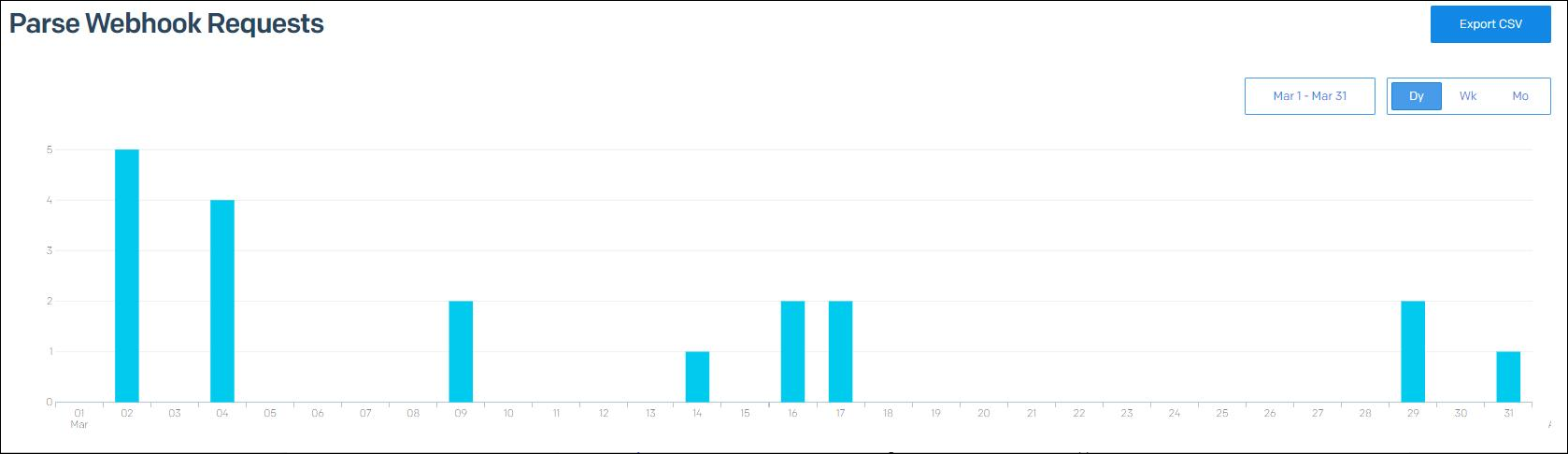
If your school is using Azure Proxy, ensure it is properly configured to forward inbound requests to the correct server.
Ensure it's pointing to the correct Play or Production environment.
Verify your domain has been authenticated.
To see if your domain has been verified in SendGrid, access the SendGrid Settings, Sender Authentication page (e.g., xxxxx.mail.myschool.edu). If it is not, verify it otherwise messages will be blocked or delivered as spam. Sample SendGrid, Sender Authentication page shown below:
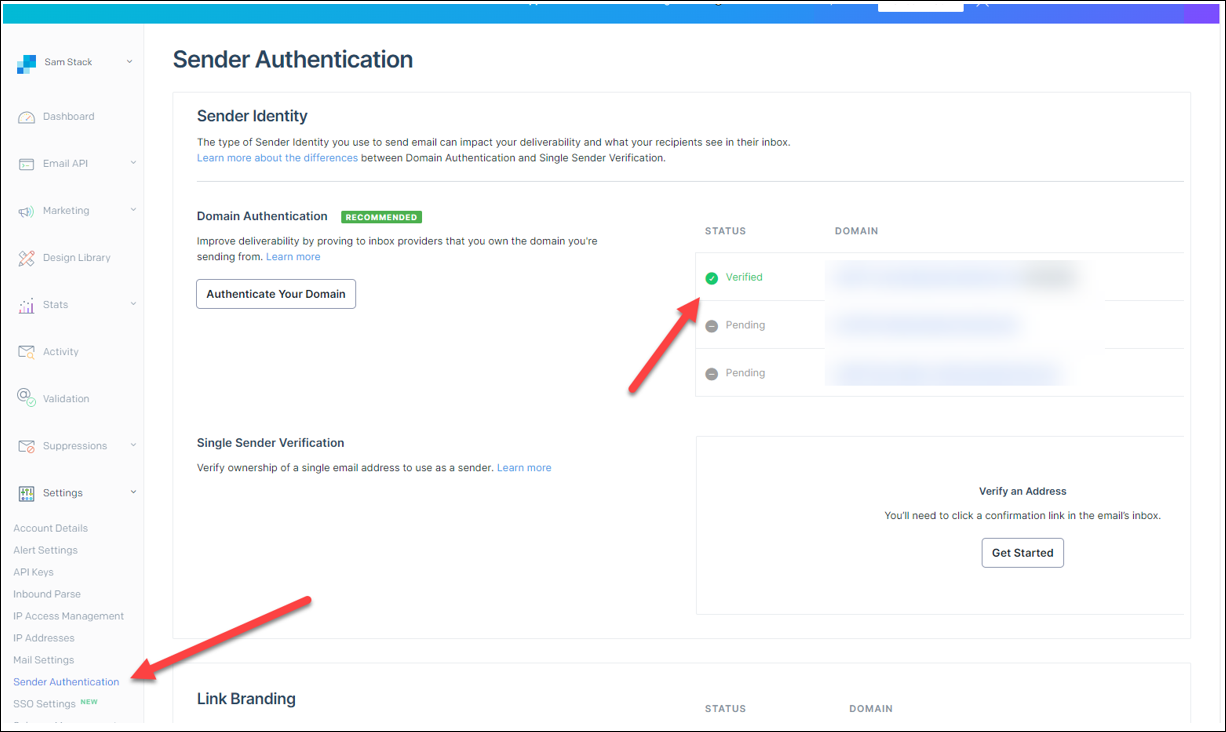
Verify SendGrid received the request to send the email.
From J1 Web, send an email from the Create New Communication window to an email address that previously has not received a communication. (Note: It can take up to 60 seconds for an email to be relayed from J1 Web to SendGrid).
Access your SendGrid dashboard and select Activity.
Enter that email address in the “To email address” field and ensure the dates include the date range you sent the email, then click Search.
If you do not see the email in the search results, there is a problem with your configuration between J1 Web and SendGrid and additional troubleshooting is needed. Provide your J1 Web log file to Jenzabar's Support team.
If you see the email in the search results, look at the status. If the status is undelivered, click the row to view the email information. The event history should give you more information about why it wasn’t delivered. This may be because the email address is invalid (which can be corrected in J1 Web and Desktop) or it may be that you’ve been added to black lists or the recipient has blocked you in the past.