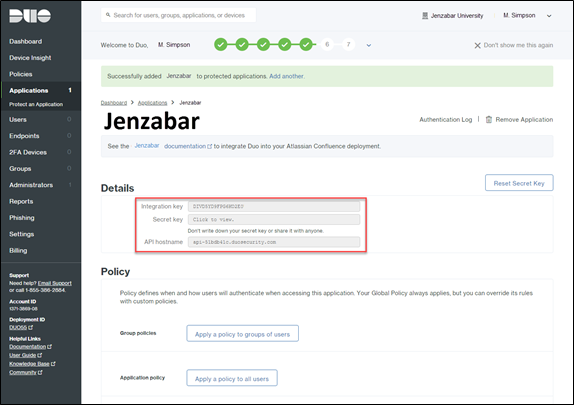Multi-Factor Authentication
Multi-factor authentication (MFA) is a layered authentication process that makes it more difficult for an unauthorized person to access your network. Jenzabar partners with Duo to provide MFA for J1 Web users at version 2019.1 and higher.
Log in to J1 Web and look at the version number provided at the bottom of any page in the system.
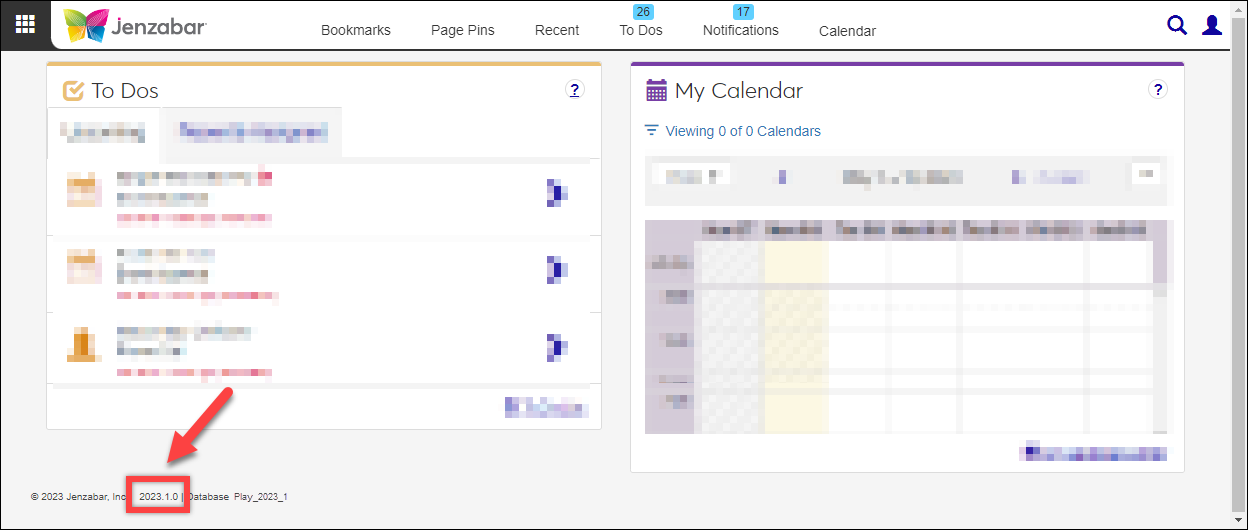
Log in to the Duo Admin Panel and navigate to Applications.
Click Protect an Application and locate Jenzabar One in the applications list.
Click Protect this Application. Your integration key, secret key, and API hostname are shown. Save this information somewhere easy to find as it will be entered in J1 Web System Administration in a later step.
The following screenshot is a part of the Duo interface and accurate with the J1 Web x, y, z release; however, the screen is managed by Duo and may change without Jenzabar’s immediate knowledge.
Log in to J1 Web as a user with System Administration Manager permissions.
Access the Product Installs and Sign In page from the System Administration hub or by using the Global Search, System page option.
Access the Sign In Method options.
From the Sign In Method drop-down, select Multi-Factor Authentication and click Save. The Options button appears.
Click the Options button. The Multi-Factor Authentication Settings pop-up window appears.
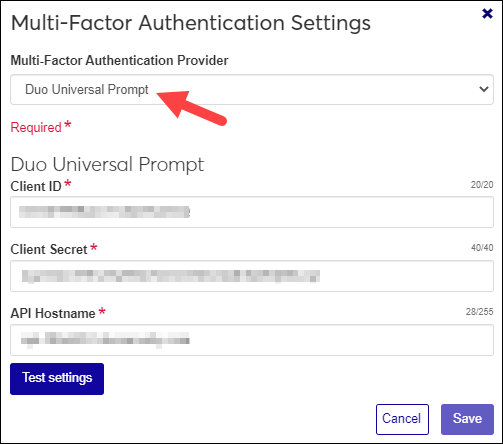
In the Client ID, Client Secret, and API Hostname fields, enter your Duo credentials.
Note
Credentials are case sensitive and must be entered exactly as provided by Duo.
Click Test settings to verify your credentials are working correctly.
Note
If your test fails, verify your credentials are entered correctly.
Click Save. The Multi-Factor Authentication Settings pop-up window closes and the authentication method is implemented.
Open a new browser (or incognito window) and try to log in to your J1 Web account.
Verify you are prompted to set up your authentication.
Complete the enrollment process.
Caution
Effective March 30, 2024, Duo will cease supporting their traditional prompt and require Duo-authenticated applications to use their new universal prompt.
With J1 Web version 2023.1, clients that implemented J1 Web 2019.1.x and higher can update their J1 Web MFA settings to use the universal prompt.
Log in to the Duo Admin Panel and navigate to Applications.
Click Protect an Application and locate Jenzabar One in the applications list.
Click Protect this Application. Your integration key, secret key, and API hostname are shown. Save this information somewhere easy to find as it will be entered in J1 Web System Administration in a later step.
The following screenshot is a part of the Duo interface and accurate with the J1 Web xyz release; however, the screen is managed by Duo and may change without Jenzabar’s immediate knowledge.
Log in to J1 Web as a user with System Administration Manager permissions.
Access the Product Installs and Sign In page from the System Administration hub or by using the Global Search, System page option.
Access the Sign In Method options.
From the Sign In Method options, click the Options button. The Multi-Factor Authentication Settings window appears.
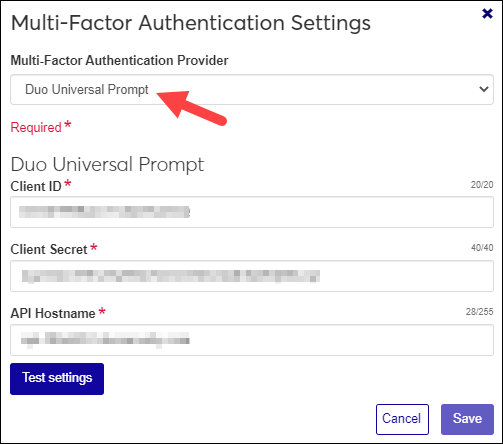
From the Multi-Factor Authentication Provider drop-down, select Duo Universal Prompt.
In the Client ID, Client Secret, and API Hostname fields, enter your new Duo credentials.
Note
Credentials are case sensitive and must be entered exactly as provided by Duo.
Click Test settings to verify your credentials are working correctly.
Note
If your test fails, verify your credentials are entered correctly.
Click Save. The Multi-Factor Authentication Settings pop-up window closes.
Open a new browser (or incognito window) and try to log in to your J1 Web account.
Verify you are prompted to set up your authentication.
There are several reasons your settings could have failed.
Your MFA credentials were entered incorrectly. Verify they were entered exactly as they appear in Duo.
Duo's servers may be down (this is rare but occasionally happens).
There may be an internet outtage.