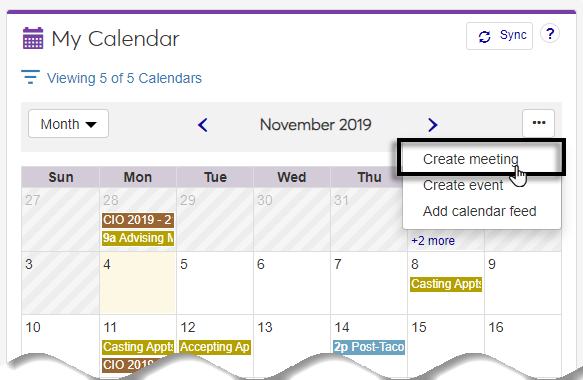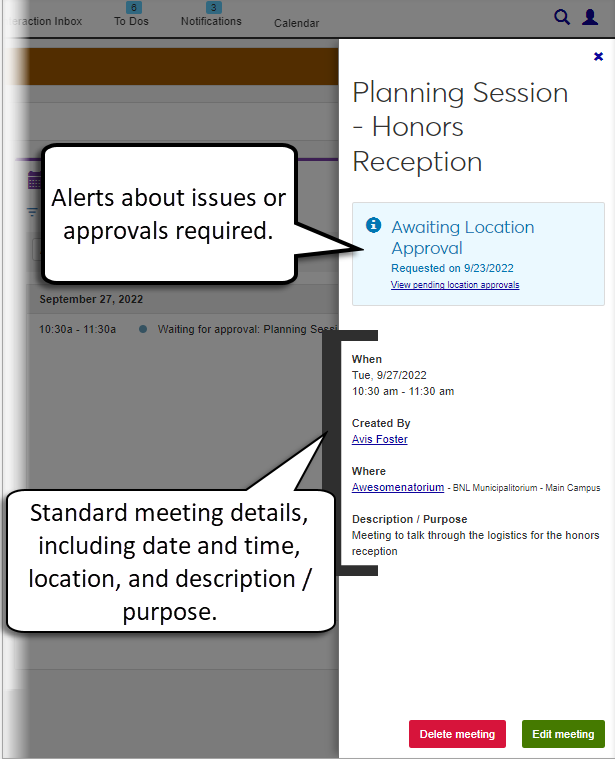Calendar Features
Calendars are used across J1 Web to view and create meetings, events, and other appointments.
From the calendar, click on the meeting to open the meeting information pop-up.
Any alerts or information about the meeting are displayed at the top of the pop-up. Additional details are listed below the alerts. You can also choose to edit or delete the meeting.
Click on the calendar event to be updated.
Click Edit in Google Calendar or Edit in Microsoft Outlook.
If you are working with a Google event, a new web browser tab opens with the Google event details page.
Tip
You may need to log in to your Gmail account.
If you are working with an Outlook event, a new web browser tab opens with your Outlook Web App page.
Make your updates and save (if needed).
Return to your J1 Web tab and click refresh to see the calendar updates.
Unless you are in a role with permission to delete other users' meetings, you can only delete those meetings you created.
Unless you are in a role with permission to update other users' meetings, you can only update those meetings you created.
If you created the meeting, you can easily change the time or location.