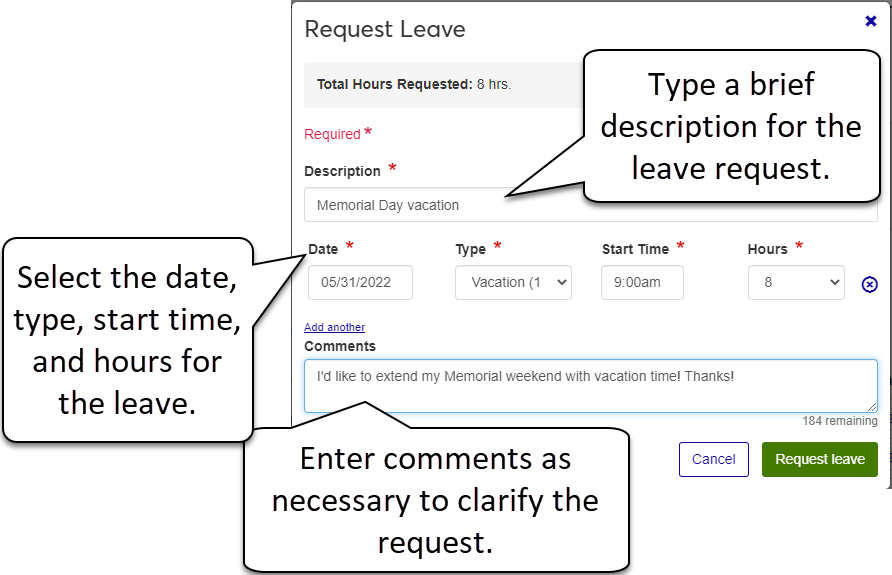Employee Leave Requests
Use this page to request leave, view the status and details of previously requested leave, and add comments to requests to give your approver more details about the leave.
Tip
You can also enter a leave request from the Leave Balances page, the Timecard Block, and the Timecard Entry page.
Note
To view how much leave you have remaining, see the Leave Balances page.
Note
If your supervisor makes changes to the leave requests displayed on this page, or the timecard associated with them, the changes are updated here in real time. For this reason, you might see changes to the timecards while you are working with them.
Tip
You cannot cannot cancel a leave request if any of the following conditions are true:
The request is already denied.
The request is already canceled.
Your timecard is finalized and approved.
If the earliest date of the request falls in a time period you can no longer edit.
From Hub options, select Request Leave. The Leave Requests page appears.
Click the box next to the leave request you want to cancel.
Click the Cancel request button.
On the Delete Request pop-up click Yes, delete.
Once cancelled, the leave request is removed from your calendar and your supervisor's calendar, as well as any associated timecard entry, if applicable.
If you have many leave requests listed, you can easily search for a specific request using the Leave Request Filter. You can select the checkboxes to search for a specific status, type, or date range, then click Apply to view the results.
From Hub options, select Request leave. The Leave Requests page appears displaying any pending, approved, or denied leave requests.
Click the plus icon next to the leave request you want to view status history for.
Click View status history to open the Status History window and view the Status, Action By, and Action On details for the request.
Click Close to return to the Leave Requests page.
Tip
You cannot cannot cancel a leave request if any of the following conditions are true:
The request is already denied.
The request is already canceled.
Your timecard is finalized and approved.
If the earliest date of the request falls in a time period you can no longer edit.
From Hub options, select Request leave. The Leave Requests page appears displaying any pending, approved, or denied leave requests.
Select the checkboxes for the leave requests you want to cancel or click the All button to select them all.
Click the Cancel request button.
On the Delete Request pop-up click Yes, delete.
No. When you create a leave request, the leave hours are automatically entered on your timecard. If your supervisor approves the leave request, the leave hours remain on your timecard. If your supervisor denies the leave request, the leave hours are automatically removed.
Note
If you enter leave for a future pay period, you will see the leave hours on your timecard entry page when the pay period is current. For example, if you request leave for the week of Thanksgiving, you will not see the leave hours on your timecard until the current pay period includes Thanksgiving week.
If the date you are selecting is part of a past pay period (beyond the time entry cutoff date) or if the date is on a timecard you have already finalized, you cannot select that date.
Note
If you record your time using the clock in/out, you can't record or request leave for the current day while you are clocked in.
If your supervisor denies your leave request, the leave entry is deleted from your calendar. If you want to view the denied leave request, you can use the Current Status filter option to show Denied requests.
No. You cannot edit a leave request once you have submitted it. However, you can cancel the original request and submit a new request.
If there is a problem with your request, one of these error message displays:
This entry overlaps with another entry within this request. This error message appears when you are entering multiple requests at the same time and accidentally have overlapping day/time combinations. Take a look at the other rows on the window and make sure there are no overlaps.
This entry overlaps with an existing leave request. This error message appears if you have previously entered a leave request for the same (or part of the same) day/time combination. Look at a list of your leave requests (you can use the Leave Request Filter to search by date) to find the conflict. Once you find the overlap, you can readjust your new request to include any additional hours.
This entry overlaps with an existing timecard entry. This error message appears if you have already entered time on your timecard for the same date/time combination as the leave you are requesting. You should review your timecard entry page and double check your date and time. If the time is incorrect on your timecard, make any corrections needed and continue with your leave request.
This entry exceeds 24 hours combined with existing timecard entries. This error message appears when you have entered more than 24 hours for a single day. Check your timecard entries for the day and make sure there are no overlapping hours.
You can enter only one day on each row in the Leave Request form. However, you can enter multiple days on the same request by using the Add another link.
The type is listed as Multi if you enter a request with more than one type of leave. For example, if your request spans multiple days and you use two days of holiday time and three days of vacation, Multi is displayed in the Type column on the Leave Request page.
Leave requests appear only if you have entered leave using the Request Leave option. Once you request leave, each request is listed with a description, type, leave dates requested, and status.
Leave hours follow increments of 15- or 30-minute intervals (depending on your school's settings and policies) and may not round the same way as other timecard entries. Any leave hours entered appear on your timecard exactly as entered.
The button may be disabled for a few reasons, but you should contact your HR Administrator to make sure your position is leave/holiday eligible and that leave benefits are still active.
Although you can enter multiple days on your request, if your supervisor needs to deny one of the days, then they must deny the entire request. Therefore, you may want to submit separate requests for multiple days off, especially if you are requesting leave for non-consecutive days. If you enter each day individually, your supervisor can approve or deny each entry separately.
We recommend that if you are entering multiple leave requests, especially if they are non-consecutive days, that you enter them individually.
As soon as your supervisor approves or denies your leave request, the status updates on your Leave Request page and you receive a message indicating that your supervisor has approved or denied your leave.
When you submit a leave request, the following happens:
The request is added to your Leave Requests page with a status of Pending.
Your calendar updates.
Your supervisor's calendar updates.
Your supervisor receives a task to review your leave request.
Any associated timecard entry updates, if applicable.
Once you cancel a leave request, it is removed from your calendar, your supervisor's calendar, and any associated timecard entry (if applicable).
When you cancel a leave request, the leave entry is removed from your supervisor's calendar.
If necessary, your supervisor can record leave for you, but only in the current time period. This is helpful if you have to take leave unexpectedly and cannot enter a request. If a supervisor records leave for you, your supervisor's name is displayed next to the Submitted date.
If your employment position changes and you have leave requests for future pay periods, your leave requests are moved to the new position, if the position is leave eligible. If your new position is not leave eligible, the leave requests stay connected to your original position.