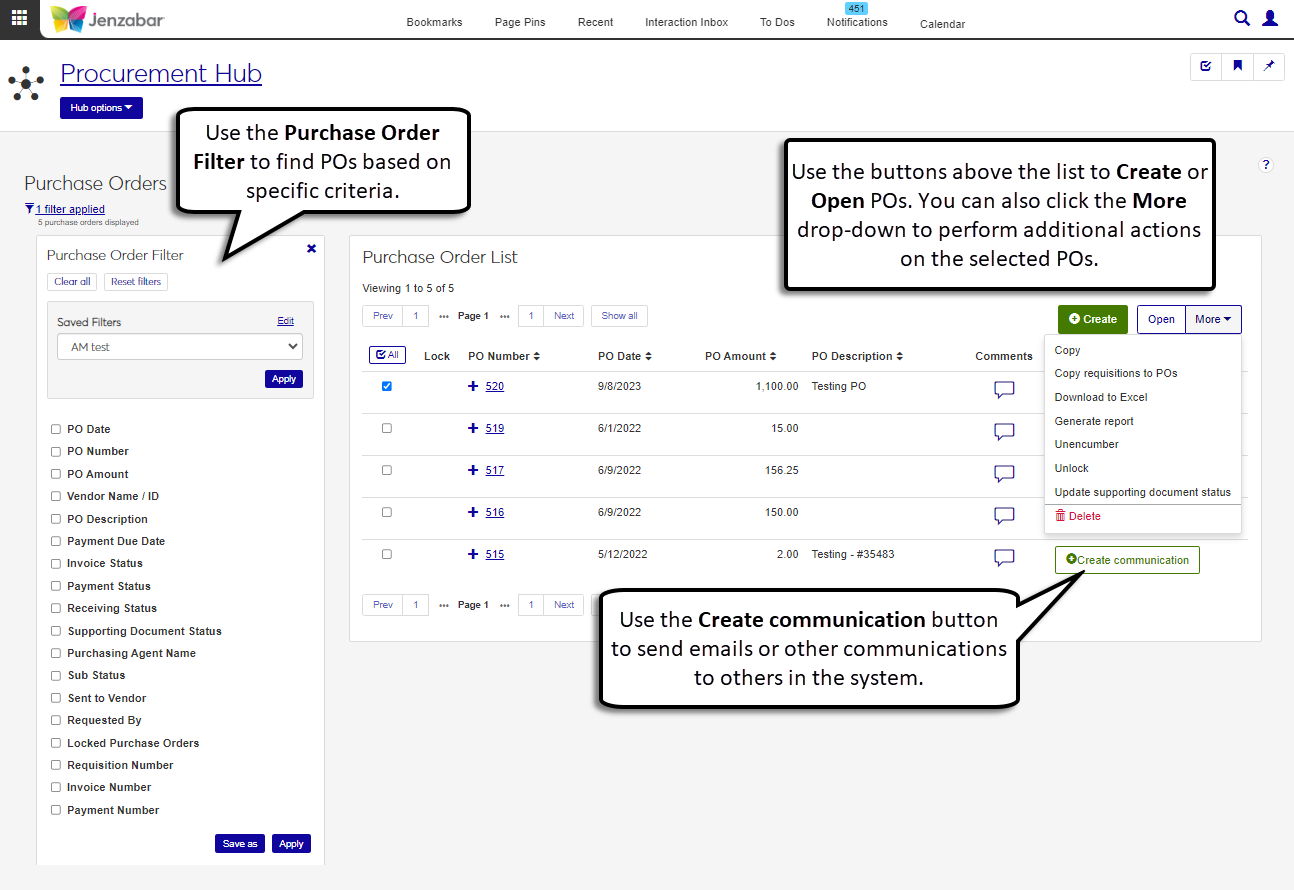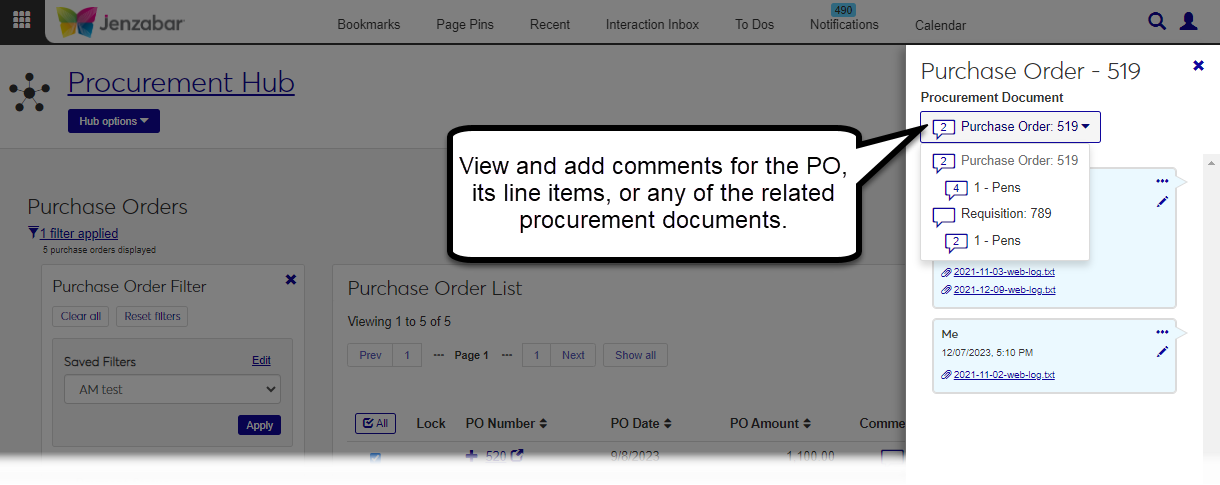Purchase Orders
Important
Information and features vary according to the roles to which you belong and the permissions associated with those roles. For more information, contact your module manager or your campus support team.
The Purchase Orders page lists the purchase orders (POs) in your system. Use the Purchase Orders Filter to narrow down the list of results. From this page, you can also:
Create and copy POs
Generate PO reports in different file formats
Access PO detail pages
Email PO details to others
Unencumber POs
Copy requisitions to POs
Note
The "Copy requisitions to POs" option is not available if your system is configured to automatically create POs when requisitions are approved. The setting is managed on the Desktop Purchasing Module Setup window > Approvals tab > Upon final approval drop-down.
The list of purchase orders is also available in the Desktop Purchase Orders Search and Status window.
To access the Purchase Orders list page, you must be in a Procurement - Purchasing role with "All purchase orders" and "Can view purchase orders and generate reports" permissions. Additional permissions are required to take certain actions with POs (e.g., unencumber or unlock). For additional information about permissions, see Roles and Permissions to Work with Purchase Orders.
Note
The "All purchase orders" permissions lets you view all POs in the system. If that permission is not selected, you'll only see POs you are associated with in the list (e.g., POs you submitted or are an approver for).
The Comments column lets you read and add comments to a PO, a single line item within the PO, and to any procurement documents related to the PO. For example, if a PO was created from a requisition and then invoiced, both the requisition and invoice are available for commenting.
When you click the Comments icon, the Procurement Document drop-down can be expanded to view and select line items or procurement documents for comments.
Note
The PO comment count is the total number of comments for the PO header and its line items. For example, if there are 2 comments for the header and 3 comments for the PO line items, the comment count would display 5.
Supporting documentation attached to a requisition or PO can also be viewed from the Comments pop-up by clicking the attachment link in an existing comment.
The system allows only one person to edit a PO at a time, and POs are locked when they are in use. Locked POs are flagged with the Lock icon. Users with the "Can unlock purchase orders" permission can use the Unlock button to disable editing functionality for the other user. When a PO is unlocked, the other user receives an alert that they can no longer make changes to it.
Warning
When a PO is unlocked, any unsaved changes by any user are lost.
From the Procurement Hub options, select Purchase Orders. The Purchase Order List page opens.
Use the Purchase Order Filter to apply criteria and narrow down the PO list.
Click the Expand icon
 to view additional PO details.
to view additional PO details.To access the PO details page, click the PO Number or select multiple POs from the list and click Open.
Tip
For more information about the fields to create a PO, see Create a Purchase Order.
On the Purchase Order List page, click Create. The Create Purchase Order page opens.
Enter or select information in the PO header.
The PO Date is today's date by default, and you can update it as needed. Required.
Enter the Date to Order. Required.
Enter a Vendor name and select it from the drop-down. You can also enter the full ID number and press Tab to move to the next field. The system fills in vendor information. Required.
Select an Address Code from the drop-down options.
If you're submitting the PO on someone's behalf, enter an optional Requested For name and select an option from the drop-down.
Enter optional PO Text. This text doesn't appear on any printed reports, but can be helpful for people viewing the PO details.
Enter an optional Purchasing Agent name and select it from the drop-down options.
Enter an optional Requested By name and select it from the drop-down options.
Click the Expand details button to enter the following optional information:
Expiration Date
Desired Ship Date
PO Terms
Carrier to use
Shipping Options
Shipping Goods Here
Send Invoice Here
To add comments to the PO header, click the Comment icon next to the Create Purchase Order title. The Comments pop-up opens.
Click New comment.
Enter your comment text.
Click the Attach button if you want to add an attachment.
Click Add.
Enter or select information in the PO details spreadsheet. The following columns are required:
Item
Quantity
Cost Per Unit
GL Account Number
Note
Schools configured for inventory management can select an inventory code or add a new one from the Inventory Item column. The following columns are autofilled when an existing inventory code is selected.
Item
Unit
Cost Per Unit
Catalog #
Part
To add comments to line items, click the Comment icon for the row. The Comments pop-up opens.
Click New comment.
Enter your comment text.
Click the Attach button if you want to add an attachment.
Click Add.
Use the spreadsheet toolbar to undo, redo, cut, or copy rows. Right-click in the spreadsheet to insert or remove rows.
Click Create purchase order. The Purchase Order Created. Generate PDF & Create Another? pop-up opens.
Select from the following checkbox options:
Create Another Purchase Order. Selected by default. Deselect the checkbox if you don't want to create another PO.
Generate PDF of Purchase Order. Selected by default. Deselect the checkbox if you don't want to generate the PDF.
Purchase Order Layout. Enabled and required when the "Generate PDF . . . " checkbox is selected.
Group Split PO Line Items. Select the checkbox if you want to show line items that were split across multiple GL accounts as a single line item on the PO.
Mark as Sent To Vendor. Selected by default and disabled if the "Generate PDF . . ." checkbox isn't selected.
Click Yes, continue. The PO details page opens, and if you generated the PDF, it opens in a new browser tab.
On the Purchase Order List page, select one or more POs to copy.
From the More drop-down, click Copy. The Copy Purchase Orders? pop-up opens.
Click Yes, copy. An alert displays at the bottom of the page with a link to open the PO details page for the new POs.
On the new PO's detail page, fields are prepopulated with information from the original PO by default. Make updates and save changes as needed.
Tip
You can also copy requisitions to POs by selecting Copy requisitions to purchase orders from the Procurement Hub options.
On the Purchase Order List page, click the More button and select Copy requisitions to POs from the drop-down options. The Copy Requisitions to Purchase Orders page opens.
Under "Retrieve Requisitions with", select a Date to Order on or Before. Today's date is the default.
Under "Date to Order for New POs Created", select the Date to Order. Today's date is the default.
Click the View requisitions button to display results that meet the entered criteria. View requisition details by clicking the Requisition Number to open the page in a new tab.
Select one or more requisitions from the list.
Click Create purchase orders. An alert appears at the bottom of the page with a link to open the purchase order detail pages.
In the POs Created. Create Communications & Generate report pop-up, select from the following options.
Send Communication. Select this checkbox to send a copy of the PO file to the vendor. Each vendor will receive a standard email with the appropriate PO file as an attachment.
Edit Communication Before Sending. Select this checkbox if you want to send a specific message to each vendor. When this is selected, the Purchase Orders List opens after you click Continue. You'll need to click Create Communication for each purchase order that was created.
Generate Purchase Orders Report. Selected by default. When selected, the new POs open in a new browser tab or are downloaded after you click Continue.
Purchase Order Layout. Select the format for PO files. Enabled and required when Generate Purchase Orders Report is selected. The default layout is <Original>, and any customized versions of the report are available for selection.
Group Split PO Line Items. If you've split line items to different GL accounts, select this checkbox to group those line items into a single line item on the printed PO. Enabled when Generate Purchase Orders Reports is selected.
Mark as Sent to Vendor. When selected, the Sent to Vendor option is set to Yes on the Purchase Orders list page. Enabled and selected by default when Generate Purchase Orders Reports is selected.
File Format. Select the file type for the purchase order report. Default is PDF. Enabled and required when Generate Purchase Orders Report is selected.
Click Continue.
On the Purchase Order List page, select one or more POs.
From the More drop-down, select Generate report. The Generate Report pop-up opens.
Review the selected POs and click the Remove
 the icon for any POs you don't want to include.
the icon for any POs you don't want to include.Select a Purchase Order Layout. Required. The default selection is Original, and any customized PO layouts are available for selection.
The Group Split PO Line Items checkbox is deselected by default. Select the checkbox if you want line items that are split between multiple GL accounts to appear as a single line on the PO.
The Mark as Sent to Vendor checkbox is selected by default. When selected, a note on the PO details page displays the date and time the report was marked as sent.
Select the File Format for the report. The default format is PDF, but you can select additional file formats, including HTML, XSLX, and others.
Click Yes, generate. The file either appears in a new browser tab or downloads to your machine.
On the Purchase Order List page, select one or more POs.
From the More drop-down, select Unencumber. The Unencumber Purchase Orders? pop-up opens.
Review the selected POs and click the Remove icon for any POs you no longer want to unencumber.
In the Use this date for Unencumbrances section, select one of the following options:
New Date. Selected by default with today's date. You can change the date as needed.
Original PO transaction date.
Click Yes, unencumber. The remaining balance is cleared for the selected POs, and a success alert appears at the bottom of the page.
Warning
During the unlock process, any unsaved changes made by other users are lost, and the unsaved changes you've made are overwritten.
On the Purchase Order List page, select one or more POs identified with the Lock icon
 .
.From the More drop-down, select Unlock. The Unlock Purchase Orders? pop-up opens.
Review the selected POs and click Yes, unlock. The pop-up closes and the Lock icon is removed from those POs.
Note
You can select different types of communications to send from the Create New Communication pop-up. The steps below are for sending an email communication. For more information about sending other communication types, see Interaction Inventory: Interactions.
On the Purchase Order List page, click the Create communication button for a PO. The Create New Communication pop-up opens.
In the Communication Type field, Email is selected by default.
The Interaction Code, Name / Description field is set to Purchase Order Email by default.
The From field is prepopulated with the PO requester's email.
The To field is prepopulated with the vendor name and email.
The Contact Type is set to Institutional Priority by default.
The Subject is prepopulated with the PO number and text, and you can change it as needed.
The Body is prepopulated with a generic message about the PO, and you can change it as needed.
Click Send. The PO file is automatically attached to the email, and the PO details page is updated with a note that the PO was sent to the vendor.
Note
Supporting documents for POs can be accessed from the Comments pop-up by clicking the link in a comment.
On the Purchase Order List page, click the Comment icon for a PO. The Comments pop-up opens.
In the Purchase Order - [Number] pop-up, you can view the existing comments for the PO.
To add a comment to the PO:
Click New comment.
Enter your comment text.
Click the Attach button to add an attachment.
Click Add.
To add a comment to a PO line item:
Click the Procurement Document drop-down.
Click the Comment icon for a line item.
Click New comment.
Enter your comment text.
Click the Attach button to add an attachment.
Click Add.
On the Purchase Order List page, select one or more POs.
From the More drop-down, select Delete. The Delete Purchase Orders? pop-up opens.
Review the POs in the Ready to Delete and Unable to Delete sections.
Click the Remove icon for POs you don't want to delete.
Click Yes, delete. The selected POs and their associated comments and attachments are deleted from the system.
Note
Supporting documentation can be viewed in the PO's comments.
On the Purchase Order List page, select one or more POs.
From the More drop-down, select Update supporting document status. The Update Supporting Document Status? pop-up opens.
Review the POs listed in the Purchase Orders Missing Documents and Purchase Orders with All Documents sections, and click the Remove icon as needed.
In the Change Status To drop-down under the applicable section, select from the following options.
Support missing
All support attached
Changed my mind, don't change
Click Close and update status. The updated status can be viewed in the PO list by expanding the PO columns.
On the Purchase Order List page, select the rows you want to export to enable the More button.
From the More drop-down menu, select Download to Excel.
Select options for the Excel format and data columns.
Click Download. Your .xlsx or .zip file is saved in the file location that you have set in your browser settings.
You can view supporting documents in the PO's Comments pop-up. Click the attachment link for a comment to open the document file.
POs can't be deleted if any of the following conditions are met:
The PO is being edited and has unsaved changes.
The PO has been invoiced.
The PO is in the process of being invoiced.
The system uses the Communication Management hub to send templated emails to the requester and purchasing agent when a PO is created, updated, deleted, or when comments are added or removed. These default communication templates are managed on the Interactions page, and the processes that initiate the emails are managed on the Automation Plans page.
For more information about how procurement communications are set up and customized in J1 Web, see Customizing System-Generated Emails for Procurement.
The notifications set up in the Desktop application are not honored in J1 Web because J1 Web uses the Communication Management hub to send emails and notifications. Default email templates are sent when system events occur (e.g., PO created or updated). If you are in a Communication Management Base role with permission to edit interactions and automation plans, you can customize the default templates according to your preferences.
For more information about how procurement communications are set up and customized in J1 Web, see Customizing System-Generated Emails for Procurement.