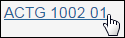My Course List in J1 Web
Important
Information and features vary according to the roles to which you belong and the permissions associated with those roles. For more information, contact your module manager or your campus support team.
Use this page to view the course sections you teach, whether you're the lead or an additional instructor. You can navigate to this page either from Hub options drop-down list on the Faculty hub or by clicking View details on all courses on the My Course Center block.
Sections appear 15 to a page. Above and below the list, you can navigate the pages or show all sections at once.
The list shows courses in which you're listed as one of the instructors. The filter status indicates the number of sections that passed through the filters. You can refine the list with a variety of filters and combinations, such as Keyword, Enrollment Status, Division, and Time Frame.
Filter types include text fields, type-ahead fields, drop-down lists, radio buttons, and date pickers.
You can save your filters for quick retrieval of the sections you want to see. Your saved filters are available here and on the My Course Center block.
Note
The Waitlisted option appears in the Enrollment Status drop-down list and in the quick filter above the list only if your school has opted into waitlisting on the Enrollment Settings page.
Tip
In the Term drop-down list, you can type a year to jump to that year in the list. For example, you could type '2018' or just '18'.
Use the view drop-down list to select a view. Each view displays different information about the sections.
Academic View
See typical academic information such as division, course state, lead instructor, and enrollment status for each course. The information comes from the Section Master table.
Course State
The Course State describes the section's progress. It's calculated from the section's begin and end dates, enrollment status, and the Canceled field. These are the values available:
Course State | Description |
|---|---|
Draft | The section is not yet displayed in the Campus Portal. It is scheduled for a future term, and the Show on Web or Show in Campus Portal setting has 'None' selected. |
Published | The section is displayed for end users. It is scheduled for a future term, and the Show on Web or Show in Campus Portal setting does not have 'None' selected. |
In Progress | e course has begun and has not yet ended. (That is, today's date is between First Begin Date and Last End Date.) |
Pending Completion | The course has ended (today's date is after Last End Date), but there are students whose Enrollment Status = C Current, but who have no grade. |
Completed | The course has ended (today's date is after Last End Date), and all students have one of these statuses: D Dropped or H History. |
Canceled | The Canceled checkbox is selected. |
More Details
There are more details under the expand icon  .
.
Credit Hours
Clock Hours
Grade Type
Requirement (the advising requirement that is satisfied by this course)
Additional Faculty
Location (Manage Section Details, Schedule tab)
Actions
The Actions button on each row lets you operate on the individual course section. You can view the course roster, download the roster to a spreadsheet or generate a roster PDF, and you can manage attendance, grades, and the course textbooks.
Enrollment View
See enrollment status, capacity, current enrollment, and seats available, as well as the number of students waitlisted for the course. The information comes from the Section Master table, and is found on the Manage Section Details page, Enrollment tab..
Details under the expand icon  include actual vs. projected enrollment, maximum and minimum, preregistered, reserved, and dropped enrollments, as well as the current count and the history.
include actual vs. projected enrollment, maximum and minimum, preregistered, reserved, and dropped enrollments, as well as the current count and the history.
Schedule View
See the course meeting dates, days, and times, the location, and the faculty. The information comes from the Section Schedules table, and is found on the Manage Section Details page, Schedule tab.
If the course has a complex schedule, the More link opens a pop-up with all the meeting times and places. The expand icon  reveals any hidden columns such as Where/Faculty.
reveals any hidden columns such as Where/Faculty.
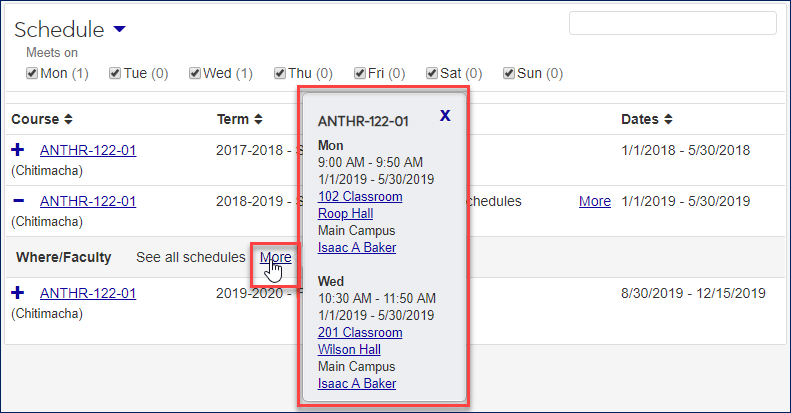
In each view, the Options button lets you operate on the selected courses. You can download the selected courses to a spreadsheet and generate PDFs of your course section list and of rosters for your sections.
Anywhere you see the course code, it's a link to the course's summary page. Likewise, an instructor's name is a link to the instructor's summary page.

Open the Faculty hub.
In the Hub options drop-down, select Manage my course list. The course list opens to the Academic view.
To view all information in a row, click the Expand icon
 .
.To change to the Enrollment or Schedule view, click the drop-down next to the list title, and select an option.
Click the filter icon
 .
.Select filter checkboxes, and enter search phrases.
Click Apply to execute your search.
Click Save as to give your search a name and save it. It will appear in the filter drop-down on several pages.
Tip
See the "Search for Courses and Sections" topic for more details.
In any view, click the Options drop-down.
Select Download to Excel. The Download to Excel pop-up opens.
Select spreadsheet options, and click the Download button. The spreadsheet for that view downloads to your Downloads folder (or wherever your computer stores downloads by default).
Tip
For more details, see the Download to Excel instructions below.
Generate PDFs of Your Section List and All Your Rosters
For the list of your course sections:
In any view, click the Options drop-down.
Select Generate section list PDF. The PDF appears in a new tab.
Use your browser's controls to view, print, or download the PDF.
For the rosters of your course sections:
In any view, click the Options drop-down.
Select Generate rosters PDF. The PDF appears in a new tab.
Use your browser's controls to view, print, or download the PDF.
In the Actions column of the Course List, click the Actions drop-down.
Select Download roster. The Download to Excel pop-up opens.
Select spreadsheet options, and click the Download roster button. The spreadsheet downloads to your Downloads folder (or wherever your computer stores downloads by default).
Tip
For more details, see the Download to Excel instructions below.
In the Actions column of the Course List, click the Actions drop-down.
Select Generate roster PDF. The PDF appears in a new tab.
Use your browser's controls to view, print, or download the PDF.
Click the Actions drop-down, and select Manage textbooks. The Manage Section Details page opens to the Textbooks tab.
Important
You need the "Can view textbooks" permission to see textbooks, and the "Can manage textbooks" permission to add and remove textbooks.
Click the Expand icon
 to see all the fields.
to see all the fields.To remove a textbook, click the Remove icon
 .
.To add a textbook:
Click the Add textbook button. The Textbooks pop-up opens.
Click the Show textbook search button.
You can use the Textbook Filter to narrow the list.
On the row of the textbook you want to add, click the Select button.
Click the Update button. The textbook is added to the section.
Select the checkboxes next to the rows you want to export.
From the Options drop-down, select Download to Excel. The Download to Excel pop-up opens.
Select options for the Excel format and data columns.
Click Download. Your .xlsx or .zip file is saved in the file location that you have set in your browser settings.
The Actions drop-down operates on an individual course. There you can download the individual course section's roster. In contrast, the Options drop-down operates on all the selected course sections. There, for the selected sections, you can download the information from the view you're in.
If no students are enrolled in the course section, the Download roster option is disabled. You can still generate a PDF of the roster from the Actions drop-down. And you can generate a PDF of rosters from all the selected course sections from the Options menu.