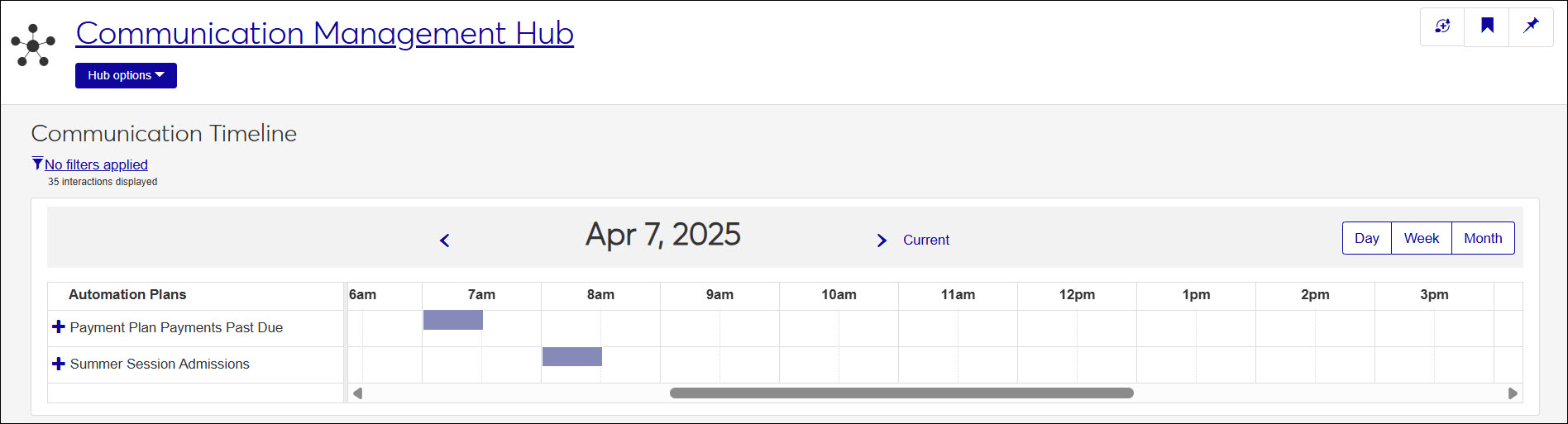Communication Timeline
Important
Information and features vary according to the roles to which you belong and the permissions associated with those roles. For more information, contact your module manager or your campus support team.
The Communication Timeline page provides a calendar view of all current and upcoming scheduled interactions— including texts, emails, notes, and notifications—so you can quickly see what’s going out and when. This centralized view can help you identify overlaps, reduce message overload, and streamline task and message timing.
You can track individually scheduled interactions and automation plans initiated by either a schedule or kickoff date,along with their related interactions.
For individual interactions, you can view the scheduled send time, recipient list, who initiated it, and when. For automation plans, you can see the plan's schedule or kick off date and its associated interactions. You can access additional information through provided links.
To access this page and work with the general features, you must be assigned to a Communication Management Licensed role with the Can view communication timeline permission enabled.
Note
Individually scheduled interactions that are not included with an automation plan appear under "Scheduled Interactions."
Use the filter options. If you don't see the filter options, click the No filters applied link.
Select as many filter options as you want to narrow down your search results and click Apply.
To remove the filters and view the full list of recipients, click Clear all and then click Apply.
Use the filter and calendar view options to find a specific interaction.
Expand Scheduled Interactions by clicking the Plus icon.
Click on the appropriate shaded calendar time slot. Detailed information is shown.
Use the filter and calendar view options to find a specific automation plan.
Click on the appropriate shaded calendar time slot. The Automation Plan Details window appears.
View information about the schedule or kickoff date, associated interactions, and recipients. Links provide access to additional information about each interaction and recipient.
Use the filter and calendar view options to find a specific automation plan.
From the left-hand side navigation, expand the appropriate automation plan. Associated interactions are listed.
To view more information about a specific interaction, click on its shaded calendar time slot.
The timeline shows up to two years in the future.
No, the timeline only shows current and future scheduled automation plans and interactions.