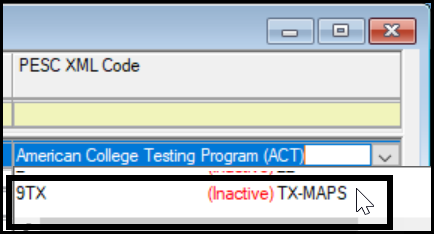PESC Test XML Definitions
Important
Information and features vary according to the roles to which you belong and the permissions associated with those roles. For more information, contact your module manager or your campus support team.
Note
This page is related to electronic transcripts (EDI and XML). If your school generates only paper and/or PDF transcripts, you can ignore this page.
Use this page to manage PESC Test XML definitions. You can make definitions active and inactive, and you can set whether they appear in drop-downs and in what order.
PESC is the Postsecondary Electronic Standards Council, which works at standardizing electronic transcripts. XML is one of the electronic transcript formats.
Tests and subtests refer to standardized tests such as SAT and ACT.
Desktop Location
You can manage the definitions in Desktop, too, on the PESC Test XML Definition window. Changes you make in Desktop also apply to J1 Web, and vice versa.
Database Location
The definitions are stored on the PESC Test XML Code Definition table (pesc_test_xml_code_def).
The definitions are used in the PESC XML Code drop-down on the Test Scores Definition window in Desktop (and planned for a future release of J1 Web). The selected value is stored on the Test Definition table (test_definition.pesc_test_xml_code_def_appid).
All fields are required.
Code: Up to 60 characters. Code and description appear in drop-downs.
Description: Up to 60 characters. Code and description appear in drop-downs.
Active: Set to Yes by default.
Display in Drop-Down: Set to Yes by default. An inactive definition that's displayed in drop-downs is marked as inactive.
Note
You can display inactive definitions in drop-downs. They are marked in the drop-downs as inactive, but they're still selectable.
Permission to manage PESC test XML definitions is available in these roles:
Registrar
Registration Module Manager
The permission required is "Can manage PESC test XML definitions".
From the Registration Administration hub, click Hub options.
Click Manage Definitions, and select PESC test XML definitions. The PESC Test XML Definitions page opens.
To filter the definitions, enter a phrase in the Quick Filters field. To remove a filter, click its Remove icon
 .
.To temporarily sort the definitions, click the heading of the column you want to sort on. Click once for ascending order and again for descending order. The definitions are sorted for this viewing of the page, but the next time you view or refresh the page, it will return to its default sorting.
If the Expand icon
 is there, click it to see hidden columns.
is there, click it to see hidden columns.
The Edit Order options let you set the order of definitions in drop-down menus and how they are prioritized when used.
In the Edit Order window, change the order using either the Sort By and Order drop-down menus or the drag and drop option.
Sort By and Order:
From the Sort By drop-down, select the column you want to sort by.
From the Order drop-down menu, select Ascending or Descending.
Drag and drop:
Hold your cursor over the arrow icon
 on the left side of the row until the cursor changes to a hand icon
on the left side of the row until the cursor changes to a hand icon  .
.Click and hold while you drag the definition to the new location.
Release the mouse button.
Click Update.
After you click Update, your changes are saved in the following ways:
The definitions are listed in the saved order whenever they appear in drop-down menus (where a user selects from the list of definitions).
If the definitions are used in calculations or rules where priority matters, the definitions are now in your saved order of priority.
The definitions page is now sorted according to your changes.
All fields are required. The combination of Code and Description must be unique.
Click the Create definitions button. The Create PESC Test XML Definitions pop-up appears.
Enter a Code. Up to 60 characters. Code and Description appear in drop-downs.
Enter a Description. Up to 60 characters. Code and Description appear in drop-downs.
Active is set to Yes by default, but you can select No.
Display in Drop-Down: Yes is selected by default, and you can display a definition in drop-downs whether it's active or not. (If a definition is inactive, it's marked as inactive in drop-downs, but it's still selectable.)
Click Create and close or Save and create another.
All fields are required. The combination of Code and Description must be unique.
Click the Edit icon
 on the row of a definition. The Edit PESC Test XML Definition pop-up appears.
on the row of a definition. The Edit PESC Test XML Definition pop-up appears.You can edit the Description. Up to 60 characters.
In the Active drop-down, you can change from No to Yes or vice versa.
Display in Drop-Down: Yes is selected by default. An inactive definition that's displayed in drop-downs is marked as inactive.
Click the Update button.
Select the checkboxes next to the rows you want to export.
From the Options drop-down, select Download to Excel. The Download to Excel pop-up opens.
Select options for the Excel format and data columns.
Click Download. Your .xlsx or .zip file is saved in the file location that you have set in your browser settings.
No. Create Test XML definitions first so you can use them when creating PESC Subtest XML definitions.