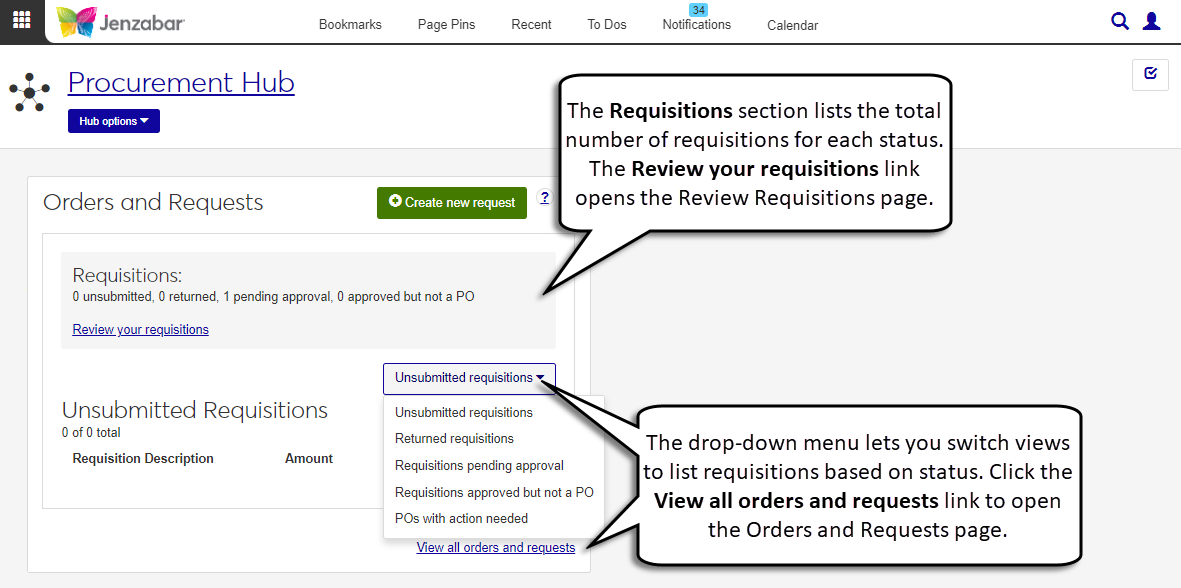Orders and Requests Block
Important
Information and features vary according to the roles to which you belong and the permissions associated with those roles. For more information, contact your module manager or your campus support team.
The Orders and Requests block provides a quick overview of your requisitions and POs that need attention. From this block, you can create new requests, access details about existing requisitions, and open the Orders and Requests and Review Requisitions pages.
From the Finance Procurement navigation, select Summary. The Summary page opens with the Orders and Requests block displayed.
Click Create new request. The Create Requisition page opens.
Enter or select options in the Requisition Summary section.
The Total Amount is a read-only field that updates as line items are added to the request.
Enter a Request Name that describes the purpose of the request. Required.
If known, type a Purchasing Agent name and select it from the drop-down options. This is the person responsible for the request.
The Request Date defaults to today's date, and you can update it if needed. Required.
Enter the Need by Date. Required.
If the request needs to be reviewed and approved by a specific person or group of people, select an Approval Track from the drop-down options. Click the Details button to view the list of approvers.
Note
If an approval track isn't selected, your request is automatically approved when it is submitted.
Type and select a Vendor to fulfill the request.
From the Ship Order Here drop-down, select the campus where the order should be sent.
If you are making the request for someone else, enter and select their name in the Requested For field.
Click the Choose file button to attach supplemental documentation to the request. These files can be accessed on the requisition details page by clicking the line item Comment icon
 .
.
Enter or select options for the first line item in the Requisition Item section. Additional line items can be added from the Requisition Details page after the request is created.
In the Item Details section, enter the Item name. Required.
Enter a numerical Quantity of items to order. Required.
Enter the Price for each individual item. Required.
In Shipment Container, enter how the item is packaged, priced, or sold (e.g., by the dozen, in a box of 50, etc.).
If known, enter the vendor's Catalog Number for the item.
In the Budget Details section, enter and select a Budget Account from the drop-down list. Required.
Note
If you see an alert that the selected account will be over budget after completing the purchase, see Adjust the Budget for a Request.
If known, enter the Project Code associated with your request.
The following fields are visible only for schools with state reporting licenses: Procurement Code, State Account Code, and Cost Center Code.
In the Additional Details section, enter optional Additional Descriptions for the request.
In the Add Supporting Documentation section, click the Choose file button to upload attachments.
Click the Create & submit button to immediately submit the request for approval. To review the request and add line items before submitting, click the Create requisition button. The Requisition Details page opens when either button is clicked.
When the requested amount makes the selected Budget Account over budget, an over budget alert displays. Click the Adjust budget button. The Create Transfer pop-up window opens.
The Transfer Name is read-only.
Enter the Reason why the transfer is needed. Required.
Enter the Total Amount that needs to be transferred. Required. This should match the total amount of the request.
From the Date drop-down, select the month, quarter, or year when the transfer should take place. Only options with a positive available amount can be selected.
If the increased funds for the request should be applied to future budgets, select the This need is permanent. Include this increase in next year's budget. checkbox.
In the Transfer Details spreadsheet, select a line item code with a positive amount in the Available Now column.
Enter the Transfer from Amount. Required. If you are transferring funds from a single line item code, the Transfer from Amount must equal the Total Amount. If you are transferring funds from multiple line item codes, the sum of the Transfer from Amounts for the selected line item codes must equal the Total Amount.
Enter the Transfer from Date. Required.
If you have transfer approver permissions and want to approve the transfer when it is submitted, select the Do you want to approve this transfer? If checked you will submit and approve this transfer. checkbox.
Click Create transfer. The pop-up closes and the Create Requisition page is displayed.
On the Procurement Hub Summary page, the Orders and Requests block displays unsubmitted requisitions by default. Click Unsubmitted requisitions to select another status from the drop-down. Available options are:
Returned requisitions
Requisitions pending approval
Requisitions approved but not a PO
POs with action needed
Select one of the statuses from the drop-down to view a list of requisitions or POs.
To open the requisition/PO details, click the Requisition/PO details link or the Action link.
To search for requisitions, click the Review your requisitions link. The Review Requisitions page opens, and you can click the name links to open requisition/PO details.
To view all of your requisitions and POs, click the View all orders and requests link. The Orders and Requests page opens, and you can use the links on each tab to open requisition/PO details.
If your school has the Budget license, you can use the Budget Activity page in the Budget Management hub to review account information for current and future years. This page replaces the Campus Portal Budget feature. Access to the Budget Activity page is managed by the Budget Management roles.
If your school doesn't have the Budget license, you can use the GL Account Activity page in the General Ledger Accounting hub to view account balance information. This page replaces the Campus Portal GL Account Lookup feature. Access to GL Account Activity is granted by General Ledger Accounting roles.
For more information, see the following topics: