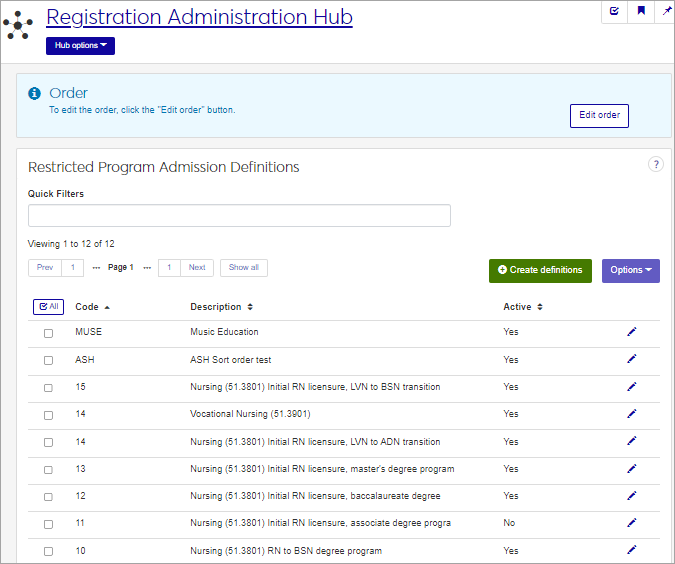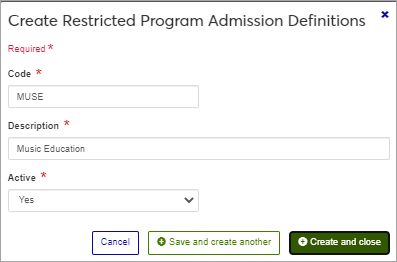Restricted Program Admission Definitions
Important
Information and features vary according to the roles to which you belong and the permissions associated with those roles. For more information, contact your module manager or your campus support team.
Some programs at your school may have a restricted admission process. This could be for a program with a limited number of participants, or something such as a Music major, where applicants must audition to be accepted. Use this page to create definitions for degree or certificate programs that require a separate or restricted admission process. This may be required for reporting to an outside organization or used for your own tracking purposes.
You can also manage these definitions in the Desktop, on the Restricted Program Admission Definitions window.
Restricted Program Admission definitions are stored in the restricted_prog_adm_def table.
The programs you define on this page appear in drop-down lists on the Degree History window and Student Information window in Desktop.
To manage Restricted Program Admission definitions, you must belong to a role with "Can manage restricted program admission definitions" enabled. Jenzabar provides this permission with the Registration Module Manager and Registrar default roles, but your school may have created a customized version of this role.
Field | Note |
|---|---|
Code | Up to 4 characters. Required. Not editable for existing definitions. Must be unique. |
Description | Up to 63 characters. Required. |
Active | Yes or No drop-down menu selection. Required. |
From the Registration Administration hub, under Hub options, click Manage Definitions, and select Restricted Programs Admission definitions. You can also use the page search in the upper right corner of J1 Web. Just start typing the name of the definition page you want, and select it in the results.
Enter characters, words, or phrases in the Quick Filters to limit the list of definitions.
Click a heading to sort the list by that column.
Click the Create definitions button.
Enter a unique Code, required, up to 4 characters.
Enter a Description, required, up to 63 characters.
Choose an option in the Active field. If you set the status as not active, this code will still be visible in the drop-down menus where it can be selected, but it will be marked as (Inactive).
If desired, select the order you want the list to be displayed using the Edit order button.
Click either Save and create another or Create and close.
Click the Edit icon
 on the row of a definition. The edit pop-up opens.
on the row of a definition. The edit pop-up opens.The Code cannot be edited once it has been created. The Description and Active status may be edited. Edit the available fields as needed. If you set the status as Inactive, this code will still be visible in the drop-down menus where it can be selected, but it will be marked as (Inactive).
Click Update.
The Edit Order options let you set the order of definitions in drop-down menus and how they are prioritized when used.
In the Edit Order window, change the order using either the Sort By and Order drop-down menus or the drag and drop option.
Sort By and Order:
From the Sort By drop-down, select the column you want to sort by.
From the Order drop-down menu, select Ascending or Descending.
Drag and drop:
Hold your cursor over the arrow icon
 on the left side of the row until the cursor changes to a hand icon
on the left side of the row until the cursor changes to a hand icon  .
.Click and hold while you drag the definition to the new location.
Release the mouse button.
Click Update.
After you click Update, your changes are saved in the following ways:
The definitions are listed in the saved order whenever they appear in drop-down menus (where a user selects from the list of definitions).
If the definitions are used in calculations or rules where priority matters, the definitions are now in your saved order of priority.
The definitions page is now sorted according to your changes.
Select the checkboxes next to the rows you want to export.
From the Options drop-down, select Download to Excel. The Download to Excel pop-up opens.
Select options for the Excel format and data columns.
Click Download. Your .xlsx or .zip file is saved in the file location that you have set in your browser settings.