Student Health Administration Hub
Important
Information and features vary according to the roles to which you belong and the permissions associated with those roles. For more information, contact your module manager or your campus support team.
The Student Health Administration Hub allows users in certain roles (e.g., the Student Health Administrator role) and with the necessary permissions to track important health information such as compliance with required immunizations, existing health conditions and allergies, and medications, with full control over who has access to this protected information.
Users with the necessary permissions can also add and edit student insurance information and set up notifications to alert students when their insurance coverage is about to expire.
To get started with the health administration process, you'll need to:
Create a health code for the requirement or condition you want to track.
Create a new health group that enables you to identify students with common health-related requirements.
Add students to the health group roster who must meet this requirement or who need this condition tracked. You can also add them later from the health group summary page for that group, as long as it is still before the start date you set for the group.
After you set up the health groups, update each student's health information using the Manage required health codes option.
Notice
In the following example, Dolores is responsible for ensuring that all incoming freshmen have submitted proof of up-to-date immunizations and a recent physical. Here are the steps she will follow:
First, Dolores makes sure that there are health codes for the necessary immunizations and exams. (Student Health Administration hub > Hub options > Health group options > Manage Health Codes)
Next, she creates a health group that includes all of the incoming freshmen and assigns the required health codes to this group. (Student Health Administration hub > Hub options > Health group options > Create health groups)
If a number of students are missing documentation, she can send them a reminder email. (Health group roster > [select students] > Options menu > Send communication)
The Overview block provides an at-a-glance status update of health groups. It also includes links to FERPA and HIPAA information and contact information for the FERPA and HIPAA specialists.
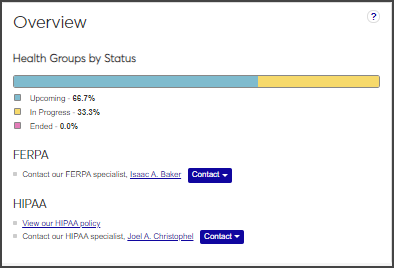
Health Groups by Status
This chart shows you what percentage of health groups are in progress, have not started, or have ended.
FERPA
The Family Educational Rights and Privacy Act (FERPA) is a federal law that protects the privacy of a student's education records while ensuring that the records are accessible for the student and family. FERPA also outlines the situations where the school can share student information.
View our FERPA policy: Click the View our FERPA policy link to view the FERPA policy for your institution. Depending on your browser or the device being used, a PDF copy of your school's FERPA policy is opened or downloaded.
Contact our FERPA specialist: Click the name of the FERPA specialist to find contact information for your institution's designated FERPA specialist. Click the Contact button to send an email to the specialist.
HIPAA
The Health Insurance Portability and Accountability Act of 1996 is federal legislation that includes, among other things, provisions for safeguarding medical information. HIPAA policies are designed to ensure that sensitive health information is protected, while allowing the information to be used through proper channels. It requires institutions that handle sensitive health information to take proper measures to protect that information. It also gives patients the right to access their own medical records. For more information on HIPAA privacy rules, visit the U.S. Department of Health and Human Services web page. For information on your institution's policy, visit the links on the Residence Life Hub.
View our HIPAA policy: Click the View our HIPAA policy link on the Overview block to view the HIPAA policy for your institution. Depending on your browser or the device being used, a PDF copy of your school's HIPAA policy is opened or downloaded.
Contact our HIPAA specialist: Click the name of the HIPAA specialist to find contact information for your institution's designated HIPAA specialist. Click the Contact button to send an email to the specialist.
The Health Groups block shows the upcoming health groups, along with the number of associated health codes and the start date for each group.
Click Create health group to create a new health group. Click the View all upcoming health groups link to open a list of all upcoming health groups.
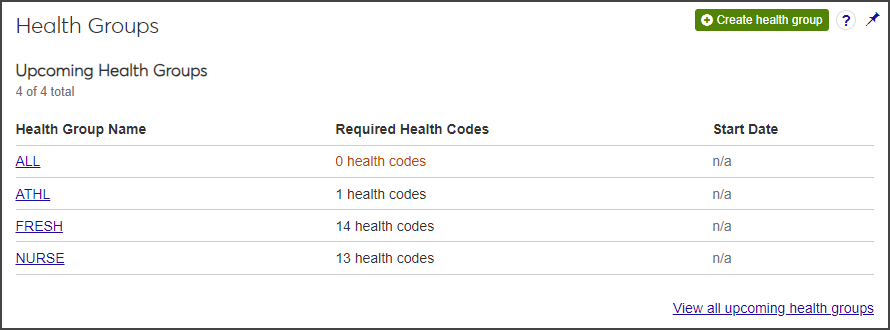
Users with the necessary permissions can add and edit blocks, including custom content blocks, using the Block settings drop-down menu at the top of the page. Learn more about adding and managing custom blocks.
Use roles and permissions to control who can see student health information. Your System Administrator can assign users to default or customized roles in the System Administration hub.
For more information about permissions and roles, see Manage J1 Web Users in the System Admin online help.
Important
To allow Student Health Administrators to view a student's emergency contact information, be sure to enable the "Can view emergency contacts" permission in the Person Management role. This permission is not included in the Student Health role permissions.
On the Student Health Administration Hub, click the Hub options drop-down menu and select Health group options > Manage health codes.
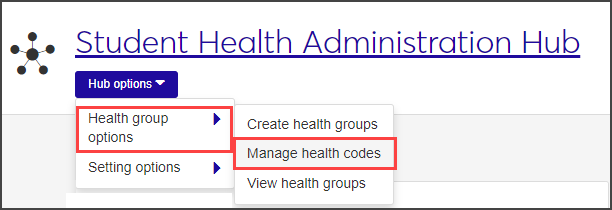
The Manage Health Codes page opens.
Click the Create health code button. The Create Health Code pop-up opens.
Enter the required information. When you are done, click Create.
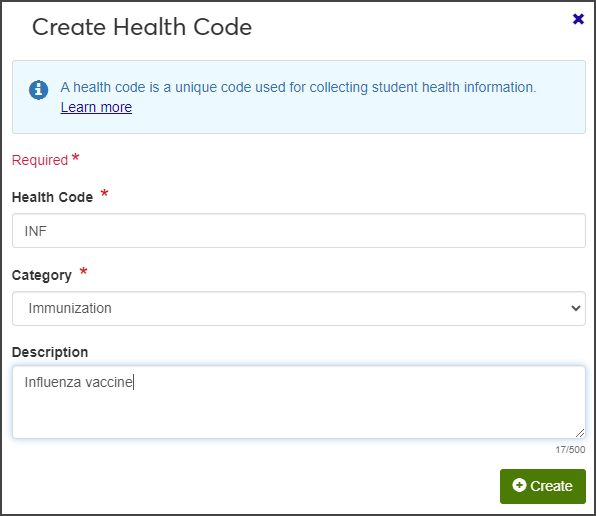
The new health code now appears in the Health Codes list.
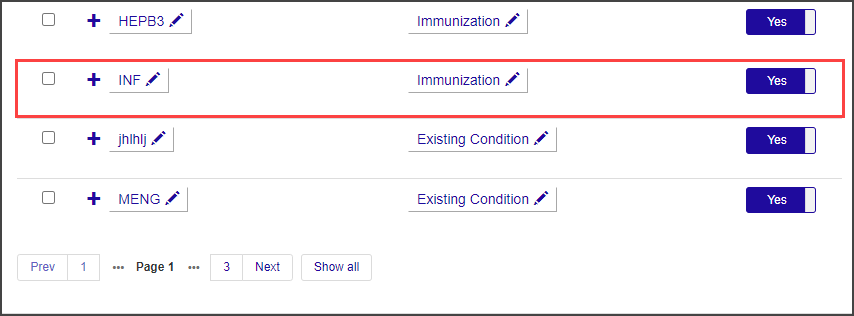
On the Student Health Administration Hub, click the Hub options drop-down and select Manage health code.
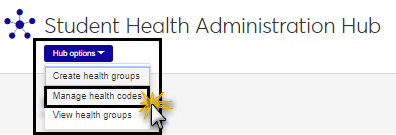
The Manage Health Codes page opens. It includes a variety of options you can use to manage your health codes.
Click the plus sign to expand a row and view or edit details.
Click the pencil icon next to a field to edit it.
Use the Health Code Filter to narrow down the list of health codes displayed in the list.
Click the button in the Active column to activate or deactivate a health code.
Click the Create health code button to create a new health code.
Click the field in the Category column to add or edit a category. J1 Desktop health codes must have a category assigned if you want to use the same health code in J1 Web.
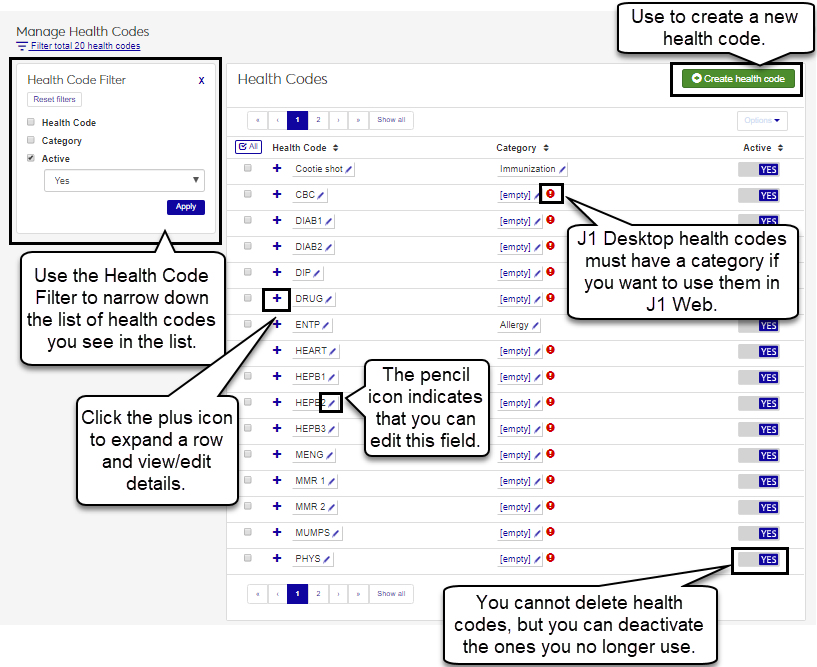
From the Student Health Administration Hub, click the Hub options drop-down menu and select Health group options > Create health groups.
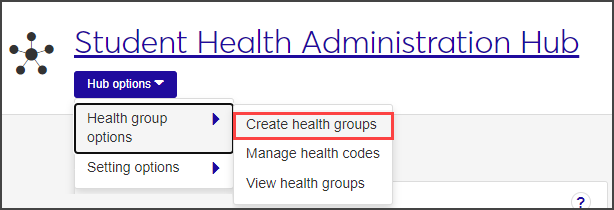
The Create Health Group wizard begins.
Enter a unique Group Name, a Description of the group's purpose, and start and end dates. Group Name and Start Date are required fields.
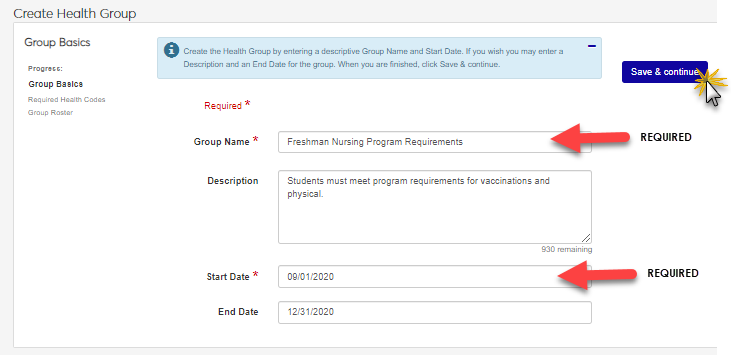
When you are finished, click Save & continue to move to the Required Health Codes section.
In the Required Health Codes section, select a category (Immunization and Medical Exam or Informational), then click in the adjacent field and select the appropriate Health Codes for this group. You can select multiple categories and codes.
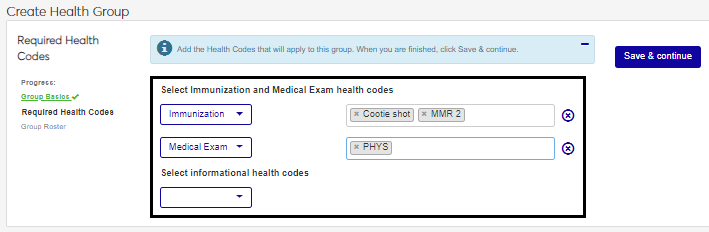
To add another category, click Add another under the relevant category and repeat step 4.
When you are finished, click Save & continue to move to the Group Roster section. This is where you add students to the health group.
Now that your health group is set up and health codes have been associated with it, you need to build the roster for the group. You can use a combination of three options to add names to the roster. When you select the option you want to use, fields relevant to that option become available.
Add by name: Add individual students manually. Begin typing a student's name in the search field and select the correct name when it appears in the list. You can add multiple names to this field before you add the students to the roster.
Filter from all students: Add a batch of students at one time. Filter by program major or classification (such as Freshman or Master's) and add the students as a group.
Query: If you have an existing query, you can use it to add those students as a group. Contact your campus support team for more information about creating custom queries.
When you have selected the students you want to add to the health group, click Add to roster. The selected names appear on the roster.
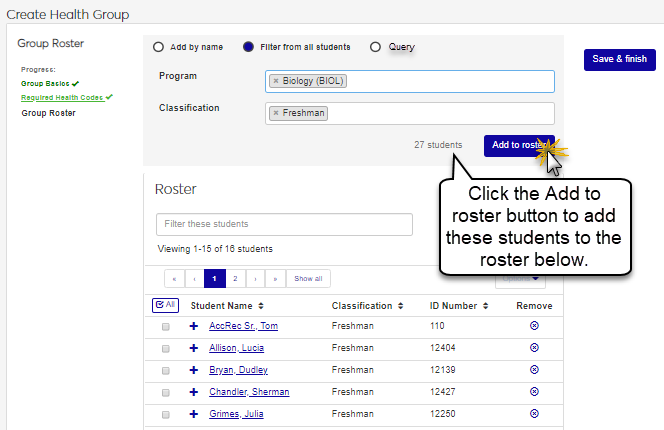
When your roster is complete, click Save & finish.
From the Student Health Administration Hub, click the Hub options drop-down menu and select Health group options > View health groups.
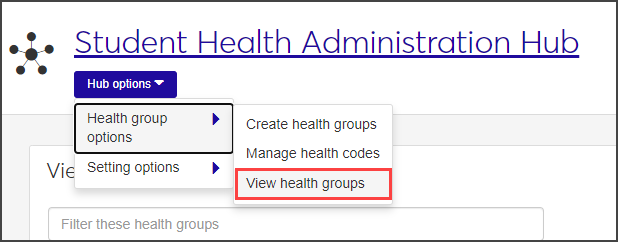
The View Health Groups page opens. This page lists all health groups, their start and end dates, the number of students on the roster, and the group's status (Upcoming, In Progress, or Ended).
Use the sort and filter tools to quickly locate the health group you want to work with. Click the plus sign next to a row to expand it and see a brief description of the group and the number of required health codes associated with it.
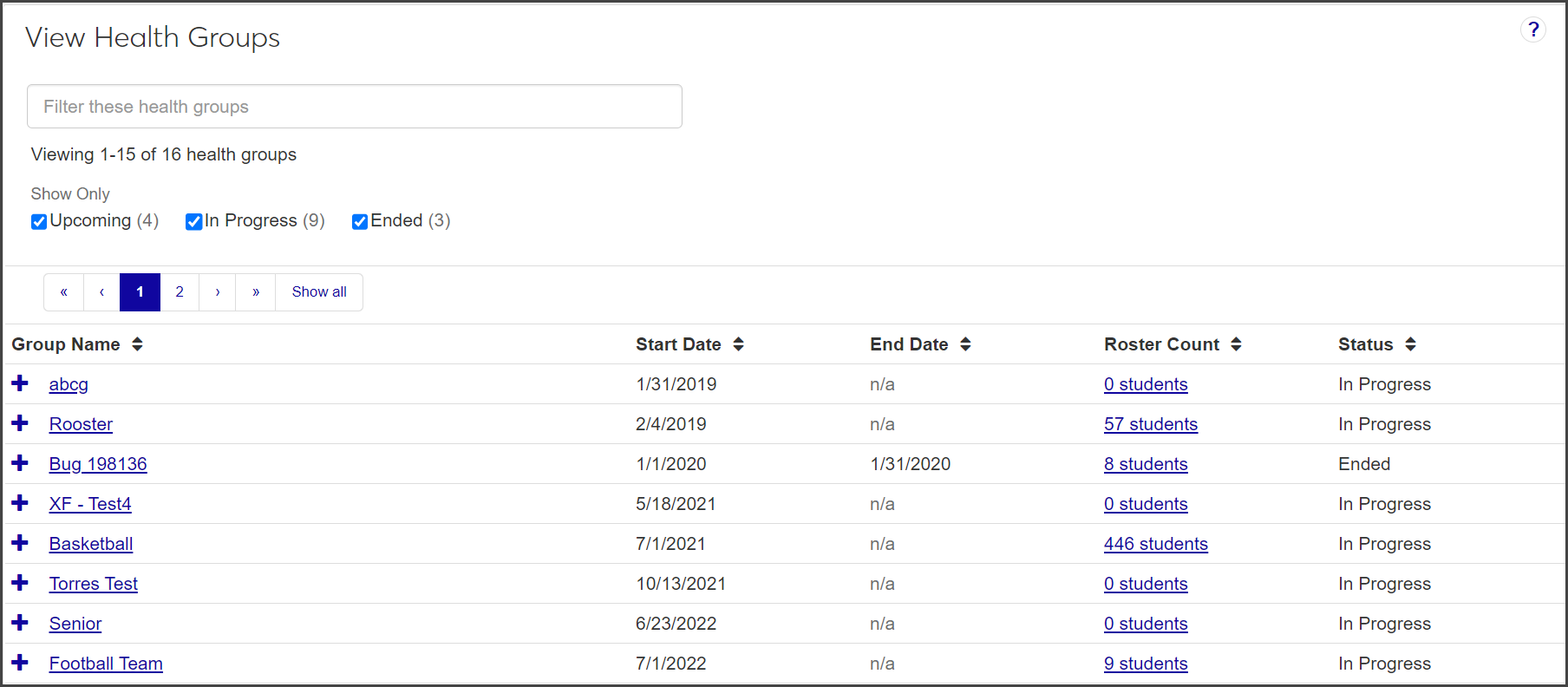
Important
You can only add students to the roster if the health group's status is "Upcoming." You cannot add students if the group has already started.
In the Health Groups block on the Student Health Administration Hub page, click the name of the health group you want to add students to.
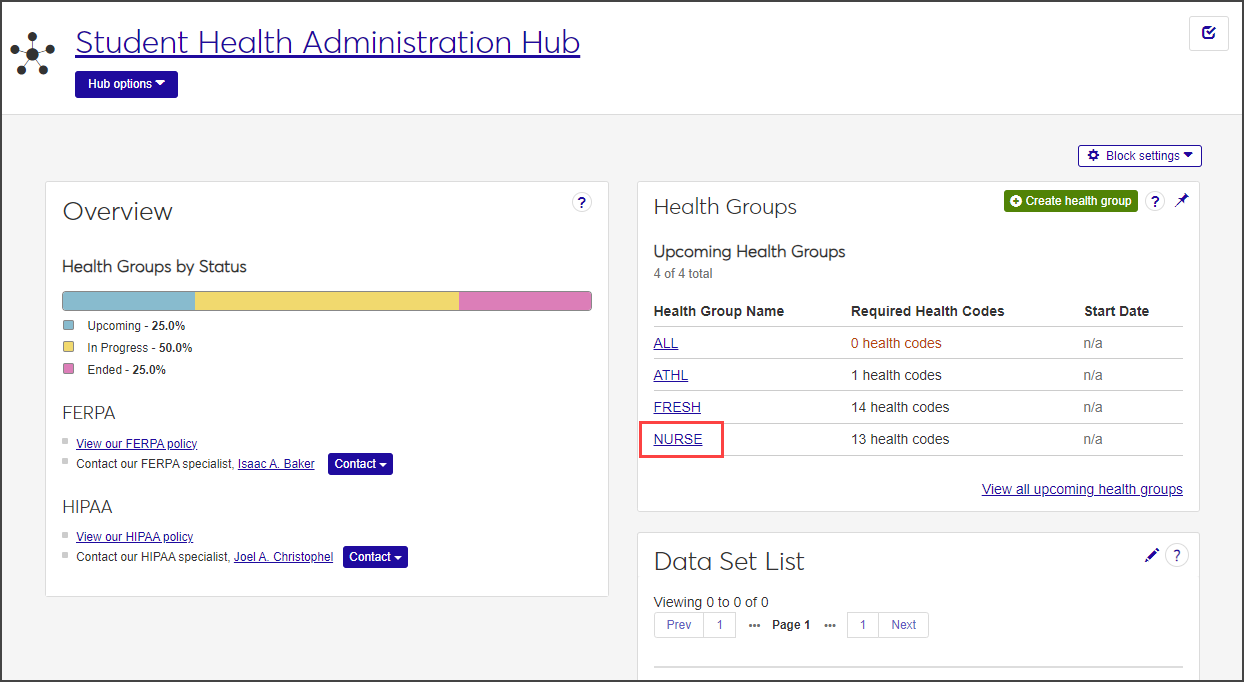
The group's summary page opens.
From the Health group options drop-down menu, select Health Group Roster.
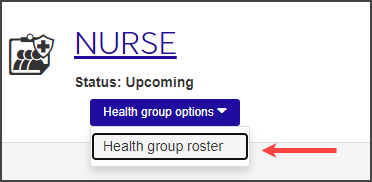
On the Health Group Roster page, click in the Add students field and begin typing the name of the student you want to add. Select the correct student when the name appears on the list and click Add students.
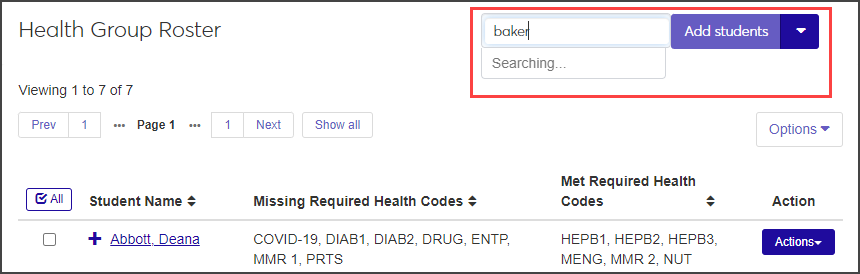
To add more than one student to the roster, use the Add multiple students option:.
Hover your mouse over the arrow on the Add students button and select Add multiple students.
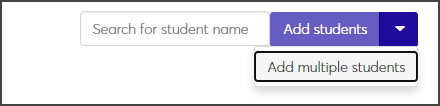
The Add Multiple Students page opens.
Use the radio buttons at the top of the page to choose how to select the students you want to add to the health group roster.
Add by name: Add several students by typing their names in the Name field.
Filter from all students: Choose students based on their major or year classification.
Query: Use an existing query to add multiple students to the health group roster.
Note
Jenzabar provides the default query (q_select_health_roster); you can customize this query as needed. Custom queries must start with the default "q_" filename and must be stored in the Jenzabar Reports directory. This directory is set up as a part of the upgrade\installation process that defaults to C:\Jenzabar\Reports\. Contact your campus support team for more information on customizing default queries or creating queries.
Note
You cannot access InfoMaker directly from J1 Web to edit your queries. See the InfoMaker Resource Center on MyJenzabar.net, or contact your campus support team to learn more about customizing queries.
When you have found the students you want to add to the roster, click Add to roster. The students are added to the health group roster.
Important
In order to view or manage student health information, you must belong to a role with the "Can manage health group roster" permissions turned on. Jenzabar provides this permission with the Student Health Administrator default role, but your school may have created a customized version of this role.
The fastest way to manage most health information tasks is from the Student Health Profile page. From this page, you can manage the student's emergency contact and health insurance information, and view and manage required health codes.
Some tasks, however, must be performed on the Student Health Administration hub, such as creating new health codes and adding students to a health group.
To access a student's Health Profile page, click the student's name anywhere it appears as a link in J1 Web. From the student's summary page, click the Person options drop-down menu and select Student > Student > Student Health Profile.
On the Student Health Profile page, click the Student Emergency Contacts row to expand it.
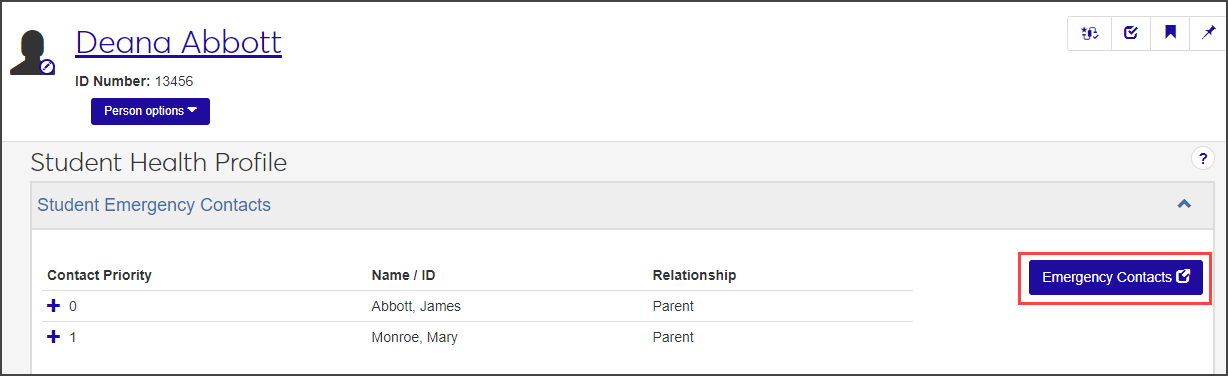
Important
You must be in a Person Management role with "Can view emergency contacts" permission to access the Emergency / Missing Persons Contacts page. To add, update, or delete contact information, you must also have "Can manage emergency contacts" permission.
To manage emergency contact information, click the Emergency Contacts button. The Emergency / Missing Persons Contacts page opens.
Add or edit contact information as needed.
Manage a student's existing health codes in the Health Codes section of the Student Health Profile page. You can mark existing health codes as met or not met, indicate relevant dates, and enter comments. You cannot add new health codes or assign students to new health groups on this page.
Tip
If you need to add the student to an additional health group, you can do that on the Health Group Roster page for the group you want to add the student to. To add a completely new Health Code, use the Manage Health Codes page in the Student Health Administration hub.
If a student is in more than one health group, use the drop-down menu next to the section title to view codes for each health group separately, or view them all.
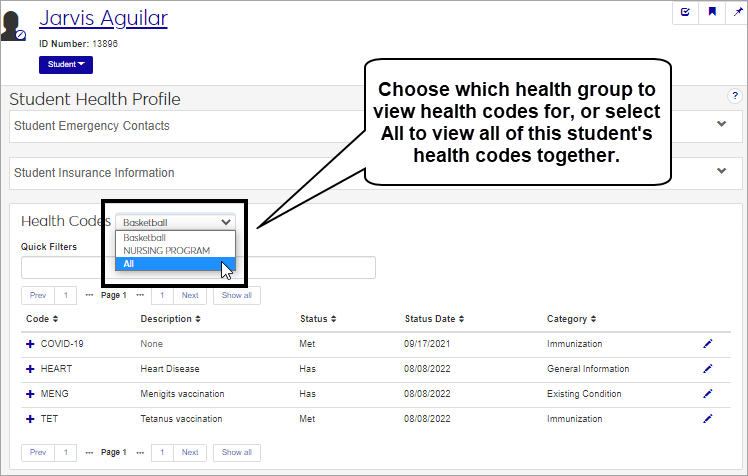
Click the plus sign next to a row to expand it and see more details for that health code.
To update the status of a health code, click the pencil icon at the end of the row. The Manage Required Student Health Codes pop-up window opens. The top section displays Immunization and Medical Exam Health Codes; the bottom section displays Informational Health Codes.
Mark Immunization and Medical Exam Health Codes as met by selecting the checkbox next to the appropriate code.
Mark Informational Health Codes as met or unmet by selecting Has or Doesn't have from the relevant drop-down menu.
To see more detailed information about the code or to enter a comment or edit dates, click Show details.
Click Update when you are done editing.
On the Person summary page, click the Person options menu button and select Person > Emergency Contacts.
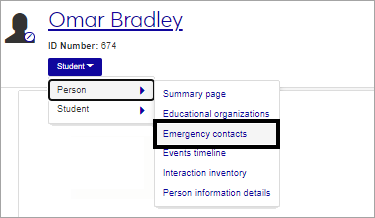
Tip
Reach the Person summary page by clicking on a person's name anywhere that it is displayed as a link in J1 Web.
Important
You must be in a Person Management role with "Can view emergency contacts" permission to access the Emergency / Missing Persons Contacts page. To add, update, or delete contact information, you must also have "Can manage emergency contacts" permission.