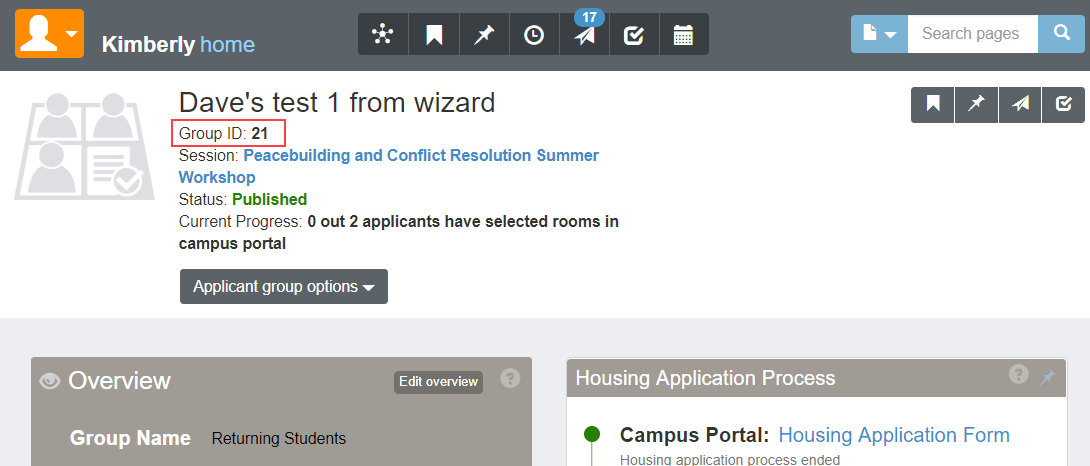Student Housing Application
Important
Information and features vary according to the roles to which you belong and the permissions associated with those roles. For more information, contact your module manager or your campus support team.
The Student Housing Application is created and customized in your campus portal (JICS). The steps below outline the basic process of creating a housing application. For more detailed help with FormFlow, visit the online help in campus portal.
Students will submit this form to be included in the housing process. You will use FormFlow - Forms to modify an existing housing application template.
Note
Note that you will need to create a separate housing application for every applicant group in a session. Each housing application is linked to a specific applicant group.
Log in to Campus Portal as an Administrator.
If you want, add a page and/or tab where Student Housing portlets will be located.
Using the Global Portlet Operations site setting, ensure that appropriate settings are set to allow students to access FormFlow - Forms.
Use the page options to Add a new feature to this page.
Under General Purpose features, add FormFlow - Forms.
Return to the default page where the FormFlow portlet has now been added and click Manage Forms.
Click the link to Add form.
Select housing application as the template for the new form.
Click Create.
Next, you will customize the application for your school, assign it to the appropriate group of applicants, and ensure that payment information is set up. Be sure to review the form carefully and remove admin instructional sections that you do not want to students to see.
Note
Note that you will need to create a separate form for each Applicant Group.
Warning
Before publishing, be sure to add the Applicant Group ID and, if you want to accept payments with the application, set up the Payment Profile information, as well.
Set the Applicant Group ID
You will find the Group ID number on the Applicant Group summary page in J1 Web.
On the first page of the Housing Application, on the bottom left, right-click on the bottom of the Instruction page on your form and select Properties.
Go to the Settings tab.
In the Default Value field, replace default text with the Applicant Group ID.
Click Save Changes.
Set Start and End Dates for this Form
Within the Application form, click Form Settings.
Click the Settings tab.
In the Display on field, enter the time and date that you first want this form to be available to students.
Warning
The Display on date must be later than today's date. This will be validated in J1 Web, and you will not be able to publish the form if it is not later than today's date.
In the End on field, enter the time and date when you want this form to no longer be available to students.
Click Save settings.
Set Payment Profile (optional)
Tip
You only need to set the payment profile if you would like to collect an application fee or deposit at the time of form submission. Either way, you will need to edit the text of the form to change the application fee amount, or remove the reference to the fee.
Open the Housing Application form and click on the Tools drop-down.
Select Payment Profiles.
Click the Edit icon.
Complete the fields:
The Description can be changed to anything you would like the fee to be called.
The transaction code comes from your business department to ensure that the transaction is coded correctly.
The default fee is the amount that will be collected.
The email address should belong to the person who will contact the student when a payment does not go through, usually the housing manager or other staff member.
Click Save Profile.
Click Done.
Edit the Housing Application Fee
Go to the last page of the Housing Application form, Application Fee & Finish.
Edit or remove the form text to accurately reflect the fee associated with this application.
Right-click on the text and select properties.
Edit the text in the text field, if necessary.
Click Save changes.
Set Access Control for This Form
Tip
Setting access control for the form ensures that only students in a particular applicant group for this session will be able to access this form. This step is not required but is considered best practice to avoid allowing students to apply for housing (and possibly pay application fees) for sessions they are not a part of.
Create the Access Control List for the group that should have access to the form.
From the housing application form portlet, select Manage Forms and then click the Site Administrators link.
Click Data Sources.
Click the plus icon to add a new query.
Tip
Note that this process shows you how to create a query from scratch, but for future queries, it will be easier to copy and paste the Datasource query text from an existing Data source and just modify the group ID.
Type a name for your Access Control List in the Name field. Make sure it will let you know which applicant group ID it applies to. Example: Housing Applicant Group 80
Select the appropriate database in the Use Database field (in our example, it is EX).
Make sure Is Access Control List is checked.
Type (or paste) the following into the DataSource Query field:
select distinct nm.ID_NUM from SAApplicantGroupStudent ags
join Person p on (ags.StudentPartyAppID = p.AppID)
join NAME_MASTER nm on (p.NameMasterAppID = nm.APPID) where ags.saapplicantgroupappid = 80
Edit the last two characters, the applicant group ID, and change to the applicant group ID for the group that should have access to this form.
Next, you need to limit access to the form to only the Access Control List that you just created:
Open the housing application form and click Form Settings on the blue toolbar at the top of the form.
Select the Access/Security tab.
In the Limit access to field, find and select the new access control list that you created in the step above.
Click Save settings.
Customize the Form Fields as Needed
Review the form carefully, beginning on the first page, and remove any "admin instructions" that you don't want students to see.
Add or edit any form questions, and map fields appropriately. Instructions on using FormFlow can be found in the Help.
Copy Form URL into J1 Web
Copy the URL for the published form and paste into the Housing Process Definition tab for this Applicant Group in J1 Web.
Tip
If you have updated the form start/end date and time, the changes will automatically populate in J1 Web after you update the form link.
The housing application feature allows you to create and customize a FormFlow form for students to apply for housing. This form has powerful customization capabilities. It can be set up to collect any information you need from students, allow students to acknowledge policies and rules, and even collect application fees. The housing application is specific to one applicant group, but you can create a copy of it to be used with other applicant groups.If you decide not to use the housing application, you will need to manually submit an application for each student in the applicant group, providing some basic information about each one. This can be done on the Lottery Number Assignment tab, on the Manage Housing Application and Assignments page.