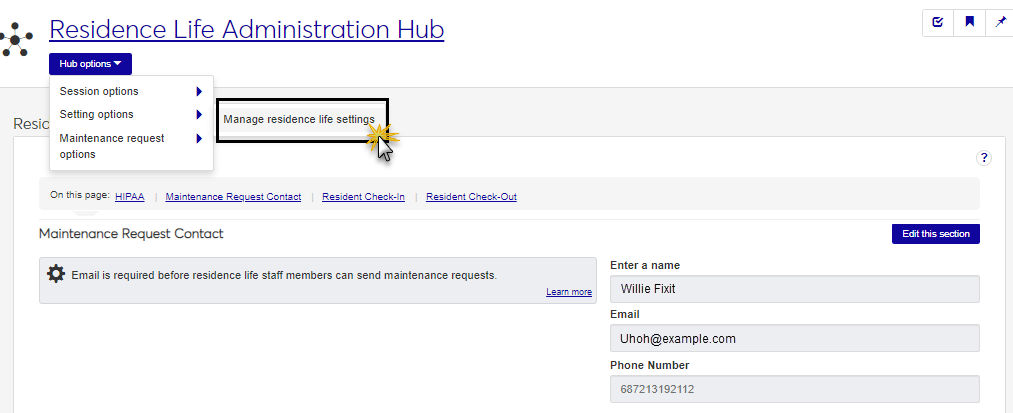- Jenzabar Help Hub
- Jenzabar One Online Help
- Jenzabar One Web Online Help
- J1 Student
- Student Life
- Residence Life Hub
- Residence Life Hub Options Menu
Residence Life Hub Options Menu
Important
Information and features vary according to the roles to which you belong and the permissions associated with those roles. For more information, contact your module manager or your campus support team.
The Hub options drop-down menu contains links to common tasks in the Residence Life Hub. Depending on your role and permissions, the menu might include actions that allow you to view and create session definitions or request maintenance.
Navigate to the Session Definitions page and use the Session Filter to find the session you want to work with. You can search by date range, keywords, or session type.

To search by date range, select the Date Range checkbox, then click in the date fields and use the pop-up calendars to select a start date, an end date, or both.
If you select a start date but leave the end date empty, the search returns all sessions that started any time after your selected start date.
If you select an end date field but leave the start date empty, the search returns all sessions that end before your selected end date.
If you select a date for both fields, the search returns all sessions that start and end between the selected dates.
To search by keyword, select the Keyword checkbox and enter a word that you expect to be in the title or description of the session overview. The search returns all sessions that include that word in the title or description.
To search by session type, select the Type checkbox, click in the field, and select an option from the list.
Click Apply. The Session Definitions list is narrowed to include only those sessions that match your filter criteria.
To create a new session, click the Create session button in the Residence Life Sessions block on the Residence Life Administration hub. You can also find this button on the Manage Session Definitions page.
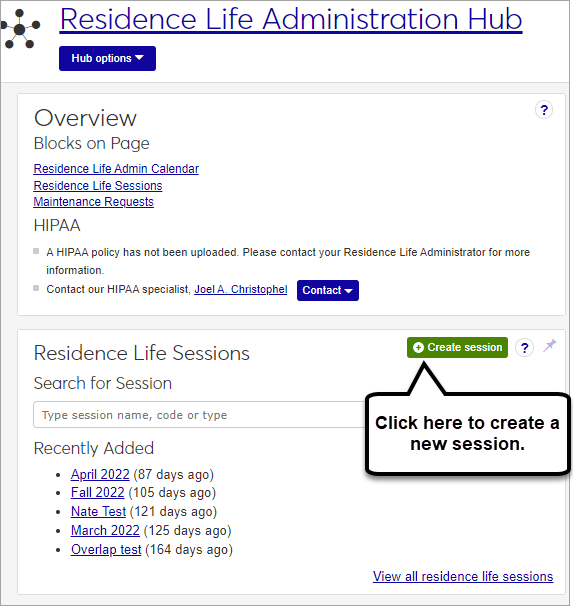
The Create Session Definition pop-up opens.
Enter a Name for your new session (required). The word "session" will be added to the end of the name automatically. If you enter "Summer 2024," for example, the name of the session will be "Summer 2024 Session."
Enter a unique session Code (required).
Tip
Your institution may have an established pattern for assigning codes, for example, Q32016 or FALL2018. Check with your administrator before setting a code, as this value is not editable and cannot be changed later.
Choose a Type from the drop-down menu (optional).
Tip
If there are no session types defined, this field will not appear. To attach a session type to a session, first define session types on the Manage session types page.
Enter a Description (optional).
Use the pop-up calendars to select a Start Date and End Date for the session (required).
Click Create session.
Tip
There are two ways to copy a session:
You can use an existing session as the basis for a brand new session.
You can copy information from one session into another already existing session.
On the Manage Session Definitions page, find the session you would like to copy.
In the Action column, click the Actions drop-down menu and select Copy to new session. The Copy to New Session pop-up window opens.
Enter a Name for your new session (required). The word "session" will be added to the end of the name automatically. If you enter "Summer 2024," for example, the name of the session will be "Summer 2024 Session."
Enter a unique session Code (required).
Tip
Your institution may have an established pattern for assigning codes, for example, Q32016 or FALL2018. Check with your administrator before setting a code, as this value is not editable and cannot be changed later.
Choose a Type from the drop-down menu (optional).
Tip
If there are no session types defined, this field will not appear. To attach a session type to a session, first define session types on the Manage session types page.
Enter a Description (optional).
Use the pop-up calendars to select a Start Date and End Date for the session (required).
Click Create session.
On the Manage Session Definitions page, find the session you would like to copy information from.
In the Action column, click the Actions drop-down menu and select Copy to existing session. The Copy to Existing Session pop-up window opens.
In the Select an Existing Session to Copy to field, begin typing the name of the session you want to copy into. The drop-down menu won't display any choices until you type at least two characters of the session name. Select the session.
Select which items you want to copy to the session you just selected.
Billing Configuration: Copies the session billing configuration from the existing session to the new one.
Session Students: Copies students from the existing session into the new one. Options appear that allow you to choose whether or not to include students' meal plans and/or activities.
Residence Spaces: Copies residence spaces from the existing session into the new one. Options appear that allow you to choose whether or not to include student bedroom assignments and existing housing process setup, as well as assignment and on-call zones.
Residence Life Staff: Copies assigned staff from the existing session to the new one.
Click Create session.
If the session can be deleted, the Delete session action is available from the Actions drop-down menu on the Manage Session Definitions page. To access this page, click the View all residence life sessions link on the Residence Life Sessions block in the Residence Life Administration hub. Sessions cannot be deleted if students have been added to the session.
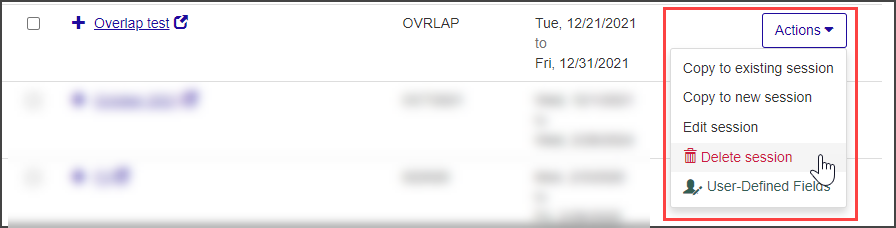
You can also select Admin options > Delete Session from the Session options drop-down on the Session Summary page. If the session has applicant groups associated with it, it can no longer be deleted and this menu option is not available.
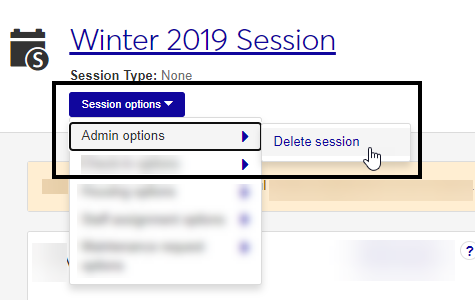
There are a couple of ways to create a new maintenance request:
From the Residence Life hub (or Residence Life Administration hub), click the Request maintenance button on the Maintenance Requests block.
From the Residence Life hub (or Residence Life Admin hub), click the Hub options drop-down menu and select Maintenance request options > Request maintenance.
There are a couple of ways to view and manage maintenance requests:
From the Residence Life hub (or Residence Life Admin hub), click the View all maintenance requests link in the Maintenance Requests block.
From the Residence Life hub (or Residence Life Admin hub), click the Hub options drop-down menu and select Maintenance request options > Manage maintenance requests.
A Student Life admin user must identify a contact for maintenance requests before anyone will be able to submit a request. The setting for this contact can be found on the Residence Life Settings page, which you can reach from the Hub options drop-down menu on the Residence Life Administration hub. After a maintenance contact has been designated, submitting a new maintenance request will send an email to that contact.