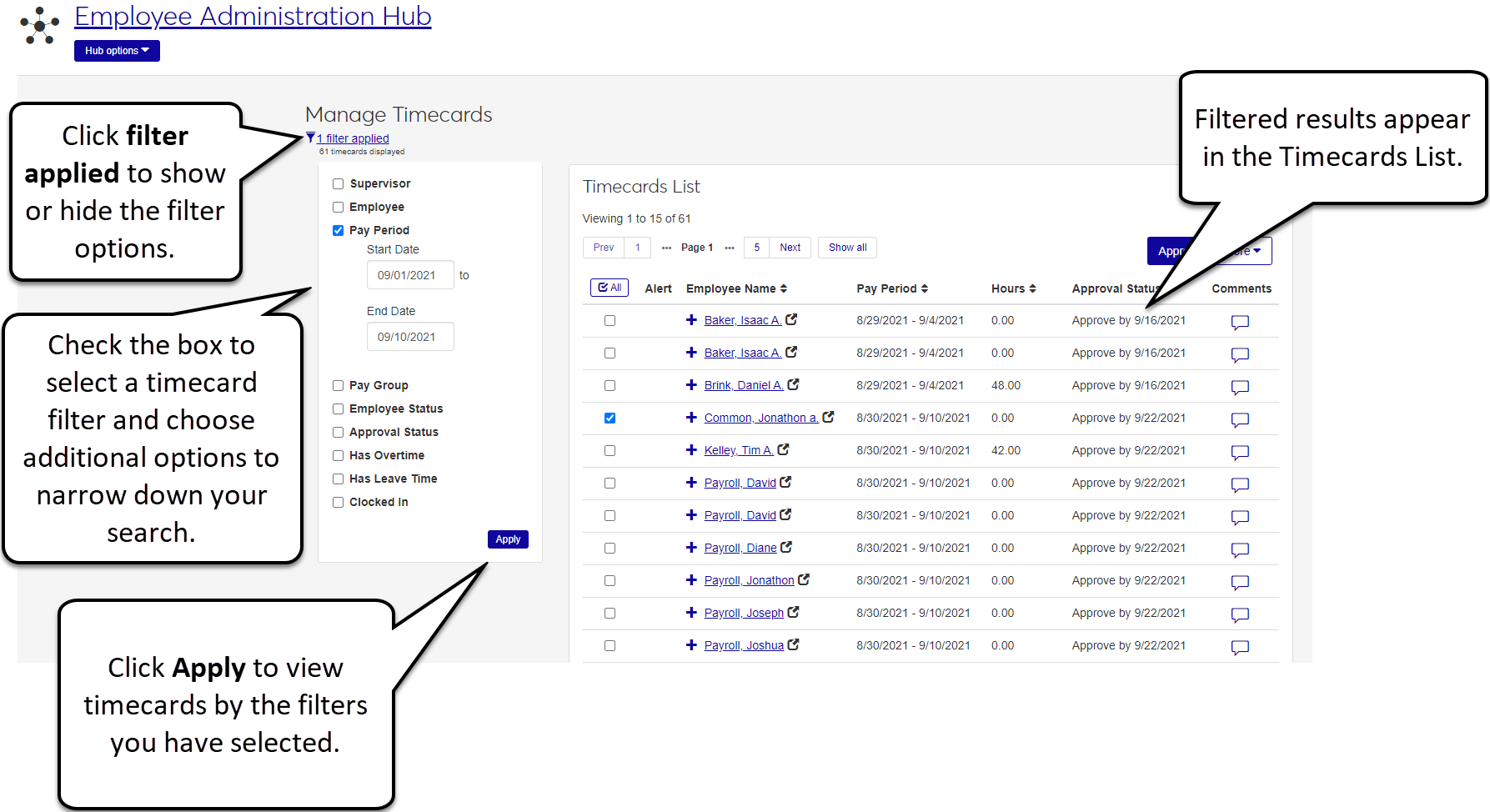Manage Timecards
This page displays all the timecards for employees that you have access to. You can use the Timecard Filter to narrow down which timecards you want to work with. In the Timecard List, you can approve timecards, undo approval, undo finalization, edit the timecards, and record leave for employees.
Alert: View Alert indicators to quickly see if the timecard has any pending requests or if the employee is clocked in.
Employee's name: Click this link to access the employee's page. Click the plus sign beside the employee's name to display more information, including the employee's position, pay group, supervisor, and the cutoff date to finalize the timecard. You can also click the View status history and View entries buttons to view detailed timecard status history and time entry details.
Pay period : View the current pay period.
Hours: Click this link to see a breakdown of the employee's time. If the employee has more than one position with your school, their total time for all positions also displays.
Approval status: View whether the timecard has been approved or not. If not, the date that it needs to be approved by displays.
Comments: If the timecard includes a comment, you’ll see the number of comments in the icon. Click the icon to view comments, edit existing comments, or add a new comment to the timecard.
Approve button: Select a timecard or multiple timecards and click Approve to approve timecards. You will receive a confirmation message with information about how to proceed with the approval depending on the status of the timecard you selected.
More button: Click to view a drop-down menu that includes options for contacting the employee via email or system message, making a comment on the timecard, or undoing approval or finalization of the timecard.
Use the Timecard Filter to sort timecards by specific supervisor, employee name, pay period, pay group, employee status, and/or approval status. You can also filter based on whether or not the timecard includes leave time or overtime. If any of the employees use the clock in/out format to record time, you can filter to those employees that are currently clocked in. The default filter is set to show timecards that have been finalized but not approved.
Note
If any changes are made to the timecards displayed on this page, the timecards update in real time. For this reason, you might see changes to the timecards while you are working with them. For example, if you have the window open to view the breakdown of an employee's hours and the employee updates hours, the window closes.
From the Manage Timecards page, use the Timecard Filter to search for the timecard you want to work with.
Click the checkbox to select the timecard you want to approve.
Click the Approve button.
A confirmation message displays.
Click Yes, approve to send the timecard to payroll for processing.
Click the x in the upper right corner to close the window without making any changes.
Note
The approval button is disabled if the timecard has already been approved or the timecard has zero hours.
If the timecard can be approved, a confirmation message reminds you that the timecards are submitted to payroll after you approve them.
If the timecard hasn't been finalized by the employee, doesn't have the correct amount of hours (over or under), or has a pending leave request, the timecard can still be approved but the confirmation message lists the discrepancies for your information.
From the Hub Options, choose Manage timecards.
In the All column, select the checkboxes beside the timecards you want to approve.
Click the Approve button.
A confirmation message displays with information about how to proceed with the approval depending on the status of the timecard you selected.
Click Yes, Approve to send the timecards to payroll for processing.
Click the x in the upper right corner to close the window without making any changes.
Note
The approval button is disabled if the timecard has already been approved or the timecard was submitted with zero hours.
If the timecard can be approved, a confirmation message reminds you that the timecards will be submitted to payroll after you approve them.
If the timecard hasn't been finalized by the employee, doesn't have the correct amount of hours (over or under), or has a pending leave request, the timecard can still be approved but the confirmation message will list the discrepancies for your information.
From the Hub options, choose Manage timecards.
Navigate to the timecard you want to enter time on and click the plus sign beside the employee's name.
Find the date you want to enter time for and click the link next to the day and date (this is the current number of hours recorded for that day).
Tip
If the employee enters their time hourly, a blue box displays around the current day's entry.
The Enter Time module opens
For hourly and clock in/out employees, enter the start/end times and type (e.g., worked, overtime).
For employees that enter their time daily or by pay period, enter the number of hours.
Save and close.
Tip
You won't be able to save the entry if the start time is after the end time, the entry overlaps with a another entry, or the daily total exceeds 24 hours across all of the employee's entries/positions.
From the Hub options, choose Manage timecards.
Navigate to the timecard you want to edit time on and click the plus sign beside the employee's name.
Find the date you want to edit time for and click the link next to the day and date (this is the current number of hours recorded for that day).
On the Enter Time pop-up, edit the entry, then save and close.
From the Hub options, choose Manage timecards.
Navigate to the timecard you want to remove time from and click the plus sign beside the employee's name.
Find the date you want to remove time from and click the link next to the day and date (this is the current number of hours recorded for that day).
The Enter Time module opens. Click the x icon at the end of the entry you want to remove.
Save and close.
Select the employee you want to contact in the Timecards List.
Click the More button.
Select Create communication from the drop-down options.
In the Create New Communication window, create your email message to your employee and click Send when you are finished.
Navigate to the row containing the name of the employee whose supervisor you want to contact.
Click the plus sign beside the employee's name to view additional information about them and their timecard, including the name of their supervisor.
Click the supervisor's name to view their Overview page.
Click the supervisor's name and choose the method of contact from the Contact block.
To use the filters, navigate to the Manage Timecards page from the Employee Administration hub. If you don’t see the Timecard Filter section, click the filters applied link to turn on the list view. Select options from the following filters:
Supervisor
Employee
Pay Period
Note
By default, the filter displays the most recent current pay period as of today’s date. You can still enter an older Start Date as far back as you want to search.
Pay Group
Employee Status
Approval Status
Has Overtime
Has Leave Time
Clocked In
Click Apply to view the filtered timecards.
If the timecard includes a comment, you’ll see the number of comments in the icon in the Comments column. Click the icon to view comments, edit existing comments, or add a new comment to the timecard.
From the Hub options drop-down, choose Manage timecards.
Navigate to the timecard you want to comment on.
Tip
If there are already comments on a timecard, a number appears within the icon in the Comments column.
Click the Comment icon in the Comments column.
Tip
If the employee enters their time in the clock in/out, hourly, or daily format, you can leave a comment for the entire timecard or on an individual day.
Enter your comments and save.
If an employee has pending leave requests, an indicator icon displays in the Alert column. You can click the icon to view a list of the employee's pending leave requests.
Tip
If you have the list of pending leave requests open and the employee submits another request or deletes one, the list automatically closes.
Note
Pending leave requests also appear on the employee's supervisor's review leave requests page. If the supervisor approves or denies the leave request while you are viewing it, the leave request will automatically update on your page.
Click on the pending leave request warning icon in the Alert column.
A list of the employee's pending leave requests displays with the dates as links.
Choose the request you want to deny or approve.
On the pop up, choose approve or deny.
Note
If you are denying the leave request, a confirmation message appears. If you deny a leave request it can't be undone. The employee would need to resubmit the request.
From the Hub options, choose Manage timecards.
Use the filters to navigate to the timecard you want record leave on and click the checkbox beside the timecard you want to add leave to.
Click the More button and select Record leave from the drop-down options.
Tip
The record leave option is disabled if the timecard has already been approved, the position associated with the timecards isn't leave eligible, or the employee doesn't have leave benefits.
On the Record Leave screen, enter the required information (description, date, type, start time, and hours).
Tip
You can also leave a comment, which might be a useful place to record why you recorded leave for the employee.
Click the plus sign next to the timecard you want to view the status history for.
Click View status history to open the Status History window and view Employee Name, Position Title, Pay Period, and any available status history.
From the Hub options menu, choose Manage timecards.
Select the timecard you want to undo approval for and click the More button. Select Undo Approval from the drop-down options.
Note
The Undo approval option is disabled if the timecard hasn't been approved yet or if it has already been processed by payroll.
A confirmation window reminds you that undoing approval makes the timecard active again.
Warning
If you undo the approval, supervisors and employees will be able to add, remove, and/or edit time on the timecard again. The timecard won't be included in the timecard batch for payroll until re-approved.
From the Hub options menu, choose Manage timecards.
Select the checkboxes beside the timecards you want to undo approval for.
Click the More button and select Undo approval from the drop-down options.
Note
The undo approval option is disabled if the timecard hasn't been approved yet or if it has already been processed by payroll.
A confirmation window reminds you that undoing approval makes the timecard active again.
Warning
If you undo the approval, supervisors and employees will be able to add, remove, and/or edit time on the timecard again. The timecard will not be included in the timecard batch for payroll until re-approved.
From the Hub options menu, choose Manage timecards.
Select the checkboxes beside the timecards you want to undo finalization for.
Click the More button and select Undo finalization from the drop-down options.
A confirmation window reminds you that undoing finalization makes the timecard active again for employees to edit, add, or remove time. Click Yes, undo finalization to continue.
If you see a message that you don't have permission to view any timecards, then you don't have the proper permissions to access employees and need to contact your HR administrator.
If you see a message that no timecards exist, you have the proper permissions but your employees don't yet have any timecards.
The approval button is disabled if the employee has submitted a timecard with zero hours, or if the timecard has already been approved by their supervisor.
Yes. Administrators can enter time for employees even if the pay period has ended.
Yes. If you approve a timecard with a pending leave request, the leave request is also approved.
No. If an employee is currently clocked in, you won't be able to approve the timecard that includes today.
Tip
You'll see an indicator in the Alert column if the employee is currently clocked in.
The employee receives a notification.
Their supervisor's Review Leave Request task is completed.
Any associated timecard and calendar entries are updated.
The hours, day/period total, and entry details are updated on the timecard. The leave request is added to the employee's and their supervisor's calendars. A leave request approved message is sent to the employee.
The employee's supervisor's review leave request task is completed.
The employee receives a message that their leave request was approved.
The leave request is updated anywhere it appears (e.g., supervisor's leave request page, employee's calendar).
It could be that the employee canceled the leave request or that the employee's supervisor approved or denied the request already.
If you undo the approval, supervisors and administrators will be able to add, remove, and/or edit time on the timecard again. The timecard will not be included in the timecard batch for payroll until re-approved.
Employees can edit an unapproved timecard only if the timecard was never finalized. Finalized timecards that have been unapproved cannot be edited by employees.
Reset Filter resets the filter to the default filter options (Finalized but not Approved).
Clear All clears all the filters, including the default options.