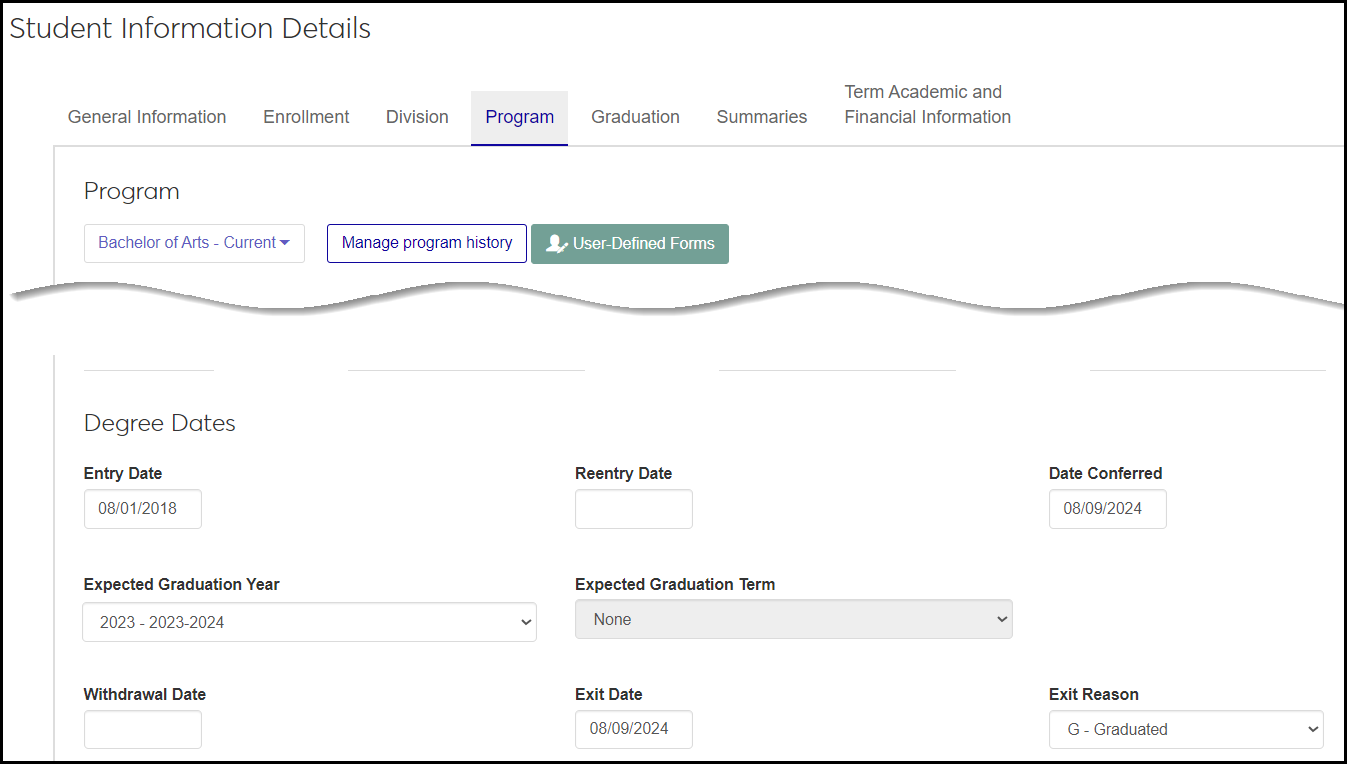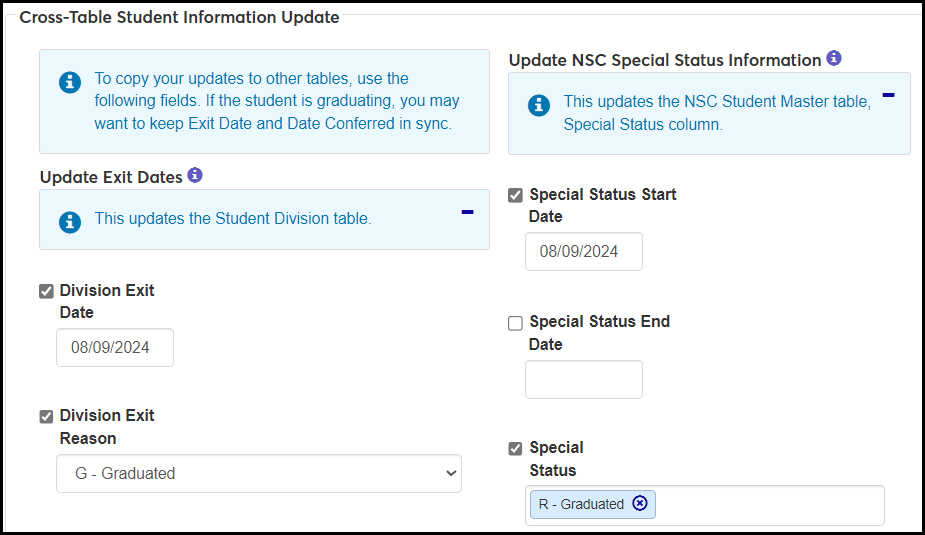Cross-Table Student Information Update
When you add or edit information on one page (representing a particular table), but the information also resides on other pages and tables, the Cross-Table Student Information Update feature lets you quickly copy the changes to the other tables. This keeps the information in sync on the various pages where it appears.
Cross-Table Student Information Update is controlled by settings on the Enrollment Settings page. If set to appear, the Cross-Table Student Information feature appears on the following pages:
Manage Student Leave of Absence
Person Information Details
Student Information Details
There are three options for Cross-Table Student Information Update. You can have it turned off, you can have it turned on to run invisibly without giving you options, or you can have it turned on to run with prompts that give you options.
The settings are managed on the Enrollment Settings page in the Miscellaneous category.
Perform cross-table student information updates checkbox:
Selected: Cross-table updates are enabled.
Unselected: Cross-table updates are not enabled. Users need to edit the pertinent data in each place it appears.
Display cross-table student information update pop-up window checkbox:
Enabled only if Perform cross-table student information updates is selected
Selected: When users edit data that has cross-table update capability, the cross-table fields appear with options to select or deselect and to edit information.
Tip
In the discussion below of each place the cross-table update fields can appear, we'll assume that this setting is selected, so the cross-table update fields do appear.
Unselected: Cross-table updates happen automatically without showing the pertinent fields or giving options to deselect or edit the fields.
Cross-table updates are available on the Manage Student Leave Of Absence page.
Note
Cross-Table Student Information Update fields appear only if the Display cross-table student information update pop-up window checkbox is selected on the Enrollment Settings page.
On the Create and Edit pop-ups, when you enter or edit dates, you can populate the Special Status information on the NSC Student Master table (nslc_student_mast) with these fields:
Special Status Start Date: The checkbox is selected by default and populated with the Leave Start date. If you deselect the checkbox, the information is not copied to NSC Student Master.
Special Status End Date: You can select the checkbox and enter a date if you want the special status to expire on a particular date.
Special Status: The checkbox is selected by default, and the field is populated with the Leave of Absence value from above. You can deselect the checkbox if you don't want this status in the NSC Student Master table.
If the Display cross-table student information update pop-up window checkbox is unselected on the
If the Display cross-table student information update pop-up window checkbox is unselected on the Enrollment Settings page, this is what happens:
The Cross-Table Student Information Update fields don't appear.
The following cross-table updates happen behind the scenes on NSC Student Master
Special Status is populated with Leave of Absence.
Special Status Start Date is populated with the Leave Start Date.
No update is made to Special Status End Date.
On the Biograph tab of the Person Details page, the Death Date field allows cross-table updates.
Cross-Table Student Information Update for Deceased Students
When a Death Date is entered or changed, the system can prompt you to use Cross-Table Student Information Update to copy the new the information to other tables. There are various options for which information gets copied to which tables.
Note
Cross-Table Student Information Update fields appear only if the Display cross-table student information update pop-up window checkbox is selected on the Enrollment Settings page.
When you enter or edit a Death Date, you can populate the Special Status information on the NSC Student Master table (nslc_student_mast). You can also copy information to the Student Division Master (student_div_mast) and Degree History (degree_history) tables.
Update NSC Special Status Information: NSC Student Master table
Special Status: The checkbox is selected by default and populated with Deceased.
Special Status Start Date: The checkbox is selected by default and populated with the Death Date.
Update Exit Dates: Student Division Master table (Student Information Details page, Division tab) and Degree History table (Student Information Details page, Program tab)
Exit Reason: The checkbox is selected by default with a value of "O - Deceased or Disabled".
Division Exit Date: The checkbox is selected by default and populated with the Death Date.
Program Exit Date: The checkbox is selected by default and populated with the Death Date.
If the Display cross-table student information update pop-up window checkbox is unselected on the Enrollment Settings page, this is what happens:
The Cross-Table Student Information Update fields don't appear.
The cross-table updates happen behind the scenes just as they would with all the checkboxes selected and all the fields populated with the default values as described above.
On the Student Information Details page, the Cross-Table Student Information Update feature can keep Entry Date, Exit Date, and Exit Reason in sync among the Student Division Master table (student_div_mast) and the Degree History table (degree_history), as well as the NSC Student Master table (nslc_student_mast).
Note
Before copying to the Degree History table, the system checks Degree Lock to determine whether you're permitted to use cross-table update to update program information on the Degree History table. Degree Lock is set on the Program tab to one of these values:
None: There's no lock, so you can use the cross-table update to update the program information.
Warning: The lock is set to "Warning." We recommend against disregarding the warning, but system will allow you to use the cross-table update to update the program information.
Lock: You can't use cross-table update to update the program information.
For cross-table updates on the Student Information Details page, if the Display cross-table student information update pop-up window checkbox is unselected on the Enrollment Settings page, this is what happens:
The Cross-Table Student Information Update fields don't appear.
The cross-table updates happen behind the scenes just as they would if cross-table updates fields did appear, but you made no changes to their defaults. That is, cross-table updates happen for any fields that would be selected by default, and the default values are populated.
On the General Information tab, the cross-table update fields appear when a user enters or edits the Entrance Year or Entrance Term. All the checkboxes are selected by default.
Division Entry Date (on the Student Division Master table): Prepopulated with the start date of the Entrance Year and Term (if both are entered above). You can edit the date or deslect the checkbox.
Program Entry Date (on the Degree History table): Prepopulated with the start date of the Entrance Year and Term (if both are entered above). You can edit the date or deselect the checkbox.
Entering Degree / Certificate Seeking Student Information (on the Student Division Master table):
Entering Student Status: Select an option from the drop-down:
E - First-time in post secondary institution
T - Transfer-in first-time in this institution
N- Neither first-time in post secondary nor transfer-in
Student Cohort: Select an option from the drop-down. Options are defined on the Cohort Definitions page.
Entering / Transfer-In Year: Select a year.
Entering / Transfer-In Term: Select a term.
On the Division tab, the cross-table update fields appear when a user enters or edits information in any of the fields listed below.
Original Entry Date
Exit Date
Exit Reason
Expected Graduation Year / Term
When you enter or edit the Original Entry Date, you can copy the changes to the Degree History table.
The Cross-Table Student Information Update field:
Program Entry Date: The checkbox is selected by default, and the field is populated with the date from the Original Entry Date for Division entered above. You can deselect the checkbox to avoid updating the Program Entry Date, and you can change the date.
Note
If the current program's Degree Lock is set to lock, the cross-table update won't work, even if the Program Entry Date checkbox is selected.
When you enter or edit the Exit Date or Exit Reason, you can copy the changes to the Degree History and NSC Student Master tables.
The Cross-Table Student Information Update fields:
Update Exit Dates (on the Degree History table)
Program Exit Date: Selected by default and populated with the Exit Date entered above.
Program Degree Conferred Date: Appears only if Exit Reason is G - Graduated. Selected by default and populated with the Exit Date entered above.
Program Exit Reason: Selected by default and populated with the Exit Reason entered above.
Update NSC Special Status Information (on the NSC Student Master table)
Note
These are selected by default and populated only if the Exit Reason selected above is G - Graduated. Otherwise, they're empty, but you can edit them.
Special Status Start Date: If Exit Reason above is G - Graduated, the Exit Date is populated here.
Special Status End Date: If Exit Reason above is G - Graduated, the Exit Date is populated here.
Special Status: If Exit Reason above is G - Graduated, that value is populated here, too.
When you enter or edit the Expected Graduation Year or Expected Graduation Term, you can copy the changes to the Degree History table and NSC Student Master tables.
The Cross-Table Student Information Update fields:
Update Expected Graduation Information (on the Degree History table)
Program: The checkbox is elected by default. You can deselect it.
Year: Populated with the Expected Graduation Year entered above, if any. You can enter or change the year.
Term: Populated with the Expected Graduation Term entered above, if any. You can enter or change the term.
NSC Anticipated Graduation Date (on the NSC Student Master table): The checkbox is selected by default. You can enter a date or deselect the checkbox.
On the Program tab, the cross-table update fields appear when a user enters or edits information in any of the fields listed below.
Entry Date
Exit Date
Exit Reason
Date Conferred
When you enter or edit the Entry Date, you can copy the changes to the Student Division Master table.
The Cross-Table Student Update field:
Update Entry Date (on the Student Division Master table)
Division Entry Date: The checkbox is selected by default and populated by the Entry Date from above.
When you enter or edit the Exit Date, Exit Reason, or Date Conferred, you can copy the changes to the Student Division Master and NSC Student Master tables.
Tip
If a student is graduating, it's a good idea to keep Exit Date and Date Conferred in sync.
The Cross-Table Student Update fields:
Update Exit Dates (on the Student Division Master table)
Division Exit Date: The checkbox is selected by default, and the field is populated with the Exit Date from above. If there's no Exit Date above, populated with Date Conferred above. If both are blank, this is blank, too, and you can enter a date.
Division Exit Reason: The checkbox is selected by default, and the field is populated with the Exit Reason above, if any. You can enter or edit the Exit Reason.
Update NSC Special Status Information (on the NSC Student Master table)
Special Status Start Date: The checkbox is selected by default, and the field is populated with the Exit Date above, if any.
Special Status End Date: The checkbox is unselected by default. You can select it and enter a date.
Special Status: The checkbox is selected by default. If the Exit Reason above is 'G - Graduated', that value is populated here. If not, you can select from the drop-down.
When you enter or edit the Expected Graduation Year or Expected Graduation Term, you can copy the changes to the Student Division Master and NSC Student Master tables.
The Cross-Table Student Update fields:
Update Expected Graduation Information (on the Student Division Master table)
Division: The checkbox is selected by default. Deselect it if you don't want to copy the information to the Student Division Master table.
Year: Populated by the Expected Graduation Year above, if any. You can select a year.
Term: Populated by the Expected Graduation Term above, if any. You can select a term.
NSC Anticipated Graduation Date (on the NSC Student Master table): The checkbox is selected by default, and the field is populated with the term end date from the Expected Graduation Year and Term fields above, if any. Or you can enter a date.
What if the cross-table updates setting is turned off?
If the Perform cross-table student information updates checkbox is unselected on the Enrollment Settings page, then the cross-table update fields don't appear, and no cross-table updates are made. You'll need to sync the information manually.