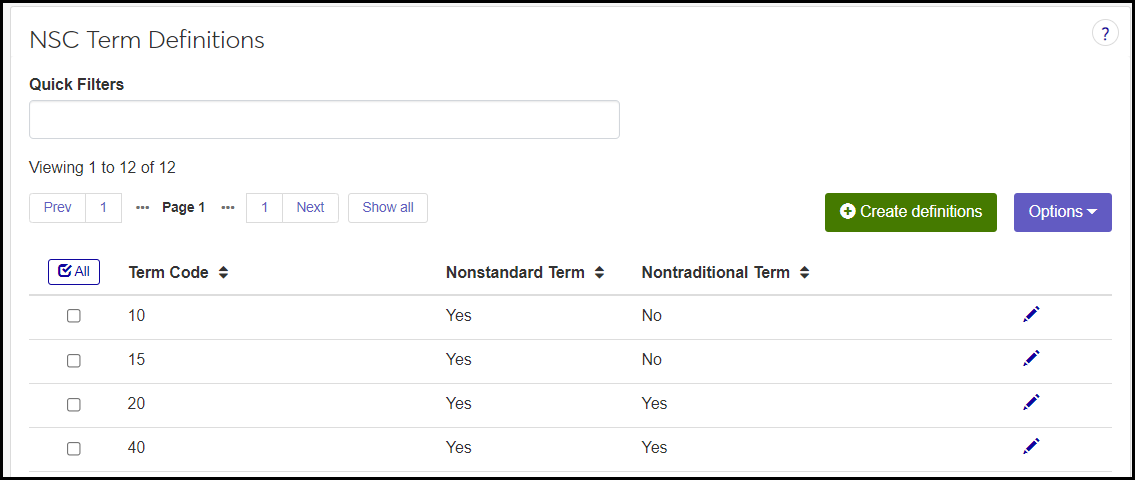NSC Term Definitions
Important
Information and features vary according to the roles to which you belong and the permissions associated with those roles. For more information, contact your module manager or your campus support team.
Use this page to manage National Student Clearinghouse (NSC) term definitions. NSC term definitions are merely your school's terms, but here, for NSC reporting, they're designated as Nonstandard (Yes or No) and Nontraditional (Yes or No). NSC reports have different requirements depending on whether terms are standard or nonstandard, traditional or nontraditional.
Desktop Location
You can manage the definitions in Desktop, too, on the NSC Term Definition window. Changes you make in Desktop apply to J1 Web, and vice versa.
Database Location
The definitions are stored on the NSLC Term Definition table (nslc_term_def).
These definitions work behind the scenes in NSC reporting. Users making reports merely select a term, but that term carries the designations you make here as Nonstandard (Yes or No) and Nontraditional (Yes or No).
All fields are required.
Term Code: Your school's terms as defined on the Term Definitions page (and Desktop Term Definition window).
Nonstandard Term: Yes or No. Standard terms include typical terms such as Fall, Spring, and Summer terms, whereas nonstandard terms are atypical terms such as miniterms (for example, a three-week midwinter term).
Nontraditional Term: Yes or No. Nontraditional terms are terms for nontraditional students, often cohorts of students in programs such as Degree Completion programs. Your school negotiates with NSC whether to report information for nontraditional terms.
Permission to manage NSC term definitions is available in these roles:
Registrar
Registration Module Manager
The permission required is "Can manage NSC term definitions".
From the Registration Administration hub, click Hub options.
Click Manage Definitions, and select NSC term definitions. The NSC Term Definitions page opens.
To filter the definitions, enter a phrase in the Quick Filters field. To remove a filter, click its Remove icon
 .
.To temporarily sort the definitions, click the heading of the column you want to sort on. Click once for ascending order and again for descending order. The definitions are sorted for this viewing of the page, but the next time you view or refresh the page, it will return to its default sorting.
If the Expand icon
 is there, click it to see hidden columns.
is there, click it to see hidden columns.
The Edit Order options let you set the order of definitions in drop-down menus and how they are prioritized when used.
In the Edit Order window, change the order using either the Sort By and Order drop-down menus or the drag and drop option.
Sort By and Order:
From the Sort By drop-down, select the column you want to sort by.
From the Order drop-down menu, select Ascending or Descending.
Drag and drop:
Hold your cursor over the arrow icon
 on the left side of the row until the cursor changes to a hand icon
on the left side of the row until the cursor changes to a hand icon  .
.Click and hold while you drag the definition to the new location.
Release the mouse button.
Click Update.
After you click Update, your changes are saved in the following ways:
The definitions are listed in the saved order whenever they appear in drop-down menus (where a user selects from the list of definitions).
If the definitions are used in calculations or rules where priority matters, the definitions are now in your saved order of priority.
The definitions page is now sorted according to your changes.
All fields are required.
Click the Create definitions button. The Create NSC Term Definitions pop-up appears.
In Term Code, begin typing the code or description. A list of terms that match your entry appears. Select the term.
Nonstandard Term: No is selected by default. No means this is one of your standard terms (typically Fall, Spring, or Summer). Select Yes if this is an atypical term, such as a midwinter miniterm.
Nontraditional Term: No is selected by default. Select Yes if this is a term for nontraditional students.
Click Create and close or Save and create another.
Click the Edit icon
 on the row of a definition. The Edit NSC Term Definition pop-up opens.
on the row of a definition. The Edit NSC Term Definition pop-up opens.The Term Code isn't editable.
Nonstandard Term: No is selected by default. No means this is one of your standard terms (typically Fall, Spring, or Summer). Select Yes if this is an atypical term, such as a midwinter miniterm.
Nontraditional Term: No is selected by default. Select Yes if this is a term for nontraditional students.
Click Update.
Select the checkboxes next to the rows you want to export.
From the Options drop-down, select Download to Excel. The Download to Excel pop-up opens.
Select options for the Excel format and data columns.
Click Download. Your .xlsx or .zip file is saved in the file location that you have set in your browser settings.
If a definition is already in use, then some information or process depends on it, so it can't be deleted.