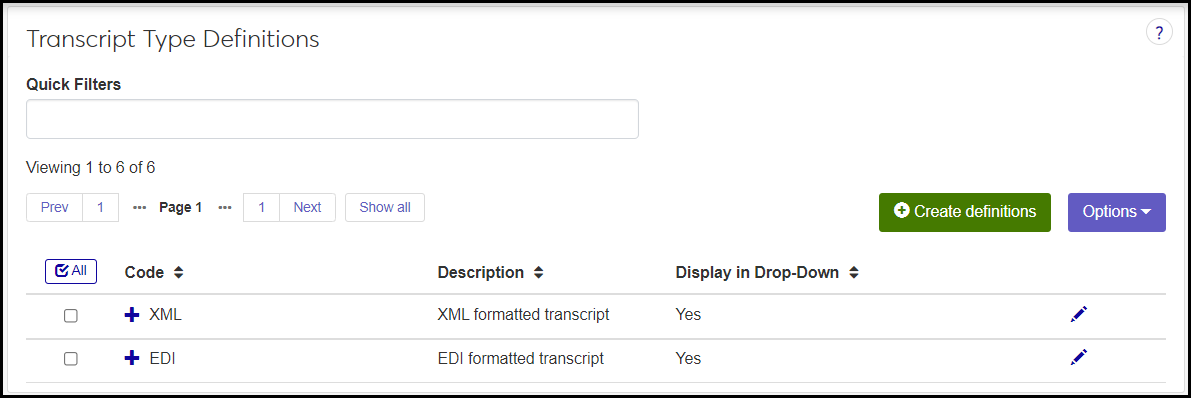Transcript Type Definitions
Important
Information and features vary according to the roles to which you belong and the permissions associated with those roles. For more information, contact your module manager or your campus support team.
Note
This page is related to electronic transcripts (EDI and XML). If your school generates only paper and/or PDF transcripts, you can ignore this page.
Use this window to manage electronic transcript type definitions. Examples include EDI and XML.
Desktop Location
You can manage the definitions in Desktop, too, on the Electronic Transcript Type Definition window. Changes made in Desktop apply to J1 Web, and vice versa.
Database Location
Definitions are stored on the Electronic Transcript Type Definition table (etrans_type_def).
The contact definitions appear in J1 Web on the Transcript Requests page. In Desktop, they're on the Transcript Requests window, Transcript Requests tab, Etrans Type drop-down.
All fields are required.
Code: Up to 3 characters. Appears with the Description in drop-downs. Required.
Description: Up to 60 characters. Appears with the Code in drop-downs. Required.
Active: Set to Yes by default. If set to No, the definition can still be made available in drop-downs, but it's marked as inactive.
Display in Drop-Down: Set to Yes by default. If Active is set to Yes, then Display in Drop-Down is automatically set to Yes and can't be edited. If Active is set to No, then Display in Drop-Down can be set to Yes or No. If No, the definition does not appear in drop-downs for transcript requests.
Permission to manage transcript type definitions is available in these roles:
Registrar
Registration Module Manager
The permission required is "Can manage transcript type definitions".
From the Registration Administration hub, click Hub options.
Click Manage Definitions, and select Transcript type definitions. The Transcript Type Definitions page opens.
To filter the definitions, enter a phrase in the Quick Filters field. To remove a filter, click its Remove icon
 .
.To temporarily sort the definitions, click the heading of the column you want to sort on. Click once for ascending order and again for descending order. The definitions are sorted for this viewing of the page, but the next time you view or refresh the page, it will return to its default sorting.
If the Expand icon
 is there, click it to see hidden columns.
is there, click it to see hidden columns.
The Edit Order options let you set the order of definitions in drop-down menus and how they are prioritized when used.
In the Edit Order window, change the order using either the Sort By and Order drop-down menus or the drag and drop option.
Sort By and Order:
From the Sort By drop-down, select the column you want to sort by.
From the Order drop-down menu, select Ascending or Descending.
Drag and drop:
Hold your cursor over the arrow icon
 on the left side of the row until the cursor changes to a hand icon
on the left side of the row until the cursor changes to a hand icon  .
.Click and hold while you drag the definition to the new location.
Release the mouse button.
Click Update.
After you click Update, your changes are saved in the following ways:
The definitions are listed in the saved order whenever they appear in drop-down menus (where a user selects from the list of definitions).
If the definitions are used in calculations or rules where priority matters, the definitions are now in your saved order of priority.
The definitions page is now sorted according to your changes.
Click the Create definitions button. The Create Transcript Contact Definitions pop-up appears.
In Code, enter up to 3 characters. Required.
In Description, enter up to 60 characters. Required.
Active is set to Yes by default. If you change it to No, the definition will be marked as inactive, even if you allow it to appear in drop-downs.
Display in Drop-Down is automatically set to Yes if Active is Yes. If Active is No, you can select Yes or No. If No, the definition does not appear in drop-downs for transcript requests.
Click Create and close or Save and create another.
Click the Edit icon
 on the row of a definition. The Edit Transcript Type Definition pop-up opens.
on the row of a definition. The Edit Transcript Type Definition pop-up opens.You can edit only Active and Display in Drop-Down.
Active: If you select No, the definition will be marked as inactive, even if you allow it to appear in drop-downs.
Display in Drop-Down: If Active is Yes, then Display in Drop-Down is automatically Yes and can't be edited. If Active is No, then Display in Drop-Down is editable. If you select No, the definition does not appear in drop-downs for transcript requests.
Click Update.
Select the checkboxes next to the rows you want to export.
From the Options drop-down, select Download to Excel. The Download to Excel pop-up opens.
Select options for the Excel format and data columns.
Click Download. Your .xlsx or .zip file is saved in the file location that you have set in your browser settings.
If a definition is already in use, then some information or process depends on it, so it can't be deleted.