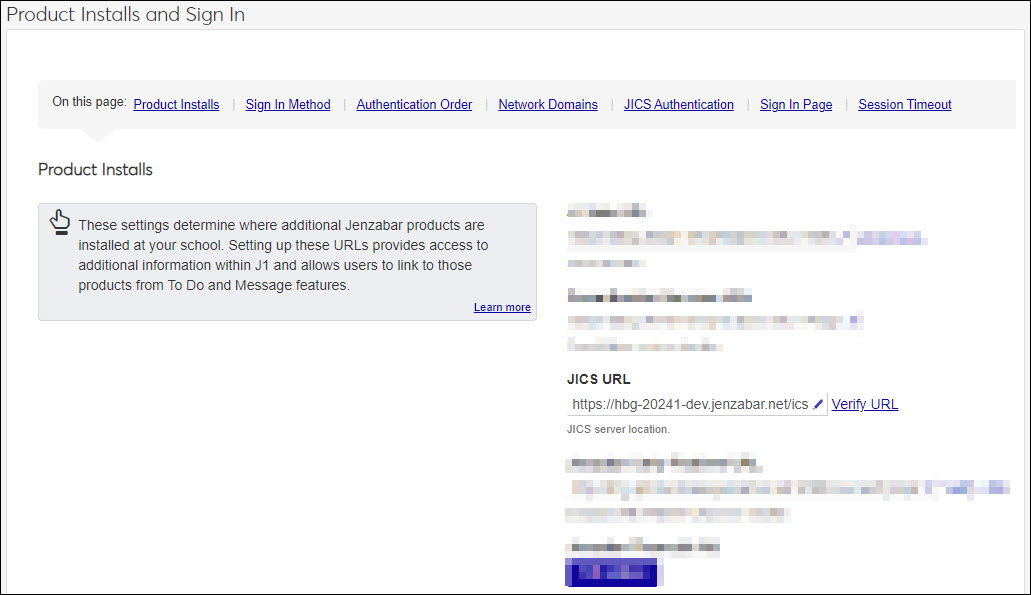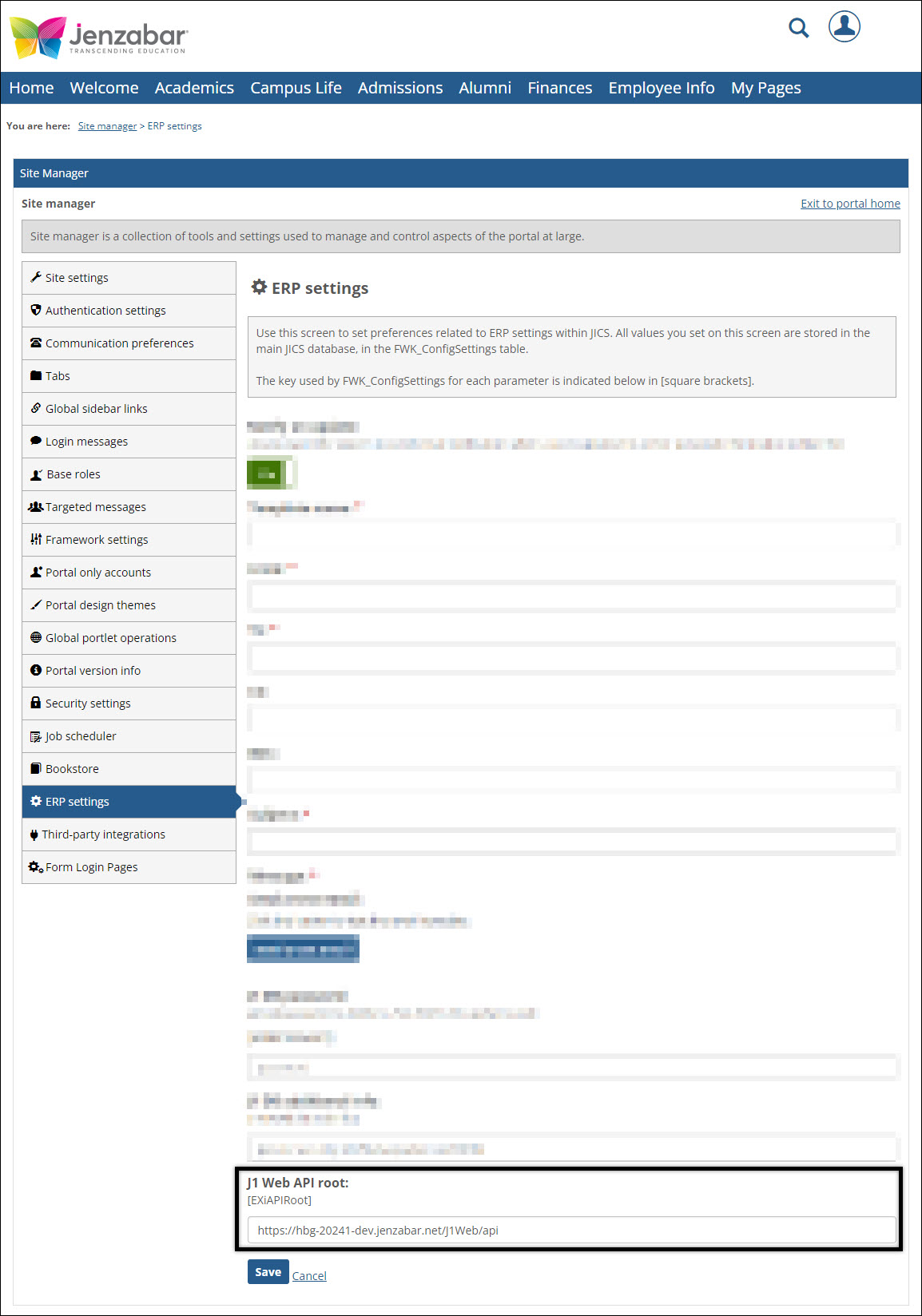J1 Web Workflow and Campus Portal Integration Verification
Workflow can be integrated with your Campus Portal (JICS) to leverage the Workflow Status and FormFlow - Forms features.
The Workflow Status feature allows your Campus Portal users (e.g., prospective and current students, faculty, and staff) to monitor and complete workflow items using the portal.
The FormFlow - Forms feature lets you associate forms with workflows.
To leverage these features, J1 Web and the Campus Portal must be configured to communicate information.
How To
Access the Product Installs page (Core, System Administration, System Settings, Product Installs and Sign In).
From the Product Installs settings, verify the JICS URL setting has been configured. If not, enter your school's campus portal website address. The forward slash is not needed at the end. For example, https://yourcoolschool.school.edu/ics
Tip
Your JICS URL should start with HTTPS for security purposes.
For the connection to be established, a valid SSL certificate must be installed on your Campus Portal (JICS) web server.
Click Verify URL to ensure the link is accurate. If the campus portal does not open correctly in a new tab, update the URL to the correct value.
The J1 Web API Root configuration in the Campus Portal's ERP Settings establishes a connection between the Campus Portal and J1 Web that allows information to be shared between the systems. It typically only needs to be entered once to work for all web service needs.
Log into the Campus Portal as an Administrator.
Access the Site Manager page.
Click ERP Settings from the sidebar menu. The ERP settings page appears.
Verify the J1 Web API root setting has been configured. If not, enter it.
To get your school's API root, take your school's J1 Web URL and add the following to the end of the URL: /api
For example: https://mycoolschool.school.edu/J1Web/api
Click Save.
What do I do if the JICS URL in J1 Web and the J1 Web API root URL in JICS are configured, but there are issues?
Verify the URLs are entered correctly.
The JICS URL in J1 Web should start with HTTPS for security purposes and not have a "/" at the end of the URL.
The J1 Web URL in the Campus Portal must have "/API" on the end of the URL.
Try rerunning the Web Application Services installer for your current release on the JICS instance to ensure information is shared properly between both systems. See MyJenzabar for installers and installation steps: https://www.myjenzabar.net/ICS/Downloads/Jenzabar_One/Application_Downloads/