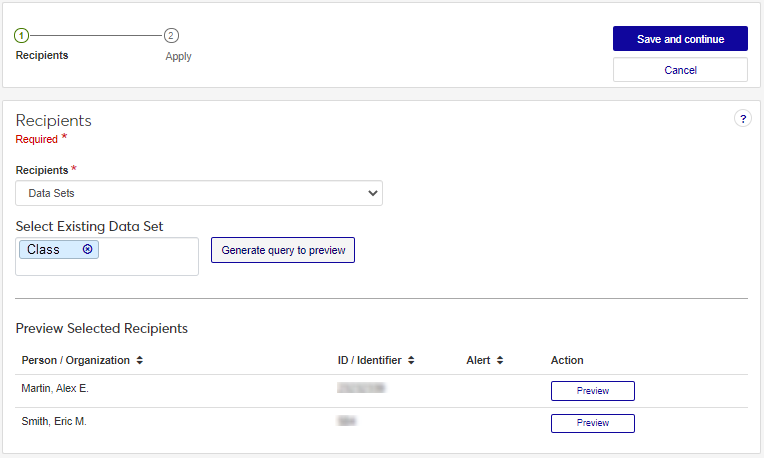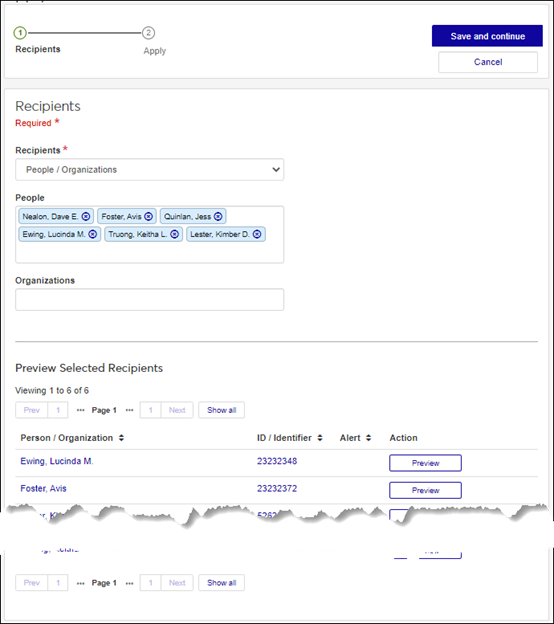Apply Interaction
Important
Information and features vary according to the roles to which you belong and the permissions associated with those roles. For more information, contact your module manager or your campus support team.
Use this page to send an interaction immediately or at a designated date and time. Sending an interaction now can be helpful for testing an interaction by sending it to a few people before sending it across campus on a schedule.
Select Apply from the Actions drop-down on the Interactions page.
Tip
You can also access the Apply Interaction wizard by selecting Save and apply now as the save option when you define an interaction.
To use a data set query to select recipients:
From the Recipients options, select Data Sets.
From the Select Existing Data Set field, select the data set you want to use.
Click Generate query to preview. Recipients meeting the query criteria are shown in the Preview Selected Recipients area.
To select recipients by name:
From the Recipients options, select People / Organizations. People and Organization options appear.
Start typing the name of the individuals/organizations you want to apply the interaction to and select from the options that appear. As you select individuals/organizations, they appear in the Preview Selected Recipients section.
To remove an individual/organization, click the x icon next to their name in the Recipients section.
To preview the interaction as it will appear to the recipients, click Preview.
To allow the system to determine the recipients for system event interaction type:
From the Recipients options, select Anyone associate with system event. The system determines who should receive the interaction based on the type of event and event criteria.
Click Save and continue. The Apply Interaction page appears.
To proceed and apply the interaction to the recipients immediately, select Send now and click Save and apply.
To apply the interaction at a later time, select Schedule. Select the Date and Time you want to send the interaction from the options that appear. Click Save and queue. Scheduled interactions can be viewed from the Schedules page, Queued Interactions tab.