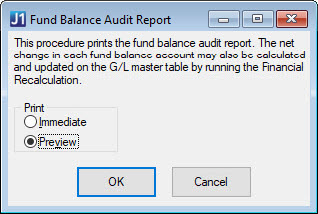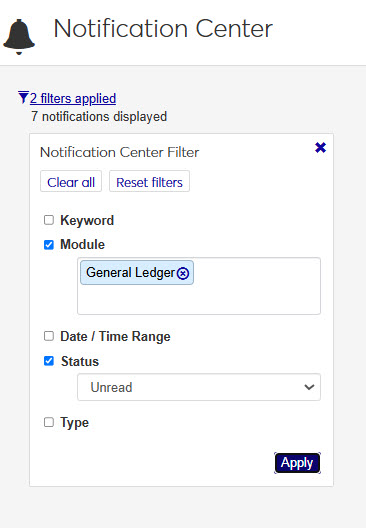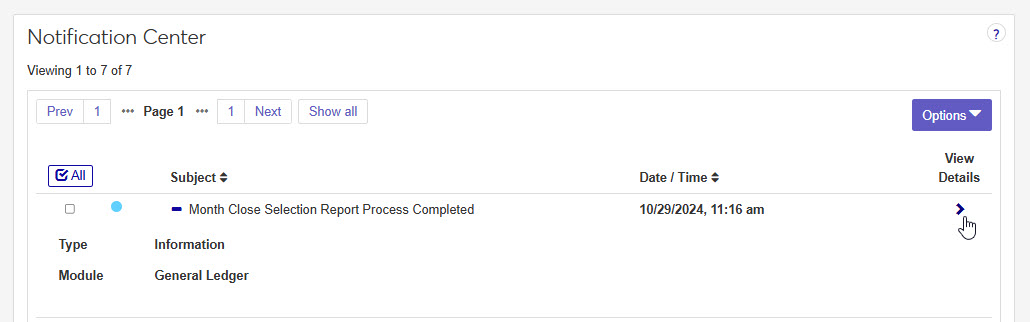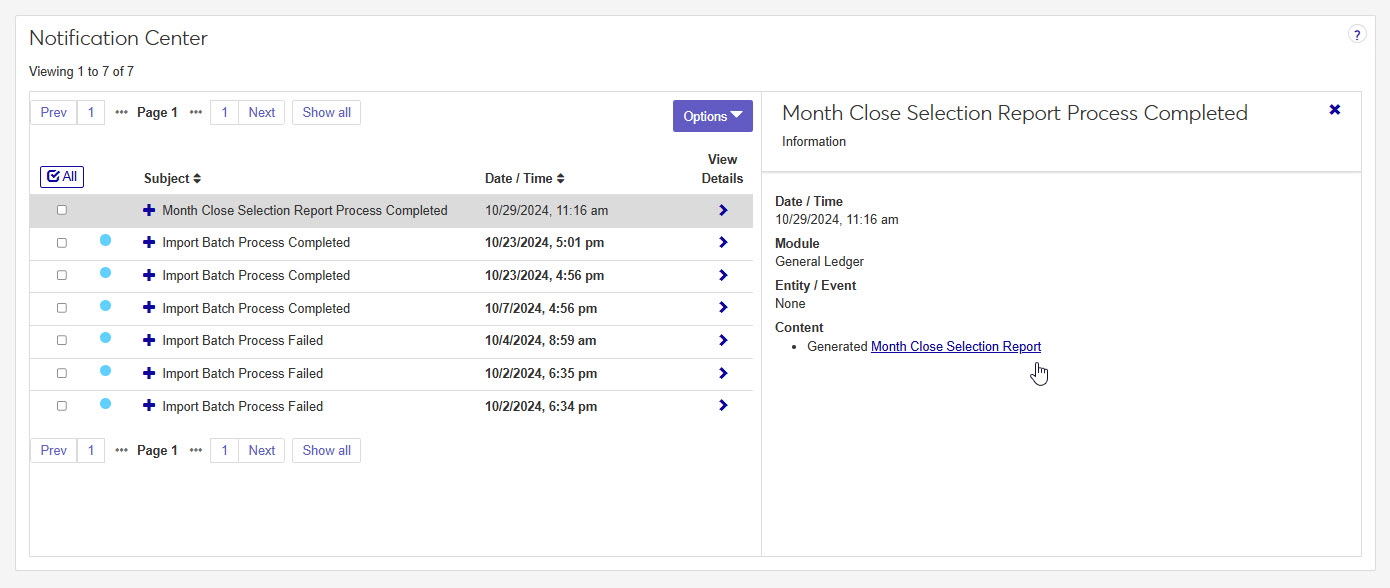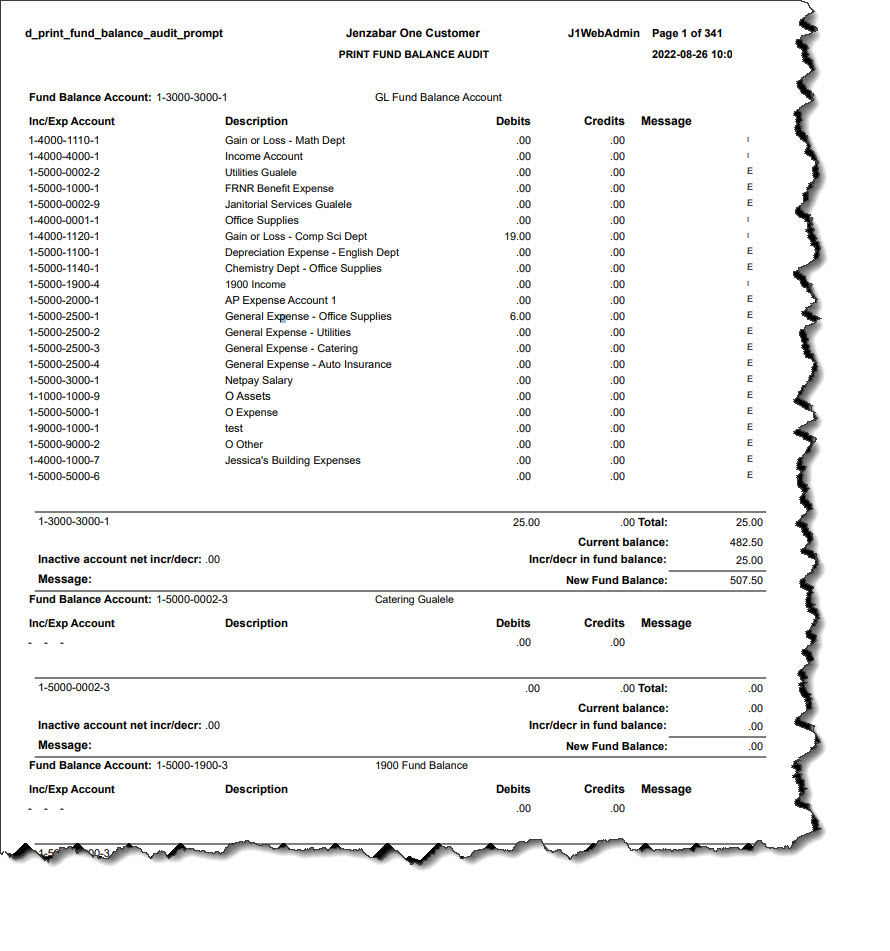Fund Balance Audit Report
Important
Information and features vary according to the roles to which you belong and the permissions associated with those roles. For more information, contact your module manager or your campus support team.
Use this page to generate the Fund Balance Audit report, which includes the activity for each fund balance account. It should be used to confirm that all fund balance accounts have the correct transactions and that income/expense accounts are being used in the appropriate fund.
You can use this report to locate any errors that were caused by data entry or because of a change in the structure of an account. For example, you may have associated an income or expense account with an incorrect fund balance account.
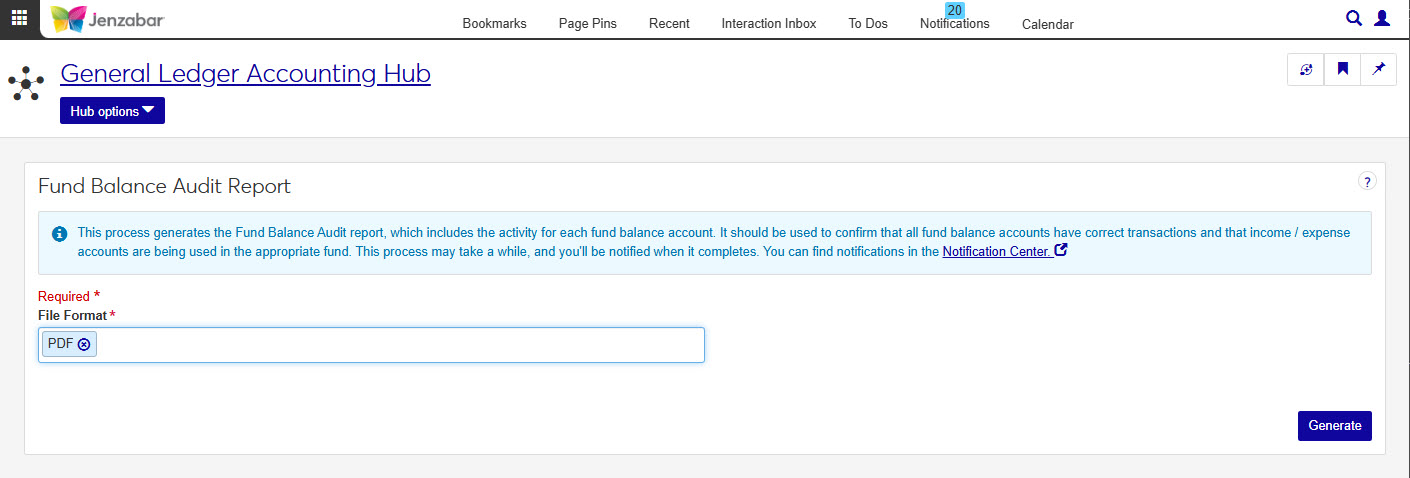
In the General Ledger Accounting Reporting role, select "Can generate Fund Balance Audit report" in the Reports section. If this permission is not selected, users won't be able to access the Fund Balance Audit Report page.
This report is produced on the Fund Balance Audit Report window in Desktop.
Access the Fund Balance Audit Report page.
Select one or more File Format options. You can select from:
PDF
CSV
DIF
HTML
PSR
SQL
TXT
XLSX
XML
Click Generate. This process may take a while, and you'll be notified when it completes. You can find notifications in the Notification Center.
Note
The fiscal month should be the same month that was specified on the Month Close Report page.
When the report has finished generating, you will receive a notification. You can click on the notification or go to the Notification Center to access the report.
Tip
Completed reports appear as Information Notifications. If the report process fails, it appears as an Error Notification.
If your notification is not visible at the top of your Notification Center, use the Notification Center Filter to search for report.
When you locate your report notification, you can view the Type and Module by expanding
 and closing
and closing  the notification.
the notification. Tip
Unread notifications will have a blue dot icon
 at the start of the row. You can select one or more checkboxes in your Notification Center and use the Options drop-down to change notification statuses between read and unread.
at the start of the row. You can select one or more checkboxes in your Notification Center and use the Options drop-down to change notification statuses between read and unread.Click the View Details icon
 to see more details about the creation of the report, and access the report.
to see more details about the creation of the report, and access the report. Click the report link under the Content section.
If a single file format of PDF was selected for the generated report, clicking the report link will open the report in a new tab of your browser. You can use the PDF browser options to save the file.
If more than one file type is selected, or if the file type is not a PDF, when you click the link, the Save As window pops up, allowing you to name the file and select where you want to save it.
Tip
All downloaded files, regardless of the number of file formats, are in a ZIP folder.
Once the file has downloaded, extract the ZIP file. The report appears in the folder in any file formats you selected when generating.
View and save file versions as needed.
No, at this time you cannot customize the Fund Balance Audit report.
In the General Ledger Accounting Reporting role, select "Can generate Fund Balance Audit report" in the Reports section. If this permission is not selected, users won't be able to access the Fund Balance Audit Report page.
d_print_fund_balance_audit_prompt
For each fund balance account in your system, the report includes
A list of the associated income/expense accounts, along with their description, debits and credits, and any message.
Current Balance
Inactive Account Net Increase and Decrease
Increase and Decrease in Fund Balance
New Fund Balance
Exceptions
Many finance reports are created using long running processes. This means that when you generate a report, you won't see an immediate result. However, you can continue working in J1 Web while your report generates. When it's ready, you will receive a notification that you can access in the Notification Center.