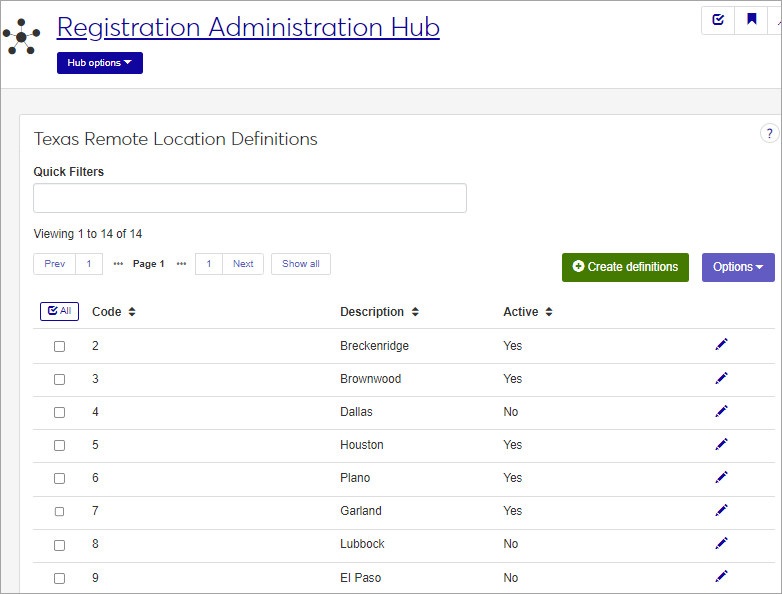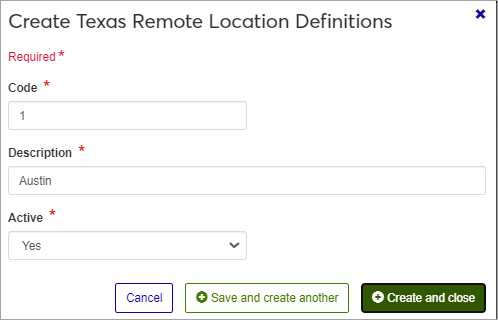Texas Remote Location Definitions
Important
Information and features vary according to the roles to which you belong and the permissions associated with those roles. For more information, contact your module manager or your campus support team.
Texas Remote Location definitions are used by Texas schools for state reporting requirements. Use this page to manage the definitions for Texas Remote Locations as required by the Texas Higher Education Coordinating Board (THECB). Be sure to use the codes recognized by THECB.
You can also manage these definitions in Desktop, on the Texas Remote Location Definition window.
Texas Remote Location definitions are stored in the st_tx_loc_remote_def table.
The remote location definitions are used in the following Texas State Reports for Community Colleges:
CBM0C1
CBM009
CBM00A
CBM00M
CBM0E1
State reports are managed in Desktop. You can find the step-by-step instructions for this procedure on the Desktop help topic for the Texas Remote Location Definitions window.
The permission to manage Texas Remote Location Definitions is in the Registration Module Manager and Registrar default roles, listed under Manage Definitions.
Field | Note |
|---|---|
Code | Up to 10 characters. Required. Not editable for existing definitions. Must be unique. |
Description | Up to 255 characters. Required. |
Active | Yes or No drop-down menu selection. |
From the Registration Administration hub, click Hub options.
Click Manage Definitions, and select Texas Remote Location definitions.
Enter characters, words, or phrases in the Quick Filters to limit the list of definitions.
Click a heading to sort the list by that column.
Tip
You can also use the page search in the upper right corner of J1 Web. Just start typing the name of the definition page you want, and select it in the results.
Click the Create definitions button.
Enter a unique Code, required, up to 10 characters.
Enter a Description, required, up to 255 characters.
Select an option in the Active field. If you set the status as not active, this code will still be visible in the drop-down menus where it can be selected.
Click either Save and create another or Create and close.
Click the Edit icon
 on the row of a definition. The edit pop-up opens.
on the row of a definition. The edit pop-up opens.The Code cannot be edited once it has been created. The Description and Active status may be edited. Edit the available fields as needed. If you set the status as Inactive, this code will still be visible in the drop-down menus where it can be selected.
Click the Update button.
Select the checkboxes next to the rows you want to export.
From the Options drop-down, select Download to Excel. The Download to Excel pop-up opens.
Select options for the Excel format and data columns.
Click Download. Your .xlsx or .zip file is saved in the file location that you have set in your browser settings.
State reports are managed in Desktop. After defining the Texas Remote Locations, either in J1 Web or Desktop, follow the Desktop Help procedures to map the definitions in the Institutional Reporting window. You can find the step-by-step instructions for this procedure on the Desktop help topic for the Texas Remote Location Definitions window.
For additional information and guides, visit the Texas State Reporting Resource Center on MyJenzabar.net.