Create a Transfer
Important
Information and features vary according to the roles to which you belong and the permissions associated with those roles. For more information, contact your module manager or your campus support team.
The Create Transfer page allows you to create adjustments to a board-approved budget. You can process both expense and revenue transfers from this page. Transfers let you reallocate amounts across line items within a budget, and the transferred from accounts must have corresponding transferred to accounts to ensure the net impact is zero across the budget.
Transfers are allowed for income (I) and expense (E) accounts, and they can be made to current or future year board-approved budgets.
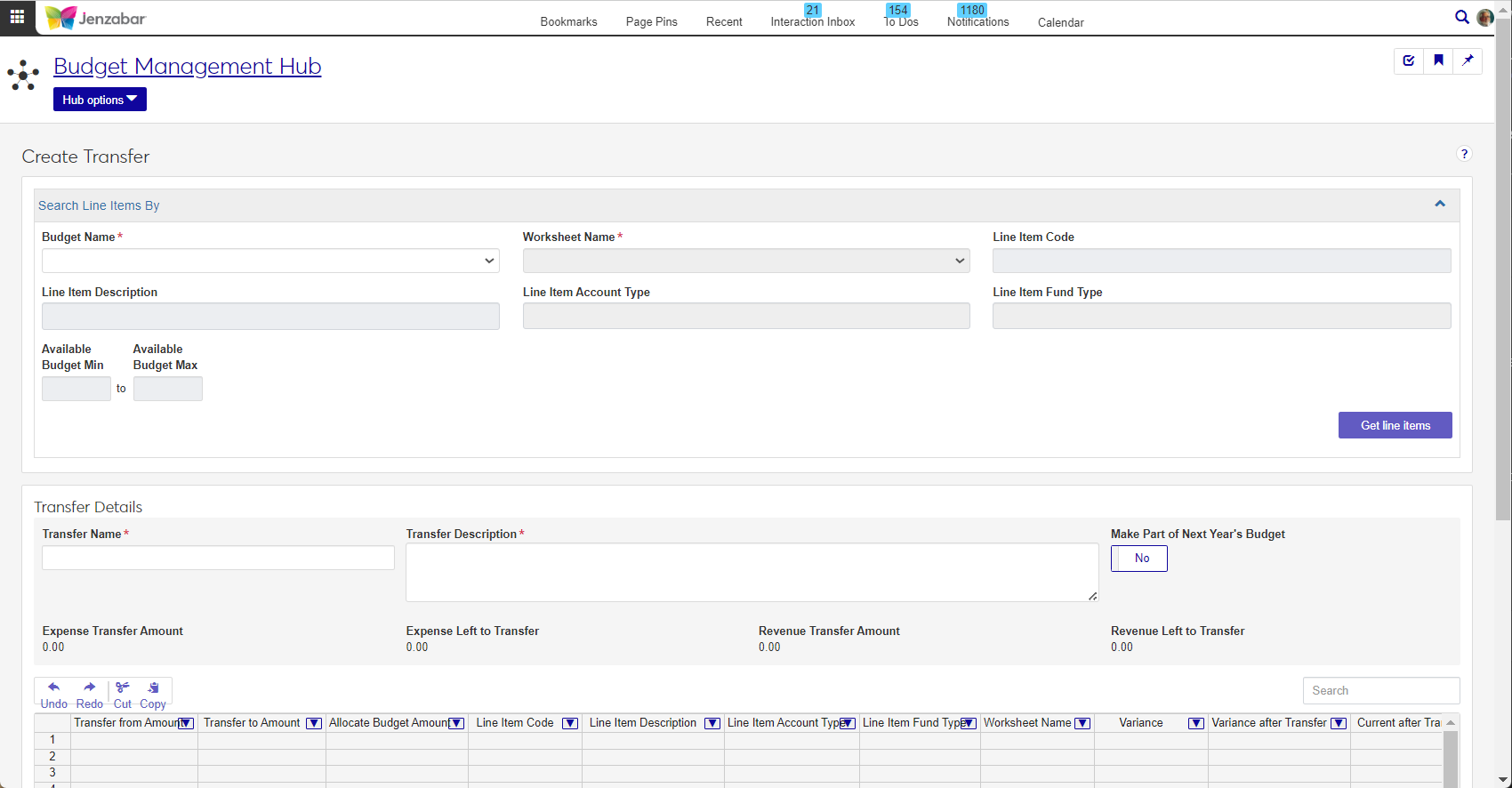
The default Budget Management Worksheet & Adjustment Access role includes permissions to create transfers. Users can make transfers for the worksheets that they have access to.
Note
Worksheets associated with project codes may prevent users with the appropriate worksheet and transfer permissions from working with certain transactions.
Select a Budget Name.
Select a Worksheet Name.
Enter values for one or more line item parameters.
Line Item Code - Enter a G/L account number and select an option from the drop-down.
Line Item Description - Enter a keyword and select an option from the drop-down.
Line Item Account Type - Select either Expense or Revenue.
Line Item Fund Type - Select either Restricted or Unrestricted.
Enter an Available Budget Min and Available Budget Max to search within a specific range.
Click Get line items.
In the Transfer Details section, enter the Transfer Name.
Enter a Transfer Description.
Click the Make Part of Next Year's Budget option to Yes if the transfer is a permanent one. For one-time transfers, click the option to No.
Campus Portal allows you to process expense transfers. For additional information about that process, see the Campus Portal Staff help.