J1 Web Waitlist Usher
Waitlist Usher sends students a communication when a seat opens so they can move their waitlisted course to the Current enrollment status. You set the amount of time they have to take action before they're automatically dropped and the next student in line is notified. Communications are sent also to the registrar and to the affected instructors and advisors.
In Jenzabar One Web, Waitlist Usher is an integrated feature in the Registration module. Unlike the Desktop version, it doesn't require Managed Services to install or maintain, and there is no fee. If you use J1 Web Waitlist Usher with J1 Web Registration, you can cancel your Desktop Waitlist Usher arrangement and stop paying for it.
In addition, in J1 Web, you can turn Waitlist Usher on or off for individual course sections.
In J1 Web, the communications are sent via the Communication Management features, so you have a variety of options.
To use J1 Web Waitlist Usher, you need to uninstall the Desktop Waitlist Usher feature to avoid conflicts.
If you want to keep using Desktop Waitlist Usher in your present arrangement instead of switching to J1 Web, you may. Just don't turn on the J1 Web Waitlist Usher setting.
You can set up Waitlist Usher settings on the Enrollment Settings and General Settings pages in the Registration Administration hub. The Enrollment Settings page lets you manage most of the details to set up Watlist Usher, and the Waitlist Usher contact person is entered on the General Settings page.
Waitlist Usher is turned on or off for a individual course sections on the Manage Section Details page, Enrollment tab.
The Enrollment Settings page includes the following Waitlist Usher fields:
Use Waitlist Usher: Click the button to switch between On and Off.
Warning
If your school has used the Desktop Waitlist Usher feature (a customization installed and managed by Managed Services for a fee), make sure it's uninstalled before you set Use Waitlist Usher to On.
Tip
J1 Web Waitlist Usher is included with J1 Web Registration for no extra fee. If your school uses J1 Web Waitlist Usher, you can cancel your Desktop Waitlist Usher service from Managed Services.
Tip
Each course section also has an Allow Waitlist Usher on/off button on the Manage Section Details page, Enrollment tab. (This is invisible if the Use Waitlist Usher setting on Enrollment Settings is off.)
Note
If the Use waitlist process option isn't already selected, it will automatically be selected when you turn on the Use Waitlist Usher setting.
User Name: This is a Jenzabar One Web user name. We recommend creating a J1 Web user just for this purpose and naming it Waitlist Usher so it's easy to identify when the Waitlist Usher process registers or drops a student. The system checks this user's permissions when carrying out Waitlist Usher tasks.
Warning
Make sure the Waitlist Usher user has this permission: "Can drop student sections".
Hours Before Drop: The amount of time a student has to move from Waitlisted to Current. The clock starts when the notification of a seat opening is first sent to the waitlisted student. If the student doesn't move to Current in that time, they're dropped from the course, and the next waitlisted student is invited to move to Current.
Use Course Census Date:
On: The Waitlist Usher runs only for course sections whose census date has not passed.
Off: The Waitlist Usher processes every course section regardless of their census dates. However, if the Process only sections whose registration period is open setting is On, then Waitlist Usher stops running when registration closes. That's usually before the census date.
Process only sections whose registration period is open:
On: The Waitlist Usher process checks the to see if the registration period is open for the section (by first checking section dates, then, if there are no section dates, then subterm dates, and, if none, then term dates).
Off: The process doesn't check registration period dates at all. However, if the Use Course Census Date setting is On, Waitlist Usher stops running at the end of the census date.
Authorization Reason: This is the reason given for overrides the Waitlist Usher uses to move a section from Waitlisted to Current. Set it to WL - Waitlist Usher.
The Process Runs Hourly
Waitlist Usher is triggered by a scheduled process that detects when seats have become available or the census date has passed. The scheduled process is in the following file where J1 Web is installed if your school hosts it: Program Files\Jenzabar\J1 2023 [or your current version]\Web\UIWeb\Quartz_jobs.xml
Both the Invite Students and the Drop Students jobs are set by default to run hourly (every 3600 seconds). That interval can be edited in the file.
Note
If Jenzabar hosts your school's J1 Web, then Jenzabar Client Services will need to edit the Quartz_jobs file for you.
The following are the tags. By default, it's set for 3600 seconds (1 hour). You can change it to a different number of seconds.
Invite Job:
Name: <name>Waitlist Usher Invite Students</name>
Repeat Interval: <repeat-interval>3600</repeat-interval>
Drop Job:
Name: <name>Waitlist Usher Drop Students</name>
Repeat Interval: <repeat-interval>3600</repeat-interval>
The Invite Job and the Drop Job are the system events that trigger the communications you've set up in interactions and automation plans.
Interactions and Automation Plans to Notify Staff and Students
Students and staff are notified in these circumstances:
When the student is invited to move their waitlisted course to Current (registered) status
When the waitlisted course has successfully moved to Current status
When waitlisted courses that weren't moved to Current status have been dropped
The communications are delivered by email via the Communication Management feature. The messages are defined interactions, which are managed on the Interactions page.
Warning
Make a copy of each of the Waitlist Usher interactions and automation plans. Make the defaults inactive, and use only the copies.
Codes and Name / Descriptions for the default interactions and automation plans, as well as suggested labels for your copies, are included in the instructions: "Set the Waitlist Usher Interactions" and "Set the Waitlist Usher Automation Plans".
Tip
Include "Waitlisted" in the name of each copy so you can filter them by the Keyword "Waitlisted".
Automation plans send the interactions when an event happens in J1, such as when a seat becomes open in a waitlisted course, or when the census date passes. There's an equivalent automation plan for each of the interactions provided by default. They're managed on the Automation Plan page.
If your school already has Desktop Waitlist Usher, uninstall it:
Make sure everyone is ready for the switch to J1 Web Waitlist Usher.
Contact Jenzabar Managed Services to cancel the Desktop Waitlist Usher service, and work with Managed Services to uninstall the Desktop Waitlist Usher feature.
Uninstall the Desktop Waitlist Usher feature.
Create the Waitlist Usher User:
In Desktop, open the Name Entity window.
Right-click, and select Add Row.
In the Name (Last), field, enter a name such as Waitlist Usher.
No other information is needed on this window. Click Save on the main toolbar.
Note or copy the ID # to enter in the next window.
In Desktop, open the Users window.
Right-click, and select Add Row.
In the ID Number cell, enter the ID # from the Name you created on the Name Entity window. The Waitlist Usher name information appears.
Enter a User ID. Suggestion: Waitlist Usher
Enter a Description. Suggestion: Waitlist Usher
Select the checkbox for Active Web Login.
You don't need to change any other fields. Click Save on the main toolbar.
Give the Waitlist Usher user permission to drop student sections.
In J1 Web, access the Registration Roles page.
On the row for Registrars (or a copy of it), click the Options drop-down, and select Edit. The Edit role page opens.
Tip
We recommend creating a copy of the Registrars role for Waitlist Usher only. Suggested name: Waitlist Usher - Can Drop. It needs only one permission selected: Can drop student sections.
In the Search field, begin typing the name or ID number, and select Waitlist Usher (or the name you used) from the list. Click Add to Role.
On the Users tab, click Add to Role. The Add to Role pop-up opens.
On the Permissions tab, make sure the Can drop student sections checkbox is selected. (If it isn't, click Edit, select the checkbox, and click Save.)
Turn on J1 Web Waitlist Usher and set its parameters:
In J1 Web, on the Enrollment Settings page, scroll down, or click the anchor link to the Waitlist Options section.
Click the Edit this section button.
Select the Use the waitlist process radio button.
Click the On/Off button to turn Waitlist Usher on or off.
Enter a User Name. We recommend creating a J1 Web user with a username that's easily identified as the Waitlist Usher (such as "WaitlistUsher").
Enter a number in Hours Before Drop.
Click the Use Course Census Date button to set it to On or Off.
Click the Process only sections whose registration period is open button to set it to On or Off.
Tip
For more information and guidance about the Use Course Date and Process only sections whose registration period is open settings, see the Waitlist Usher FAQ section.
In the Authorization Reason drop-down, select WL - Waitlist Usher.
Click the Save this section button. Your edits are saved.
Designate a contact for Waitlist Usher:
Tip
This is the person who will receive the automated messages such as “Student moved course from Waitlisted to Current” and "The student course was dropped". We recommend designating the registrar as the contact.
In J1 Web, on the General Settings page in Registration, scroll down or click the anchor link to the Contacts section.
Click Add another.
In the drop-down, select Waitlist Usher.
Click the add contact field. Begin typing a name or ID number, and select from the list.
Click the Save button.
Make sure Course Authorization is turned on for the the Campus Portal:
Warning
If Course Authorization is not turned on, students won't see an option to move their waitlisted courses to registered, even when a seat opens.
In J1 Web, on the Campus Portal (JICS) Settings in Registration page, scroll down or click the anchor link to the Controls for Faculty and Student Features category.
Make sure the checkbox for Use course authorization is selected.
If it isn't, click the button. Now you're in edit mode.
Select the checkbox for Use course authorization.
Click the Save this section button. Your selection is saved, and you're returned to view mode.
Turn Waitlist Usher on for individual course sections:
In J1 Web, on the Manage Section Details page for any course section, click the Enrollment tab.
Click the Edit details button.
Click the Allow Waitlisting button to set it to Yes.
Click the Allow Waitlist Usher button to set it to Yes.
Click Done editing.
For detailed instructions on Interactions, see the Interactions help topic in the Communication Management hub. Below are abbreviated instructions specific to Waitlist Usher interactions.
Important
Permissions needed to create interactions for Waitlist Usher:
Communication Management Base role (or a copy):
Can add or edit interactions
Can create system event interactions
Registrars role (or a copy):
Can register students
On the Communication Management hub, click Hub options, and select Interactions. The Interactions page opens.
Make a copy of each of the default Waitlist Usher interactions, and make the defaults inactive.
In the filter, select the Keyword checkbox, type one of the Codes from the table below, and click Apply. The interaction appears.
In the Status column, click the Active button to change it to Inactive.
In the Actions drop-down, select Copy. The Copy Interaction wizard page opens to the Basics settings..
Type: Email is the default for student recipients, and Notification is the default for staff. If your school has the Communication Management Plus license, you can also select Text.
Name / Description and Code: Use the information in the table below as a guide for your Name / Description and Code. Give the copy the same Code as the default it's copied from, but use our suggested Default Name / Description (or something like it).
The prepopulated values for the rest of the Basics page are probably correct, but some are editable. Review them, and click Save and continue.
Warning
Don't select Do not allow duplicate interactions for a record. Leave it unselected.
Tip
The Show in Communication Feed checkbox is available for schools that have the Communication Management Plus license.
The Data Merge options are preselected. Make sure they're okay, and click Save and continue.
The Email Basics options are preselected. Make sure they're okay, and click Save and continue.
The Template Content options:
Click the Status button to change it to Active.
Check the Content, and edit as necessary.
Click Save and finish. The copied interaction now appears in the list.
Tip
If you haven't changed the filter settings, just click Apply again. The default and the copy appear.
Repeat these steps for each of the Waitlist Usher interactions.
Tip
If you included "Waitlisted" in each Name / Description field, then you can find all the Waitlist Usher interactions by filtering for "Waitlisted" in either Keyword or Name / Description.
For detailed instructions on Automation Plans, see the Automation Plans help topic in the Communication Management hub. Below are abbreviated instructions specific to Waitlist Usher automation plans.
Important
To edit, copy, and create automation plans, you need permissions in the Communication Management Base role.
On the Communication Management hub, click Hub options, and select Automation Plans. The Automation Plans page opens.
Make a copy of each of the default Waitlist Usher automation plans.
In the filter, select the Keyword checkbox, type one of the Codes listed below, and click Apply. The automation plan appears.
In the Status column, click the Active button to change it to Inactive.
In the Actions drop-down, select Copy. The Copy pop-up opens to the Basics page.
Name / Description and Code: Use the information in the table below as a guide for your Name / Description and Code. Give the copy the same Code as the default it's copied from, but use our suggested Default Name / Description (or something like it).
Initiated By: Keep the default: System Event. The system event is, for example, a seat opened in the course, or the census date passed.
Module, Process, and Event are prepopulated from the default automation plan. See the FAQ for which process and event go with each automation plan.
Click Save and continue. The Automation Tasks page opens.
On the Automation Tasks page, click the Inactive button to make it Active.
Change the associated interaction from the default to the corresponding copy:
In Interaction Name / Description, begin typing the name of the copied interaction that corresponds with this automation plan. Select the interaction from the list.
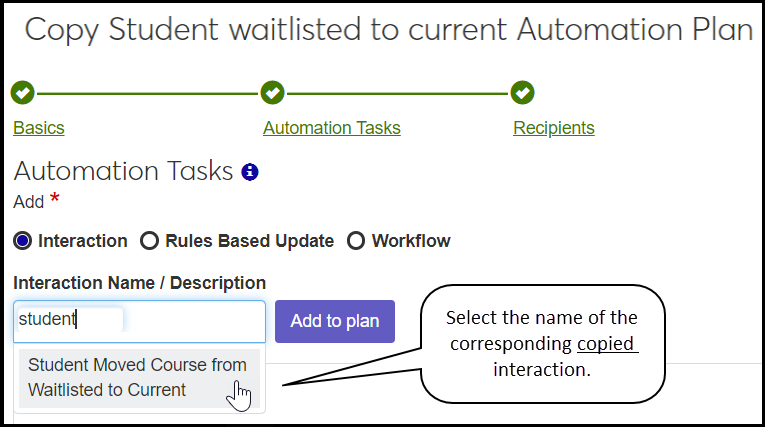
Click Add to plan. The interaction appears in the Tasks list below.
On the row for the default interaction, click the Remove icon
 . The default interaction is removed from the list.
. The default interaction is removed from the list.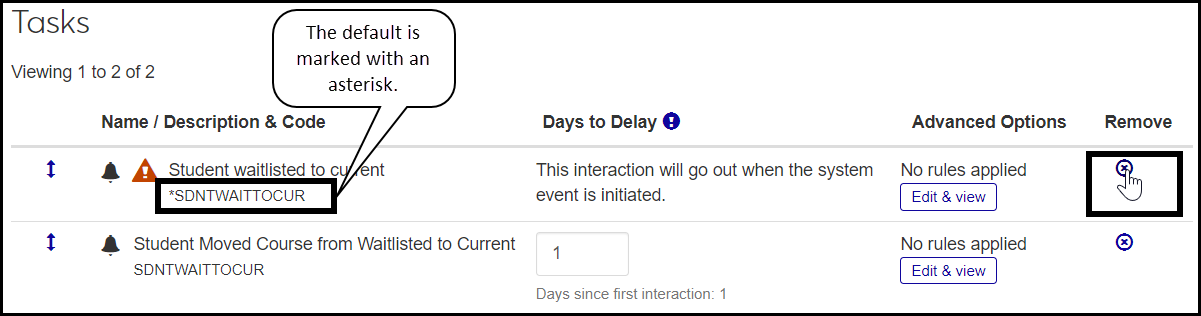
Click Save and continue. The Recipients page opens.
The Recipients options are preselected. Make sure the radio button for Anyone asociated with system event is selected. For communications to students, make sure Students is selected. For communications to staff, make sure Advisor, Instructor, and Registrar are selected.
Click Save and finish. The copied automation plan now appears in the list.
Tip
If you haven't changed the filter settings, just click Apply again. The default and the copy appear.
Repeat these steps for each of the Waitlist Usher automation plans.
Tip
If you included "Waitlist" in each Name / Description field, then you can find all the Waitlist Usher automation plans by filtering for "Waitlist" in either Keyword or Name / Description.
No. The Communication Management Base product is all you need to use Waitlist Usher. However, Communication Management Plus license allows you to select SMS texts as the interaction type.
The default interactions send emails to students and notifications (messages within J1 Web) to advisors, instructors, and/or registrars. Copies you make from those interactions use the same interaction types as the defaults: emails and notifications. But you could set up any or all of the other interaction types: Chatbot, Document, Email, Note, Notification, Phone call, Text*, or To Do. (* = Communication Management Plus license required.) To do that, you'd define new interactions modeled on the defaults. Make sure you use the same System Event as the default. You can set up multiple interactions for the same event, so, for example, a student could receive both a text and an email when they're invited to move their course to Current status.
You'll need to define new interactions. Model them after the default Waitlist Usher interactions, but give them an Interaction Type of Text. For more information, see the "Define a Text Interaction" help topic in the Communication Management hub.
On the Basics page of an Automation Plan, the Initiated By selection for Waitlist Usher automation plans is System Event. Below are the details of the system event for each of the Waitlist Usher automation plans. They're not editable in the default or copies, but if something is wrong in your copy, you can define a new automation plan where you can select the correct values.
Automation Plan Code | Automation Plan Name | Process | Event |
|---|---|---|---|
STDNTYOURMVTOC | You Can Move Your Waitlisted Course to Current | StudentMoveToCurrent | Move Student Waitlist to Current |
STDNTMVTOCUR | Student Was Invited to Move Course from Waitlisted to Current | StudentMoveToCurrent | Move Student Waitlist to Current |
YOURWAITTOCUR | You Can Move Your Waitlisted Course to Current | CourseWaitlistedToCurrent | Course was moved from waitlisted to current |
SDNTWAITTOCUR | Student Moved Course from Waitlisted to Current | CourseWaitlistedToCurrent | Course was moved from waitlisted to current |
STUDDROPWAITLI | Your Waitlisted Course Was Dropped | DropWaitlistedStudent | Drop Waitlisted Student |
DRPWAITLSTPROC | Waitlisted Course Registrations Were Dropped | DropWaitlistProcessCompleted | Drop Waitlist Process Completed |
If a field in your copy that you need to change isn't editable, you can define a new interaction or automation plan instead. The fields in a new interaction or automation plan are editable.
No, they don't conflict, but those settings (Use Course Census Date and Process only sections whose registration period is open) may overlap. That is, if Process only . . . is On, then Use Course Census Date may not matter because the Waitlist Usher has already stopped at the end of the registration period, and the Census Date is usually later.
Where Registration Period and Census Date Are Set
The Registration Period is when students can register themselves. Staff can add or drop students until the Census Date, which is usually later than the close of registration.
The system first looks for dates on the course section itself. If the dates aren't there, it looks at the year/term/subterm (if applicable), and then at the year/term.
Manage Section Details Page | Year / Term / Subterm Definitions Page | |
|---|---|---|
J1 Web | Portal Control tab > Campus Portal Registration Dates: Add Begin Date, Add End Date, Drop Begin Date, Drop End Date | Subterm view: First Campus Portal Add / Drop, Last Campus Portal Add / Drop Year / Term view: First Campus Portal Add / Drop, Last Campus Portal Add / Drop |
Database | section_master.add_beg_dte, section_master.add_end_dte, section_master.drop_beg_dte, section_master.drop_end_dte | yr_trm_sbtrm_table.first_drop_add_dte, yr_trm_sbtrm_table.last_drop_add_dte year_term_table.first_drop_add_dte, year_term_table.last_drop_add_dte |
Manage Section Details Page | Year / Term / Subterm Definitions Page > Subterm View | |
|---|---|---|
J1 Web | Schedule tab > Dates: Census Date and Time | Subterm view: Census Date and Time Yeat / Term view: Census Date and Time |
Database | section_master.census_dte | yr_trm_sbtrm_table.sbtrm_census_dte year_term_table.census_dte |
What You Want | Use Course Census Date | Process Only Sections Whose Registration Period Is Open | Are Students Invited to Move from Waitlisted to Current if a Seat Becomes Available? |
|---|---|---|---|
Waitlist Usher to keep running throughout the term or subterm | Off | Off | Yes, even after registration has closed and after the census date |
Waitlist Usher to stop running at the end of the Census Date | On | Off | Yes, until the end of the census date |
Waitlist Usher to stop running at the end of the Registration Period | Off* | On | Yes, but only until the end of the Registration Period |
* If Registration Period ends before the Census Date, and the Process only sections whose registration period is open setting is On, then it doesn't matter whether Use Course Census Date is On or Off.
When a seat becomes available for a waitlisted student, the Waitlist Usher sends them an email inviting them to go to the Student Registration feature on the Campus Portal to move their status from Waitlisted to Current.
How does a student move their course to Current?
On their My Schedule planning calendar in the Campus Portal, the student clicks the course. In the drop-down, they select Move to registered.
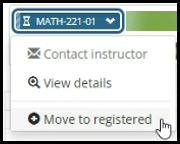
Warning
Make sure the "Use course authorization" checkbox is selected on the Campus Portal (JICS) Settings page (in J1 Web) > Controls for Faculty and Student Features category.
If this checkbox is not selected, then students won't see an option to move their waitlisted courses to registered, even when a seat opens.
No. We don't want to overwrite any customizations you may have made to the stored procedures. To get the latest versions of the stored procedures, contact your campus support team. The following stored procedures have updates available:
CUST_WaitlistCheck
CUST_WaitlistGrantRevoke
CUST_WaitlistStudentsToDrop
Problem | Solution |
|---|---|
Waitlist Usher communications aren't being sent. They've worked before, and we haven't changed settings. | Make sure today's date is between the First Add and Last Drop dates for the affected course sections.
|
Waitlist Usher isn't working for some sections. | Make sure the sections have the correct Capacity values. Make sure the sections have both Allow Waitlisting and Allow Waitlist Usher set to Yes. |
Some intended recipients don't receive the communications. | Make sure you have the correct email address (or contact information for the type of interaction you're sending).
|
Communications aren't appearing for students in the Campus Portal. | Make sure the students are in a Student role and have a valid Registration Control Group (also known as Tel/Web Group and Web Registration Group) value.
|
Students or Faculty never see an option to move a course from "Waitlisted" to "Current" or "Registered" even when a seat opens. | Make sure the "Use course authorization" setting is selected. Campus Portal (JICS) Settings page (in J1 Web) > Controls for Faculty and Student Features category. |