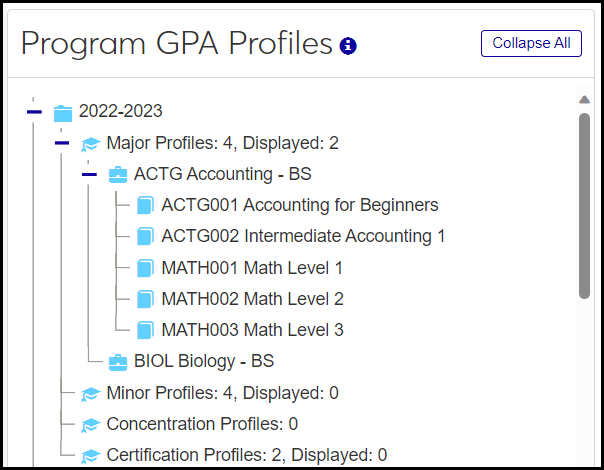Program GPA Profiles
Use this page to map courses and cumulative courses to elements (major, minor, certification, and concentration programs). These associations are called Program GPA Profiles.
When the mapping is done, then as students have programs assigned to them, the Program GPA Profiles are added to students automatically. This allows you to generate a Program GPA for a student's aims.
Program GPA Profiles are used as the baseline for individual students' Student GPA Profiles. (An individual's Student GPA Profile can be customized.) The GPA from the Student GPA profile appears on the Graduation Report and the Advising Worksheet report. Both reports are available on the Manage Advisees page.
The page has two panels: Program GPA Profiles and Add Course Requirements.
This panel displays Program GPA Profiles organized by academic year. To populate it, apply one or more filters.
When you select a course requirement on the tree, you can use the buttons to copy, move, or remove it. You can also drag and drop items in the tree.
When you click an element type (such as Major Profiles, Minor Profiles, Concentration Profiles, or Certification Profiles), the + Element button appears next to it. Click that to add an element (a particular program) to the Element Type for that year.
At the bottom of the panel, the Add element button lets you select a year and an element type (major, minor, concentration, or certification) to add to the panel.
Select an element in the Program GPA Profiles panel, and then use the Add Course Requirements panel to add course requirements to that element.
The top part of the panel (Course Requirements Search) helps you find course requirements. Your search results appear in the bottom part of the panel (List of Course Requirements). There you select requirements to add to the element.
The equivalent window in Desktop is the Maintain Program GPA Profiles window.
The data is stored in the ex_program_gpa_profile_master table.
The permission needed to open this page is "Can manage GPA profiles". It's available on the Academic Advising Module Manager role and roles copied from it. The page does not appear in the navigation menu for users without this permission.
From the Advising Administration hub, click Hub options.
Select Advisors and Advising Setup and then Program GPA Profiles. The Program GPA Profiles page opens.
Click the Filter icon
 . The Program GPA Filter pop-up opens.
. The Program GPA Filter pop-up opens. Select one or more filters, and click Apply. The pop-up closes, and the Program GPA Profiles panel populates with results from your filter selections.
Tip
This page shows no records until you apply one or more filters.
Click the Expand
 and Collapse
and Collapse  icons to navigate the tree. (You can also double-click to expand.)
icons to navigate the tree. (You can also double-click to expand.)
In the Program GPA Profiles panel, click a course requirement to select it.
To move it, do one of these:you can drag and drop it or click the Move button.
Drag and drop it.
Click the Move button. Click the element (program) you want to move it to. Click the Paste button.
To copy it, click the Copy button. Click the element (program) you want to copy it to. Click the Paste button.
To remove it, click the Remove button.
Click an element or course requirement to select it.
Click the Remove button. The item is removed.
Click an element type (as Major Profiles, Minor Profiles, Concentration Profiles, or Certification Profiles) to select it.
Click the + Element button next to the element type. An Add element field opens under the element type.
Begin typing the code or description of a program, and select the program from the list. The program is added. You can add more programs.
To stop adding programs, click the elsewhere in the tree.
Click the Add element button. The Add Element pop-up opens.
Select a Year.
Select an Element Type (Major, Minor, Concentration, or Certification).
Select the element (the particular Major, Minor, Concentration, or Certification program).
Click Save and add another or Add element and close.
In the Program GPA Profiles panel, click the element (the particular program) you want to add course requirements to.
In the Add Course Requirements panel, use the Course Requirements Search fields to find the requirements you want.
If you know part of the course code or description, enter it in the Course Requirement or Description field, and click Search. The List of Course Requirements populates with every course that matches your search criteria.
If you're looking for a particular course requirement type:
Tip
These types are defined on the Advising Requirement Types page. Only the ones whose Cluster is Course or Cumulative Course are available in the drop-down. Examples might include CMCRS - Cumulative, CRS - Course, and TCRS - Transfer Course.
Select one or more options from the Type drop-down.
Click Search. The List of Course Requirements populates with every course of that type.
In the List of Course Requirements, select the checkbox for one or more course requirements. Then click Add requirements. The requirements are added to the program you selected in the Program GPA Profiles panel.
This page shows no records until you apply one or more filters. So select and apply at least one filter to find the records you need.
A Student GPA Profile is a Program GPA Profile that has been customized for a specific student in the program.