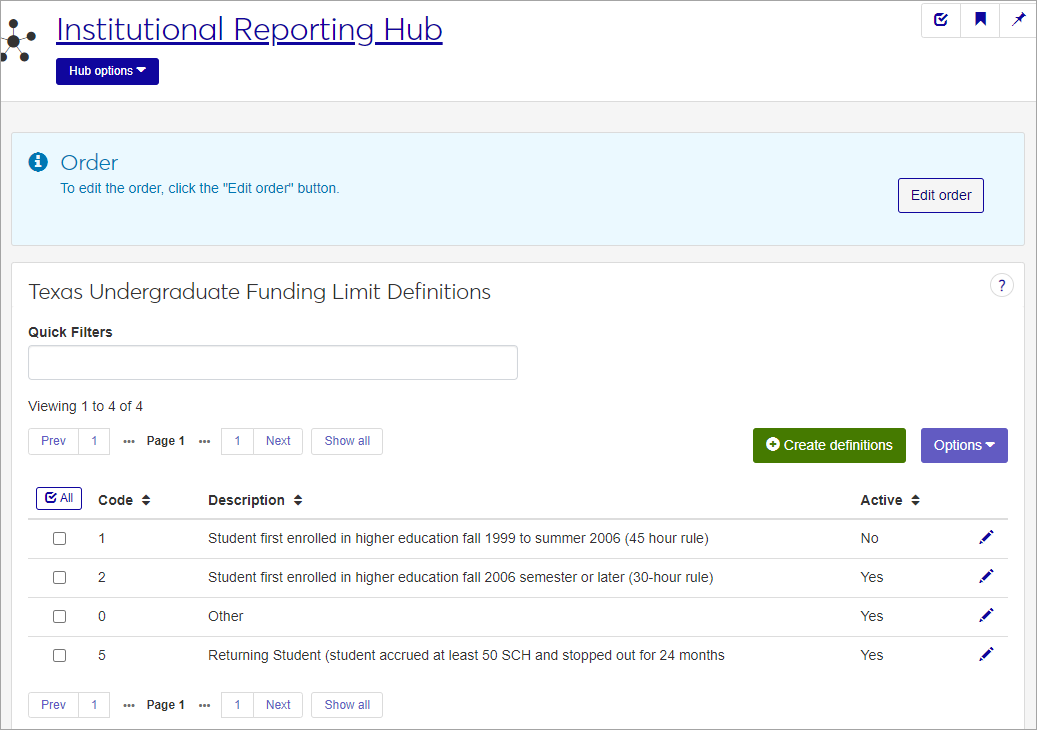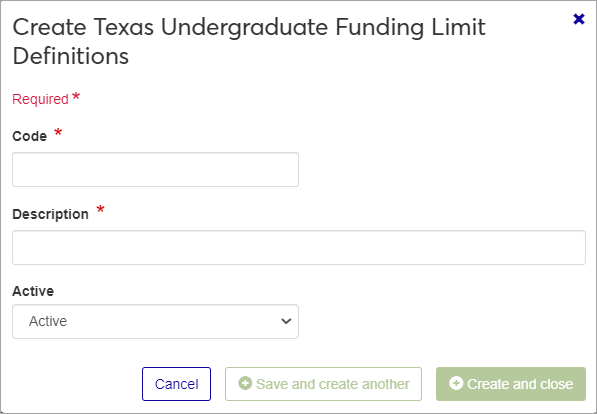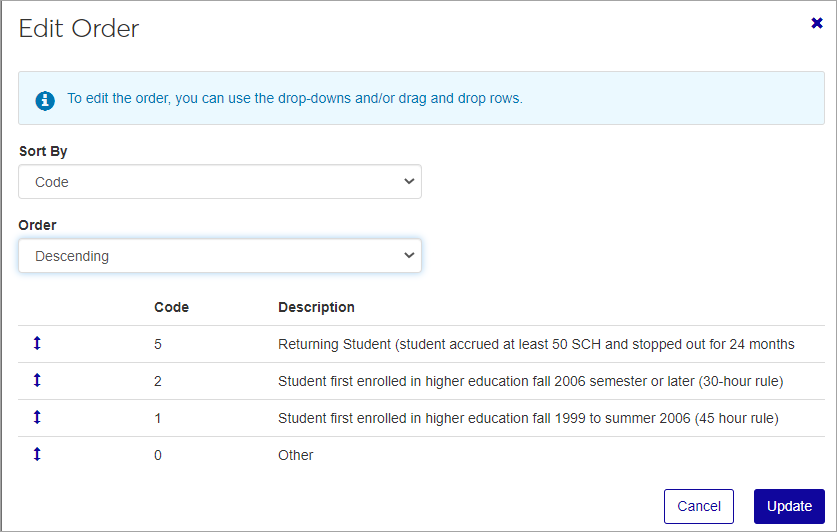Texas Undergraduate Funding Limit Definitions
Important
Information and features vary according to the roles to which you belong and the permissions associated with those roles. For more information, contact your module manager or your campus support team.
Use the Texas Undergraduate Funding Limit Definitions to create codes to identify possible undergraduate funding limit categories, specifically regarding the 30/45-hour rule.
For more information about how this definition is used in Texas State Reporting, see the J1 Texas State Reporting: CBM0C1, CBM0CS, CBM0E1, and CBM00S guide in the State Reporting Resource Center on MyJenzabar. For more information on the 30/45-hour rule, see the resources available on the Texas Higher Education Coordinating Board website.
The permission to define and edit Texas Undergraduate Funding Limits is in the default Texas State Reporting Administrator role.
From the Institutional Reporting hub, select Texas Undergraduate funding limit definitions under the Hub options drop-down menu.
Enter characters, words, or phrases in the Quick Filters to limit the list of definitions.
Click a heading to sort the list by that column.
Tip
You can also use the page search in the upper right corner of J1 Web. Just start typing the name of the definition page you want, and select it in the results.
Click the Create definitions button.
Enter a unique 1-character Code. Required.
Enter a Description, up to a maximum of 255 characters. Required.
Select active or inactive for the Active drop-down field. Codes set as inactive will not be displayed in drop-down menus for users to select.
Click either Save and create another or Create and close.
Click the Edit icon
 on the row of a definition. The Edit Texas Undergraduate Funding Limit Definition pop-up opens.
on the row of a definition. The Edit Texas Undergraduate Funding Limit Definition pop-up opens.All of the fields may be edited, except the code. The fields are described under the How To Create Texas Undergraduate Funding Limit Definitions, above. Edit the available fields as needed.
Click the Update button.
The Edit Order options let you set the order of definitions in drop-down menus and how they are prioritized when used.
In the Edit Order window, change the order using either the Sort By and Order drop-down menus or the drag and drop option.
Sort By and Order:
From the Sort By drop-down, select the column you want to sort by.
From the Order drop-down menu, select Ascending or Descending.
Drag and drop:
Hold your cursor over the arrow icon
 on the left side of the row until the cursor changes to a hand icon
on the left side of the row until the cursor changes to a hand icon  .
.Click and hold while you drag the definition to the new location.
Release the mouse button.
Click Update.
After you click Update, your changes are saved in the following ways:
The definitions are listed in the saved order whenever they appear in drop-down menus (where a user selects from the list of definitions).
If the definitions are used in calculations or rules where priority matters, the definitions are now in your saved order of priority.
The definitions page is now sorted according to your changes.
Select the checkboxes next to the rows you want to export.
From the Options drop-down, select Download to Excel. The Download to Excel pop-up opens.
Select options for the Excel format and data columns.
Click Download. Your .xlsx or .zip file is saved in the file location that you have set in your browser settings.